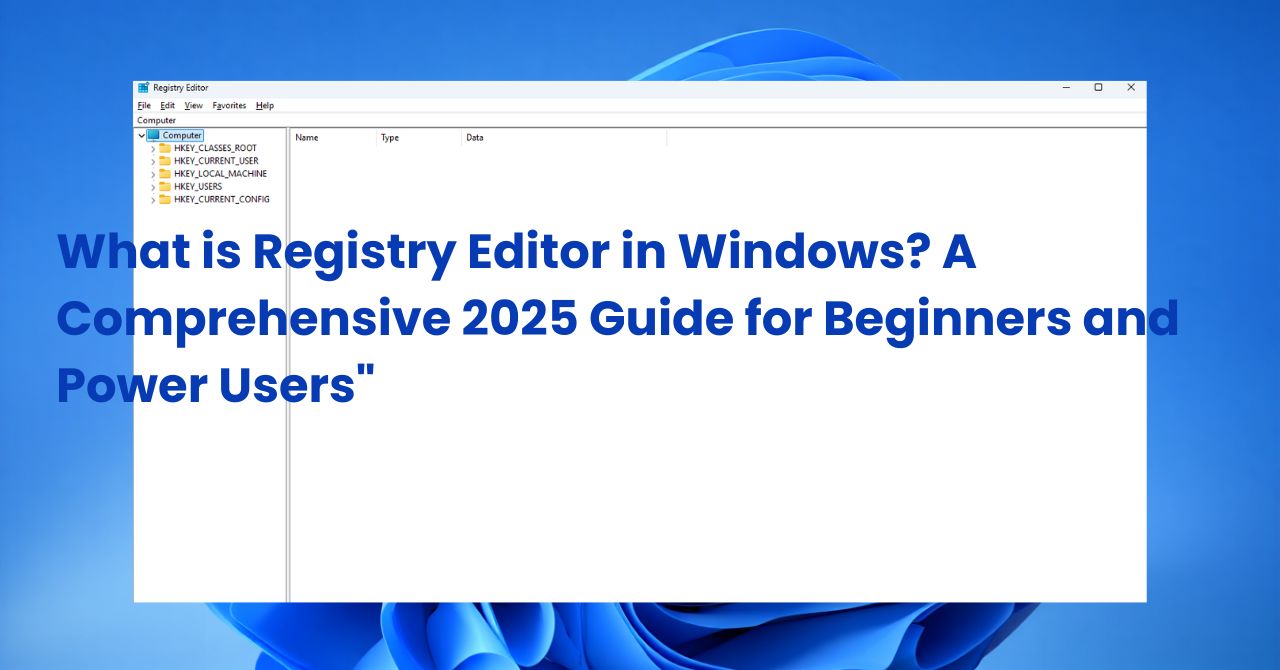What is Google Play Protect, and how does it quietly guard billions of Android users every day?
In 2025, Android continues to dominate the smartphone market—powering over 70% of devices globally. But with convenience comes risk. I still remember the moment a suspicious app nearly slipped through on my phone during a business trip. Thankfully, Google Play Protect flagged it instantly. That quiet alert may have saved my personal data.
Today’s Android environment faces growing threats: malware, phishing, and rogue apps can compromise your privacy in seconds. Passive protection is no longer enough. You need smart, real-time defense built into the very core of your phone.
That’s where Google Play Protect steps in.
In this in-depth guide from Softbuzz, we’ll break down:
-
What is Google Play Protect, and how it works in real time
-
The latest features and protections added in 2025
-
How to enable, manage, and optimize it for your needs
-
Common myths, use cases, and best practices
Let’s explore how this powerful security system protects your device—even when you don’t realize it.
What is Google Play Protect?
Google Play Protect is Google’s native Android security system that automatically scans apps for malware and suspicious behavior—whether they come from the Play Store or third-party sources. It runs silently in the background, providing real-time protection with minimal user effort.
I still remember in college when I downloaded a flashy-looking keyboard app. Before I even launched it, Play Protect warned me—it was secretly logging clipboard data. That moment made me trust Android’s built-in defenses.
Core Features of Google Play Protect:
-
App scanning during installation and background re-checks
-
AI-driven behavior detection for suspicious activity
-
Alerts and blocks for potentially harmful apps (PHAs)
-
Ongoing updates via Google’s threat intelligence system
-
Built-in links to Safe Browsing and Find My Device
As of 2025, Google Play Protect scans over 100 billion apps daily, making it one of the most trusted and deployed mobile security services available. That’s what makes Google Play Protect essential for Android users today.
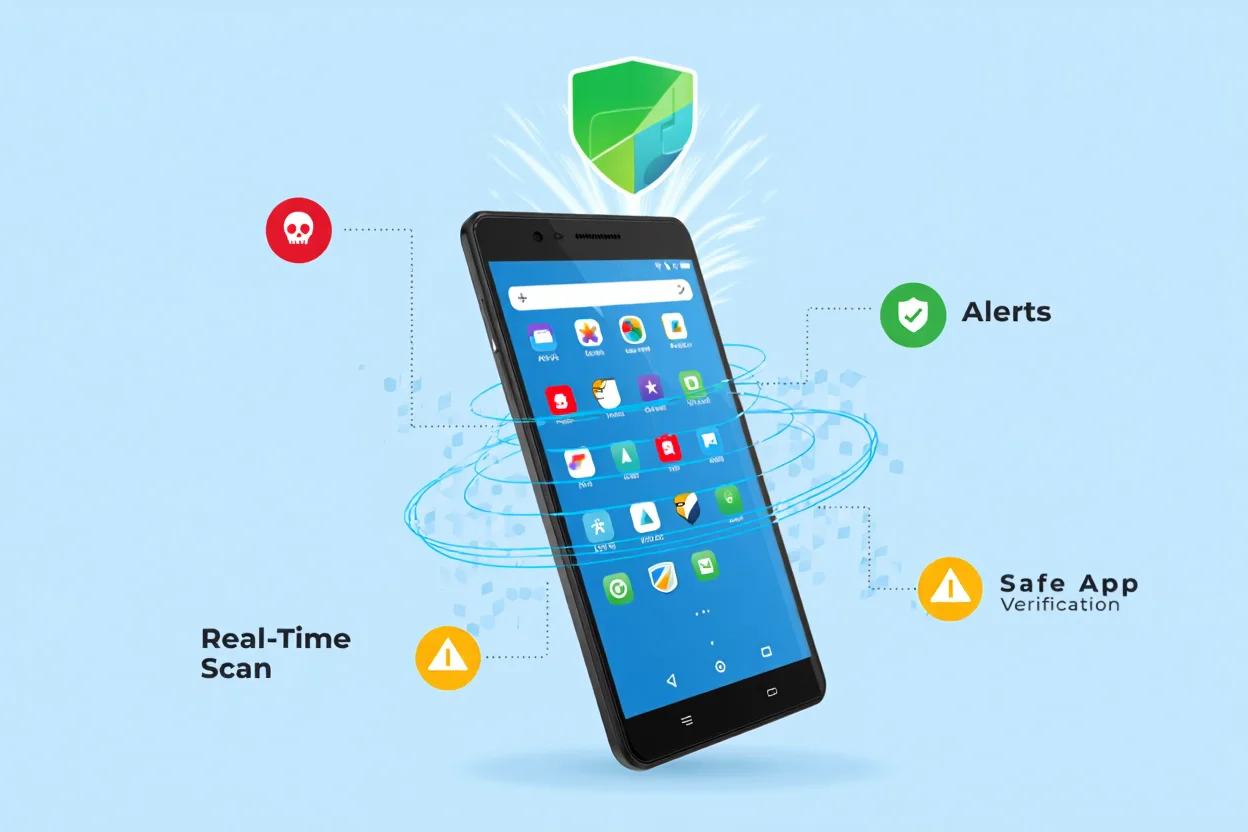
What is Google Play Protect
How Does Google Play Protect Work?
Google Play Protect continuously defends your Android device by scanning apps and monitoring behavior in real time—both at installation and during daily use. Here’s how it works:
-
Continuous Scanning: Every app from the Play Store or sideloaded APK is checked using Google’s AI-powered threat detection engine.
-
Real-Time Threat Monitoring: Apps are constantly analyzed in the background for signs of hidden code, suspicious permissions, or malware patterns.
-
User Alerts: If a potential threat is found, Play Protect sends you a notification with clear next steps—like uninstalling the app or securing your phone.
-
Automatic Remediation: For high-risk threats, the system may automatically block or remove the app, no action needed.
-
Chrome Safe Browsing Integration: It extends protection to the web, blocking phishing attempts and dangerous websites in Chrome.
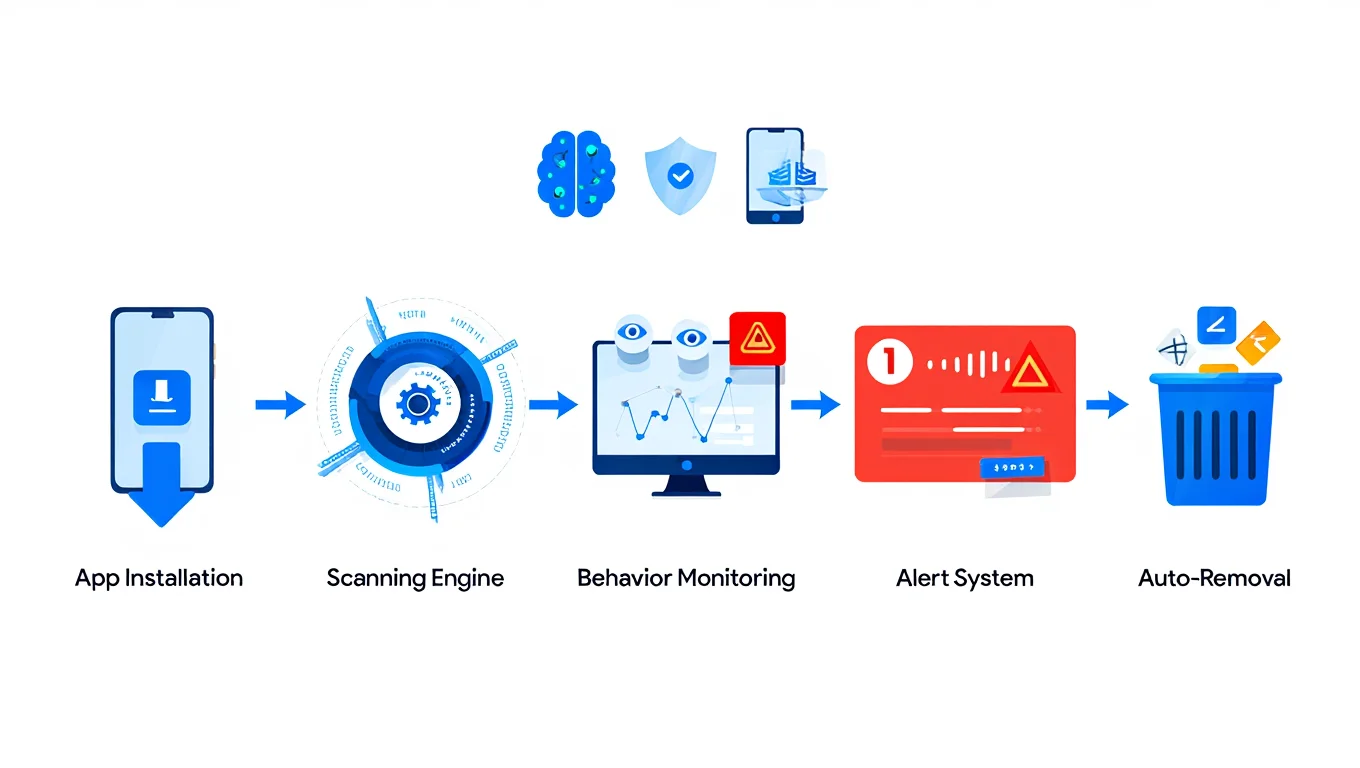
How Google Play Protect Works
It’s like having a 24/7 security guard on your Android—quietly preventing threats before they harm your data or device. According to the Android Security Blog, Play Protect’s detection speed and accuracy have improved significantly in 2025, minimizing false positives while boosting trust.
Key Features of Google Play Protect in 2025
In 2025, Google Play Protect offers a rich set of tools that protect Android users across apps, browsing, privacy, and device integrity:

Google Play Protect 2025 Features
-
App Scanning: Real-time and background checks using AI to detect suspicious behavior.
-
Malware Blocking: Identifies and stops harmful apps before installation.
-
Safe Browsing Integration: Warns users about phishing and risky websites in Chrome.
-
Privacy Alerts & Auto Permission Reset: Helps manage sensitive permissions without manual effort.
-
Find My Device Integration: Supports remote lock, erase, or location tracking for lost phones.
-
Security Patch Distribution: Ensures timely software updates via Google Play.
-
Root/Jailbreak Detection: Stops unauthorized system-level modifications.
-
Support for APKs: Scans sideloaded apps—though Play Store apps get deeper protection.
-
User Alerts: Clear, actionable notifications on threats.
-
Play Store Verification Badge: Helps users identify trusted apps instantly.
Backed by Google’s threat intelligence, these evolving features make Play Protect one of the most effective Android security layers available today.
Benefits of Using Google Play Protect for Android Users
Using Google Play Protect brings significant advantages for Android security, privacy, and peace of mind:
-
Peace of Mind: Real-time scanning and silent updates mean you’re protected without lifting a finger.
-
Lower Malware Exposure: Automatically blocks harmful apps before they run—whether from Play Store or sideloaded sources.
-
Effortless Protection: No need for technical skills; it works seamlessly in the background.
-
Smart Privacy Control: Flags apps with excessive permissions and resets risky ones automatically.
-
Lost Device Recovery: Built-in tools like Find My Device let you locate, lock, or erase lost phones.
-
App Store Safety: Contributes to Play Store hygiene, protecting millions of users across the ecosystem.
According to Google’s latest security report, Play Protect now scans over 100 billion apps daily—making it one of the world’s most active anti-malware systems.
How to Turn On and Use Google Play Protect on Android (2025)
Google Play Protect is Android’s built-in malware protection system. It continuously scans apps for threats and alerts you before any harmful activity occurs. Here’s how to check its status, enable or disable it, and manage key settings in 2025:
How to Check Play Protect Status
-
Open the Google Play Store app on your Android device.
-
Tap your profile icon in the top-right corner.
-
Select Play Protect from the dropdown menu.
-
You’ll see your current scan status, last scan time, and a list of recently scanned apps.
-
To manually scan for harmful apps, tap Scan.
Tip: If you’ve recently sideloaded an app, this is the fastest way to verify its safety.
How to Enable or Disable Play Protect
-
Inside the Play Protect screen, tap the Settings icon (gear symbol).
-
Toggle “Scan apps with Play Protect” on or off.
-
Make sure notifications are enabled so you don’t miss critical alerts.
Security Warning: Disabling Play Protect may increase your device’s exposure to threats, especially if you’re installing APKs from outside the Play Store.
How to Manage Play Protect Settings
-
Review and adjust scan frequency and app behavior controls.
-
If Play Protect isn’t working correctly, try:
-
Clearing the cache of the Play Store app.
-
Updating Google Play Services to the latest version via the Play Store.
-
Personal Insight: I once helped a friend troubleshoot a sluggish app install. Re-enabling Play Protect and updating Google Play Services fixed the issue almost instantly.
Security Reminder: Not all Play Protect warnings indicate real malware, but ignoring them can put your data at risk. Always verify app sources and read user reviews before installing.
See more: How to delete my Gmail ID permanently
Advanced Protections and Current Limitations of Google Play Protect (2025)
While Google Play Protect remains a cornerstone of Android security, understanding its current capabilities and blind spots is essential for realistic threat protection in 2025. The table below outlines what it can and cannot do, helping users balance trust in automated systems with proactive digital hygiene.
| Protection Area | Yes / No / Partial | Details & Notes |
|---|---|---|
| Malware detection on Play Store apps | Yes | Scans apps before listing and during installation using real-time AI algorithms. |
| Malware detection on sideloaded/third-party apps | Partial | Scans sideloaded apps, but may miss threats if permissions or context are limited. |
| Phishing via SMS or phone calls | No | Not covered; users need separate SMS/call filtering apps or carrier-level protection. |
| Hardware exploits and rootkits | Partial | Can detect signs of tampering, but cannot block low-level or advanced exploits. |
| Safe Browsing for Chrome | Yes | Blocks phishing sites and malicious URLs, but only in Google Chrome. |
| App permission abuse & privacy management | Yes | Includes permission resets, background behavior tracking, and proactive alerts. |
According to Google’s 2025 Play Protect documentation, the service is designed as a first line of defense—powerful, but not foolproof. For enhanced protection, users should pair Play Protect with best practices such as secure app habits, VPNs, and awareness of phishing attempts.
Expert Insight: While testing a niche app store, I encountered malware undetected by Play Protect. Installing a secondary antivirus app helped identify it. Lesson learned: Play Protect is excellent for mainstream users, but advanced users should layer their defenses.
Google Play Protect vs. Antivirus Apps: Which Android Security Tool is Best in 2025?
Google Play Protect is pre-installed on every Android device, but how does it compare to third-party mobile security solutions like Norton, McAfee, Bitdefender, or Kaspersky? Let’s break down their strengths and limitations in 2025.
| Feature | Google Play Protect | Third-Party Antivirus Apps |
|---|---|---|
| Integration with Android OS | Deep, seamless integration | External app; may use more system resources |
| Malware Detection Scope | Excellent on Play Store apps; limited on sideloaded | Broader detection, including sideloaded APKs |
| Privacy Impact | Minimal data collection; transparent policies | Varies; some may collect usage or device data |
| Additional Features | Basic anti-theft, safe browsing, permission alerts | Advanced tools: VPN, firewall, password managers |
| User Complexity | Set-and-forget simplicity | May require user configuration or |
For everyday users, Google Play Protect provides solid protection without the need for subscriptions or manual setup. It’s particularly effective for those who stick to the Play Store and want a lightweight, native solution.
However, advanced users—especially those who frequently sideload apps or need features like secure VPN, phishing detection via SMS, or encrypted password management—might benefit more from a comprehensive third-party solution.
Personal Insight: I once installed Bitdefender Mobile Security to double-check a sketchy APK file received via email. While Play Protect didn’t flag it, Bitdefender immediately recognized and quarantined it. That instance convinced me that Play Protect is reliable, but not all-seeing.
Conclusion: Play Protect is an excellent first line of defense—fast, automatic, and privacy-conscious. But if you need deeper customization or handle sensitive data, layering with a trusted antivirus app might be worth considering. Always balance convenience, performance, and protection based on your specific usage.
FAQs: Google Play Protect Explained (2025 User Guide)
Learn how Google Play Protect keeps your Android device safe with real-time app scanning, privacy alerts, and malware protection. Here’s what users ask most.
Can Google Play Protect detect all types of malware?
No. While not perfect, Google Play Protect effectively detects and blocks most known threats, especially apps flagged as PHAs within the Play Store.
How do I know if Play Protect is active on my phone?
Go to Google Play Store → Tap your profile icon → Select “Play Protect.” The screen shows recent scan results and protection status.
Personal note: I check this weekly after installing new tools or APKs for work—it’s become a quick habit to catch any surprises early.
What should I do if Play Protect flags a safe app?
False positives are rare but possible. Check app reviews, publisher authenticity, and official documentation before ignoring the alert or whitelisting the app.
Does Play Protect share my personal data with Google?
Google Play Protect processes most threat detection on-device. It only sends minimal, anonymized diagnostic data in compliance with Google’s privacy policies.
Does disabling Play Protect increase security risk?
Yes. Turning it off removes real-time scanning, leaving your device exposed to malware—especially if you install apps from outside the Play Store.
Can I use Play Protect alongside another antivirus app?
Yes, but avoid installing multiple antivirus tools at once. They may conflict or reduce performance. Choose one reliable solution that fits your needs.
From experience: I once had both Play Protect and Norton running—my phone lagged horribly until I uninstalled Norton and let Play Protect work solo.
What if Play Protect misses a threat?
Report the suspicious app to Google via the Play Store. Consider scanning with a secondary tool like Bitdefender or Malwarebytes if you need extra assurance.
30+ Security & Privacy Best Practices for Android Phones in 2025
Strengthening Android security in 2025 goes beyond relying solely on Google Play Protect. Below are over 30 tips to help you protect your device more effectively this year.
Device & App Hygiene
- Keep your Android OS updated: Security patches fix vulnerabilities regularly.
- Only download apps from trusted sources: Prefer Google Play Store over unknown third-party stores.
- Regularly review app permissions: Revoke unnecessary permissions to protect privacy.
- Enable Google Play Protect scanning: Ensure it’s active for automatic app checks.
- Review app update changelogs: Watch for suspicious new permissions or features.
- Install apps with clear developer reputations: Reduces risk of malicious intent.
- Disable installation from unknown sources unless necessary: Limits exposure to unvetted apps.
- Be wary of fake or clone apps: Verify app legitimacy before installation.
- Regularly clear cached data and unused apps: Minimize vulnerabilities.
Network & Connection Safety
- Avoid clicking suspicious links in emails or messages: Phishing remains a top threat.
- Install a reputable VPN on public Wi-Fi: Protect data from network eavesdropping.
- Disable Bluetooth and Wi-Fi when not in use: Limits attack surface.
- Configure Safe Browsing settings in Chrome: Protect against malicious websites.
- Use ad blockers to reduce exposure to malvertising: Blocks harmful ads in browsers and apps.
Data Privacy & Backup
- Use strong, unique passwords or biometric authentication: Secure device access.
- Enable two-factor authentication on Google account: Adds a strong layer of protection. If you’re new to this, check our full explanation on what is two-factor authentication.
- Use password managers to create and store secure credentials: Avoid weak, reused passwords.
- Backup data frequently: Use cloud services or local backups to safeguard information.
- Turn on Google Play Protect notifications: Stay informed on threats detected.
- Monitor Google Play Protect scan results regularly: Stay aware of app safety.
- Enable encryption for device storage: Protects data if the device is stolen.
- Set up Find My Device and remote wipe services: Prepare for potential loss or theft.
Physical & Shared Access Control
- Utilize parental controls and restricted profiles for shared devices: Control app and content access.
- Be cautious granting app accessibility permissions: These can lead to deep control over the device.
- Log out from sensitive apps when not in use: Prevent unauthorized access.
- Avoid rooting or jailbreaking: These reduce built-in security safeguards.
User Awareness & Proactivity
- Educate yourself on the latest Android security news: Stay updated on emerging threats. Learn more about securing your internet connection with our guide on what is a VPN.
- Report suspicious apps or behaviors to Google immediately: Helps improve ecosystem safety.
Personal Insight: I once discovered a fake app draining my phone’s battery by regularly checking the “battery usage” section. Since then, I’ve always paired Google Play Protect with other security habits to keep my device performing well and safe.
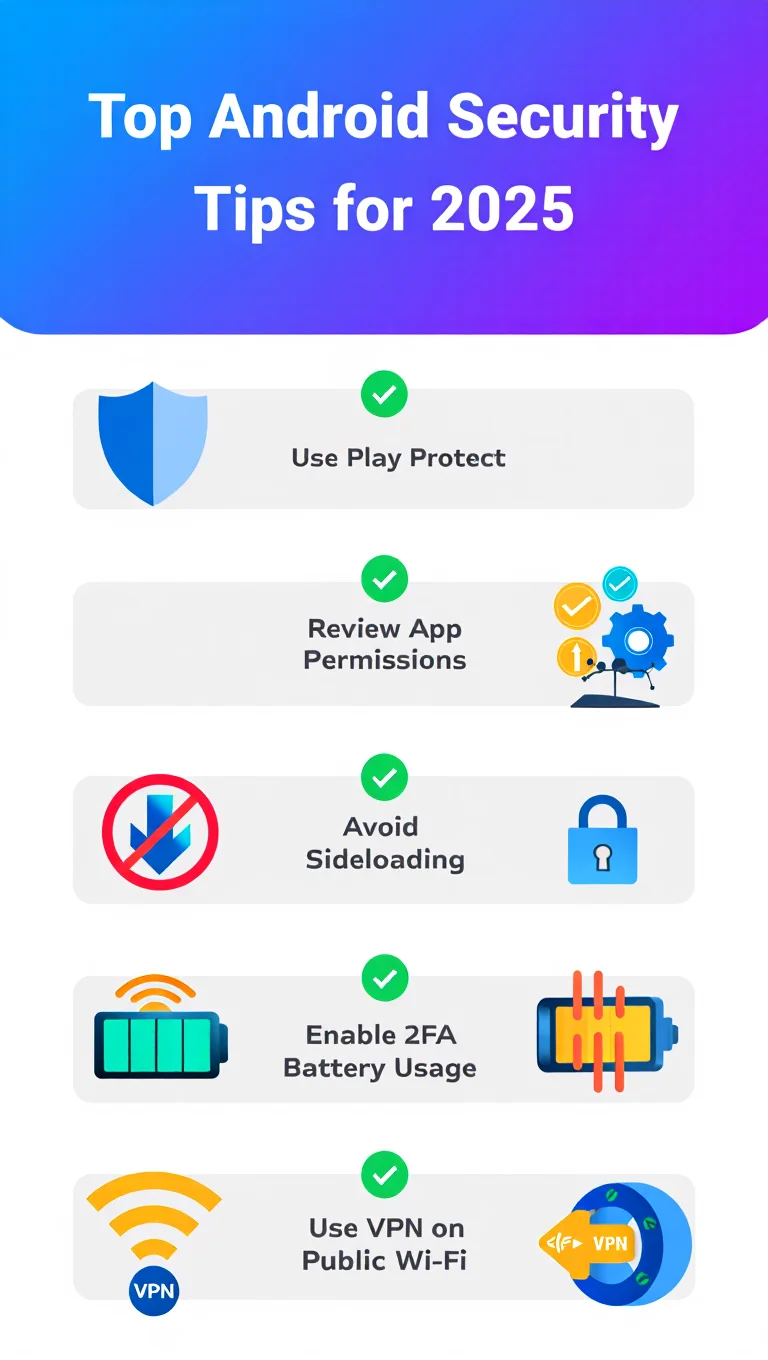
Android Security Best Practices 2025
Combining these best practices with Google Play Protect creates a strong, multi-layered defense against most Android security threats in 2025.
Final Thoughts: What is Google Play Protect Really For in 2025?
Understanding what is Google Play Protect means recognizing its role as a real-time, built-in Android defense system—but also knowing that it’s just one part of staying secure.
Here’s what smart users should do:
-
Use Google Play Protect for continuous app scanning and threat detection.
-
Combine it with strong habits: review permissions, avoid shady apps, and back up regularly.
-
Stay informed about Android security trends and updates—awareness is your best defense.
Want more real-world tips and tools for Android users?
Visit Softbuzz.net for more trusted content that helps you protect, customize, and get the most out of your mobile life.
Explore even deeper in our Mobile category where you’ll find detailed how-tos, app comparisons, and step-by-step security guides.