iCloud Drive is Apple’s cloud storage platform that lets you securely store, organize, and sync files like documents, photos, and app data across all your devices—including iPhone, iPad, Mac, and Windows. It works like a virtual hard drive in the cloud, keeping everything accessible, encrypted, and always in sync.
I used to email files to myself just to switch between devices—a chaotic mess of drafts, duplicates, and lost edits. Then I discovered iCloud Drive, and everything changed.
Now in 2025, it’s the digital backbone of my daily workflow. Whether I’m writing reports on my Mac, editing proposals from my iPhone, or sharing documents with clients, iCloud Drive keeps everything in sync—securely and effortlessly.
In this complete guide, I’ll show you what iCloud Drive really is, how it fits into Apple’s ecosystem, and how you can use it to simplify, secure, and supercharge your digital life.
What is iCloud Drive? (Definitive Section)
iCloud Drive is Apple’s cloud-based file storage system that lets you save, organize, and sync documents, photos, and videos across your Apple devices—and even Windows PCs. It acts like a virtual hard drive, always accessible and automatically updated in real time.
It’s part of the broader iCloud ecosystem but serves a distinct role. While iCloud Photos handles your media library and iCloud Backup protects your entire device, iCloud Drive focuses solely on file-level storage and organization.
You can create folders, tag files, and manage documents just like on a local drive—but from anywhere. Edits on one device instantly sync across all others linked to your Apple ID, keeping everything consistent and current.
Integrated deeply with apps like Pages, Numbers, and Notes, iCloud Drive ensures your work is saved automatically. You can also share files and collaborate with others, making it practical for both personal and professional use.
From my experience, iCloud Drive removes the friction of file juggling. I often start a draft on my MacBook, tweak it later on my iPhone, and present from my iPad—without emailing anything to myself.

What is iCloud Drive
It’s cloud storage built for Apple users—simple, secure, and always in sync.
Key Features & Core Functions of iCloud Drive
Versatile File Storage
Store documents, PDFs, images, videos, and app files in one place. iCloud Drive supports most file types and lets you organize them just like a physical folder system.
Real-Time Sync Across Devices
Make a change on one device and see it updated on all others instantly. Whether on iPhone, iPad, Mac, or Windows, your files are always in sync and up to date.
Seamless Integration with Apple Apps
Apps like Pages, Numbers, Keynote, and Notes save directly to iCloud Drive. You don’t need to manually upload or manage sync—it just works in the background.
Secure & Encrypted by Design
Apple uses end-to-end encryption to protect your files during transfer and storage. Even Apple can’t read your content, ensuring maximum privacy and compliance.
Smart Space Management
Free up local storage with “Optimize Mac Storage.” Files you rarely use are stored in the cloud but still accessible with a click—great for small SSDs or older devices.
File Sharing & Collaboration
Share files or folders via private invite or public link. Collaborators can edit or view in real time, making iCloud Drive a lightweight but powerful tool for teamwork.
Version History & File Recovery
Restore deleted files or revert to earlier versions within 30 days. This feature has saved me more than once when I accidentally overwrote an important client file.
Offline Access
You can mark specific files or folders to be available offline. This helps when working on the go, flying, or dealing with spotty Wi-Fi in cafés or remote areas.
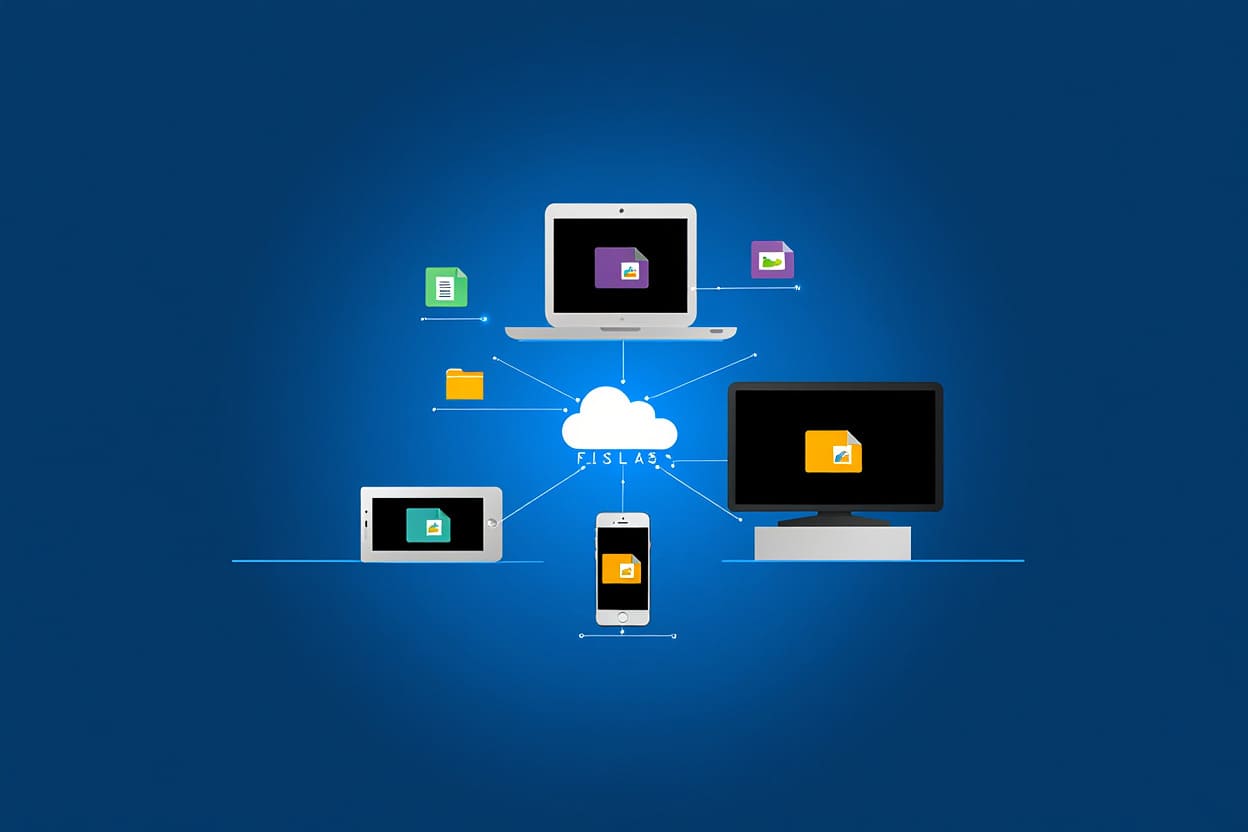
Real-Time Sync Across Devices
Why Use iCloud Drive? 30+ Benefits for Individuals and Businesses
iCloud Drive is more than just cloud storage—it’s a smart, secure, and seamless file system built for Apple users. Whether you’re a student, creative, entrepreneur, or team lead, here are over 30 practical reasons to use iCloud Drive daily.
For Everyday Users: Sync, Access, and Stay Organized
-
Access Anywhere: Open your files from iPhone, iPad, Mac, or any browser.
-
Real-Time Sync: Edits on one device update instantly on others.
-
Offline Access: Mark files for local use when traveling or offline.
-
Simple Setup: No complex configuration—just sign in and go.
I often begin writing on my Mac, then review edits from my phone in line at a café. It feels effortless.
For Privacy-Conscious Users: Security You Can Trust
-
End-to-End Encryption: Files are encrypted during transfer and storage.
-
Two-Factor Authentication: Protects your Apple ID and Drive access.
-
Permission Control: Share files with specific access (view/edit).
-
Data Sovereignty: Apple complies with global privacy laws (GDPR, CCPA).
For Families: Easy Sharing, Unified Storage
-
Family Sharing Support: Share your plan and folders with up to 5 members.
-
Storage Optimization: Frees space on personal devices.
-
Cross-Device Continuity: Kids on iPads, parents on MacBooks—everyone synced.
-
Lost Device Protection: Files remain accessible even if a device is lost.

Family Sharing with iCloud Drive
For Professionals & Remote Teams: Built for Collaboration
-
Live Collaboration: Co-edit Pages, Numbers, and Keynote documents.
-
Change Notifications: Get alerts when collaborators make edits.
-
Shared Folders: Maintain team files without emails or duplicates.
-
Business Continuity: Stay coordinated across time zones and devices.

Live Collaboration on iCloud Drive
My design team uses shared iCloud folders to manage proposals—we always know who edited what and when.
For Power Users: Advanced Features & App Integration
-
Works with Office & Adobe: Edit and save Word, Excel, Photoshop files directly.
-
Shortcuts Automation: Automate tasks like backups or file transfers.
-
Metadata & Tagging: Organize by project, client, or priority.
-
File Versioning: Roll back accidental edits or restore deleted files.
For Value Seekers: Affordable, Flexible Storage
-
Free 5GB Plan: Perfect for light users or backups.
-
Upgrade Easily: From 50GB to 2TB with family sharing options.
-
No Hidden Fees: Transparent monthly pricing.
-
Reliable Uptime: Backed by Apple’s global data infrastructure.
For Cross-Platform Users: Beyond Apple Ecosystem
-
Windows Support: Use iCloud Drive via File Explorer on PCs.
-
iCloud Web Access: Manage, edit, and share via iCloud.com.
-
Third-Party App Support: Scanner, note-taking, and creative apps integrate smoothly.
-
Auto Upload from Apps: Save files from Mail, Notes, or Safari in one tap.
Bottom line: iCloud Drive simplifies digital life—secure enough for sensitive data, powerful enough for teams, and effortless enough for daily users. Its deep integration with Apple’s ecosystem makes it one of the most reliable and intuitive cloud storage platforms available in 2025.
How to Set Up and Use iCloud Drive (Step-by-Step)
Setting up iCloud Drive is fast, beginner-friendly, and works across Apple and Windows devices. Follow these steps to activate and start using it effectively.
Prerequisites Before Setup
-
Make sure you have an active Apple ID and internet access.
-
Your device must be running the latest iOS, iPadOS, macOS, or Windows version compatible with iCloud.
-
For advanced syncing (like Desktop & Documents), macOS is recommended.
How to Enable iCloud Drive on iPhone & iPad
-
Open Settings, tap your Apple ID name at the top.
-
Go to iCloud > iCloud Drive, and toggle it ON.
-
To access files, open the Files app, tap “Browse,” and select iCloud Drive.
-
To share, long-press a file or folder → tap Share → choose invite or link.
Pro Tip: Use Siri to search for files in iCloud Drive hands-free.
On Mac (macOS Ventura and later)
-
Open System Settings > click your Apple ID > go to iCloud.
-
Toggle on iCloud Drive and click Options to choose folders to sync.
-
Open Finder, select iCloud Drive in the sidebar to drag, drop, rename, or organize files.
-
Right-click any item to share or collaborate in real time.
I rely on Finder’s tagging and quick preview to manage projects efficiently.
On Windows PC
-
Download iCloud for Windows from Apple’s website.
-
Install, launch, and sign in with your Apple ID.
-
In the iCloud app, check iCloud Drive to enable syncing.
-
Find your files in File Explorer > iCloud Drive, and manage them like native Windows folders.
Works great for hybrid Mac/PC workflows or office environments.
Access via iCloud.com (Web Browser)
-
Go to iCloud.com and log in using your Apple ID.
-
Click on the iCloud Drive icon to open your cloud file system.
-
From here, you can upload, download, organize, and share files from any browser.
Useful when borrowing someone else’s device or working on the go.
Final Notes
Once activated, iCloud Drive works silently in the background—keeping files synced, backed up, and ready whenever you need them. Apple’s consistent interface across platforms ensures minimal learning curve, whether you’re using it for work, school, or home.
iCloud Drive vs Other iCloud Services: What’s the Difference?
Apple offers multiple iCloud-based services, but each has a unique role. Understanding how iCloud Drive differs from iCloud Photos and iCloud Backup is key to choosing the right tool for your needs.
| Service | Primary Purpose | Stored Content | Ideal Use Case |
|---|---|---|---|
| iCloud Drive | File storage & sync | Docs, folders, PDFs, app files | Access/edit files across devices manually |
| iCloud Photos | Photo & video sync | Photos, videos, albums, metadata | Auto-sync media library across Apple devices |
| iCloud Backup | Full-device backup | App data, settings, messages | Restore complete system after loss/reset |
While they all live under the iCloud umbrella, here’s how they complement each other:
-
iCloud Drive = file-by-file access, folder structure, sharing, editing
-
iCloud Photos = automated media sync, intelligent album creation, storage optimization
-
iCloud Backup = peace of mind for device failure, capturing full device state
Want to learn more? Read our full guide on what is cloud backup and how it compares to iCloud Drive.
I personally use all three: iCloud Drive for projects and collaboration, Photos for my family albums, and Backup to protect my phone and iPad setups.
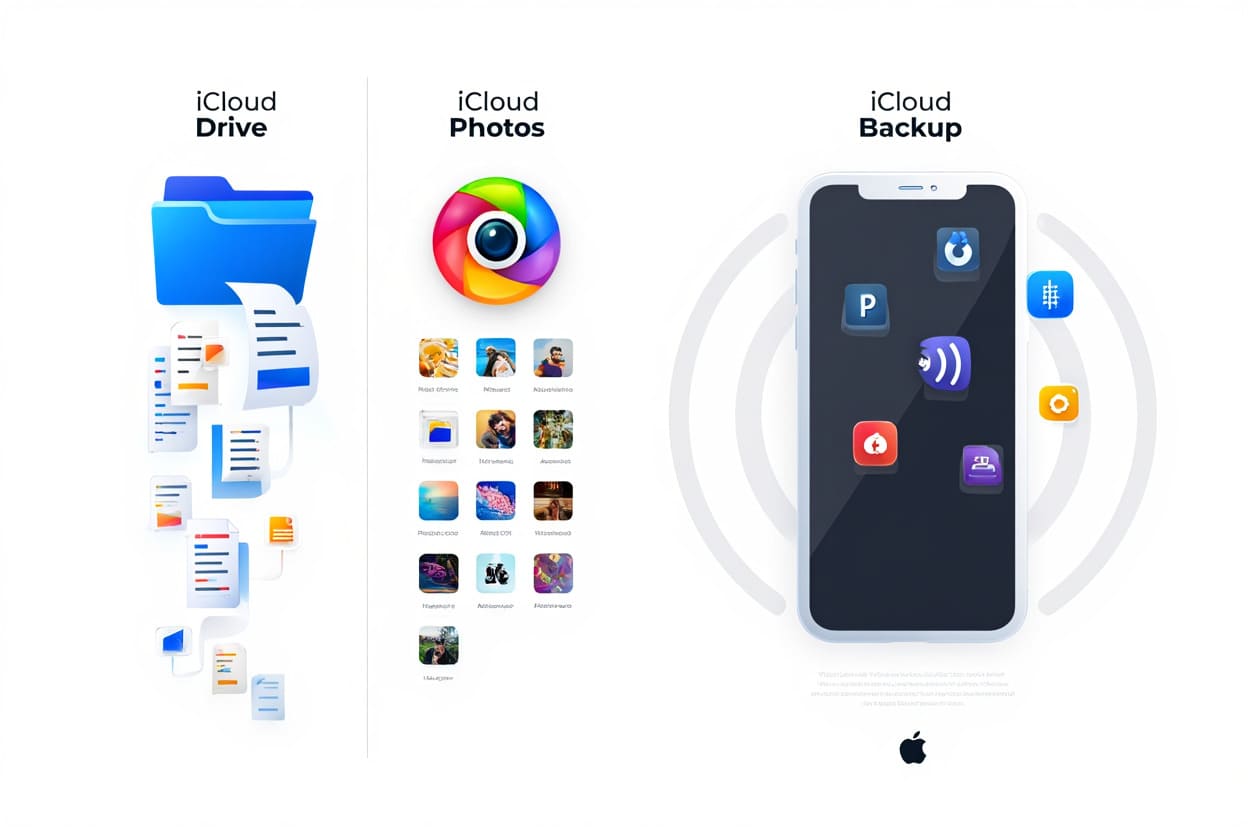
iCloud Drive vs iCloud Photos vs iCloud Backup
Integration: How iCloud Drive Works with Apple & Third-Party Apps
What makes iCloud Drive powerful is its tight integration with Apple’s apps and its support for third-party tools—turning it into more than just storage.
Native Apple Apps That Use iCloud Drive
-
Pages / Numbers / Keynote: Save, open, and collaborate on documents in real time
-
Notes: Attach files, scanned documents, and drawings that sync instantly
-
Mail: Store attachments directly in iCloud folders
-
Files App (iOS/iPadOS): Central hub for browsing and organizing iCloud Drive content
-
Preview & Markup tools: Edit PDFs and screenshots and auto-save to iCloud
Supported Third-Party Apps
-
Microsoft Office: Edit Word, Excel, PowerPoint files saved to iCloud Drive
-
Adobe Creative Cloud: Access assets from Photoshop or Lightroom stored in iCloud
-
Scanner Apps (e.g. ScanPro, Adobe Scan): Auto-upload documents to designated folders
-
Shortcuts & Automation Tools: Create workflows like “backup every Friday” or “upload invoice to client folder”
For my freelance workflow, I use iCloud Drive to sync invoices from Numbers, send them via Mail, and archive PDFs—all automatically.
Why This Integration Matters
-
Reduces friction between apps and storage
-
Eliminates the need for constant downloads/uploads
-
Enables true cross-device productivity—start on Mac, review on iPhone, finish on iPad
-
Encourages automation and consistency in file management
iCloud Storage Plans & How to Optimize iCloud Drive Space
Apple offers a range of iCloud storage plans to fit casual users, growing families, and power users. Whether you’re backing up your iPhone or managing a shared workspace, there’s a plan that scales with your needs.
iCloud Storage Plan Comparison
| Plan | Storage | Price (USD/month) | Best For |
|---|---|---|---|
| Free | 5 GB | $0 | Basic use, device backups only |
| 50 GB | 50 GB | $0.99 | Individuals with photos & docs |
| 200 GB | 200 GB | $2.99 | Families or multi-device Apple users |
| 2 TB | 2 TB | $9.99 | Power users, creative pros, remote teams |
I started with the free plan, but once I synced both Mac and iPhone, upgrading to 200 GB was a no-brainer—especially with Family Sharing.
5 Expert Tips to Optimize iCloud Drive Storage
-
Remove digital clutter: Delete old files, unused downloads, and app duplicates.
-
Enable “Optimize Mac Storage”: Stores only recent files locally; archives the rest in iCloud.
-
Review App Usage: Go to Settings > iCloud > Manage Storage to control app-specific storage.
-
Use External or Secondary Cloud Backup: Large videos or design files? Offload them to SSDs or platforms like Google Drive.
-
Activate Family Sharing: Share storage across 5 accounts—more value, less cost.
With “Optimize Mac Storage” on, I freed up over 30 GB from my MacBook without losing access to files.
Common iCloud Drive Questions & Troubleshooting
Why aren’t my files syncing across devices?
-
Check that all devices use the same Apple ID and have iCloud Drive enabled.
-
Ensure stable Wi-Fi. Try toggling iCloud Drive off and on or restarting the device.
How do I recover deleted files?
-
Go to iCloud.com > iCloud Drive > Recently Deleted.
-
You can restore items within 30 days before permanent deletion.
What if my iCloud storage is full?
-
Upgrade your plan or manually delete large files, old backups, or photos.
-
Use Settings > iCloud > Manage Storage to review what’s taking space.
Can I share iCloud folders with non-Apple users?
-
Yes. Create a public sharing link—recipients can view/download via browser.
How to fix “file not found” or “missing” errors?
-
Check if the file was moved, renamed, or deleted from another device.
-
Confirm you’re logged in and iCloud is syncing properly.
For advanced issues, visit Apple’s https://support.apple.com/icloud for guided troubleshooting and diagnostics. Their tools help identify sync conflicts, permissions issues, and storage overages.
Privacy, Security, and User Control in iCloud Drive
Apple is known for its privacy-first approach, and iCloud Drive is no exception. It’s designed with robust protections for storing sensitive personal and professional data in the cloud.
Key Privacy & Security Measures
-
On-device encryption: Files are encrypted before they even leave your device.
-
Secure during transfer: Apple uses TLS protocols to protect data in transit.
-
Encrypted at rest: Files stored in Apple’s servers are protected with AES-256 encryption.
-
Zero-knowledge design: Apple cannot access the contents of your files—only you control them.
This layered encryption is why I confidently use iCloud Drive for client contracts, scanned IDs, and tax documents.
User Access & Control Features
-
Two-Factor Authentication (2FA): Adds a second layer of security to your Apple ID. If you’re new to 2FA, check out what is two-factor authentication to see how it works and why it matters.
-
Permission management: Control who can view or edit shared files or folders.
-
Revoke access: Instantly remove collaborators when needed.
-
Device monitoring: See and manage which devices are accessing your account.
Pro Tips to Maintain Privacy
-
Review sharing permissions regularly, especially for older projects.
-
Use strong passwords for your Apple ID and enable biometric locks (Face ID/Touch ID).
-
Turn on Find My to remotely lock or wipe a lost device tied to iCloud.
-
Avoid public Wi-Fi when accessing sensitive files in real time.
I’ve made it a monthly habit to audit shared folders and active sessions for added peace of mind.
iCloud Drive Best Practices for Organization & Efficiency
Well-organized storage doesn’t just save time—it boosts productivity and reduces mistakes. Here’s how to structure your iCloud Drive like a pro.
File & Folder Management
-
Use clear naming: Include dates, project names, or client codes in file titles.
-
Nested folders: Group related content into hierarchical folders (e.g., Personal > Travel > 2024).
-
Leverage tags: Use macOS color tags and keywords for fast searching across categories.
Digital Hygiene Tips
-
Archive old projects to external drives or cloud alternatives to avoid clutter.
-
Review shared folders regularly and remove inactive collaborators.
-
Enable offline access for travel or low-connectivity situations.
-
Automate with Shortcuts to schedule backups or move files between folders.
I use a Shortcut that backs up all scanned receipts into a finance folder every Friday—zero manual steps.
By combining strong security with smart file habits, iCloud Drive becomes a secure, reliable, and efficient platform for personal and business use alike.
Expert Tips and Best Practices for iCloud Drive
To get the most out of iCloud Drive, organization and routine maintenance are key. These expert strategies help keep your cloud workspace efficient, secure, and clutter-free.
Use clear naming conventions
Include dates, project names, or categories in file and folder names to make searches faster and more accurate.
Create a logical folder structure
Group files into nested folders by type or purpose, such as Work, Personal, or Shared, to stay organized.
Leverage macOS tags and metadata
Use colored tags and keywords to make files easier to find with Spotlight or Finder.
Audit shared folders regularly
Revoke access for old collaborators and update sharing settings as project needs change.
Enable offline access when needed
Download critical files in advance when traveling or working without reliable internet.
Automate with Shortcuts
Set up routines to back up folders, archive screenshots, or sort new files automatically.
Archive old projects
Move completed or inactive files to external drives or a secondary cloud platform to free up space.
Use collaboration settings wisely
Assign view-only or edit permissions thoughtfully to prevent file conflicts or accidental changes.
Supplemental FAQs and Comparisons
Is iCloud Drive just cloud storage?
Not quite. It’s integrated directly into Apple’s ecosystem, combining file syncing, sharing, backup, and automation in one platform.
What is the difference between iCloud and iCloud Drive?
iCloud is the umbrella service that includes Mail, Photos, Backups, and more. iCloud Drive is focused specifically on file storage and management.
Is iCloud Drive better than Google Drive or Dropbox?
It depends. iCloud Drive is best for Apple users due to seamless integration. Google Drive offers stronger collaboration features, while Dropbox has deeper third-party support.
Which apps integrate with iCloud Drive?
Apple apps like Pages, Numbers, and Notes integrate natively. Microsoft Office, Adobe Creative Cloud, scanning apps, and automation tools also support iCloud Drive.
Conclusion: Unlock the Full Potential of iCloud Drive
What is iCloud Drive in 2025? It’s far more than just a place to store files—it’s your personal cloud-based command center for secure, seamless, and intelligent file management across the entire Apple ecosystem.
Whether you’re syncing work documents across devices or backing up precious memories, iCloud Drive delivers convenience and peace of mind through:
-
Real-time file syncing across iPhone, iPad, Mac, and even Windows
-
Strong security protocols including end-to-end encryption and two-factor authentication
-
Deep integration with Apple apps like Notes, Pages, Numbers, and Shortcuts
-
Flexible sharing and collaboration tools for teams and families alike
If you’re looking to elevate your cloud workflow, mastering iCloud Drive is a smart investment in productivity and data protection.
To explore more useful insights, tutorials, and digital productivity tools, visit the Softbuzz homepage for related articles and fresh tech guides.
For readers interested in practical tips to enhance daily computing, don’t miss our dedicated section on Computer Tricks—a curated hub of smart techniques for modern users.



