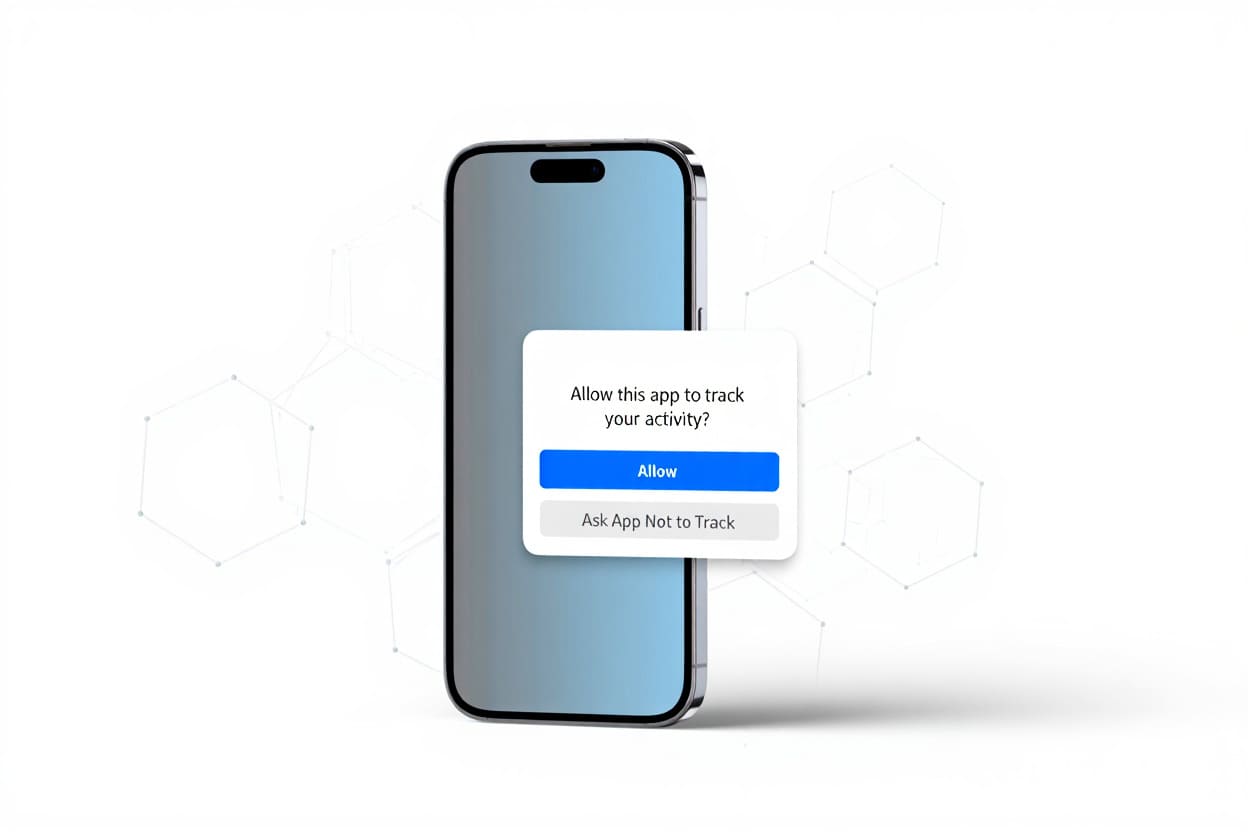What is iOS Focus Mode?
iOS Focus Mode is a built-in feature on iPhones and iPads that filters notifications based on your current activity. It helps you stay focused by letting only selected apps and contacts interrupt you—whether you’re working, relaxing, or sleeping.Have you ever tried focusing on deep work or relaxing with your family, only to be interrupted by nonstop pings and pop-ups?
That was me a few months ago—stressed, distracted, and constantly checking my phone. Then I found iOS Focus Mode.
Since using it, I’ve doubled my productivity and reclaimed quiet time with my loved ones. It’s more than just silencing notifications—it’s a smarter way to control your phone, not let it control you.
In this guide, I’ll show you how Focus Mode works, how I use it every day, and how you can set it up to match your life in 2025. Whether you’re new to iPhones or just curious about what is iOS Focus Mode, this article has you covered.
Why Use iOS Focus Mode? The Real Solution to Digital Overload
Constant pings, pop-ups, and alerts—this is the reality of modern phone use. For many of us, this endless stream of notifications means more than just annoyance. It disrupts deep work, breaks personal moments, and silently erodes our mental clarity.
iOS Focus Mode is Apple’s answer to this growing problem. Instead of going completely offline, it lets you choose who and what can reach you—at the right time, in the right context.
As someone who juggles both professional deadlines and family life, Focus Mode helped me set real boundaries. I use it daily to protect my focus during deep work and preserve quiet evenings with loved ones. And I’m not alone.
According to a 2023 report by RescueTime, the average smartphone user checks their phone more than 60 times per day—often triggered by low-priority notifications. Over time, this habit fragments attention, lowers productivity, and increases stress levels.
This type of constant context switching is similar to what productivity experts aim to reduce through techniques like timeboxing. To understand how structured time blocks can enhance focus, see our guide on what is timeboxing in productivity software.
Focus Mode tackles this by turning your iPhone into a tool that supports your priorities—not one that interrupts them.
Common Real-Life Use Cases:
-
Work hours: Only allow emails, Slack, or calls from colleagues.
![What is iOS Focus Mode? Full Guide to Master It in [UPDATED] 3 Work Focus Mode on iPhone](https://softbuzz.net/wp-content/uploads/2025/07/ios-focus-mode-work-boost.jpg)
-
Family time: Silence all work apps while keeping messages from loved ones.
-
Sleep: Block everything except emergency calls or critical apps like health monitors.
![What is iOS Focus Mode? Full Guide to Master It in [UPDATED] 4 Sleep Focus Mode on iPhone](https://softbuzz.net/wp-content/uploads/2025/07/sleep-focus-mode-night.jpg)
-
Driving: Auto-reply to texts and silence distractions to stay safe on the road.
-
Studying: Mute games and social media to stay in deep focus.
-
Parenting: Create child-specific Focus Modes with app and time restrictions.
Bonus Tip: For iPad and Mac users, Focus Mode syncs across all Apple devices via iCloud—ensuring a consistent experience throughout your digital life.
By using Focus Mode intentionally, you can transform your device from a source of stress into a boundary-respecting companion. It’s not just about turning things off—it’s about turning yourself back on.
What is iOS Focus Mode? Smarter Notification Control for Modern Life
To truly benefit from what is iOS Focus Mode, follow these real-world strategies that align it with your personal and professional routines.
iOS Focus Mode is an advanced feature on iPhones and iPads (iOS 15 and later) that helps users take control of their attention by filtering incoming notifications, calls, and alerts based on context. Instead of blocking everything like Do Not Disturb, Focus Mode offers smart, selective filtering—so only chosen contacts or apps can reach you when it matters.
This feature was designed in response to growing digital fatigue. Whether you’re trying to concentrate, rest, or be present with loved ones, Focus Mode provides tailored control for each scenario.
Key Functions of iOS Focus Mode:
-
Custom Notification Filters: Decide which people or apps can interrupt you during specific Focus profiles (e.g., Work, Sleep, Personal).
-
Context-Aware Scheduling: Automatically activate based on time, location (e.g., office), or even when opening certain apps.
-
Cross-Device Sync: Changes apply instantly across all your Apple devices signed into iCloud—iPhone, iPad, and Mac.
-
Focus Filters (iOS 16+): Adjust how apps behave. For example, hide personal email when working or silence social media during study sessions.
Focus Mode vs Do Not Disturb: What’s the Difference?
| Feature | iOS Focus Mode | Do Not Disturb |
|---|---|---|
| Custom Profiles | Yes – Multiple types (Work, Sleep…) | No – Only one mode |
| Selective Notifications | Yes – Whitelist people/apps | No – Blocks everything |
| Smart Scheduling | Yes – Time, location, app-based | Limited – Time only |
| Device Sync | Full iCloud sync | Basic sync |
| App Behavior Control | Yes – via Focus Filters | Not available |
In short, what is iOS Focus Mode compared to Do Not Disturb? It’s the intelligent successor—giving users granular, flexible control instead of a one-size-fits-all silence button.
Up next, let’s explore why this feature matters—and how it’s already helping millions reclaim focus in their daily lives.
Key Features and Types of Focus Modes on iPhone and iPad
Apple designed Focus Mode not just as a single tool, but as a flexible system of Focus profiles—each tailored to specific moments in your day. These modes are intended to reduce distractions while supporting your priorities, whether you’re working, relaxing, or on the move.
Built-in Focus Types
Here are the main Focus types Apple includes by default, along with examples of how they’re used in daily life:
Work Focus
Limits notifications to professional contacts and productivity apps.
Use case: Maintain concentration during office hours, blocking out social media or personal chats.
Personal Focus
Allows only friends, family, and personal-use apps to notify you.
Use case: Disconnect from work emails after hours to enjoy your evening or weekend.
Sleep Focus
Silences all notifications except emergencies. Dims lock screen and reduces light interruptions.
Use case: Create an ideal sleep environment by eliminating phone-based disturbances.
Driving Focus
Activates automatically when driving is detected. Sends auto-replies and mutes alerts.
Use case: Drive safely without distractions, while letting others know you’ll reply later.
Fitness Focus
Prioritizes notifications from health and fitness apps, silencing everything else.
Use case: Stay in the zone during workouts without external interruptions.
Gaming Focus
Blocks everything except essential alerts, preserving gameplay flow.
Use case: Avoid notification pop-ups during competitive or immersive games.
![What is iOS Focus Mode? Full Guide to Master It in [UPDATED] 5 Types of iOS Focus Modes](https://softbuzz.net/wp-content/uploads/2025/07/focus-mode-types-infographic.jpg)
Custom Focus
Create your own Focus modes based on any scenario—such as studying, meditation, or meetings.
If you often switch between tasks or apps across different spaces, pairing Focus Mode with virtual desktops can be especially effective. Learn more in our article on what is a virtual desktop.
Use case: Tailor your Focus settings to niche routines or specific activities.
Core Notification Controls
Each Focus type gives you granular control over who and what can reach you:
-
Allowed People: Choose contacts who can bypass Focus restrictions—such as a spouse or boss.
-
Allowed Apps: Only selected apps will be allowed to send notifications, reducing noise and distractions.
Advanced Focus Features
Focus Mode in iOS 16+ goes beyond simple muting with powerful features like:
-
Focus Filters
Control what content shows up in apps based on active Focus. For example, hide personal email accounts while in Work mode or mute calendar events from your personal profile. -
Home and Lock Screen Customization
Link specific screens to each Focus profile. You can create minimal layouts for work, or relaxing visuals for Personal mode. -
App Behavior Rules
Decide how certain apps behave under each Focus—such as turning off badge notifications or limiting content previews.
Each Focus type was designed to reflect real-world behavior and support healthier digital habits. Whether you’re juggling work and family, or simply trying to reduce screen time, Focus Mode adapts to your lifestyle with smart, user-centric flexibility.
In the next section, we’ll walk through how to set up and customize these Focus modes for your daily routine.
How to Set Up and Use iOS Focus Mode
Setting up iOS Focus Mode is simple—but mastering it can transform how you manage time, attention, and mental clarity. Whether you’re new to the feature or want to fine-tune your Focus profiles, this step-by-step guide will walk you through the process.
Step-by-Step Guide to Set Up iOS Focus Mode
1. Access Focus Settings
Open Settings > Focus, or swipe down to reveal the Control Center and tap the Focus icon.
2. Create or Edit a Focus Profile
-
Tap a built-in Focus (e.g., Work, Personal, Sleep) to customize.
-
Or, tap the “+” icon to create a fully personalized custom Focus mode for specific needs like reading, gym, or deep work.
![What is iOS Focus Mode? Full Guide to Master It in [UPDATED] 6 Open control center](https://softbuzz.net/wp-content/uploads/2025/07/iOS-control-center.jpg)
3. Set Allowed Contacts
Choose who can reach you during this Focus mode. Add key contacts—like your partner, child’s school, or project team. You can also enable Emergency Bypass for urgent calls/messages.
4. Choose Allowed Apps
Pick only the apps you want to receive notifications from—messaging, health, or reminders. All others will be muted to maintain focus.
5. Schedule or Automate Activation
Automate Focus mode using:
-
Time-based triggers (e.g., 9 AM to 5 PM on weekdays)
-
Location-based triggers (e.g., when you arrive at the gym)
-
App-based triggers (e.g., when you open a reading app)
-
Or enable Smart Activation, letting iOS learn your routine and activate Focus intelligently.
![What is iOS Focus Mode? Full Guide to Master It in [UPDATED] 7 Set a schedule](https://softbuzz.net/wp-content/uploads/2025/07/ios-focus-smart-activation.jpg)
6. Customize Home and Lock Screens
Link specific Home screen layouts (minimal app icons) and Lock screen styles to match your Focus. Example: remove social media widgets in Work mode.
7. Enable, Preview, and Test
-
Quickly activate or deactivate Focus via the Control Center.
-
Use the Preview feature to test how notifications and screens behave before fully relying on the mode.
8. Remove Unused Focus Profiles
To delete a Focus, swipe left on its name in the Focus settings or tap “Edit” and remove it.
Pro Tip:
Sync your Focus Mode settings across devices (iPhone, iPad, Mac) through iCloud to ensure a seamless, interruption-free experience wherever you are.
For more help, visit Apple’s official Focus Mode setup guide which includes screenshots and detailed walkthroughs.
Now that you’ve set up Focus Mode, let’s dive into pro tips and common mistakes to avoid, so you can make the most of this powerful feature.
Advanced Customization & Automation
Beyond basic setup, iOS Focus Mode offers advanced customization and automation capabilities to optimize your distraction management:
- Focus Filters: Tailor app-specific behavior, such as disabling personal email accounts during Work Focus or filtering Safari tabs.
- Device Sync: Focus settings automatically apply across iPhone, iPad, Mac, and Apple Watch when signed into the same Apple ID, ensuring consistency.
- Automatic Activation: Utilize Smart Activation which employs machine learning to activate Focus modes based on location, time of day, or app use patterns.
- Custom Message Replies: Set auto-replies for contacts sending messages during Driving or other Focus modes to inform them you’re busy.
- Focus Sharing & Status: Optionally share your Focus status with contacts so they know when you have notifications silenced.
- Privacy and Security: All Focus data and automation run locally on your device, safeguarding your privacy in line with Apple’s stringent standards.
These tools empower users to refine Focus Mode behavior precisely, adapting seamlessly to daily routines without manual intervention.
Practical Tips to Maximize Focus Mode
To truly benefit from what is iOS Focus Mode, follow these real-world strategies that align it with your personal and professional routines.
- Work: Exclude social media apps that commonly distract; enable Smart Activation during work hours.
- Students: Use a Custom Focus for study sessions with minimal allowed apps like note-taking and e-reader apps.
- Parents: Enable Family Sharing and configure Kids’ devices with appropriate Focus profiles.
- Do: Regularly review allowed contacts/apps to stay current with your priorities.
- Don’t: Overload Focus with too many exceptions which can dilute its effectiveness.
- Troubleshooting: If you miss calls or notifications, check if the app or contact is excluded or if Focus status sharing is off.
- Measure Impact: Use Screen Time and notification logs to track how Focus Modes reduce interruptions and improve your device habits.
Incorporating these practical strategies will enhance your Focus experience and foster healthier device use routines.
Device Compatibility and Requirements
iOS Focus Mode is supported on a range of Apple hardware released over recent years. Compatibility and minimum software requirements as of 2025 are:
Device | Minimum OS Version
iPhone 6s and later | iOS 15 or newer
iPad Pro, iPad (5th generation+), iPad Air 2+, iPad mini 4+ | iPadOS 15 or newer
Mac models (2015 and later) | macOS Monterey (12) or newer
Apple Watch Series 3+ | watchOS 8 or newer
To check your device’s current OS version, go to Settings > General > About. Staying updated ensures access to the latest Focus enhancements and security fixes.
Frequently Asked Questions about iOS Focus Mode
Q: Can I use multiple Focus modes at once?
A: No, only one Focus mode can be active at a time on a device.
Q: Does Focus Mode block emergency calls or messages?
A: Emergency calls and notifications from allowed contacts can come through, depending on your settings.
Q: Is Focus Mode different from Do Not Disturb?
A: Yes, Focus is more customizable and context-aware compared to the simpler DND feature.
Q: How do I sync Focus across my Apple devices?
A: Enable “Share Across Devices” in Focus settings to automatically sync profiles signed in with the same Apple ID.
Q: Can I set up auto-replies in Focus?
A: Yes, auto-reply messages can be configured for modes like Driving to notify contacts you’re occupied.
Q: Can I exclude some apps or contacts from Focus filtering?
A: Yes, you can customize allowed apps and contacts per Focus profile.
Q: What happens to missed notifications?
A: They remain accessible in Notification Center once Focus mode ends.
Q: Is Focus Mode secure and private?
A: Yes, Focus data and automation are processed locally without sharing private info with Apple.
Q: How do I delete or edit a Focus profile?
A: Open Settings > Focus, select the profile, and choose edit or delete options at the bottom.
Q: Does Focus Mode impact battery life?
A: Focus Mode has minimal impact on battery as it manages notifications without heavy processing.
Related Features, Alternatives & Expanded Use Cases
While iOS Focus Mode stands out for its intelligent interruption filtering, it’s part of a broader ecosystem of features—both within iOS and across other platforms—that support digital well-being, time management, and focus.
Apple’s Related Features: How Focus Mode Compares
| Feature | Focus Mode | Do Not Disturb | Downtime (Screen Time) |
|---|---|---|---|
| Customization | High – multiple profiles with filters and schedules | Low – basic on/off silence | Moderate – restricts app usage on schedule |
| Notification Control | Selective – by contact, app, and scenario | Blanket – silences all alerts | Indirect – disables access rather than alerts |
| Best Use Case | Smart, context-aware focus (work, rest, driving, etc.) | General “quiet” time | Parental control or screen time limitation |
Takeaway:
While Do Not Disturb offers quick silence and Downtime supports usage limits, Focus Mode offers the most flexible, user-driven approach to attention management, making it ideal for professionals, students, or anyone balancing multiple roles.
Alternatives from Other Platforms
If you’re outside the Apple ecosystem, there are worthy substitutes that aim to promote focus and digital mindfulness:
Android Digital Wellbeing
Google’s suite includes Focus Mode, app usage timers, and notification blockers. While useful, it lacks Apple’s seamless iCloud syncing and granular profile customization.
Forest App
A third-party app that uses gamification to encourage focus. You “plant a tree” for each distraction-free session. If you leave the app to check messages, the tree dies—simple, but surprisingly effective.
OneSec, Freedom, and Opal
Popular among iOS users, these apps block distractions by inserting friction into app opening (e.g., forced waiting screens or daily usage limits).
Extended Use Cases: Going Beyond the Basics
Focus Mode isn’t just for silencing notifications—it can also support:
-
Mental health routines: Create a Morning Focus that opens Calm or Apple Health, and blocks social media.
-
Education: Students can block games, restrict access to Safari, and prioritize learning apps during study hours.
-
Accessibility: Works seamlessly with features like VoiceOver, Guided Access, and Background Sounds for users with neurodiverse or sensory needs.
-
Family sharing: Parents can help children establish healthy habits with preset Focus profiles.
![What is iOS Focus Mode? Full Guide to Master It in [UPDATED] 8 Real-Life Use Cases of Focus Mode](https://softbuzz.net/wp-content/uploads/2025/07/focus-mode-real-life-use-cases.jpg)
Pro Tip:
For power users, pairing Focus Mode with Shortcuts enables automation at an entirely new level—for example, launching meditation playlists, setting lighting scenes, or even auto-sending “I’m busy” messages.
By understanding where iOS Focus Mode fits among Apple’s suite and third-party tools, you can build a more thoughtful, personalized digital environment that works for your life—not against it.
Conclusion
Understanding what is iOS Focus Mode is the first step toward taking back control of your digital life.
With powerful tools like Focus Filters, custom notification settings, and intelligent scheduling, this feature empowers you to shape your iPhone or iPad to fit your unique needs—whether you’re trying to focus at work, enjoy quality time with family, or sleep without interruption.
Here’s what makes Focus Mode essential in 2025 and beyond:
-
It offers personalized control over when and how you’re reachable
-
It integrates seamlessly across Apple devices via iCloud
-
It supports digital wellness by reducing unnecessary alerts
If you’re looking to get more from your smartphone and stay distraction-free, iOS Focus Mode is a tool you’ll want to master.
To explore more tips and tutorials on optimizing your phone experience, visit our Mobile category where we dive into the best features iOS has to offer.
And don’t forget to check out the Softbuzz for more insightful, practical, and inspiring tech content designed to help you live smarter every day.

![What is iOS Focus Mode? Full Guide to Master It in [UPDATED] 2 What is iOS Focus Mode](https://softbuzz.net/wp-content/uploads/2025/07/ios-focus-mode-thumbnail.jpg)