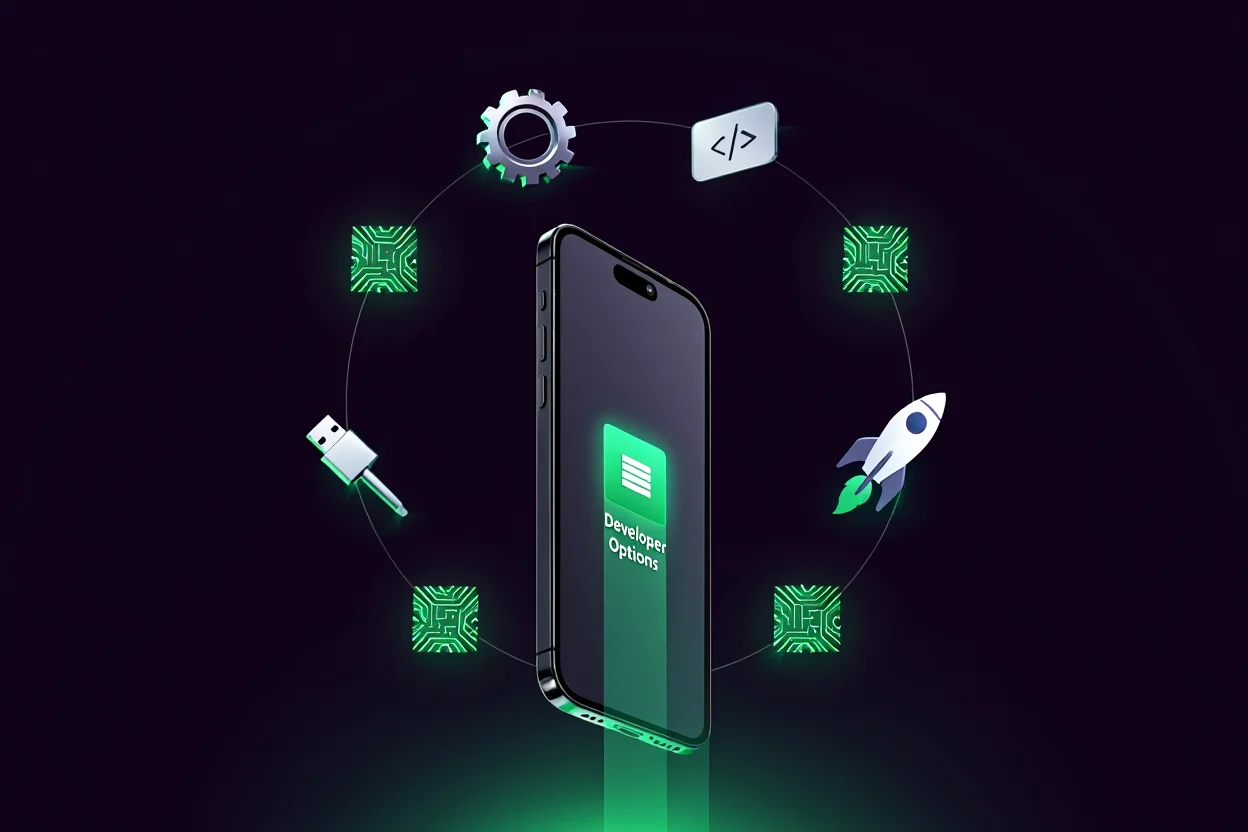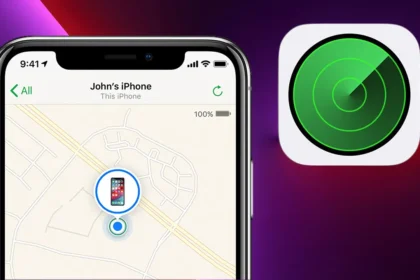What is iOS Screen Time?
It’s a built-in iPhone and iPad feature that tracks how long you use apps, sets daily limits, and helps both adults and parents build healthier screen habits.
What is iOS Screen Time if not a reality check for how digital our lives have become?
As a working parent, I once told myself a 5-minute Instagram scroll was harmless—until it quietly became an hour every night.
Turning on Screen Time felt invasive at first, but it opened my eyes: how much time I was losing, how distracted I’d become.
Now it’s the tool I rely on to reclaim focus, sleep better, and guide my child’s screen habits with intention.
What is iOS Screen Time?
iOS Screen Time is a built-in Apple feature that tracks and reports how much time you spend on apps, websites, and your device overall.
Available on iPhone, iPad, iPod Touch, and Mac, it was introduced in iOS 12 as a tool for improving digital wellbeing.
It lets users monitor daily habits, set app limits, and schedule downtime. For parents, it offers controls to guide their children’s screen use. For individuals, it helps regain focus and reduce distractions in a connected world.
When I first turned it on, I was shocked to see that I’d spent nearly four hours on news apps alone. That one metric pushed me to rethink how I used my phone—and helped me create boundaries that stuck.
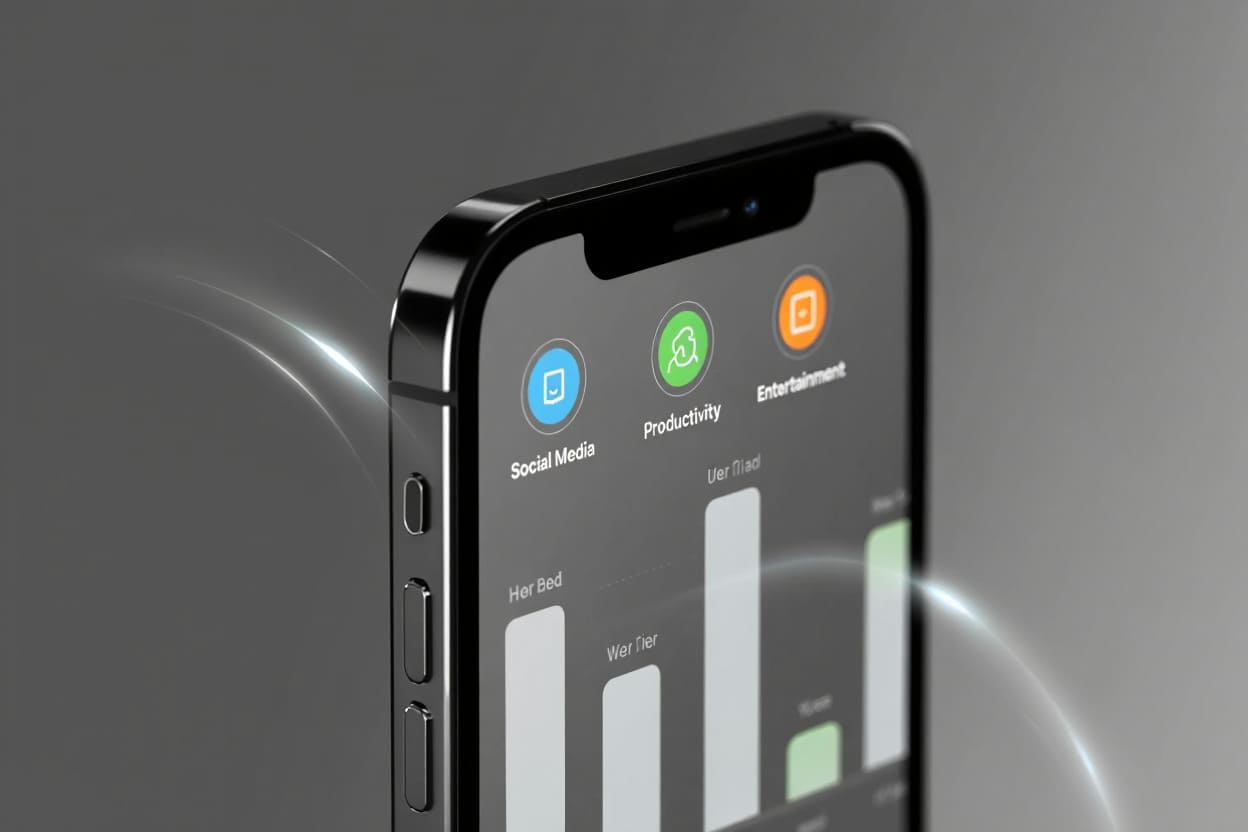
What Is iOS Screen Time
Supported Devices: iPhone, iPad, iPod Touch, Mac
Purpose: Help users and families manage screen time with data-driven insights and control features.
How Does iOS Screen Time Work?
Understanding how Screen Time functions helps you take full advantage of its features. Here’s a simplified breakdown of how it works behind the scenes:
-
Data Collection: It tracks every app you open, every notification received, and each time you pick up your device.
-
Data Syncing: If you’re signed into the same Apple ID with Family Sharing, your data syncs across devices for a unified report.
-
Report Generation: You’ll get daily and weekly summaries showing app usage by category, time spent, and pickup frequency.
-
User Controls: Based on insights, you can set app limits, schedule Downtime, or restrict content—manually or with Family Sharing.
After one chaotic day, I checked my report and saw I’d picked up my phone 92 times and spent over 2 hours on news apps. That night, I enabled App Limits and Downtime—and my focus improved drastically in just days.
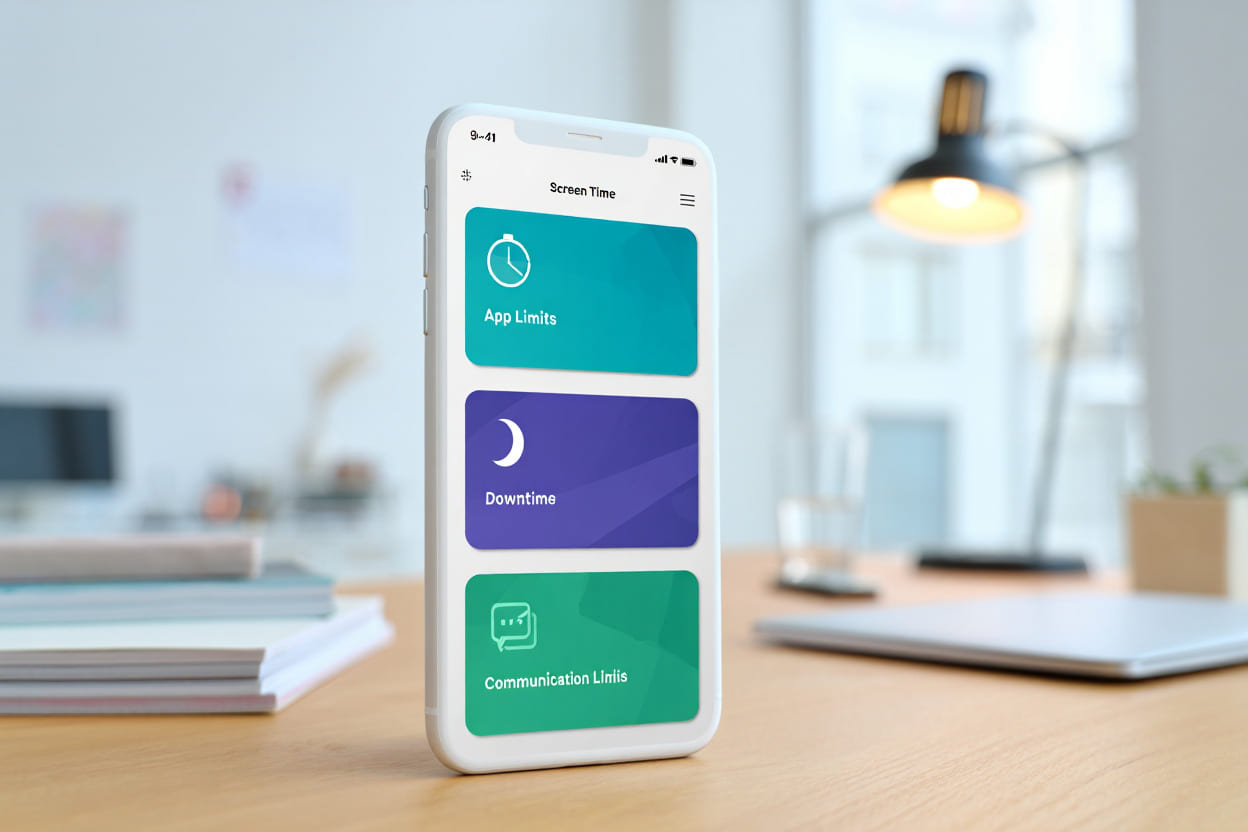
Managing Child’s Screen Time
Key Features and Capabilities of iOS Screen Time
Ever felt like your entire evening disappeared into Instagram reels? That was me—until I discovered Screen Time’s ability to visualize exactly where my hours went. Below are the key tools that helped me—and now many parents and professionals—take back control:
Usage Reports
See exactly how much time you spend on apps, categories like social media or productivity, and even how often you pick up your device. I once discovered I had 130 pickups in one day—mostly for email and messaging.
App Limits
Set daily limits for individual apps or app groups. Once the time runs out, the app locks down. I used this to limit my child’s YouTube time to 45 minutes a day—it worked better than arguing.
Downtime
Block access to all but essential apps during preset hours, like bedtime or focused work blocks. This was key in reducing my nighttime screen exposure and improving sleep.
Communication Limits
Decide who can reach you (or your child) during allowed hours and Downtime. Especially useful for parental control over calls and texts.
Content & Privacy Restrictions
Block explicit content, restrict app installs, purchases, or set location/privacy permissions. A must-have for younger users’ safety.
Screen Time Passcode
Protect all restrictions with a 4-digit code so kids can’t turn off limits.
Share Across Devices
If you use multiple Apple devices under one Apple ID, enable this to get a combined, real picture of your digital time.
All these features are displayed in a visual, color-coded format inside Settings > Screen Time. You don’t need to be tech-savvy—Apple’s design makes managing Screen Time intuitive and fast.
Interpreting Your Screen Time Data
Reading your Screen Time report isn’t just about checking hours—it’s about understanding your digital behavior and making conscious choices. Here’s a sample weekly breakdown:
Sample Weekly Screen Time Breakdown:
| Day | Total Screen Time | Top App Category | Pickups |
|---|---|---|---|
| Monday | 2h 30m | Social Networking | 20 |
| Tuesday | 3h 15m | Entertainment | 18 |
| Wednesday | 2h 45m | Productivity | 22 |
This data tells a story. You can spot peak usage days, high-distraction categories, or unusually high pickups.
I once realized my highest screen time happened on Sunday evenings—mostly on YouTube. That insight pushed me to replace that time with a walk or reading, improving my sleep and energy on Mondays.
How to Use These Insights
-
Too much social media? Set App Limits or group apps into a category with time caps.
-
Peak screen time before bed? Use Downtime to block screens after 10 PM.
-
High pickups during work hours? Turn off notifications or place the phone out of reach.
Tracking is only useful when paired with action. Screen Time gives you visibility—what you do next creates the change.
Setting Up and Customizing iOS Screen Time
Getting started with Screen Time is straightforward and customizable for individual or family use. Follow these steps:
- Open the Settings app on your supported device.
- Tap on Screen Time to view the overview and reports.
- Select Turn On Screen Time and choose whether this device is yours or a child’s device.
- Set app limits, downtime, and communication limits according to your preferences.
- Enable Family Sharing if managing multiple devices or children for centralized control.
- Regularly review reports to refine settings.
For further details or updates, Apple’s official support pages provide step-by-step graphic guides and troubleshooting tips, ensuring users can confidently tailor Screen Time to fit their lifestyle.
Using Screen Time with Family Sharing and Child Accounts
Screen Time becomes especially powerful when combined with Apple’s Family Sharing. This setup allows parents to remotely manage their children’s screen habits, from app limits to content restrictions, all from their own device.
Key Features for Parents
-
Parental Controls: Set daily app limits, schedule Downtime, block mature content, and approve purchases in real time.
-
Child’s View: Kids can see their usage and warnings, but cannot override limits without parental approval.
-
Behavioral Impact: Encourages healthy routines, minimizes distractions, and reinforces boundaries without daily nagging.
I personally set a one-hour limit on my son’s gaming apps and added Downtime after 8 PM. Within a few days, he started sleeping better—and even began drawing again in the evening.

Parental Screen Time Dashboard
How to Set It Up
-
Go to Settings > Family Sharing > Add Member
-
Choose “Create Child Account”
-
Link the account to Screen Time > Set Limits
This setup gives you full visibility into what your child is doing—and allows you to parent proactively, not reactively.
30+ Ways iOS Screen Time Can Improve Digital Life in 2025
When I first reviewed my weekly Screen Time summary, I was stunned—5 hours a day, mostly on entertainment apps. That realization pushed me to explore how this tool could go beyond basic tracking and actually transform my lifestyle.
Below are over 30 practical ways iOS Screen Time can enhance your life, whether you’re a busy professional, a parent, or someone seeking digital balance:
Productivity & Focus
- Monitor app overuse and prioritize productive tools.
- Reduce distractions during work or study sessions.
- Identify peak distraction hours to restructure your schedule or experiment with timeboxing to allocate focused blocks for specific tasks.
- Limit social media to improve concentration.
- Enable automatic breaks to reduce eye strain.
- Use Focus Mode integration to block non-essential apps.
- Customize alerts to only receive important notifications.
- Sync across devices to keep all platforms distraction-free.
- Set daily usage goals to stay accountable.
- Use weekly reports to analyze work vs. entertainment ratios.
Family & Parenting
- Set healthy digital limits for kids.
- Restrict gaming during school hours.
- Approve or deny app purchases instantly.
- Schedule Downtime during family meals.
- Customize content filtering based on age.
- Limit who can call or message your child.
- Create separate profiles for each child.
- View your child’s weekly report remotely.
- Encourage digital responsibility through usage feedback.
- Support blended families with shared device rules.
Sleep & Wellbeing
- Limit device use before bedtime to improve sleep.
- Set Wind Down routines with Downtime and App Limits.
- Mute notifications during rest hours.
- Reduce nighttime pickups using visibility settings.
- Identify content that impacts sleep quality.
- Support digital detox challenges with locked hours.
- Track mood impact from app categories.
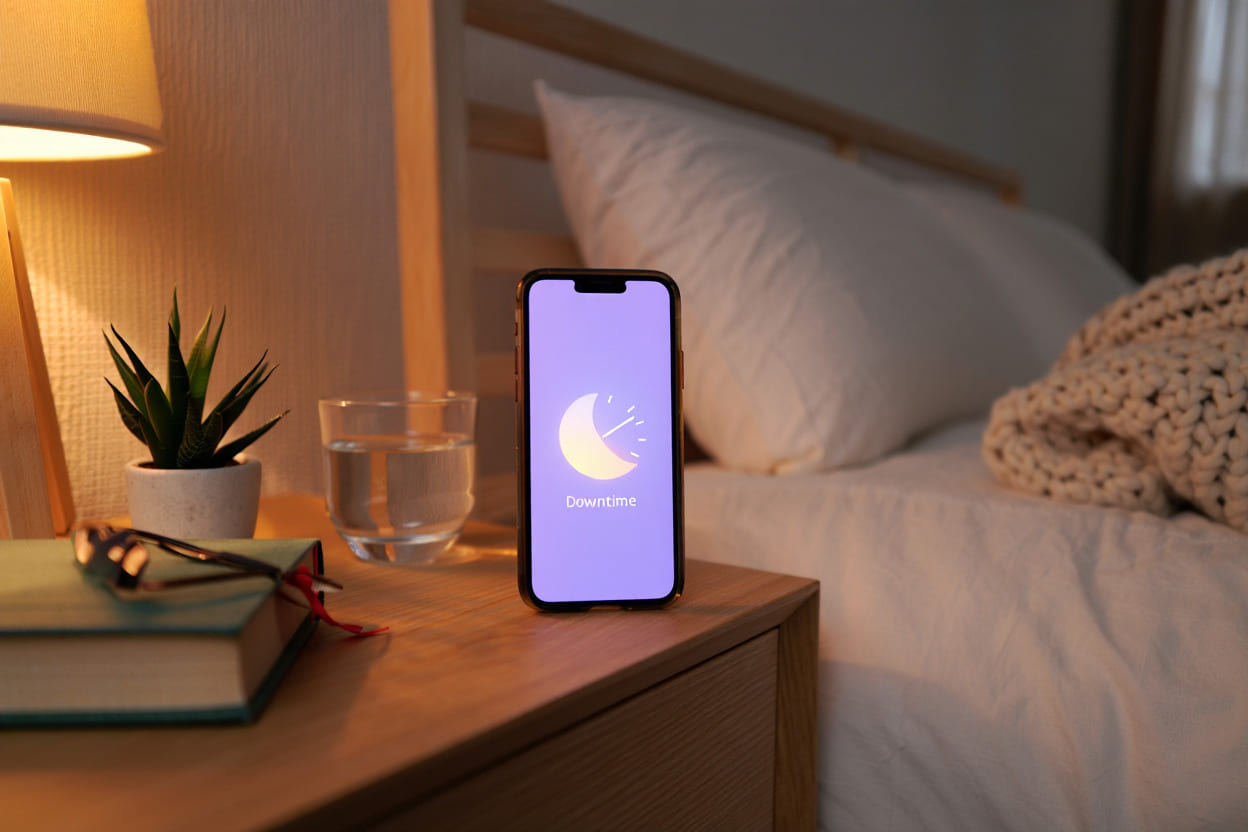
Screen Time Downtime Routine
Privacy & Digital Safety
- Prevent unintended purchases with approval gates.
- Block explicit content and control app downloads.
- Enable privacy restrictions for sensitive data.
- Protect Screen Time settings with passcodes and consider enabling two-factor authentication on your Apple ID for an added layer of security.
- Educate kids about safe tech habits through visibility.
Mindfulness & Lifestyle Growth
- Replace screen time with offline hobbies.
- Track personal growth goals using app time data.
- Align Screen Time with wellness apps and plans.
- Use Shortcuts to trigger limits based on location.
- Cultivate device-free routines for clarity.
- Reflect weekly on time spent vs. life priorities.
Whether your goal is to focus better, sleep deeper, or raise tech-aware children, Screen Time can be more than a tracker—it’s your assistant for mindful digital living in 2025.
Troubleshooting, Limitations, and Privacy with iOS Screen Time
While Screen Time is a powerful tool, it isn’t flawless. You may occasionally run into issues such as:
-
Data not syncing between iPhone and iPad, especially with Family Sharing.
-
Downtime not applying correctly on child accounts.
-
Usage showing 0 hours, even when apps were clearly used.
-
Forgotten passcodes, requiring reset via Apple ID.
I personally forgot the Screen Time passcode on my work iPad once. Thankfully, the Apple ID recovery worked—but only after I updated to the latest iPadOS.
To troubleshoot, ensure all devices are updated and connected to stable Wi-Fi. For Family Sharing, verify that all members are using the same Apple ID group and have Screen Time enabled.
Limitations You Should Know
-
Screen Time does not count idle time when devices are plugged in and untouched.
-
It may not track time inside some third-party apps or content inside widgets.
-
Background processes (like music playing without screen on) are sometimes excluded.
How Apple Handles Your Screen Time Data
Apple processes all Screen Time data locally on your device, with iCloud sync encrypted end-to-end. None of this data is shared, sold, or accessible by third parties—including Apple itself. This aligns with Apple’s strong privacy position across all its services.
Frequently Asked Questions about iOS Screen Time
Based on real-world use and feedback from parents, professionals, and students, here are the most common questions about iOS Screen Time—answered clearly.
Q1: Does Screen Time work offline?
A:Yes. iOS Screen Time tracks your device activity locally, even when there’s no internet connection. However, syncing Screen Time data across multiple Apple devices—like your iPhone and iPad—requires an active Wi-Fi or cellular connection.
Q2: What counts as screen time?
A:Screen time includes any period when the screen is unlocked and you’re actively using apps or browsing. Passive background activities like music playback (with the screen off) or system updates do not count toward screen time.
Q3: What is Downtime?
A:Downtime is a scheduled period where most apps and notifications are blocked, except for essential functions like Phone or apps you manually allow. It’s commonly used during sleep hours or work sessions to reduce digital distractions.
Q4: Can Screen Time block all content?
A:Not entirely. While Screen Time can filter websites, block explicit content, and restrict apps by age rating or category, it may not fully block all in-app features or user-generated content unless paired with third-party parental controls.
Q5: Which settings apply across all Apple devices?
A:If you use the same Apple ID on all your devices and enable “Share Across Devices” in Screen Time settings, most app limits, usage reports, and Downtime schedules will sync automatically between them.
Q6: How does Screen Time compare to third-party parental control apps?
A:Screen Time is free and built into iOS, offering basic but solid controls for families. However, third-party apps like Bark or Qustodio may offer more granular features such as real-time alerts, content scanning, and location tracking—especially useful for older kids or teens.
Official Resources and Further Reading
- Apple’s Official Screen Time Guide – Comprehensive instructions and latest updates.
- Apple Family and Digital Wellbeing Resources – Tips for parents and educators.
Conclusion
What Is iOS Screen Time in 2025? It’s more than just a screen tracking tool—it’s your daily companion for building a healthier, more intentional relationship with technology.
By understanding and applying Screen Time’s core features, you can:
-
Monitor and reduce app overuse
-
Support your children’s digital habits with clear limits
-
Improve focus and reduce screen-related stress
-
Gain peace of mind through better device control
Whether you’re aiming for digital balance, better sleep, or a more focused family life, Screen Time offers a powerful and private-first approach.
→ Want more guides like What Is iOS Screen Time? Visit the Softbuzz to explore expert content on tech, lifestyle, and digital wellbeing.
If you’re curious about more mobile features and iOS tips, check out our Mobile category—updated regularly with insights for smarter device use.