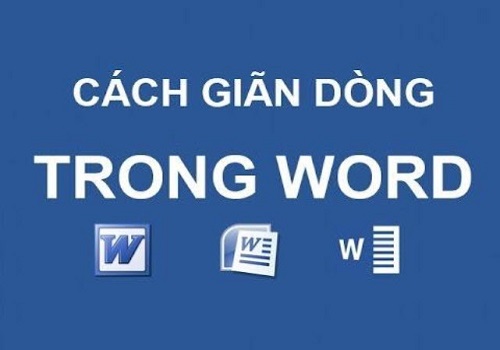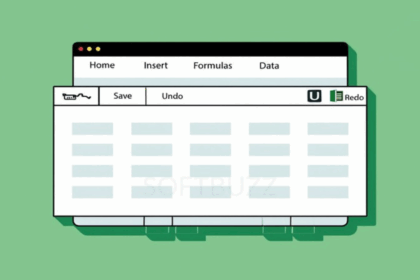Office Lens is Microsoft’s mobile scanning app that lets you digitize documents, receipts, whiteboards, and notes—turning them into editable, searchable digital files with just a tap.
I still remember standing in line at a government office, flipping through wrinkled paper forms and wishing there was an easier way to manage documents. That’s when I downloaded the Office Lens app—and it changed how I handle paperwork forever.
So, what is Office Lens App really about?
It’s Microsoft’s mobile scanner that turns your smartphone into a powerful, pocket-sized document digitizer. With just a few taps, you can:
-
Scan receipts, handwritten notes, or official forms
-
Automatically crop and enhance image quality for clarity
-
Turn paper into searchable, editable digital files
In a world going paperless, this app isn’t just useful—it’s essential.
What is Office Lens App?
Office Lens is Microsoft’s mobile scanning app that turns paper documents into searchable, editable digital files. It supports OCR, document enhancement, and integrates with Microsoft 365 apps like OneNote and OneDrive.
Building on its core scanning functionality, Microsoft Lens (formerly Office Lens) offers seamless productivity for both personal and professional users. As part of the Microsoft 365 ecosystem, it works smoothly with OneDrive, OneNote, and Outlook to create a connected document workflow.
You can scan and digitize a wide range of materials:
-
Printed pages and forms
-
Whiteboards, chalkboards, and visual diagrams
-
Business cards, invoices, and handwritten notes
Each scan is auto-corrected for lighting, angle, and text clarity. With Optical Character Recognition (OCR), you can extract text, make edits, and search across your scanned documents instantly.
Whether you’re a student organizing lecture notes or a business traveler capturing receipts, Office Lens simplifies document management in today’s paperless world.
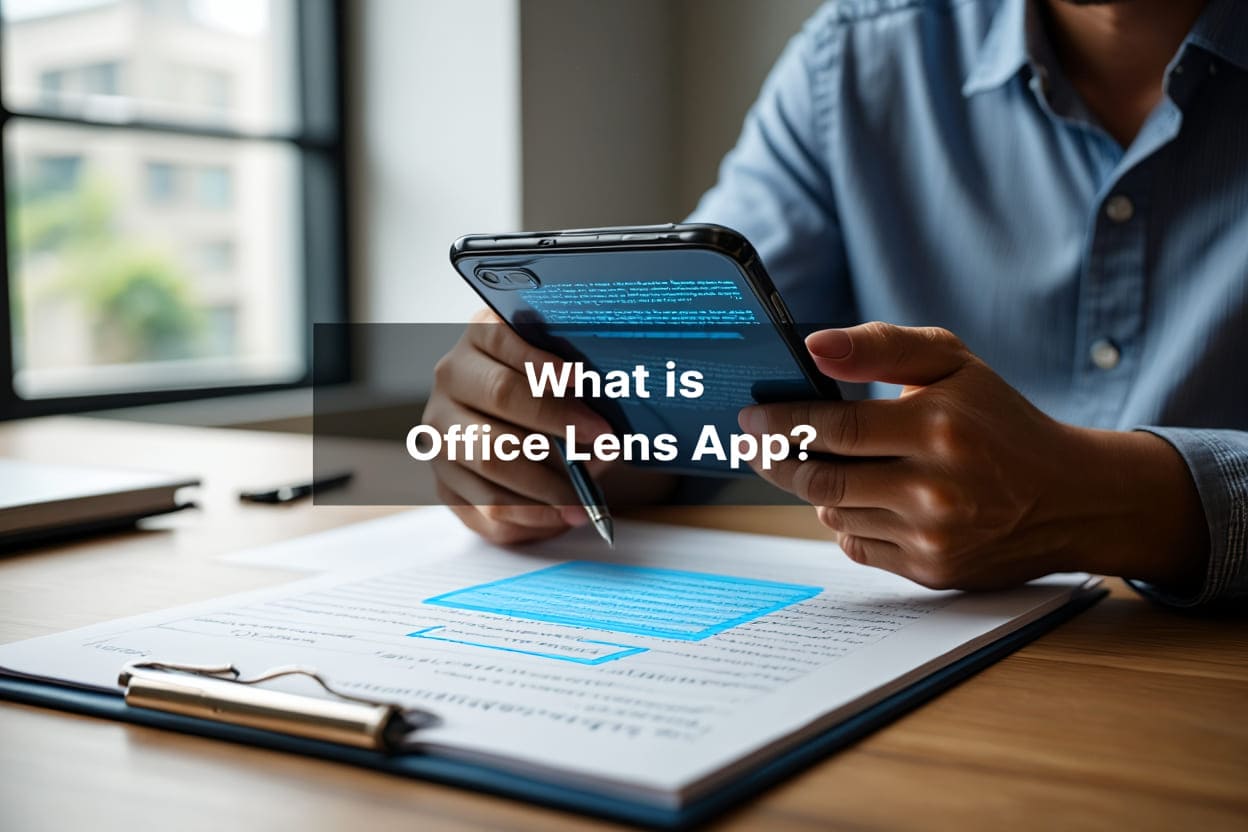
What does Office Lens App do?
The Office Lens app scans, enhances, and converts physical documents into digital formats using your phone. With OCR and image optimization, it delivers editable, shareable files ready for cloud syncing.
Main features and scanning capabilities
Office Lens is more than a basic camera app—it’s a full-featured document digitization tool that simplifies how users capture, manage, and reuse information.
Here’s what it offers:
-
Document Scanning Modes: Choose from specialized modes—Document, Whiteboard, Business Card, or Photo—to capture a wide range of content. Each mode optimizes the scan for clarity and purpose.
-
Image Enhancement Tools: Office Lens automatically crops edges, corrects angles, and sharpens text for maximum readability—even in low light or skewed shots.
-
OCR (Optical Character Recognition): Extracts text from images and turns it into editable, searchable content. This allows you to reuse text in Word, PowerPoint, or email without retyping.
These core functions help students, professionals, and everyday users digitize paperwork with ease and precision.
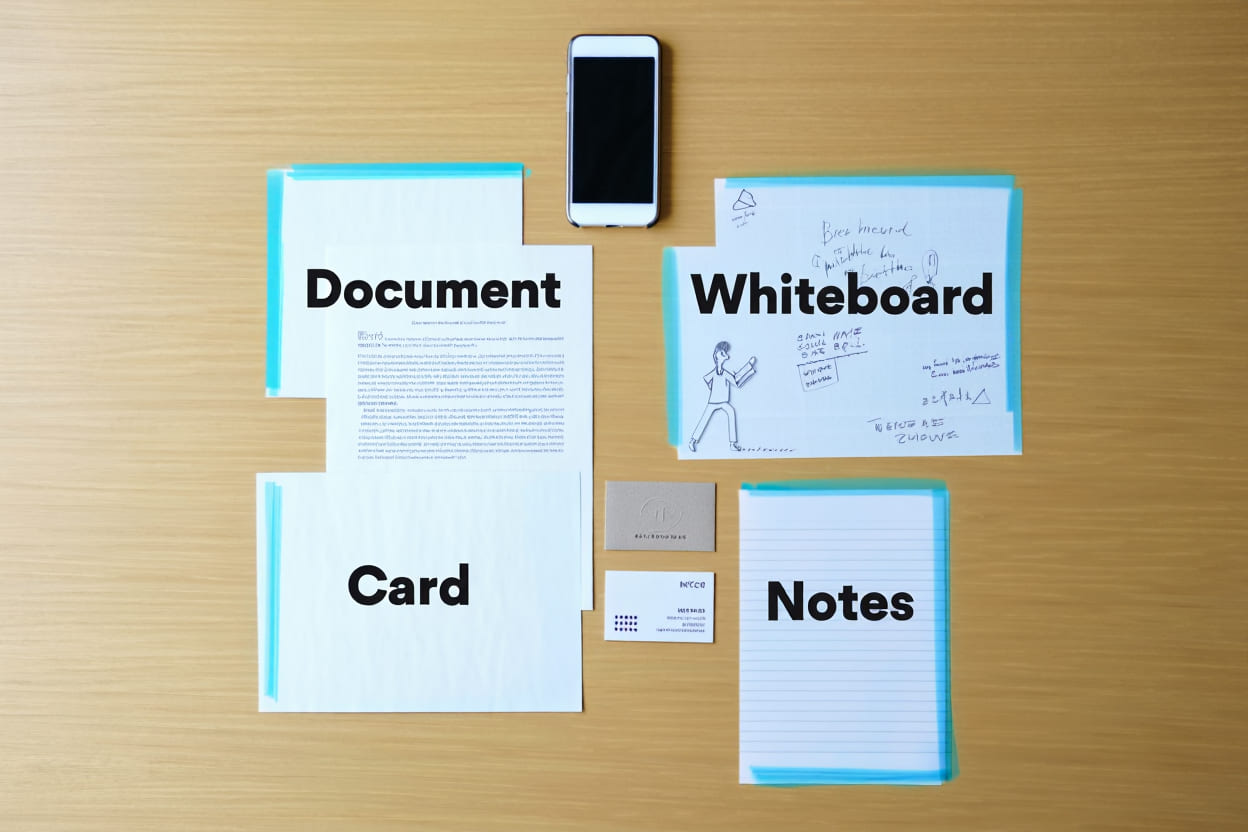
Supported file formats and outputs
Once a scan is complete, Office Lens provides flexible export options to suit different workflows:
-
PDF: For preserving layout and sharing universally
-
Word (.docx): Converts content into fully editable text files
-
PowerPoint (.pptx): Ideal for slides built from whiteboards or visual notes
-
Excel (.xlsx): Useful for tables, receipts, and financial data
-
Image Files (JPEG, PNG): For quick access, sharing, or embedding in documents
Scans can be saved locally or uploaded directly to OneNote, OneDrive, or shared through Outlook, allowing smooth collaboration across devices and teams.
How does Office Lens work?
Wondering how to use Office Lens after learning what is Office Lens App? It works by scanning and converting paper documents into editable digital files—all from your smartphone, with OCR and cloud sync built in.
Step-by-step usage guide
Now that you know what is Office Lens App and why it matters, here’s how to use it step-by-step:
- Download and Sign In
After installing Office Lens from the App Store or Google Play, sign in with your Microsoft account to unlock the full experience of what the Office Lens app can offer. - Select a Scan Mode
To get the most out of Office Lens App, choose the right mode—Document, Whiteboard, Business Card, or Photo—each optimized for a specific type of content. - Capture the Document
What is Office Lens App best known for? Its smart scanning. Simply point your camera, and the app will detect edges, flatten skewed angles, and clean up your image instantly. - Review and Enhance
After capture, you can crop, rotate, and apply filters. This is where Office Lens App enhances clarity before export—great for keeping notes or sharing professional scans. - Save or Export
Once you’re happy with the result, export your scan to Word, PDF, or OneNote. Thanks to Microsoft 365 integration, what Office Lens App does next is sync your files to the cloud in real time.
Tips for getting the best scan
To get the full value of what is Office Lens App, follow these pro tips:
-
Use consistent lighting and avoid shadows over your paper
-
Hold the phone steady and parallel to the document surface
-
Double-check auto-cropping before saving
-
For best OCR performance, scan high-resolution text with strong contrast
Who should use Office Lens App?
If you’re wondering what is Office Lens App good for and who actually benefits from it—this section breaks down its best use cases across real-world scenarios.
Typical users & use cases
What is Office Lens App built for? It serves students, professionals, and individuals looking to streamline their document workflow without the hassle of scanners or printers.
Here’s how different users can benefit:
-
Students and Educators
Use Office Lens to scan handwritten notes, class handouts, and whiteboard diagrams. This helps you study more efficiently, keep everything in one place, and revisit concepts anytime—even offline. -
Business Professionals
Scan meeting notes, capture whiteboard brainstorms, and digitize receipts for easy expense tracking. You can even scan business cards and store contact details directly in Outlook or OneNote. -
Everyday Users & Remote Workers
Convert contracts, bills, or instruction manuals into organized digital files. Office Lens App supports a paperless lifestyle, syncing with OneDrive for secure, cloud-based access from anywhere.
Real-World Example:
After a recent workshop, I used Office Lens to capture dozens of handwritten flipchart notes. Within minutes, I had searchable, editable files in Word format ready to share with my team—no scanner, no delay.
Another time, a client on a flight used the app to scan receipts and email them before landing. That’s the power of what Office Lens App offers: mobility, clarity, and speed.
Key Benefits of Office Lens App
What is Office Lens app really useful for? It offers unmatched portability, smart text recognition, and seamless cloud syncing—making it an essential tool for digital productivity on the go.
Portability and Productivity Advantages
Unlike traditional flatbed scanners, Office Lens App transforms your smartphone or tablet into a powerful mobile scanner—anytime, anywhere.
Key benefits include:
-
Mobile Scanning Convenience
Quickly scan documents, whiteboards, or receipts using your phone—no bulky hardware or cables required. -
Editable, Searchable Text with OCR
Thanks to built-in Optical Character Recognition, you can extract text from images, reuse it in Word or PowerPoint, and avoid manual retyping. -
Cloud Sync for Seamless Access
Files sync directly to OneDrive or OneNote, ensuring your scans are instantly available across devices—great for remote teams and hybrid workers.
Compared to legacy scanners, what Office Lens app provides is speed, mobility, and full Microsoft 365 integration—helping you digitize and organize information effortlessly.
Privacy, Security, and Data Handling
What is Office Lens App doing to protect your data? It secures your scans with encryption, user-controlled permissions, and compliance with global privacy standards like GDPR.
Microsoft ensures that Office Lens App not only simplifies document capture but also protects your personal and professional data at every step.
-
Local or Cloud Storage — You Choose
Users can save scanned files locally on their device or upload to OneDrive. Nothing is uploaded without your explicit consent. -
User-Controlled Sharing & Encryption
You decide who sees what. With Microsoft’s enterprise-grade encryption, every file shared through Office Lens remains protected—whether it’s internal memos or client contracts. -
Privacy Compliance with Global Standards
Microsoft’s data handling practices follow rigorous standards, including GDPR. This ensures Office Lens App is safe to use in academic, business, or regulated environments.
Whether you’re scanning confidential agreements or personal notes, what is Office Lens app doing behind the scenes is giving you full control, transparency, and peace of mind.
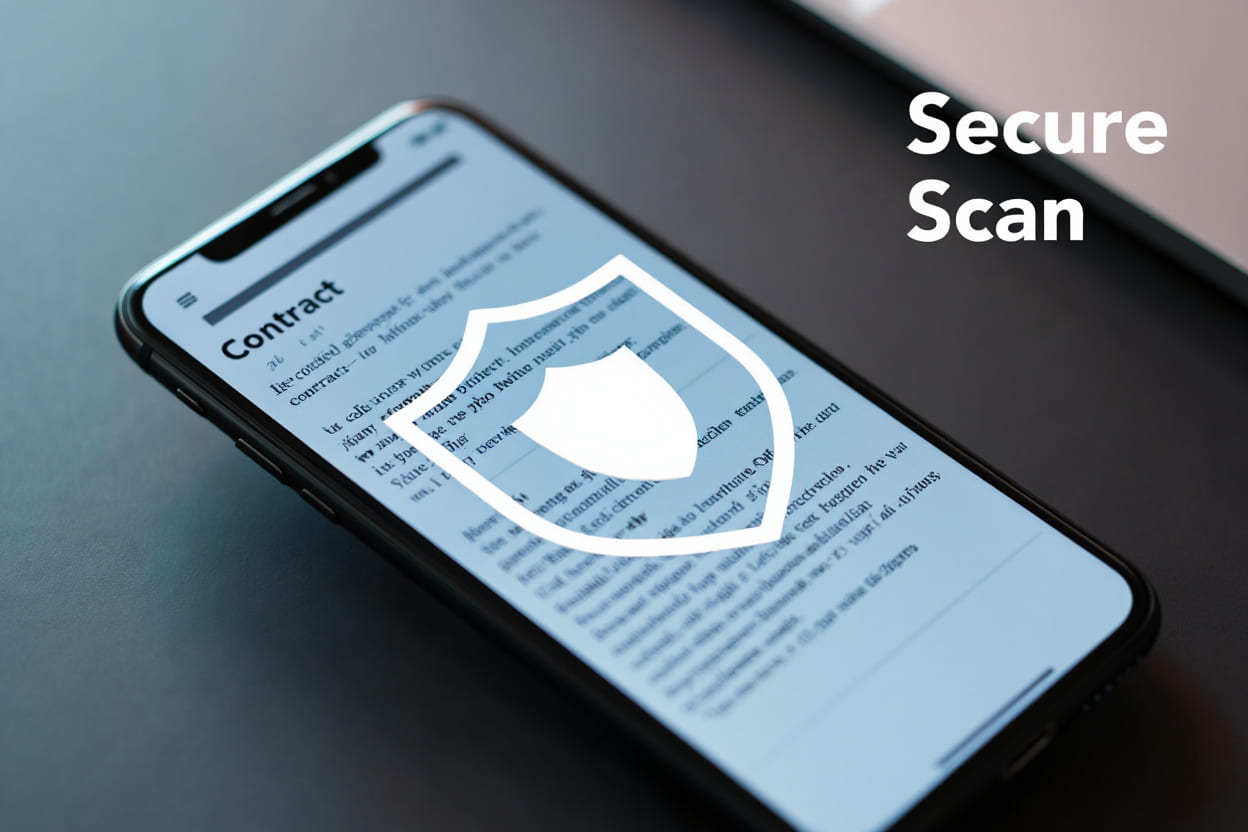
Frequently Asked Questions about Office Lens
If you’re still wondering what is Office Lens app and how it fits into your daily workflow, these common questions and answers will help you better understand its features and usage.
Q1: Is Office Lens free?
A:Yes, Office Lens App is completely free to download and use on both iOS and Android platforms. There are no hidden charges for essential tools like document scanning, OCR, or exporting files.
Q2: Can Office Lens work offline?
A:Yes. Basic functions like scanning and local saving are fully supported offline. However, syncing to OneDrive or using advanced OCR might require an internet connection for the best results.
Q3: Which languages does Office Lens OCR support?
A:What is Office Lens app doing for international users? It supports OCR in multiple languages—such as English, Spanish, French, German, Chinese, and Japanese—making it practical for users around the world.
Q4: What devices and platforms are supported?
A:Office Lens is compatible with smartphones and tablets running iOS 14.0 or newer and Android 7.0 or later. It works smoothly across most modern mobile devices.
Office Lens vs. Other Scanning Apps
Wondering how what is Office Lens app compares to other scanning tools? While many mobile scanning apps exist, Office Lens stands out for its deep Microsoft 365 integration and practical export options tailored to productivity workflows.
Unlike general-purpose scanners like Adobe Scan or Google Drive Scan, Office Lens focuses on seamless compatibility with tools like Word, PowerPoint, OneNote, and OneDrive—making it ideal for students, remote workers, and business teams who rely on Microsoft products.
Here’s a side-by-side comparison:
| Feature | Office Lens App | Adobe Scan | Google Drive Scan |
|---|---|---|---|
| OCR Accuracy | High-quality, editable output | Good, PDF-based only | Basic, often image-only |
| Export Formats | PDF, Word, PowerPoint, Excel, JPEG | PDF only | PDF, Image |
| Cloud Integration | OneDrive, OneNote, Outlook | Adobe Document Cloud | Google Drive |
| Best For | Microsoft 365 users, business workflows | Annotating PDFs | Quick uploads to Drive |
| Extra Features | Editable Word/PowerPoint files, OCR | Markup, signatures | Fast scan & save |
While Adobe Scan is great for annotating PDFs and Google Scan for instant uploads, Office Lens App is unmatched when your workflow lives in Word, PowerPoint, or Excel.
Expert Tips, Troubleshooting, and Best Practices
To get the most out of what is Office Lens app, follow these expert-backed strategies to enhance scan quality, streamline your workflow, and resolve common issues.
-
OCR Accuracy
For better text recognition, use high-contrast backgrounds and avoid glare or shadows. Ensure the document is flat and well-lit before scanning. -
File Organization
Create specific folders in OneDrive or OneNote to categorize your scans. For example, keep receipts, contracts, and notes in separate folders for quick retrieval. -
Common Issues and Fixes
If your scan looks blurry, clean your camera lens and hold your phone steady. Restart the app or check for updates regularly to avoid bugs and crashes. -
Pro Workflow Tip
Use Office Lens alongside Microsoft To Do or Outlook. You can scan handwritten tasks and link them to reminders or emails, creating a seamless productivity loop.
Recent Updates and Version History
Keeping track of updates helps you understand what Office Lens app is continuously improving. Here’s a quick timeline of its most notable enhancements:
-
2023: Office Lens is officially rebranded as Microsoft Lens, aligning more closely with the Microsoft 365 ecosystem.
-
2024: Introduction of AI-powered OCR upgrades for higher accuracy across multiple languages and new export format options.
-
Early 2025: User interface redesigned for faster scanning, smoother navigation, and improved multi-page document handling—especially helpful for professionals.
Supplement: Related Questions and Comparisons
Still have more questions about what is Office Lens app and how it compares to other tools? These related answers will help clarify its purpose, security, file support, and key advantages.
Boolean: Is Office Lens secure for confidential documents?
Yes, Office Lens App is secure when paired with Microsoft 365’s privacy settings. Your files can be encrypted, access-controlled, and stored in OneDrive or locally—ensuring sensitive data stays protected under enterprise-grade standards.
Definitional: What is mobile OCR?
Mobile OCR (Optical Character Recognition) is the technology used by apps like Office Lens to convert images of text into searchable, editable digital content. It removes the need to manually retype scanned documents—great for productivity and accuracy.
Grouping: What types of files can I create with Office Lens?
What is Office Lens app capable of exporting? You can create and save files in multiple formats including:
-
PDF (for static documents)
-
Word (.docx)
-
PowerPoint (.pptx)
-
Excel (.xlsx)
-
Image formats like JPEG and PNG
This flexibility makes it suitable for note-taking, presentations, finance, and archiving.
Comparative: How does Office Lens compare to scanning with a printer?
Traditional scanners offer higher resolution, but they’re bulky and fixed. In contrast, Office Lens App delivers portability, fast scanning, real-time enhancements, and instant cloud export—all from your mobile device, with no extra hardware.
Conclusion: Why You Should Use Office Lens App in 2025
Now that you understand what is Office Lens app, it’s clear why this mobile tool has become a staple for students, professionals, and anyone going paperless. With smart OCR, Microsoft 365 integration, and multi-format export, Office Lens helps you capture and organize information quickly, accurately, and securely.
Quick Recap:
-
Turns paper into searchable, editable digital content
-
Exports to Word, PDF, PowerPoint, Excel, and image formats
-
Works seamlessly with OneDrive, OneNote, and Outlook
-
Secure, easy to use, and completely free
If you’re ready to boost your digital productivity, explore more practical guides in our Office category—or visit the Softbuzz homepage for the latest tech tips, tutorials, and tools to stay ahead.