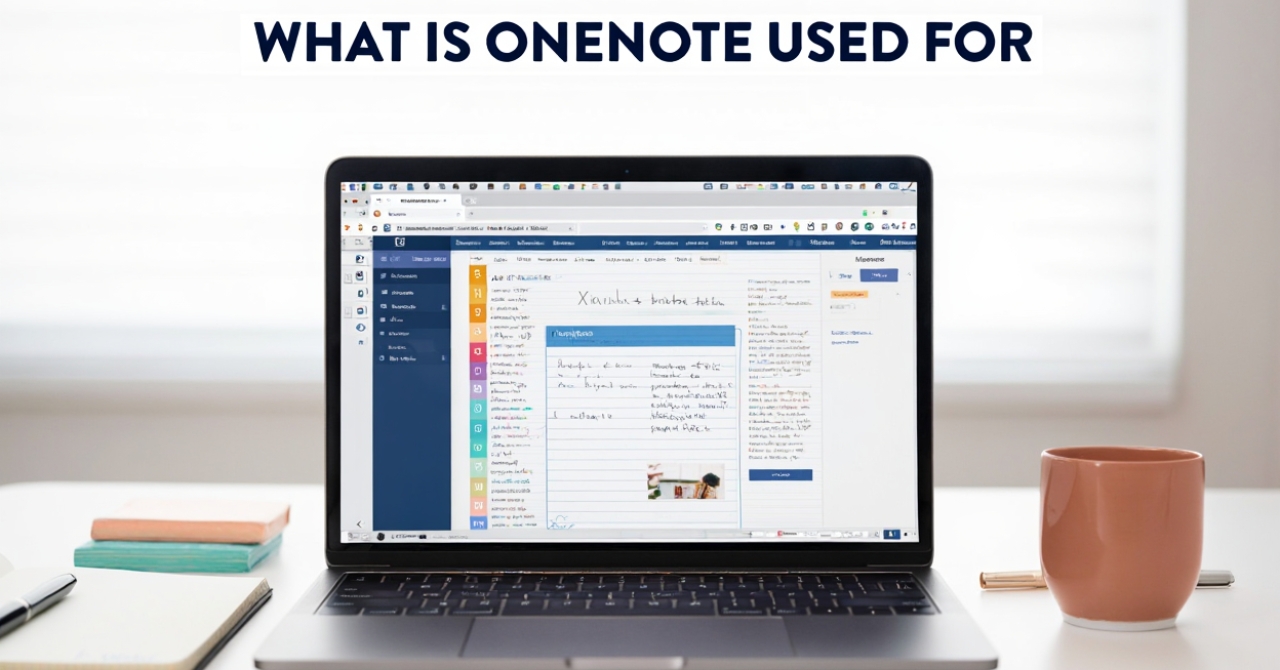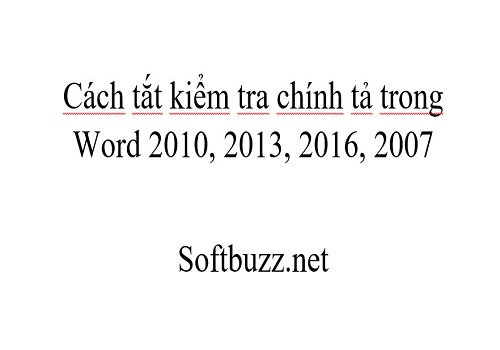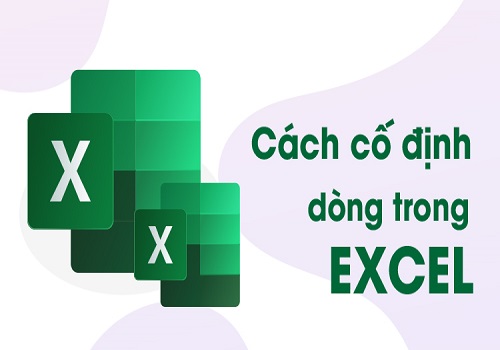What Is OneNote Used For in 2025? It’s a powerful, all-in-one digital note-taking tool designed to help individuals and teams capture, organize, and share information with ease. As part of the Microsoft 365 ecosystem, OneNote supports a wide range of input formats text, images, audio, and handwritten notes with in a flexible notebook structure that adapts to any workflow. Whether you’re a student taking lecture notes, a professional managing projects, or someone organizing personal tasks, OneNote provides a dynamic platform for streamlining information and enhancing productivity. At Soft buzz, our mission is to equip users with practical knowledge of essential digital tools, and this guide explores how OneNote can be used effectively across academic, professional, and everyday scenarios in today’s hybrid, fast-paced environment.
What is OneNote Used For?
At its core, OneNote is a digital note-taking and information management tool used for capturing, organizing, and sharing a wide variety of content. Its primary applications include:
- Digital note-taking and information capture (text, images, audio recordings, handwriting, and sketches)
- Organizing ideas, tasks, and data through a hierarchical digital notebook structure
- Collaborative work and sharing notebooks among teams, classrooms, or families
- Integration with Microsoft 365 apps to enhance productivity and streamline workflows
- Efficient storage, searching, and retrieval of diverse content types across devices
Users rely on OneNote for more than simple text notes; it supports multimedia inputs such as audio recordings from meetings, embedded files, and handwritten notes that can be converted to text. Organizing content via notebooks, sections, and pages allows users to keep ideas contextualized and easy to navigate. Collaboration features enable simultaneous editing and shared access, making it invaluable for teams and study groups. Integration with tools like Outlook for task tracking or Teams for real-time communication enhances its usefulness. According to Microsoft, OneNote boasts millions of active users globally, contributing to improved information retention and productivity by centralizing notes and resources. Understanding these core use cases lays the foundation for exploring OneNote’s detailed functionality and the varied ways individuals leverage this powerful app in 2025.
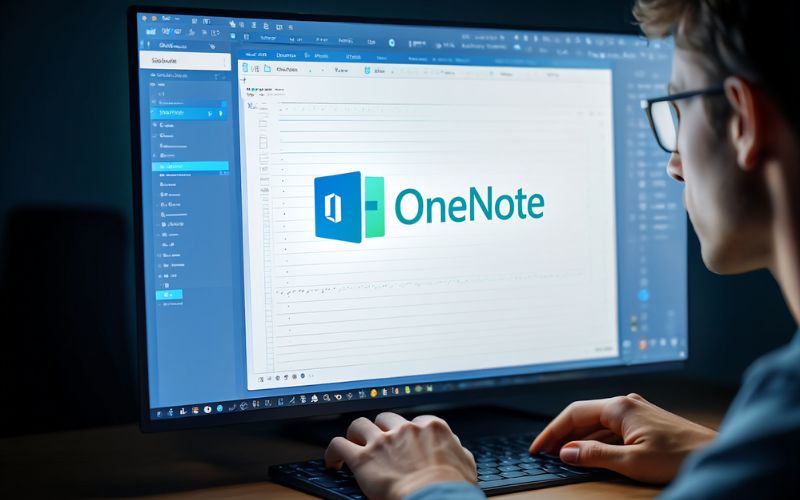
Primary Features and Functions of OneNote in 2025
OneNote’s robust feature set makes it an indispensable tool for managing digital notes and collaboration:
- Notebooks, Sections, and Pages Hierarchy: Organize your notes intuitively with multiple notebooks, subdivided into sections and individual pages, mimicking a physical notebook’s flexibility.
- Free-Form Content Entry: Enter free-form content by typing, drawing, handwriting, or embedding multimedia such as images, audio clips, and files, giving users total creative freedom.
- Tagging, Labeling, and Search Tools: Use customizable tags and powerful search capabilities to categorize and quickly locate notes, even across multiple notebooks.
- Multi-Device Sync and Automatic Cloud Saving: Seamlessly sync notes across PCs, Macs, mobile devices, and web browsers with OneDrive integration ensuring automatic backups and access anywhere.
- Real-Time Collaboration and Permission Management: Collaborate live with colleagues or classmates, managing permissions to control who can view or edit notebooks.
- Integration with Microsoft Teams, Outlook, and Copilot/AI: In 2025, Copilot-powered AI features assist with summarizing notes, generating content, and automating task creation, enhancing productivity exponentially.
Imagine a project manager sketching a workflow diagram alongside meeting notes or a student recording a lecture and annotating key points in real time. OneNote’s interface adapts fluidly to such use cases, combining flexibility with powerful organizational tools. The new AI-driven Copilot integration particularly stands out this year, helping users extract insights from their notes or automate routine tasks, saving valuable time and mental effort. These features create a comprehensive note-taking ecosystem fit for evolving digital and remote work trends.
How Do Different People Use OneNote? (User Scenarios)
OneNote caters to a wide range of user types, each leveraging its capabilities to meet specific needs:
Students
- Lecture Notes: Capture typed or handwritten notes, supplemented with audio recordings and images of whiteboard content.
- Study Guides: Create organized, searchable study materials, integrating research, summaries, and flashcards.
- Organizing Research and Projects: Collect and link multimedia sources, draft essays, or track project deadlines.
- Collaborative Assignments: Share notebooks with peers for group study or joint project editing in real-time.
Professionals
- Meeting Notes: Document agendas, action items, and decisions with embedded files and task lists.
- Project Planning: Organize deliverables, timelines, and resource links within dedicated notebooks.
- Client Management: Keep track of client info, communications, and contracts securely in sections.
- Team Knowledge Base: Create shared repositories of best practices, FAQs, or reference materials.
Personal Users
- Recipe and Meal Planning: Organize recipes, shopping lists, and nutritional info with photos and voice notes.
- Journaling: Maintain daily logs, wellness trackers, or creative writing projects.
- Home Organization: Store important documents, maintenance schedules, or home improvement ideas.
- Travel Itineraries: Compile plans, tickets, reservations, and maps linked in one accessible notebook.
Others (Educators, Non-profits, Creatives)
- Educators: Prepare lesson plans, track student progress, and collect educational resources.
- Non-profits: Manage event planning, donor communications, and volunteer coordination.
- Creatives: Sketch ideas, storyboard projects, and compile inspiration from multiple media types.
Consider a software developer collaborating remotely who uses OneNote to maintain meeting notes, bug-tackling lists, and integration details all synced across their team. Or a teacher preparing lessons and sharing notes with students via OneNote’s cloud notebooks. These versatile scenarios illustrate how OneNote adapts to distinct workflows, facilitating organized, accessible, and shareable knowledge.
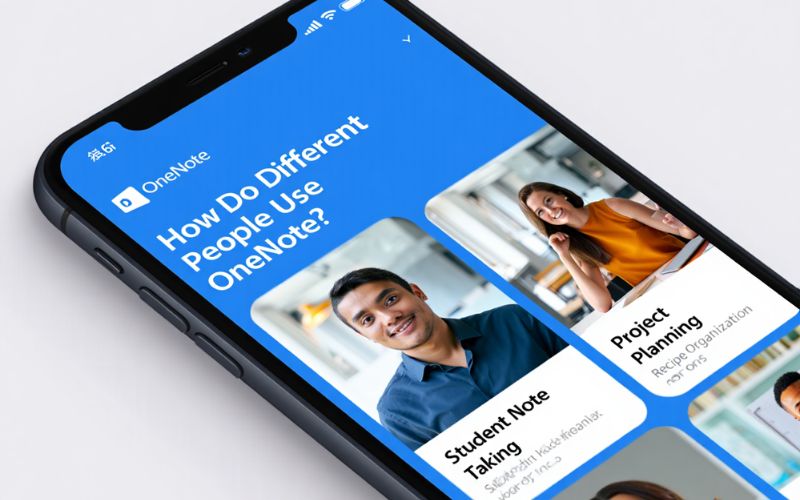
30+ Ways OneNote Can Improve Your Productivity
Here are over 30 actionable ways OneNote enhances productivity across various user needs:
- Instantly capture meeting notes with multimedia support to avoid missing details.
- Organize project timelines using hierarchical notebooks and tags to track progress.
- Centralize research materials, from web clippings to PDFs, all searchable in one place.
- Share insights seamlessly with teams via shared notebooks enabling simultaneous edits.
- Create personalized study revision guides mixing text, images, and audio summaries.
- Set task priorities using custom tags and integrate with Outlook task management.
- Record audio during lectures or meetings, syncing recordings with your notes.
- Use handwriting recognition to convert notes to searchable text, easing retrieval.
- Collaborate remotely in real time with automatic syncing across devices.
- Leverage AI-driven Copilot to summarize long notes or generate content suggestions.
- Embed spreadsheets or files directly within notes for quick reference.
- Annotate PDFs or images within OneNote for detailed feedback or study.
- Create templates for recurring notes such as meeting agendas or journal entries.
- Organize recipes or plans by tagging and section grouping for easy meal prep.
- Backup notes automatically with OneDrive, protecting against data loss.
- Set up custom keyboard shortcuts to speed up note entry and navigation.
- Track multiple projects simultaneously with distinct notebooks and tags.
- Search handwritten notes and OCR-processed images using OneNote’s search tool.
- Integrate with Microsoft Teams for streamlined meeting follow-ups.
- Use OneNote on mobile devices for on-the-go note capture and editing.
- Convert handwritten math equations into formatted text for clarity.
- Link OneNote pages to Outlook calendar events for contextual notes.
- Maintain a digital journal with multimedia entries and mood tracking.
- Keep personal and work notes separate yet accessible within one app.
- Use page versions to track changes and review note history.
- Automatically tag action items and follow-ups for task management.
- Collaborate on creative storyboards using free-form drawing tools.
- Embed videos alongside lecture notes or project documentation.
- Customize page backgrounds and layouts to suit different note types.
- Leverage Power Automate to trigger workflows based on OneNote activity.
- Secure sensitive notes with password protection and encryption features.
- Use AI assistance to draft emails or reports based on your notes.
- Link notebooks to SharePoint sites for enterprise-grade sharing and compliance.
Studies show users who adopt digital note-taking apps like OneNote report up to 20% productivity gains due to streamlined information access and reduced manual organization. These tips illustrate the app’s flexibility in adapting to various workflows, helping users accomplish more in less time.
Unique Features of OneNote vs Other Note-Taking Apps
Below is a high-level comparison of OneNote against popular note-taking apps:
| Feature | OneNote | Notion | Evernote | Apple Notes | Google Keep |
|---|---|---|---|---|---|
| Platform Support | Windows, macOS, Web, iOS, Android | Windows, macOS, Web, iOS, Android | Windows, macOS, Web, iOS, Android | macOS, iOS, Web | Web, Android, iOS |
| Note Structure | Notebook > Section > Page (free-form canvas) | Pages & databases with blocks (modular) | Flat notes with tags | Flat notes with folders | Simple notes with labels |
| Collaboration | Real-time editing, granular permission | Real-time editing, team workspace | Limited collaboration | iCloud sharing among Apple users | Basic sharing and syncing |
| Office Integration | Deep integration with Word, Outlook, Teams | Limited, mostly external | Partial integrations | Limited | No |
| AI Features | Copilot AI for summarizing and content creation (2025) | AI assistant via third-party plugins | Basic AI search | None | None |
| Pricing | Free with Microsoft 365 subscription options | Free tier plus premium plans | Free with premium tiers | Free | Free |
OneNote’s unique strength lies in its canvas-like flexibility that allows users to mix typed, handwritten, and multimedia content with a natural notebook organization system. Deep integration into the Microsoft 365 environment sets it apart, especially for enterprises relying on Teams and Outlook. The 2025 introduction of Copilot AI dramatically enhances note utility by automating summarization and task generation, a feature currently unmatched by competitors. While other apps focus on modular blocks (Notion) or simplicity (Google Keep), OneNote provides a balanced, rich environment suited for diverse users from students to professionals.
Advanced & Specialized OneNote Features for Power Users
For power users seeking to elevate their OneNote experience, several advanced functionalities stand out:
- Handwriting-to-Text and Math Tools: Convert handwritten notes and mathematical equations into editable, searchable text with high accuracy.
- Advanced Tagging and Cross-Notebook Search: Use custom tags and perform searches across multiple notebooks to quickly locate relevant information.
- Automation via Power Automate: Integrate OneNote workflows with other Microsoft services for automatic note creation, notifications, or data syncing.
- Templates and Custom Page Designs: Save and apply custom templates to maintain consistent layouts for recurring note styles.
- Data Integration with Outlook Tasks and Calendars: Link notes directly to Outlook tasks and calendar events, enhancing schedule and task management.
- Security Features: Protect sensitive sections or pages with passwords and benefit from encryption to secure data at rest and in transit.
- Copilot and AI-Powered Functionalities: Utilize AI assistants for generating summaries, drafting content, or suggesting relevant links, boosting efficiency.
For example, a financial analyst might use handwriting-to-text to quickly process handwritten calculations, then automate task creation for follow-ups using Power Automate. A researcher might rely on cross-notebook tagging and AI summarization to draw insights from vast notes. These advanced functions offer power users tools to tailor OneNote into a highly efficient knowledge management system, well suited for demanding workflows.
Common Questions About Using OneNote
Is OneNote free? OneNote has a free version with core features available to anyone with a Microsoft account, while advanced features and additional storage may require a Microsoft 365 subscription.
Can you use OneNote offline? Yes, OneNote allows offline note-taking with automatic syncing to the cloud once an internet connection is restored.
How secure is OneNote? OneNote encrypts content stored in the cloud via OneDrive and offers password protection for specific sections to enhance security.
How to share notebooks with others? Notebooks can be shared via links or directly invited users with view or edit permissions, facilitating collaboration.
Can you import/export notes from other apps? OneNote supports importing notes from Evernote and allows exporting pages as PDFs or OneNote files, though full format retention may vary.
What devices support OneNote in 2025? OneNote runs on Windows, macOS, iOS, Android, and via any modern web browser, ensuring broad cross-platform compatibility.
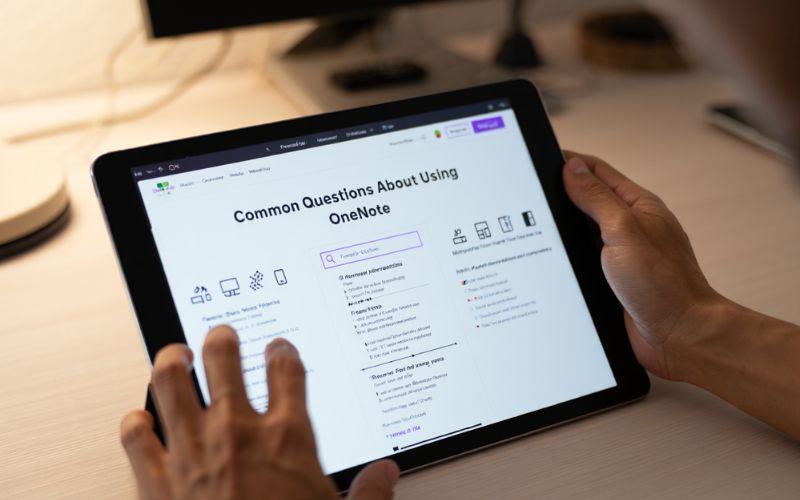
Tips for Getting Started and Maximizing OneNote
- Set up a notebook structure: Start by creating distinct notebooks for different projects or areas of your life to keep note-taking organized.
- Understand sections and pages: Use sections as chapters and pages as individual notes within each notebook for hierarchical clarity.
- Sync across devices: Ensure OneDrive syncing is enabled so your notes stay updated and accessible anywhere.
- Customize interface and templates: Personalize backgrounds, colors, and adopt templates to speed up note creation.
- Use basic search and tagging: Tag important notes and use search to quickly find relevant information.
- Learn keyboard shortcuts: Familiarize yourself with shortcuts to boost efficiency in note entry and navigation.
- Import content from other apps: Bring in existing notes or clippings from Evernote or web pages to consolidate information.
- Back up and secure notes: Regularly back up notebooks and enable password protection on sensitive sections for security.
Starting with these foundational steps can dramatically improve your ability to use OneNote effectively, maximizing its organizational and productivity benefits. As you grow comfortable, explore more advanced features to tailor your workflow further.
Supplementary Content: Comparative, Boolean & Deep-Dive Questions
How does OneNote differ from traditional paper notebooks? Unlike paper notebooks, OneNote allows multimedia input, easy editing, cloud syncing, and powerful search capabilities, providing a far more flexible and accessible experience.
OneNote vs. Evernote vs. Notion for collaboration? OneNote excels in Microsoft ecosystem integration and free-form note-taking, Evernote is strong in content clipping and organization, while Notion offers modular databases and flexible workflows.
Does OneNote work without Microsoft 365? Yes, its free version functions independently but lacks some advanced features tied to the Microsoft 365 subscription.
Is OneNote secure for confidential data? With encryption, password protection, and enterprise compliance, OneNote is generally secure for confidential notes, though users should follow best security practices.
What types of files can you embed in OneNote? Users can embed images, audio, video, PDFs, spreadsheets, and Office documents directly within notes.
Which OneNote features are most useful for remote teams in 2025? Real-time collaboration, cloud syncing, Microsoft Teams integration, and Copilot AI-enhanced summarization are crucial for remote team productivity.
What mobile-specific features does OneNote offer? Mobile apps support handwriting with stylus, audio recording, offline access, and on-the-go note capture with seamless syncing.
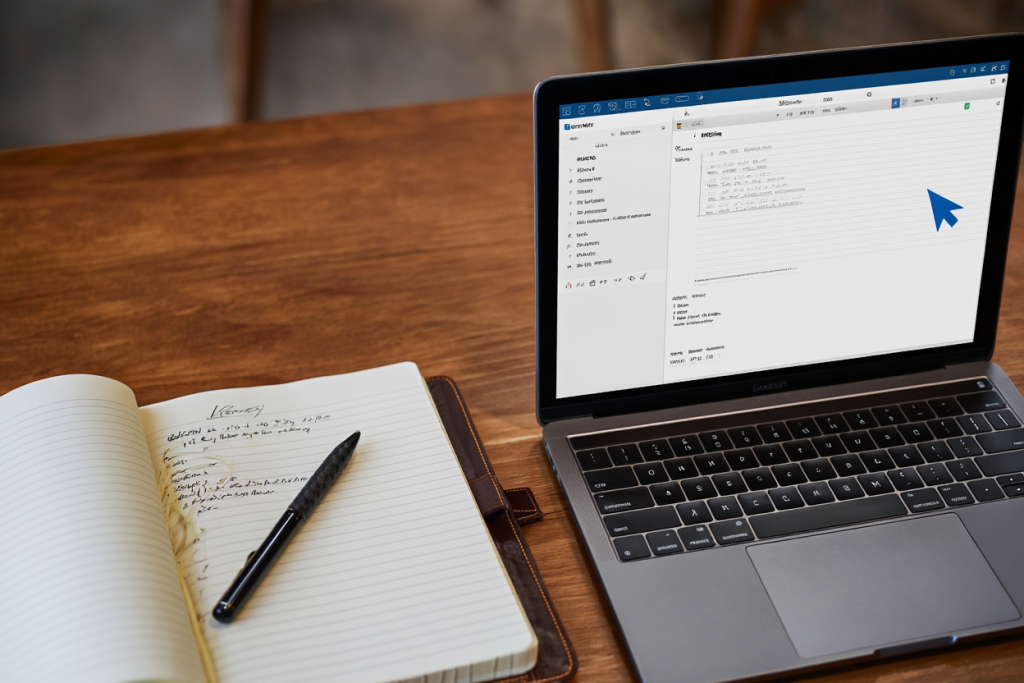
More than:
- What is SaaS? A Comprehensive Guide to Software as a Service in 2025
- What Is Outlook Calendar? A Complete and Practical Guide for 2025
Conclusion
What is OneNote used for in 2025? It’s a versatile digital workspace that goes far beyond basic note-taking. With a flexible notebook hierarchy, support for multimedia input, and real-time collaboration tools, OneNote empowers users to capture, organize, and share information effectively—whether for education, professional tasks, or personal planning. Integrated with Microsoft 365 and enhanced by AI features like Copilot, OneNote helps automate repetitive tasks and streamline knowledge management in today’s hybrid digital world.
From tracking lecture notes and meeting agendas to managing personal goals, OneNote adapts to every aspect of modern productivity. At Soft buzz, our Software category is dedicated to breaking down powerful tools like OneNote, helping users understand their features and real-world use cases. With this guide, you now have a deeper insight into what OneNote is used for and how mastering it can transform your daily workflow, improve organization, and boost productivity in any environment.
Want to explore more tools that elevate your productivity? Dive into the Software section on Soft buzz for expert insights, step-by-step tutorials, and the latest tech trends shaping the way we work and learn.