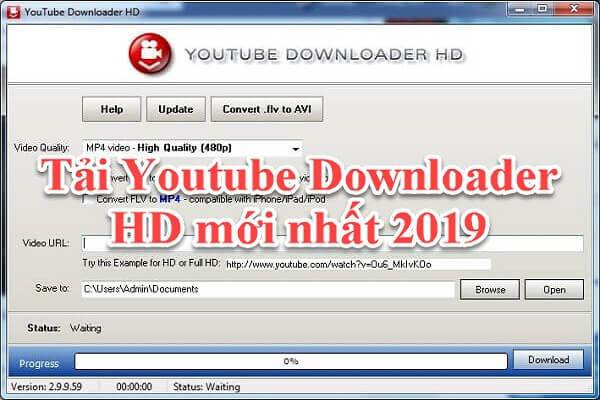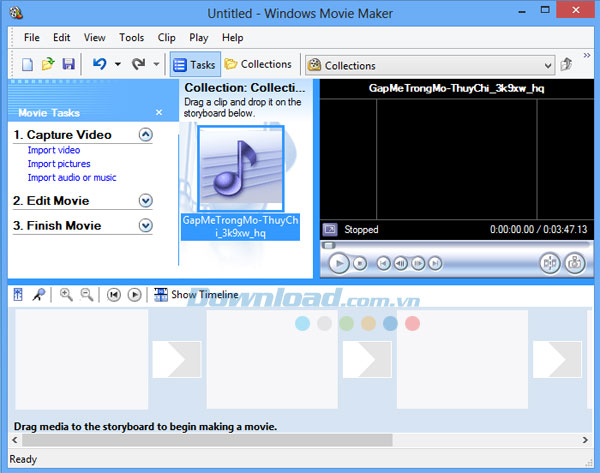What Is Outlook Calendar? It’s a powerful digital scheduling tool integrated within the Microsoft Outlook suite, designed to help users efficiently manage their time, tasks, and commitments. In a world driven by speed and productivity, Outlook Calendar has become an essential solution for organizing everything from business meetings and academic deadlines to personal events. Whether you’re a student tracking assignments, a professional scheduling client calls, or part of a team coordinating group projects, Outlook Calendar offers a centralized and intuitive platform for all your planning needs. As part of Microsoft’s interconnected productivity ecosystem, it seamlessly integrates with other Office apps—enhancing workflow, boosting collaboration, and making time management more effective than ever.
What is Outlook Calendar?
Outlook Calendar is an online and offline calendar service embedded within Microsoft Outlook, enabling users to schedule, organize, and receive reminders about events, appointments, and meetings. Unlike traditional paper calendars, Outlook Calendar offers dynamic features such as event sharing, automated time zone adjustments, and real-time notifications, ensuring appointments are managed effectively across devices and geographies. Its core purpose is to make time management intuitive and efficient, reducing the risk of missed deadlines or double bookings.
Key features include:
- Digital event creation and modification with ease
- Automated reminders and notifications
- Integration with email and contacts
- Support for recurring events and complex scheduling
- Accessibility across multiple devices and platforms
For example, creating a meeting digitally via Outlook Calendar is faster and more flexible than manually writing it on paper; invites can be sent instantly, and participants can respond with real-time updates.
Key Features and Capabilities of Outlook Calendar
- Create and Manage Events: Easily add, edit, or delete appointments with customizable details such as location, attendees, and notes, streamlining event planning.
- Reminders and Notifications: Set alerts for upcoming events to ensure you never miss important deadlines or meetings, with customizable timing and delivery methods (pop-ups, emails).
- Recurring Events: Schedule repetitive activities like weekly team meetings or monthly reports automatically, saving time on manual entries.
- Calendar Sharing: Share calendars with colleagues or family to coordinate schedules and improve collaboration transparency.
- Multiple Calendar Views: Toggle between daily, weekly, monthly, or agenda views to tailor your scheduling overview based on preference or need.
- Integration with Microsoft 365 Tools: Sync with Outlook Mail, Teams, OneDrive, and Microsoft To Do for a unified productivity experience.
- Color Categories: Organize events visually by categorizing them with distinct colors, speeding up daily planning and prioritization.
- Event Search: Quickly locate meetings, appointments, or notes through intelligent search capabilities, even for past events.
- Offline Access: Manage your calendar without an internet connection; changes sync automatically once online.
- Automatic Time Zone Adjustments: Travel frequently? Events adjust to your current time zone, preventing confusion and missed appointments.
These features not only enhance daily productivity but foster better teamwork and efficient time management across personal and professional contexts.
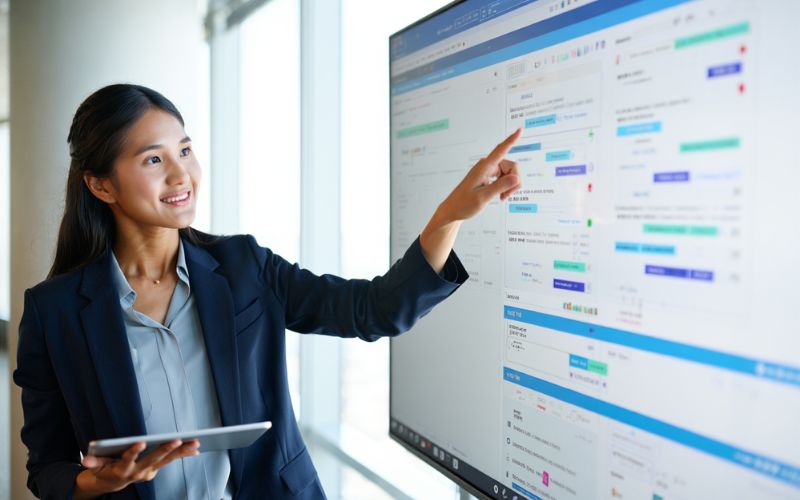
How to Use Outlook Calendar: Step-by-Step Basics
- Create an Event: Click “New Event” or the “+” icon, input details such as title, date, time, location, and notes.
- Invite Attendees: Add email addresses of participants to send meeting invitations and track RSVPs.
- Set Reminders: Choose when and how you want alerts for your event (e.g., 15 minutes before via notification or email).
- Manage Notifications: Customize notification settings to balance between stay informed and avoid overload.
- Edit or Reschedule: Drag-and-drop events on the calendar to adjust timings easily or reopen the event for changes.
- View Meeting Responses: Check who has accepted, declined, or tentatively responded to meeting invites.
For example, scheduling your first work meeting involves creating the event, inviting colleagues, setting reminders, and monitoring their responses—all achievable in a few intuitive steps.
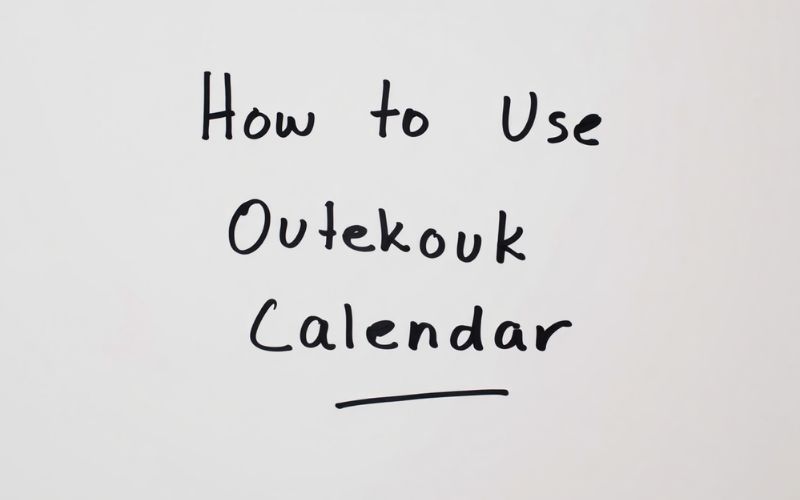
Where Can You Use Outlook Calendar? (Platforms & Access)
Outlook Calendar is accessible across a wide range of platforms, ensuring your schedule is always within reach and synchronized seamlessly:
- Outlook Web App (accessible via any modern browser)
- Windows Desktop App included in Microsoft 365
- MacOS App optimized for Apple users
- iOS and Android mobile apps for on-the-go scheduling
- Integration within Microsoft 365 suite, including Microsoft Teams and Microsoft To Do
All calendar data syncs automatically across devices in real time. For instance, you can check an appointment on your phone during commute and add follow-up tasks from your desktop later without losing information or duplicating effort.
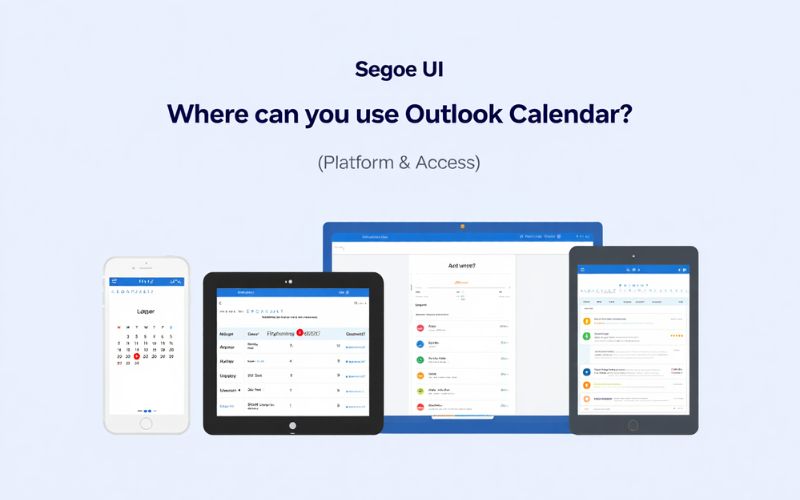
30+ Benefits of Outlook Calendar in 2025
Organization & Productivity
- Never miss important meetings or deadlines due to automatic reminders.
- Reduce scheduling conflicts through real-time availability sharing.
- Effortlessly manage recurring events to automate routine task planning.
- Quick drag-and-drop rescheduling saves time when plans change.
- Color-coded events improve visual organization and prioritization.
Collaboration
- Shared calendars enhance transparency and teamwork in organizations.
- Group calendar views allow for consolidated planning across departments.
- Integration with Microsoft Teams enables instant meeting creation within chats.
- Real-time RSVP tracking streamlines event confirmations.
- Delegate calendar access to assistants or team members securely.
Customization
- Customize notification types and frequencies to suit individual preferences.
- Use categories and tags to filter and organize events effectively.
- Create custom views for daily, weekly, or monthly planning.
- Set privacy levels per event, controlling visibility for sensitive meetings.
- Leverage custom time zones for international scheduling.
Integration
- Syncs effortlessly with Outlook email for smooth workflow between communication and scheduling.
- Connects with Microsoft To Do for task and calendar synergy.
- Integrates with OneDrive for attaching files and agendas directly to events.
- Utilizes AI-powered scheduling suggestions to optimize meeting times.
- Supports third-party calendar subscriptions (e.g., Google Calendar) for consolidation.
Flexibility
- Automatic time zone adjustment supports global teams and frequent travelers.
- Edit events on any device with changes reflected instantly.
- Offline access ensures calendar usability even without connectivity.
- Quick adding of events via natural language input (e.g., “Lunch with Sarah tomorrow at noon”).
- Mobile alerts keep you informed when away from your desktop.
Security & Accessibility
- Robust Microsoft security protects calendar data against unauthorized access.
- Permission management controls who can view or edit your calendar.
- Compliance with industry standards like GDPR and HIPAA (where applicable).
- Regular updates maintain reliability and introduce new features.
- Multi-factor authentication further secures access.
Modern Enhancements
- AI-powered meeting insights and preparation tips.
- Integration with virtual assistants for voice scheduling.
- Customizable widgets for quick glance views on mobile devices.
- Meeting location integration with mapping services.
- Cross-device continuity minimizes friction switching between devices.
By combining these benefits, Outlook Calendar remains a comprehensive scheduling tool that meets evolving productivity demands in 2025 and beyond.
How Outlook Calendar Compares: Outlook vs. Google Calendar vs. Others
The following comparison encapsulates the primary differences among three leading calendar tools—Outlook Calendar, Google Calendar, and Apple Calendar—to help users make informed choices:
| Feature | Outlook Calendar | Google Calendar | Apple Calendar |
|---|---|---|---|
| Platform Integration | Deep Microsoft 365 integration (Teams, To Do, OneDrive) | Integrates tightly with Google Workspace apps (Gmail, Meet) | Native Apple ecosystem (iCloud, Siri, Mail) |
| Sharing & Collaboration | Advanced sharing with permissions controls | Easy sharing with Google accounts, public calendars support | Basic sharing, mostly within Apple users |
| Offline Access | Available with desktop apps and synced mobile data | Offline mode in browsers and mobile apps | Offline on Apple devices with sync |
| AI & Smart Features | AI scheduling suggestions, insights via Microsoft Graph | Smart scheduling with AI-based event creation | Basic smart features, focus on Siri integration |
| User Interface | Feature-rich, suited for professionals | Clean, intuitive, user-friendly | Simple, minimalistic, Apple-style |
| Recurring Events | Highly customizable recurrence patterns | Custom and complex recurrence support | Standard recurrence options |
| Cross-Platform Sync | Excellent with Microsoft suite; supports third-party calendars | Works well across Google platforms and external calendars | Best within Apple devices, limited cross-platform |
While Google Calendar may excel in ease of use for casual users and Apple Calendar offers seamless experience for Mac/iPhone users, Outlook Calendar stands out for enterprise environments requiring robust integration, advanced collaboration, and security features.
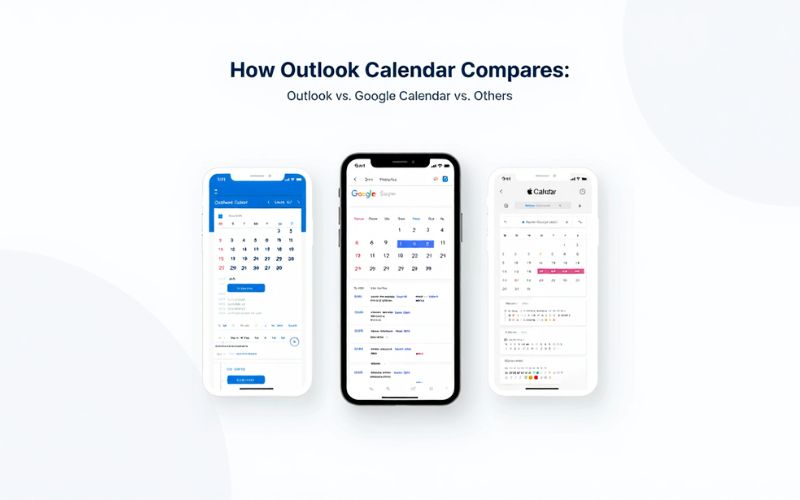
Frequently Asked Questions about Outlook Calendar
- Is Outlook Calendar free to use? Outlook Calendar is available for free with limited features via Outlook.com accounts. Full functionality requires a Microsoft 365 subscription.
- Do I need an Outlook email account? Yes, an Outlook or Microsoft account is necessary to access and synchronize your calendar data.
- Can I sync Outlook Calendar with other apps? Yes, it supports integration and synchronization with various calendars like Google Calendar and Apple Calendar, as well as third-party productivity tools.
- What if I can’t see a shared calendar? Check sharing permissions, ensure you’ve accepted the invite, and refresh the app. Sometimes syncing issues require re-adding the calendar.
- Does Outlook Calendar work offline? The desktop and mobile apps provide offline access; changes are synced once you reconnect to the internet.
- Can I restore deleted events? Deleted calendar events can typically be recovered within a limited timeframe through the Recover Deleted Items feature in Outlook.
- How secure is my calendar data? Microsoft secures calendar data using encryption, multi-factor authentication, and compliance with industry standards like GDPR.
- What support options are available? Microsoft offers extensive documentation, community forums, and direct support for Microsoft 365 subscribers.
Pro Tips and Best Practices for Getting More from Outlook Calendar
- Prioritize critical events by using color categories to quickly identify urgent meetings or deadlines.
- Leverage recurring meetings for routine planning, reducing manual input and human error.
- Use keyboard shortcuts to speed up calendar navigation and event creation.
- Set privacy levels on sensitive events to control visibility.
- Sync calendars from other services to consolidate schedules in one place.
- Enable automatic time zone adjustments if you travel frequently.
- Use natural language input for quick event creation (e.g., “Lunch with Bob next Friday at noon”).
- Check meeting responses regularly to adjust plans proactively.
- Integrate with Microsoft Teams to add online meeting links directly.
- Backup calendar data regularly to prevent accidental loss.
Supplemental Content: Outlook Calendar Essentials at a Glance
Is Outlook Calendar available for Mac? Yes, it offers a native Mac app that integrates smoothly with the Microsoft 365 ecosystem.
What types of events can I create? Events range from one-time appointments, recurring meetings, all-day events, to reminders and online meetings.
Can multiple people manage the same calendar? Yes, shared calendars with delegate permissions allow multiple users to add, edit, and manage events collaboratively.
Quick Reference:
- Available on Web, Windows, Mac, iOS, Android
- Supports event sharing and permissions
- Integrates with Microsoft apps like Teams and To Do
- Offers offline access with sync
- Provides robust security and compliance
More than:
- What is BIOS? Everything You Need to Know
- What Is Timeboxing in Productivity Software? A Complete Guide
Conclusion
In conclusion, knowing what is Outlook Calendar and how to use it effectively is essential for navigating today’s productivity-driven world. As a core tool within the Microsoft ecosystem, Outlook Calendar offers advanced features like AI-powered scheduling, multi-device access, and secure integration—making it a reliable solution for individuals and teams alike. Whether you’re just getting started or looking to streamline your time management strategy, mastering this tool can significantly enhance planning, coordination, and work-life balance.
Ready to boost your productivity? Explore more smart tools and expert guides in the Software section on SoftBuzz, and take your digital workflow to the next level!