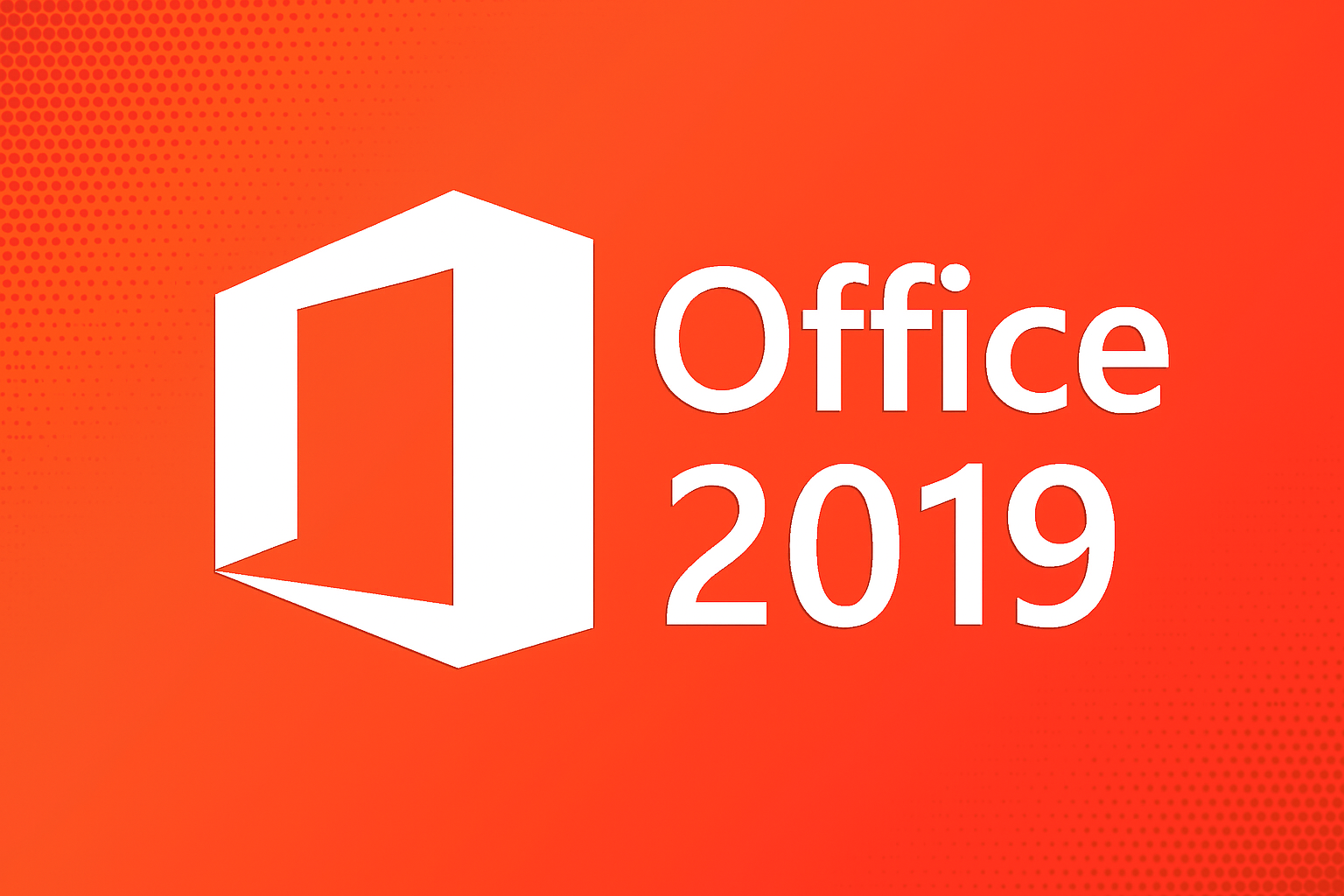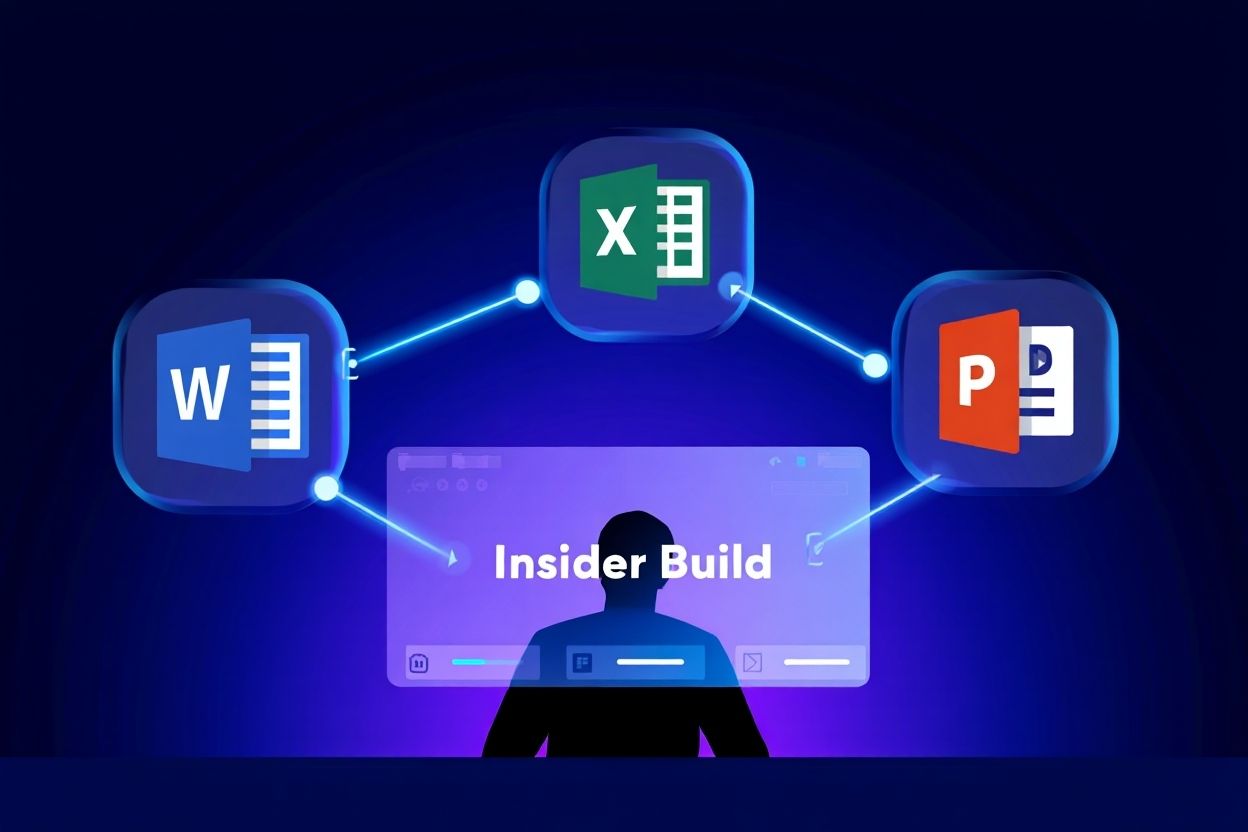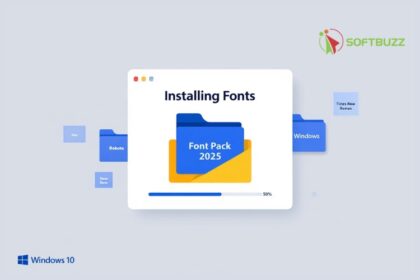PowerPoint Designer is a built-in AI tool in Microsoft PowerPoint that automatically suggests design ideas, layouts, and formatting to help users create visually compelling slides without needing graphic design skills.
The first time I used PowerPoint Designer, I was racing against a tight deadline for an investor pitch. I had content but no design sense—and only three hours. With just a few clicks, my basic slides turned into something sleek, professional, and surprisingly impressive.
PowerPoint Designer, embedded in Microsoft PowerPoint, is an AI-powered assistant that enhances your slides with design suggestions in real-time. It helps students, teachers, and professionals like myself turn plain presentations into polished visuals—fast and effortlessly.
If you’ve ever stared at a blank slide not knowing where to start, this tool might just change how you build presentations just like it did for me.
What is PowerPoint Designer?
PowerPoint Designer is Microsoft PowerPoint’s built-in AI feature that instantly transforms your content into professional slide layouts, without the need for manual design.
When I first used it on a dense financial report, I was surprised how quickly it generated polished layouts no dragging boxes, no design guesswork.
Also referred to as the Design Ideas pane, it appears automatically on the right side when you insert text, images, or charts into a slide. It reads your layout and suggests visually enhanced options based on content type.
Where It’s Available:
• Microsoft 365 or Office 365 (Windows/macOS, version 2016 and later)
• PowerPoint for the Web
PowerPoint Designer is available for Microsoft 365 or Office 365 subscribers (Windows/macOS, version 2016 and later). If you’re not sure which plan includes it, see our guide to Microsoft 365 Personal to explore your options.
Where It’s Not Available:
• Office 2016 standalone (non-subscription)
• Older versions prior to 2016
This feature is Microsoft’s push to democratize design making every user a visual communicator, even without design training.

How Does PowerPoint Designer Work?
PowerPoint Designer uses AI to scan your slide and recommend layout options in real-time turning raw content into refined visuals in seconds.
Here’s how the process works in four simple steps:
1. Insert Slide Content
Add any combination of text, bullet lists, charts, or images. Designer’s engine recognizes the structure and context.
2. Trigger the Designer Pane
As soon as content is detected, a sidebar opens with several layout thumbnails. Each design is tailored to match what you’ve added.
3. Dynamic, Real-Time Updates
Make any change—Designer adapts. This keeps your layouts relevant as your ideas evolve.
4. Apply Your Chosen Layout
Click once, and the selected design is applied. It’s like having a personal slide stylist—always ready.
Supported content includes text, SmartArt, tables, charts, and icons. Whether you’re updating a sales report or class project, the UI highlights usable suggestions and gives you visual feedback instantly.
For example, I once turned a dull bulleted list into a sleek infographic-style slide using Designer without touching a single shape or color picker.
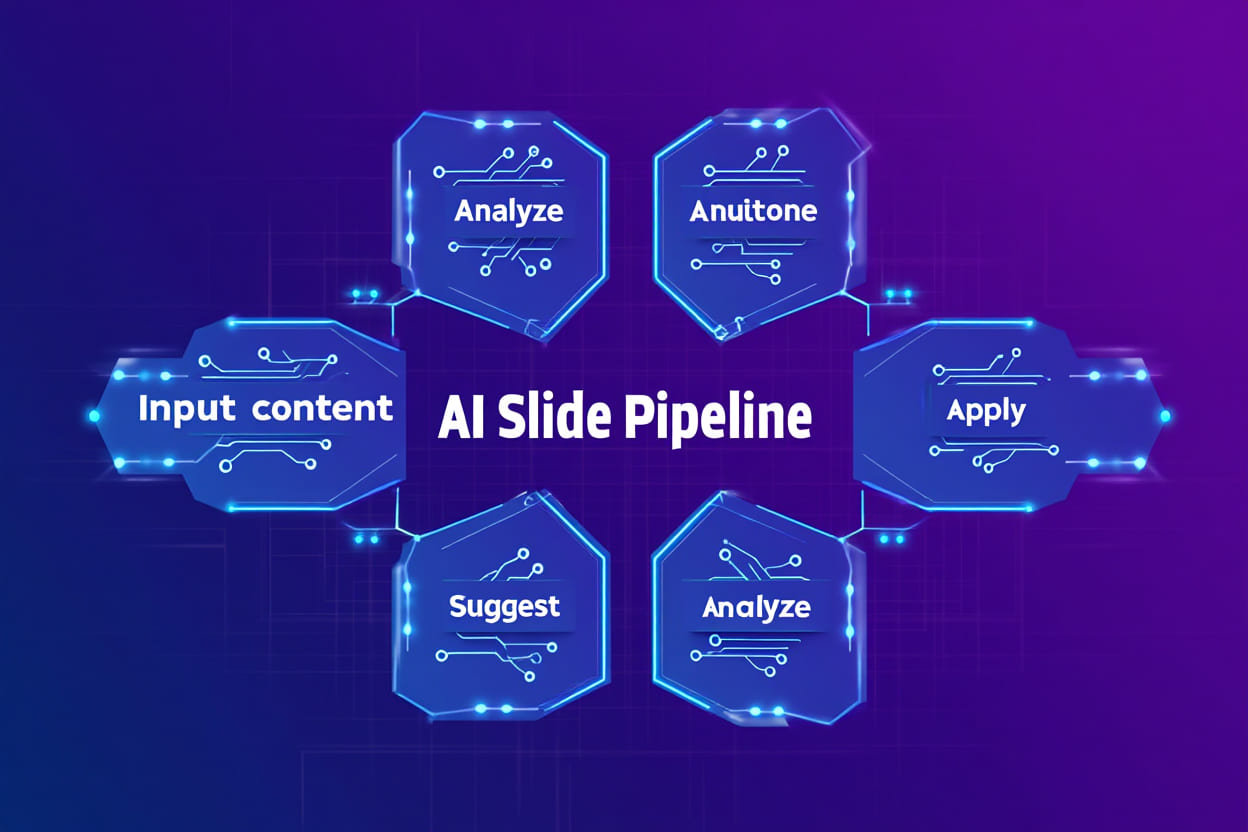
Key Features of PowerPoint Designer
PowerPoint Designer uses AI to simplify slide creation by offering design recommendations, layout adjustments, and relevant content enhancements—all in real-time.
Here’s what makes it so powerful in daily use:
• AI-Generated Slide Layouts
Designer instantly analyzes your content and suggests polished slide structures that elevate clarity and visual impact.
• Smart Image and Icon Suggestions
It offers context-matching visuals from Microsoft’s built-in library, helping you enrich your message with relevant, high-quality graphics.
• Auto Color Harmony
Each layout aligns with your slide’s theme and chosen palette, maintaining visual consistency without manual tweaks.
• Bullet to Diagram Conversion
You can convert standard bullet points into SmartArt visuals or infographics—making dense content easier to grasp.
• Deep Integration with Microsoft Content Library
Access curated icons, photos, fonts, and layouts that adapt to your style with minimal clicks.
In my experience, it’s perfect for fast-turnaround presentations where design still matters. However, for brand-heavy decks or niche formats, manual customization is still essential.
Benefits of Using PowerPoint Designer
PowerPoint Designer helps users create professional-quality presentations faster, more consistently, and with greater visual impact—regardless of design experience.
Here are the key advantages based on real-world use:
• Saves Time Dramatically
Instead of spending hours fine-tuning each slide, PowerPoint Designer offers layout suggestions instantly—freeing up time for content refinement.
• Polished Visual Results for Non-Designers
Even with zero graphic design skills, you can achieve elegant, modern slides that meet business or academic standards.
• Consistent Slide Aesthetics
It automatically applies cohesive fonts, colors, and layouts, keeping your deck aligned with brand or project identity.
• Simplifies Complex Information
Designer can transform raw bullet points or data-heavy content into clean visuals—such as timelines, flowcharts, or SmartArt diagrams.
• Usable Across Skill Levels
Beginners benefit from guided design, while experienced users gain speed and flexibility without sacrificing creativity.
From my own experience creating high-stakes presentations under pressure, Designer not only improved the look but boosted my confidence while presenting.
How to Enable, Disable, and Troubleshoot PowerPoint Designer
PowerPoint Designer depends on your platform and version. Learn how to turn it on, off, and fix common issues.
How to Enable PowerPoint Designer
• Windows: Go to File > Options > General, and check “Automatically show me design ideas.”
• Mac: Go to PowerPoint > Preferences > General, and check “Show Design Ideas.”
• Web: Automatically enabled when signed in with a Microsoft 365 account.
H3: How to Disable PowerPoint Designer
Use the same path as enabling it, and uncheck the “Show Design Ideas” option.
Troubleshooting PowerPoint Designer Issues
• No Internet: PowerPoint Designer needs an active connection.
• File Issues: Designer may not load with corrupted or encrypted files.
• Admin Restrictions: Company accounts may disable Designer via group policies.
• Unsupported Versions: Older editions may lack full support.
Version Compatibility Summary
• Microsoft 365 (Windows/macOS/Web): Full support
• Standalone Office 2016: Limited or no support
• Office 2013 and older: Unsupported
Real-World Examples & Use Cases
PowerPoint Designer can transform slides in seconds—turning plain content into high-impact visuals that improve clarity, retention, and engagement.
Here are a few real examples of how it enhances real-life presentations:
• From Plain to Magazine-Style Title Slide
What began as just a headline over an image turned into a professional, layered layout. Designer aligned text with the image focal point, creating a clean first impression for my pitch deck.
• Bullet Points into a Process Timeline
I once had a dense bullet list outlining five project steps. With one click, Designer converted it into a timeline graphic that my audience immediately grasped—no extra explanation needed.
• Smarter Sales Charts
Bar graphs were bland until Designer added icon highlights, modern colors, and subtle labels. The result? A more persuasive chart I used during a sales review—my client even complimented the visuals.
These use cases show how PowerPoint Designer saves time while dramatically improving presentation quality—allowing you to focus on your message instead of manual formatting.
Limitations and Important Notes about PowerPoint Designer
Understanding the limitations of PowerPoint Designer helps set realistic expectations—especially if you’re asking, what is PowerPoint Designer truly capable of?
Although PowerPoint Designer simplifies slide creation, there are a few constraints to note:
• Advanced Layouts: If you’re wondering what is PowerPoint Designer not good at, it’s handling complex, multi-layered templates or heavily customized designs.
• Brand Restrictions: PowerPoint Designer does not fully support custom corporate branding beyond default themes.
• Requires Internet: Offline, PowerPoint Designer won’t function as its AI engine runs on Microsoft’s cloud.
• Privacy Considerations: When asking what is PowerPoint Designer doing with your content, note that slide data is analyzed in the cloud—sensitive information may require IT policy review.
In my case, when using a custom theme offline, I learned firsthand what PowerPoint Designer cannot support—it simply didn’t load.
PowerPoint Designer vs. Manual Design: Feature Comparison
If you’re evaluating what is PowerPoint Designer’s role in design versus manual work, this side-by-side view will help clarify.
| Feature | PowerPoint Designer | Manual Design |
|---|---|---|
| Speed | One-click design suggestions | Slower but detailed customization |
| Consistency | Clean, AI-curated layouts | Varies by user skill |
| Customization | Limited to what PowerPoint Designer offers | Total creative freedom |
| Use Case | Ideal for fast, professional results | Better for branded or unique presentations |
For those still asking what is PowerPoint Designer best suited for, the answer is: speed, clarity, and ease—without sacrificing visual quality.
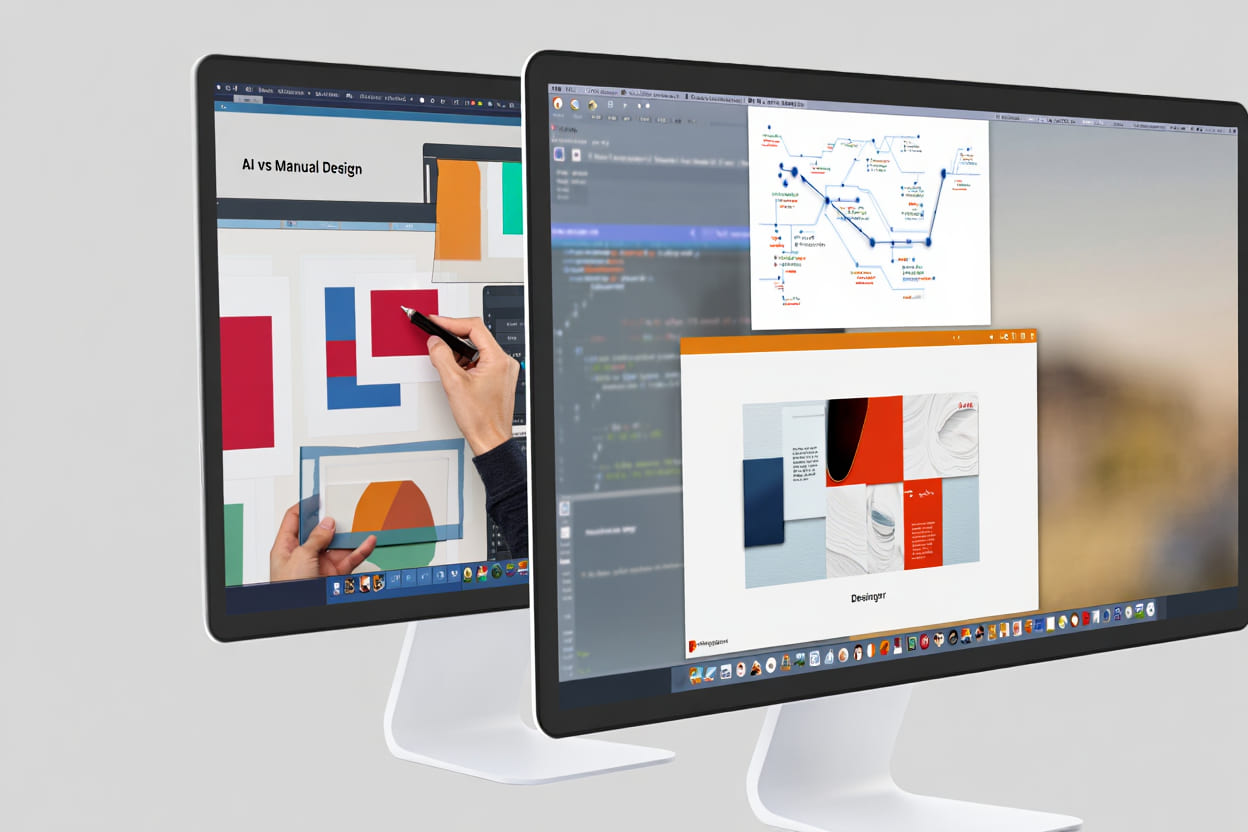
Frequently Asked Questions about PowerPoint Designer
Q1: Is PowerPoint Designer free?
A: PowerPoint Designer is not a standalone tool you can download. It’s integrated into Microsoft PowerPoint for users with a Microsoft 365 subscription. If you’re asking what is PowerPoint Designer in terms of pricing, it’s a value-added feature—free within the subscription but unavailable in one-time-purchase versions like Office 2016.
Q2: Can I use PowerPoint Designer offline?
A: No. If you’re still wondering what is PowerPoint Designer doing behind the scenes, it connects to Microsoft’s cloud to process your content and generate layout ideas. Without internet access, the feature becomes inactive.
Q3: How can I get more or different design suggestions from PowerPoint Designer?
A: To improve variety, update your content structure—use high-quality images, varied text formats, or insert SmartArt. Refresh the Design Ideas pane. What is PowerPoint Designer great at is recognizing layout opportunities from fresh or structured content inputs.
Q4: What if PowerPoint Designer is disabled by my organization?
A: Some IT admins restrict PowerPoint Designer due to data privacy or internal policies. If you’re asking why is PowerPoint Designer missing, contact your IT team—they may have disabled it via group settings or admin controls.
Q5: Are there privacy concerns when using PowerPoint Designer?
A: Absolutely. Understanding what PowerPoint Designer does with your data is key—your slides are temporarily analyzed in Microsoft’s secure cloud. For confidential presentations, review your company’s data handling policies before enabling the feature.
Related Tools and Features for Presentation Design
Beyond PowerPoint Designer, Microsoft PowerPoint offers additional tools that complement and enhance presentation workflows:
• Slide Master: Allows users to create custom templates and enforce consistent formatting.
• Themes: Predefined color palettes and fonts to maintain branding.
• Icons Library: A large collection of vector icons to enrich visuals.
• Morph Transition: Advanced slide animation that smooths transitions and emphasizes content flow.
Third-party add-ins like Canva or Adobe Stock can also integrate for extended creative options. PowerPoint Designer works in harmony with these features, offering AI-powered quick design that complements manual customization and theme management.
PowerPoint Designer works in harmony with other built-in features like Slide Master and third-party tools such as Office Lens. Check out how Office Lens enhances your workflow when capturing physical content into presentations.
Conclusion
So, what is PowerPoint Designer truly? It’s more than just a convenience—it’s an AI-powered design assistant that transforms how you create presentations. Whether you’re a student, educator, or business professional, PowerPoint Designer helps turn basic content into sleek, professional visuals without requiring design skills.
With smart layout suggestions, seamless Microsoft 365 integration, and real-time enhancements, PowerPoint Designer saves you time while boosting presentation quality. While it may not replace advanced manual customization or work offline, its benefits far outweigh the limitations for most users.
In summary:
• Automatically improves slides with AI suggestions
• Saves hours of formatting and visual adjustments
• Empowers non-designers with polished results
• Works best online with Microsoft 365 accounts
• Supports clear, engaging communication
If you’re serious about upgrading your presentation workflow, learning how to use PowerPoint Designer is a smart step.
Want more practical guides like this? Visit our homepage or explore more tips and tools in our Office category to enhance your productivity.