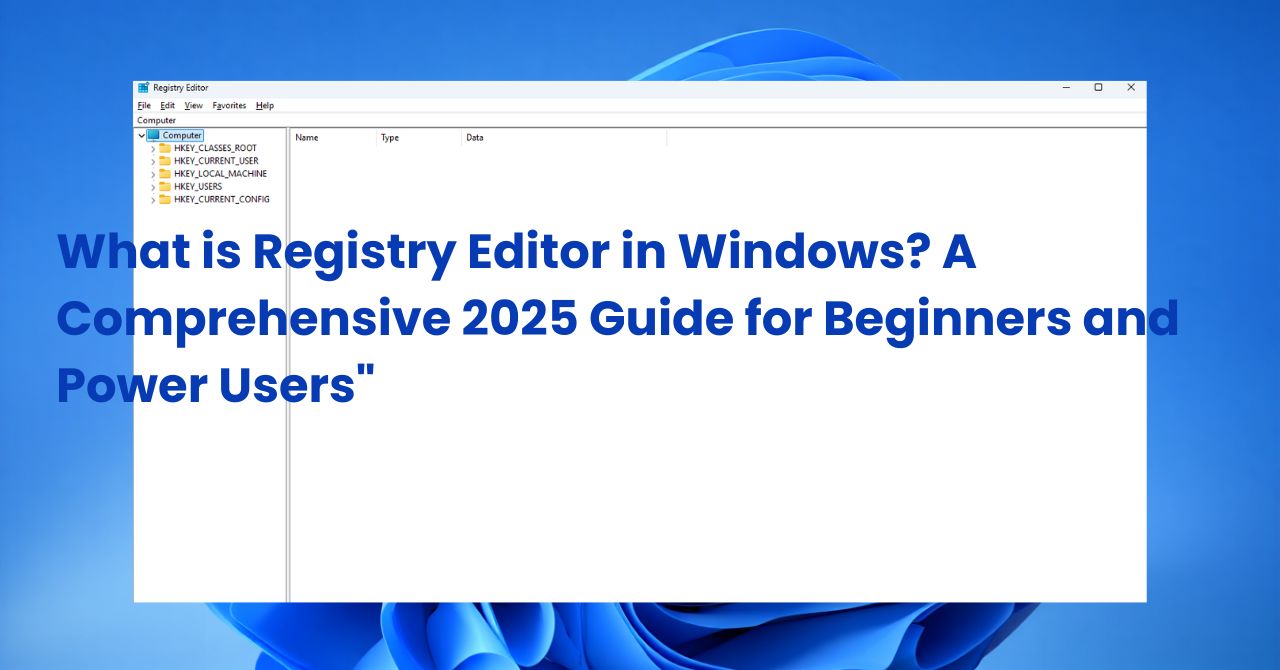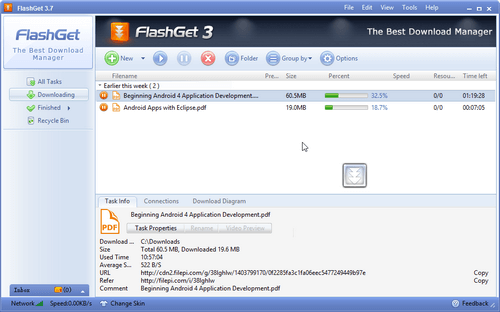What is Registry Editor and why is it important for Windows users? Registry Editor is a powerful built-in utility that lets you access and modify the Windows Registry—the central database that stores all critical system, hardware, and application settings. Whether you’re adjusting advanced configurations, troubleshooting persistent issues, or applying system tweaks not available through regular settings, Registry Editor is the key tool that makes it possible.
This guide is designed for everyone—from beginners learning how to follow tech support steps, to IT professionals managing complex systems. If you’ve ever been told to “open Regedit,” this is the exact tool being referenced. Understanding how Registry Editor works will give you more control over your Windows 10, Windows 11, or newer systems.
Keep reading to learn how to use Registry Editor safely, avoid common mistakes, and unlock advanced customization options.
What is Registry Editor?
Registry Editor is a built-in Windows tool designed specifically for viewing and modifying the Windows Registry. It lets users explore, edit, create, or delete registry keys and values stored within the Windows operating system. Importantly, the Registry Editor is the interface or tool you interact with, while the Registry itself is the underlying database holding critical system and application settings. This distinction is crucial to understanding its role: Registry Editor doesn’t generate data; it provides controlled access to existing system configurations.
Key points:
- Registry Editor is native to Windows OS and accessed via the “regedit” command.
- It exposes the Windows Registry, a hierarchical database of configuration information.
- Registry Editor is just a tool — the Registry is where the data lives.
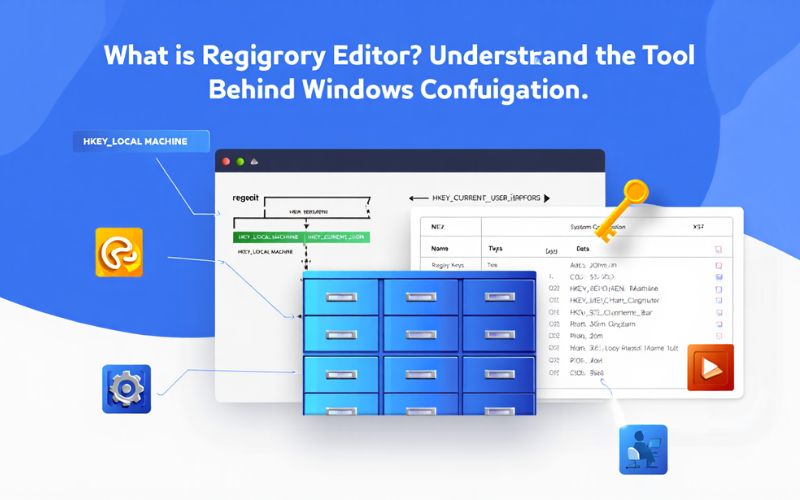
Registry Editor in Windows_ The Key to Accessing and Editing System Settings
Understanding the Windows Registry
The Windows Registry is often described as the control center or database for your computer’s settings. It stores all the configuration data for the operating system, installed applications, hardware devices, and user preferences. When a program runs, it queries the Registry to understand how it should behave. Likewise, Windows relies on the Registry to maintain system stability and performance.
Accessing and editing the Registry can be necessary for tasks such as repairing corrupt settings, unlocking hidden features, or customizing system behaviors beyond what the standard user interface allows.
Think of the Registry as a vast filing cabinet where every drawer and folder represents different software or system components, and Registry Editor is the key that lets you open and manage those files.
Key concepts about the Windows Registry:
- It is a centralized database holding configuration settings.
- It affects both system and application-level operations.
- Editing it requires care because it impacts system stability.
Key Functions and Purposes of the Registry Editor
The Registry Editor serves several critical functions that empower users and administrators to directly interact with Windows configuration:
- View Registry Data: Browse through registry keys and subkeys to understand the structure and current settings.
- Edit Values: Modify existing entries to change how Windows or software behaves, such as altering startup programs or system policies.
- Create Keys and Values: Add new registry entries to enable features or configurations not exposed through standard settings.
- Delete Keys or Values: Remove problematic or outdated configuration entries.
Common use cases include troubleshooting system errors, customizing Windows appearance or functionality, enabling/disabling features, and applying advanced security settings. However, because the Registry directly influences system behavior, improper use can lead to system instability or crashes. Always proceed with caution and create backups before making changes.
Example: Users often open Registry Editor to fix errors like “Explorer.exe crashes” by deleting corrupt keys or to enable hidden features like Force Aero Peek in Windows.
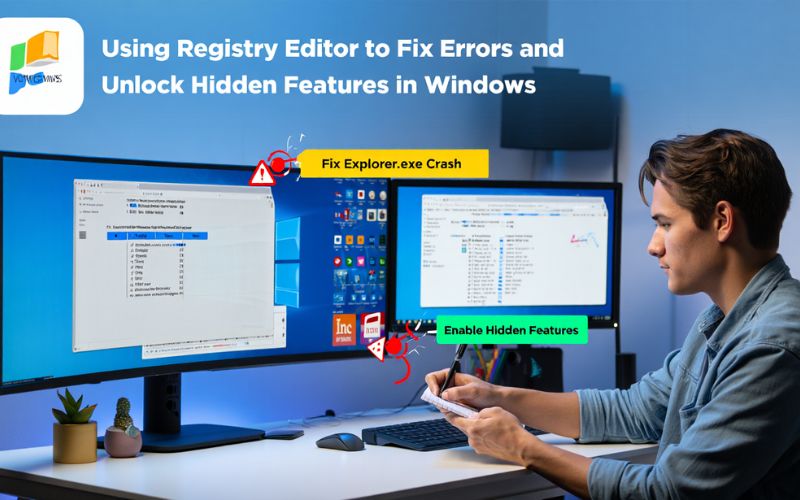
Structure of the Windows Registry (Hives, Keys, and Values)
The Windows Registry is organized hierarchically into hives, keys, and values—think of it like a filing cabinet with drawers (hives), folders (keys), and documents (values).
Hives: These are the top-level containers holding registry data. Standard hives you will encounter include:
- HKEY_CLASSES_ROOT (HKCR): Contains information about file associations and COM objects.
- HKEY_CURRENT_USER (HKCU): Stores settings for the user currently logged in.
- HKEY_LOCAL_MACHINE (HKLM): Holds configuration data for the computer regardless of user.
- HKEY_USERS (HKU): Contains data for all user profiles on the machine.
- HKEY_CURRENT_CONFIG (HKCC): Maintains information about the current hardware profile.
Keys: Within hives, keys function like folders, organizing various configuration nodes in a tree-like structure. Keys can contain subkeys, enabling deep nesting.
Values: These are the actual settings or data entries stored inside keys. Values can be of different types such as strings, numbers, or binary data, each controlling specific configuration aspects.
Understanding this hierarchy helps users navigate and manipulate the Registry effectively without getting overwhelmed.
How to Access and Use Registry Editor
Accessing Registry Editor is straightforward but should be done with caution and proper permissions. Follow these steps:
- Press Windows + R to open the Run dialog box.
- Type
regeditand press Enter. - If prompted by User Account Control (UAC), click “Yes” to allow.
- The Registry Editor window opens, displaying a tree-view of Registry hives and keys on the left and their values on the right.
Basic Navigation Tips:
- Expand hives and keys by clicking the arrow next to folder icons.
- Locate specific keys by browsing or using the Edit > Find function (Ctrl + F).
- Right-click keys or values to create, modify, rename, or delete entries.
Safety Tips: Always back up the Registry before editing (File > Export). Understand that changes take immediate effect, and incorrect edits can cause software or system failures. Limit Registry access to users with administrative privileges only.
Common Use Cases: What Can You Do with Registry Editor?
Registry Editor opens doors to advanced tweaks and fixes that aren’t available through Windows’ graphical interface. Common scenarios include:
- Fixing System Errors: Repair corrupt registry entries causing application failures or blue screens.
- Enabling/Disabling Features: For example, enabling Task Manager if it’s been disabled by malware or policy.
- Customizing User Interface: Change desktop themes, context menu options, or Start menu behavior.
- Performance Tweaks: Adjust system responsiveness by modifying memory management or network throttling parameters.
For instance, to enable Task Manager when it’s blocked:
- Navigate to
HKEY_CURRENT_USER\Software\Microsoft\Windows\CurrentVersion\Policies\System - Find or create a DWORD value named
DisableTaskMgr. - Set its value to
0to enable Task Manager. - Close Registry Editor and test Task Manager access.
Always perform a backup before applying such changes, so you can restore the registry if something goes wrong.
Risks and Safety Precautions When Using Registry Editor
Editing the Registry carries inherent risks; improper changes can lead to system crashes, data loss, or unbootable systems. To minimize these risks, adhere to the following guidelines:
- Always back up the Registry: Use File > Export in Registry Editor to save a snapshot before making changes.
- Use System Restore points: Create a restore point for system-wide rollback options. If you’re not familiar with how System Restore works, check out our guide on what is System Restore to understand how it can help recover your system after registry changes.
- Verify changes from trusted sources only: Avoid random tweaks from unverified websites.
- Limit Registry editing to advanced users or IT professionals: Beginners should consider alternative configuration tools.
Safe vs. Dangerous Practices:
| Safe Practices | Dangerous Practices |
|---|---|
| Backing up before changes | Editing keys without understanding their impact |
| Following official Microsoft guidance or trusted documentation | Downloading and running unknown registry scripts |
| Using Registry Editor with admin privileges cautiously | Editing system-critical hives recklessly |
By respecting these precautions, users can leverage Registry Editor’s power without compromising system integrity.
Alternatives to Registry Editor and Related Tools
While Registry Editor is the authoritative tool for direct registry access, some users prefer alternatives or safer options for configuration tasks. These include:
| Tool | Description | Pros | Cons |
|---|---|---|---|
| Windows Settings & Control Panel | Graphical interface for most system tweaks without Registry editing | Safe; user-friendly | Limited to exposed settings |
| Third-Party Registry Editors (e.g., RegCool) | Extended features like undo, multi-tab editing, and search | Powerful features; better usability | Requires caution; external software risks |
| Registry Cleaners (e.g., CCleaner) | Automated tools to remove redundant or corrupt entries | Convenient; beginner-friendly | Risk of deleting needed keys; less transparency |
For most users, using built-in settings panels is sufficient and safer. Power users, developers, and IT staff will find Registry Editor or advanced third-party tools invaluable for granular control.
Frequently Asked Questions About Registry Editor
Is Registry Editor safe to use?
Yes, provided you understand what you’re doing, back up before changes, and follow safety precautions.
What if I make a mistake editing the Registry?
You can undo changes if you created a backup or use System Restore to revert your system.
Can I undo Registry Editor changes?
Yes, exporting keys before edits or restoring from backup restores prior states.
Who should use Registry Editor?
It’s best suited for power users, IT administrators, and advanced users comfortable with system internals.
What is the difference between Registry Editor and Registry Cleaner?
Registry Editor is a manual tool for editing the Registry, while Registry Cleaners are automated utilities aimed at removing invalid or unnecessary entries.
More than:
- What is Safe Mode Windows? 2025 Guide to Fixing PC Issues
- What is SaaS? A 2025 Guide to Software as a Service
Conclusion
Understanding what is Registry Editor empowers users to take full control of system-level configurations that are otherwise hidden from the typical Windows interface. With great power comes great responsibility—misusing Registry Editor can lead to serious issues, but with the right knowledge and precautions, it becomes an indispensable tool for both troubleshooting and customization.
At Softbuzz, our goal is to simplify complex tools like Registry Editor for users of all levels. For more expert insights, practical tutorials, and safe computing tips, explore our Software category.
Ready to dive deeper? Visit Softbuzz and explore the Software section to start mastering the tools that power your Windows experience.