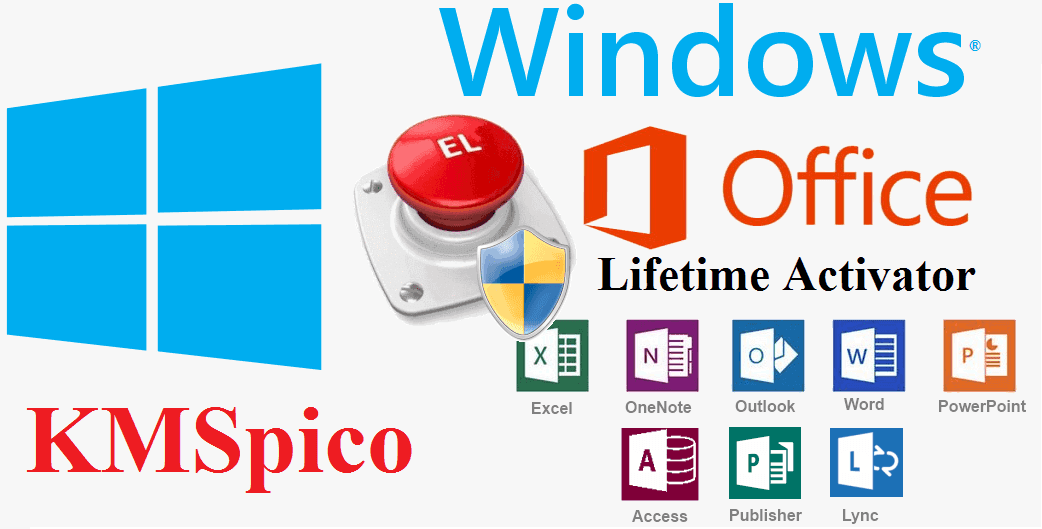What is Safe Mode Windows? It’s a built-in diagnostic mode designed to start your PC with only the most essential drivers and services—giving users a clean, stable environment to troubleshoot issues that prevent normal operation. In 2025, as Windows systems grow more complex with frequent updates, emerging malware threats, and increasingly customized configurations, Safe Mode remains a vital tool for both technical and non-technical users.
At Soft buzz, we believe in empowering our readers with practical, easy-to-understand tech knowledge. This comprehensive guide will walk you through everything you need to know about Safe Mode: what it does, how to access it on Windows 11, 10, and older systems, the different Safe Mode types, and how to use it effectively in real-world repair scenarios. Whether you’re dealing with system crashes, malware infections, or startup failures, Safe Mode offers a reliable first step toward recovery.
What is Safe Mode Windows?
Safe Mode is a diagnostic boot option in Windows that starts the operating system with only essential drivers and core services. It exists primarily to help users troubleshoot problems that prevent Windows from loading normally, such as malware infections, hardware conflicts, or software errors.
By limiting the system to basic functionality, Safe Mode allows you to isolate issues by temporarily disabling third-party applications, drivers, and non-critical services. For example, if a recently installed driver causes frequent crashes or blue screens, Safe Mode can help you access the system to uninstall or update that driver safely. This mode empowers users to regain control of unstable or compromised systems, making it a foundational tool in everyday Windows troubleshooting.

Key Functions and Features of Windows Safe Mode
When launched, Safe Mode:
- Loads only core drivers and processes: Windows runs with the bare minimum hardware drivers necessary to boot, ignoring optional components.
- Disables third-party programs and startup apps: This prevents software conflicts caused by background applications or utilities.
- Uses basic display settings: Graphics run in low resolution without advanced visual effects, which ensures compatibility.
- Limits Windows services and networking: Unless you select Safe Mode with Networking, internet and network access are disabled to reduce complexity.
- Minimizes registry and system modifications: Helps prevent corrupted settings from affecting troubleshooting.
You’ll notice a simple desktop with fewer icons and default system visuals—this “clean” environment is intentional to make problem identification easier. By reducing system complexity, Safe Mode isolates problems and prevents unstable elements from loading, giving you a clearer path to diagnosis and repair.

When Should You Use Safe Mode in Windows?
Safe Mode is particularly useful in these common scenarios:
- Removing persistent viruses or malware: Malicious software often won’t run in Safe Mode, allowing easier removal.
- Troubleshooting errors and blue screens (BSOD): Safe Mode helps isolate faulty drivers or corrupted system files causing crashes.
- Fixing driver or hardware conflicts: Incompatible drivers or recent hardware changes can be diagnosed safely without normal startup interference.
- Uninstalling faulty or incompatible software: Apps that crash or block normal boot can be removed.
- Resolving frozen or non-booting systems: If Windows won’t start normally, Safe Mode often still loads, allowing repairs.
- Running system repair or restore: You can access recovery tools to roll back your system to a stable state. For a detailed walkthrough, check out our step-by-step guide to System Restore here.
Each of these situations leverages Safe Mode’s controlled environment to simplify complex troubleshooting. Now that you know when to use Safe Mode, let’s explore the different versions available and their specific benefits.
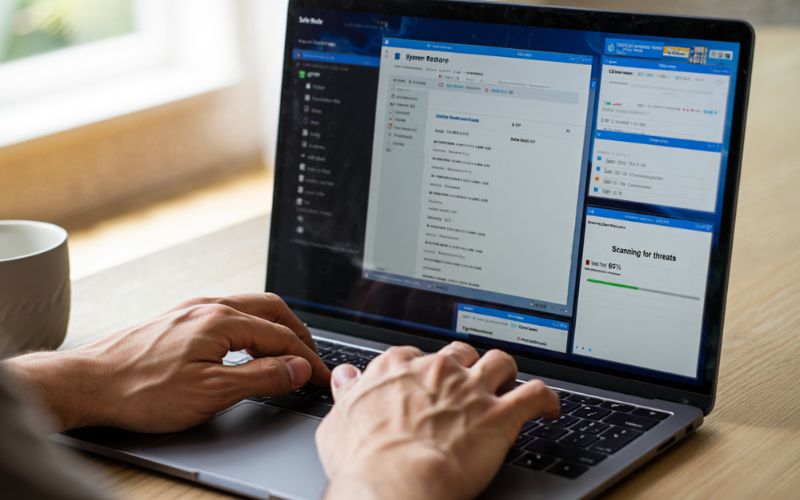
Types of Safe Mode in Windows
Windows offers three core Safe Mode types, each tailored for specific troubleshooting needs:
- Safe Mode (Basic): Loads Windows with minimal drivers and no network support. Best for diagnosing local system issues where networking is not required. Limitations include no internet or network connectivity.
- Safe Mode with Networking: Adds networking support to the basic Safe Mode environment. Ideal when you need internet access to download drivers, updates, or malware removal tools. Note that network drivers may introduce additional variables.
- Safe Mode with Command Prompt: Opens Windows in Safe Mode directly to the command line interface (cmd.exe), skipping the graphical shell. Best for advanced users running low-level diagnostics or malware removal commands.
Each Safe Mode variant has a distinct look and functionality: the basic mode shows a simplified desktop, networking mode adds connectivity icons, and Command Prompt mode boots into a black console window. Understanding these options helps you select the best mode for your troubleshooting task.
How to Start Safe Mode on Windows (Including Windows 11, 10 and Legacy Versions)
Starting Safe Mode varies by Windows version but here’s a concise guide:
- Windows 11 and 10:
- Go to Settings > System > Recovery, then select Advanced startup > Restart now. After reboot, choose Troubleshoot > Advanced options > Startup Settings and then press F4, F5, or F6 to select your Safe Mode variant.
- Alternatively, hold Shift while clicking Restart from the login or Start menu to access Advanced startup options.
- For systems that fail to boot multiple times, Windows automatically enters Automatic Repair, offering Safe Mode access.
- Windows 7, 8, and 8.1:
- Press F8 repeatedly during startup to access the Advanced Boot Options menu, then choose Safe Mode.
- Use System Configuration (msconfig) to set Safe Mode boot options if F8 doesn’t work.
- Command Prompt can also be used to configure Safe Mode boot flags.
Newer PCs use fast boot technology, which often disables the F8 option, requiring alternative methods as noted. Visual flowcharts or tables can simplify choosing the correct method for your setup.
What Can You Do in Safe Mode? Common Troubleshooting and Fixes
Safe Mode enables a broad range of practical repair tasks:
- System Restore: Revert Windows to a previous stable state without third-party interference.
- Uninstalling problematic apps or drivers: Remove software that crashes or blocks startup.
- Removing malware and rootkits: Malware often fails to run, allowing easier detection/removal.
- Updating drivers: Install stable drivers to fix hardware conflicts.
- Disabling startup items: Use Task Manager or msconfig to stop troublesome programs.
- Checking hardware compatibility: Detect conflicting devices or faulty peripherals.
- Running command line diagnostics: Use tools like SFC or DISM for system file repair.
- Using Event Viewer logs: Analyze error logs to trace fault causes.
- System File Checker (SFC): Scan and repair missing or corrupt system files.
- Performing disk cleanup: Remove temporary files to improve performance.
- Memory Diagnostics: Test RAM for errors.
- Creating backups: Secure important files before major repairs.
Safe Mode’s limited environment removes many barriers to these tasks, making them faster and more reliable. For instance, if a driver update causes repeated blue screens, booting into Safe Mode allows you to uninstall or replace the faulty driver without system interference.
Advanced Tools and Commands Available in Safe Mode
Advanced users can leverage several powerful tools in Safe Mode including:
- SFC (System File Checker): Repairs corrupted system files.
- DISM (Deployment Image Servicing and Management): Restores Windows image health.
- Chkdsk: Detects and repairs disk errors.
- Memory Diagnostics: Checks RAM integrity.
- Regedit (Registry Editor): Edits Windows registry settings for advanced fixes. If you’re not familiar with how it works, take a moment to explore our full What is Registry Editor? guide for beginners—covering essential tips and safety precautions.
While these utilities unlock deeper system insights and repairs, caution is advised—especially with registry edits, as improper changes can worsen system stability. These tools are best suited for intermediate to advanced users familiar with Windows internals.
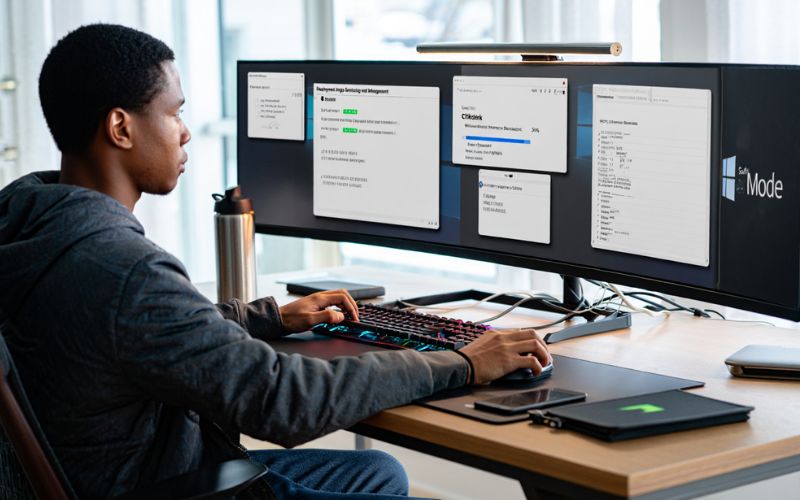
Safe Mode vs Other Windows Recovery Options
Comparing Safe Mode with other recovery tools clarifies when to use each:
- Clean Boot: Like Safe Mode, it limits startup programs but keeps normal drivers; useful for isolating software conflicts without fully disabling drivers.
- System Restore: Rolls back system files/settings to a previous point; often used after identifying problematic updates or installations.
- Windows Recovery Environment (WinRE): Provides a more comprehensive set of tools including Startup Repair, Command Prompt, and reset options; ideal when Safe Mode fails to load.
- Last Known Good Configuration (Legacy): Restores last successful boot settings; mostly phased out in newer Windows versions.
If Safe Mode fails to resolve issues or load properly, WinRE often provides the next layer of defense. Choosing the right tool depends on your specific symptoms and technical confidence.
Potential Limitations and What Safe Mode Can’t Fix
Safe Mode is invaluable, but it has limitations:
- It cannot repair physical hardware failures like failing hard drives or defective memory modules.
- Complex or severe file system corruption may require more advanced recovery tools or reinstall.
- Networking is limited unless using Safe Mode with Networking, which itself may have driver issues.
- Some sophisticated malware can evade Safe Mode protections.
- Not all software or utilities run properly in Safe Mode, restricting certain repairs or diagnostics.
Understanding these boundaries helps manage expectations and guides users toward supplementary troubleshooting if Safe Mode alone is insufficient.
Safe Mode Windows: Common Questions and Troubleshooting (FAQs)
Is it safe to use Safe Mode often? Yes, Safe Mode is designed for troubleshooting and is safe to use as needed without harming your system.
Will I lose data in Safe Mode? No, Safe Mode does not delete files or data—it only changes how Windows loads.
Can I install programs in Safe Mode? Generally no; Windows disables installers and many services, so installing software is not recommended.
What’s the difference between Safe Mode and normal mode? Safe Mode loads only essential drivers and disables third-party apps, providing a minimal environment for troubleshooting, unlike normal mode which fully loads all components.
Can Safe Mode remove all malware? Not always. Some advanced malware is designed to persist even in Safe Mode, requiring specialized removal tools.
Does Safe Mode affect my files? No, your personal files remain unchanged unless you manually delete them.
What to do if you can’t access Safe Mode? Use Windows Recovery Environment (WinRE) via bootable media or automatic repair options.
How to exit Safe Mode? Simply restart your PC normally without pressing any special keys, and Windows will boot in regular mode.
Expert Tips: Using Safe Mode More Effectively
- Create a Safe Mode desktop shortcut for quick access during troubleshooting.
- Use “Safe Mode with Networking” when you need internet access to download tools or updates.
- Always back up important data before making system changes in Safe Mode.
- Avoid registry edits unless you are experienced, to prevent accidental damage.
- Consider using Safe Mode as an initial step before resorting to factory resets or full reinstallations.
At Soft buzz, we provide detailed guides and tools to help users navigate these steps confidently.
Related Windows Recovery Tools and Their Uses
- Windows System Restore: Roll back system settings to a previous point in time.
- Startup Repair: Automatically fixes common startup issues.
- Windows Recovery Environment (WinRE): Access advanced troubleshooting tools and system recovery options.
- Bootable USB Repair Tools: Used when Windows fails to boot; provides offline repair capabilities.
- Driver Rollback Utilities: Revert to previous driver versions causing issues.
More than :
- What Is Timeboxing in Productivity Software? A Complete Guide
- What is BIOS? Everything You Need to Know
Conclusion
What is Safe Mode Windows? It’s more than just a diagnostic mode—it’s your first line of defense when things go wrong. Whether you’re facing system crashes, malware, or software conflicts, Safe Mode gives you a simplified and stable environment to troubleshoot and repair Windows safely.
Although it can’t fix hardware failures or stop all advanced threats, Safe Mode remains an essential tool in 2025 for isolating and resolving issues without interference. By understanding how to use it correctly, you can avoid unnecessary reinstalls, protect your data, and take control of your PC recovery process.
At Soft buzz, our mission is to make technical tools like Safe Mode more accessible. Check out our Software category for more step-by-step guides, expert tips, and practical solutions that empower you to handle your Windows system with confidence.