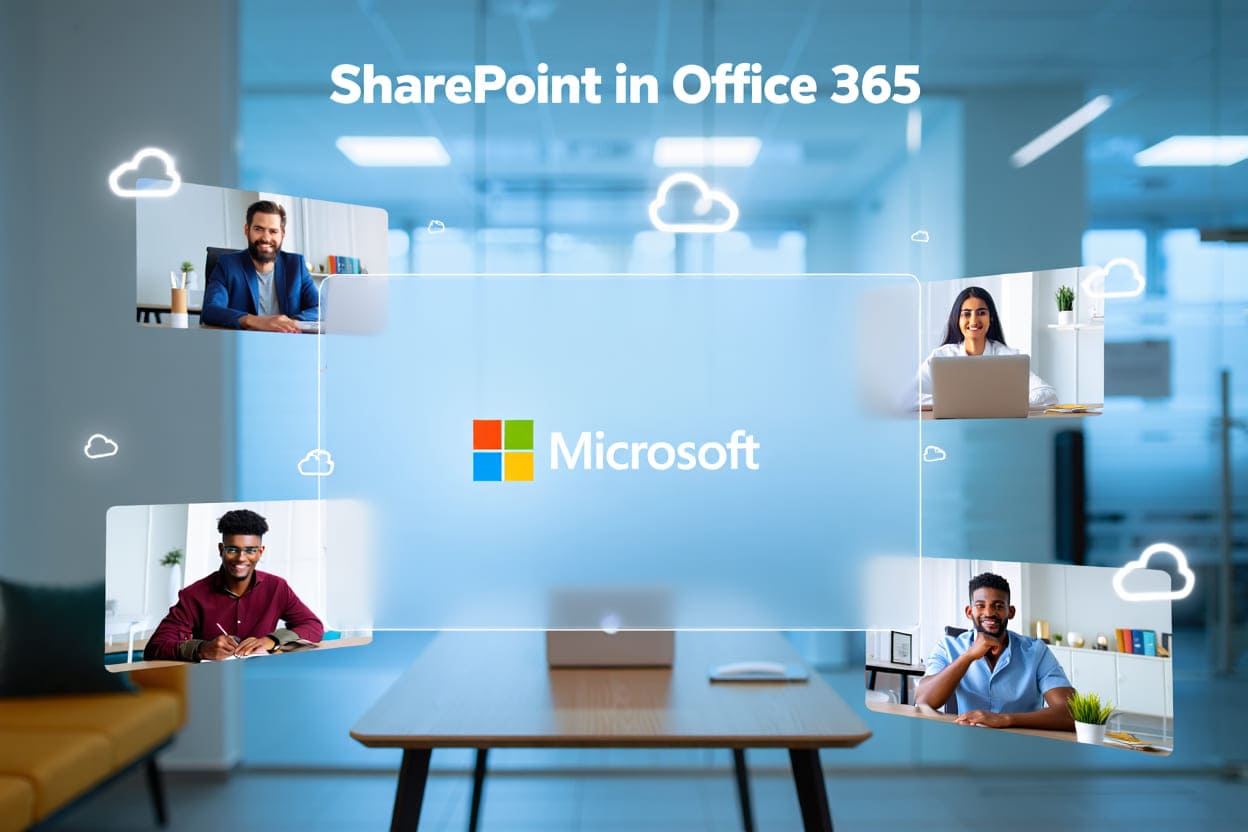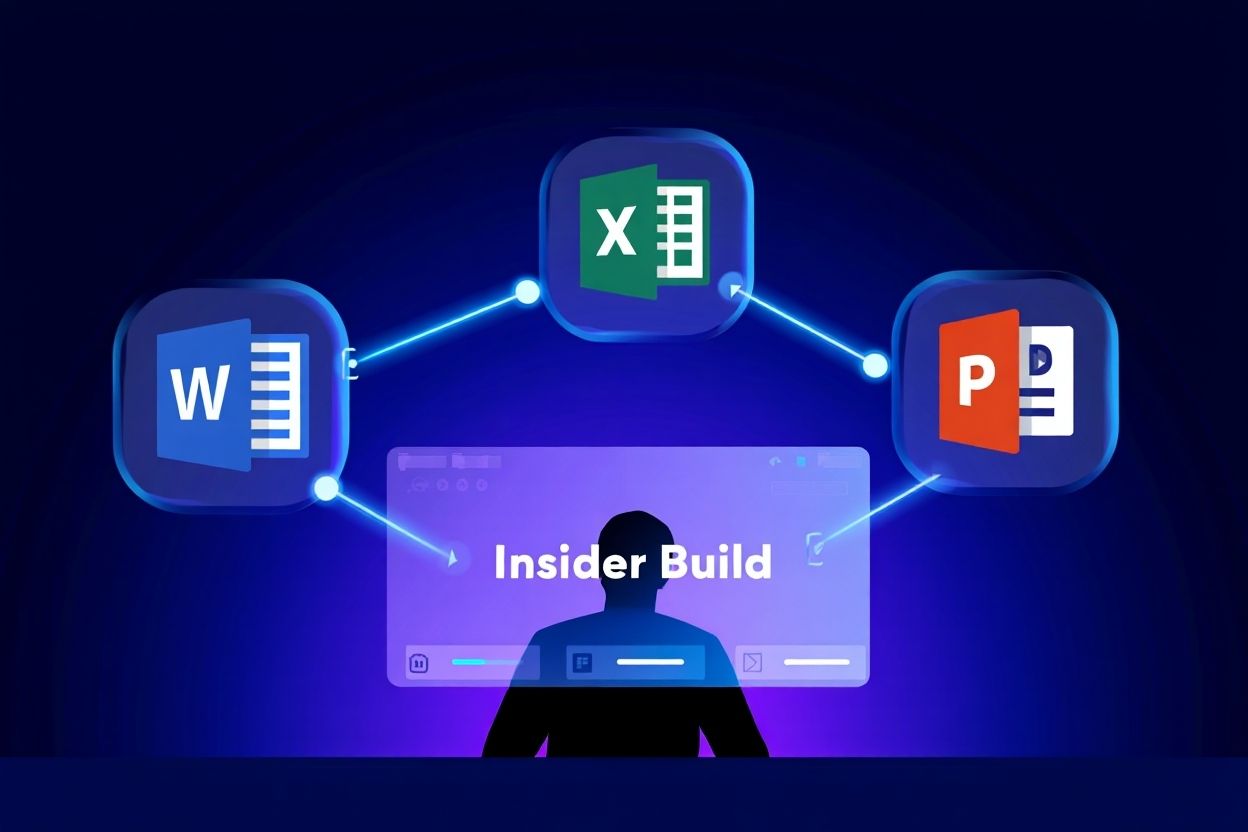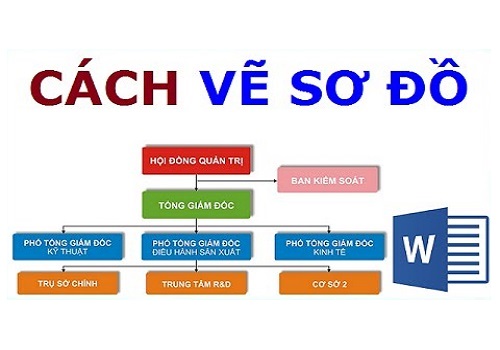It’s Microsoft’s cloud-based collaboration platform included in Microsoft 365. SharePoint helps teams store, manage, and co-edit documents, build internal portals, and automate workflows—all in one secure, real-time workspace.
When I first joined a remote startup during the pandemic, I struggled to keep up with scattered files, outdated versions, and endless email chains. Then I discovered SharePoint in Office 365—and it completely transformed how our team worked. It wasn’t just a tool; it became our virtual office.
What is SharePoint in Office 365? At its core, it’s Microsoft’s all-in-one digital workspace. It lets your team collaborate on documents, manage content, and build internal portals—securely and in real time. In today’s hybrid work era, where clarity and connectivity are everything, SharePoint has become the backbone of thousands of organizations.
In this guide, I’ll share what makes SharePoint powerful for teams of all sizes, how it integrates with the Microsoft 365 ecosystem, and how you can get started—even if you’re brand new.
What is SharePoint in Office 365?
It’s Microsoft’s cloud-based platform that helps teams store, organize, and collaborate on content—all from one central workspace. Built into the Microsoft 365 suite, SharePoint simplifies teamwork, especially for remote and hybrid environments.
If you’ve ever struggled with messy folders or lost files, you’ll understand the value. SharePoint acts like a digital hub—combining document libraries, internal announcements, and workflow tools. I’ve seen firsthand how it turns scattered information into a secure, searchable system for teams of any size.
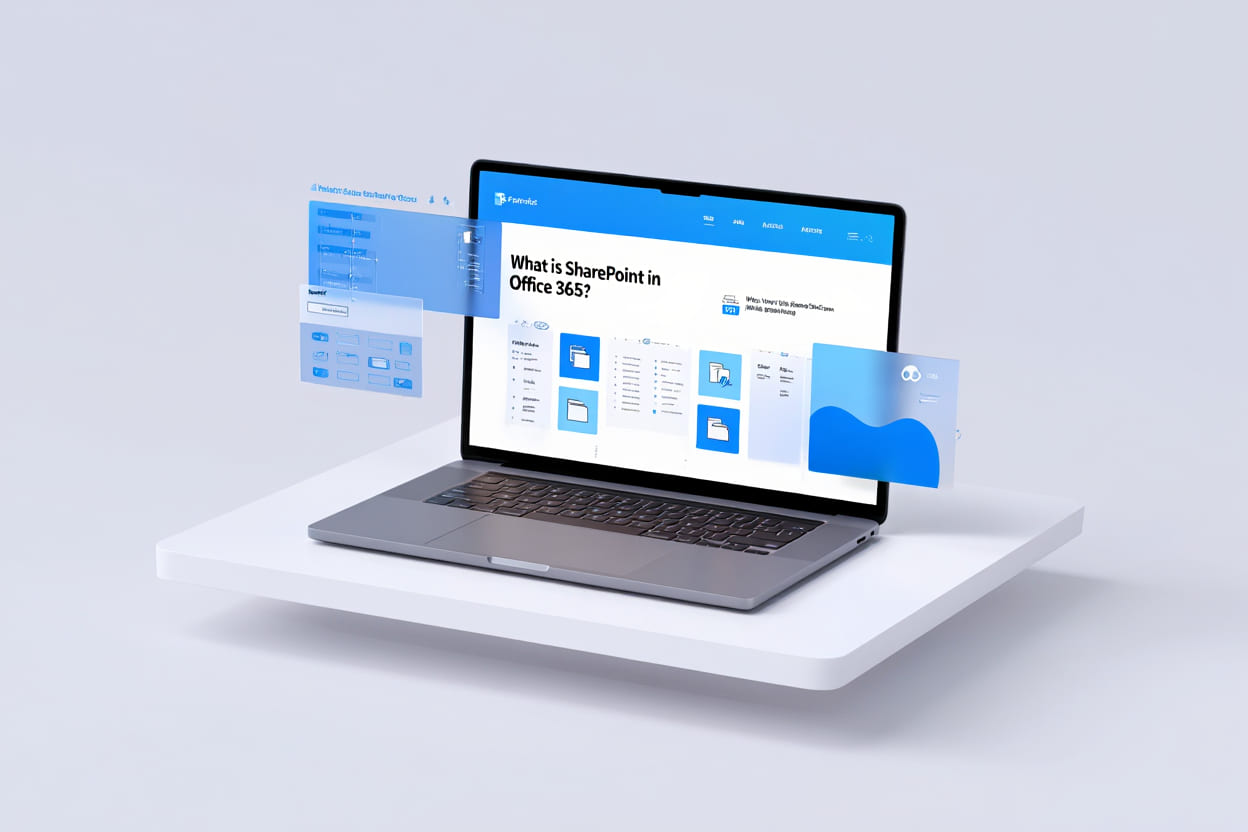
Why does SharePoint in Office 365 matter?
-
Who uses it: Remote teams, departments, and entire organizations
-
When to use it: For managing documents, hosting team sites, and building company intranets
-
Why it works: Seamless integration with apps like Teams, Word, Excel, and Outlook for complete workflow alignment
Pro tip: If you’re wondering what is SharePoint in Office 365 best suited for in your business, start with document libraries and build up to automated workflows using Power Automate.
Key Features and Capabilities of SharePoint
The key features of SharePoint in Office 365 include document collaboration, secure cloud storage, advanced content management, and workflow automation—making it an all-in-one hub for modern digital teamwork.
1. Document Storage and Real-Time Collaboration
At the heart of SharePoint is its document collaboration engine, designed for seamless teamwork.
From my experience leading a content team across three time zones, SharePoint’s real-time co-authoring helped us eliminate version chaos and saved hours of back-and-forth emails.
Key capabilities:
-
Co-edit Word, Excel, PowerPoint files live with team members
-
Version history with easy rollback for accountability
-
Permission-based access to ensure document security
-
Cloud-based file storage with automatic backup
Why it matters: You avoid duplicates, work faster, and reduce file-related confusion.
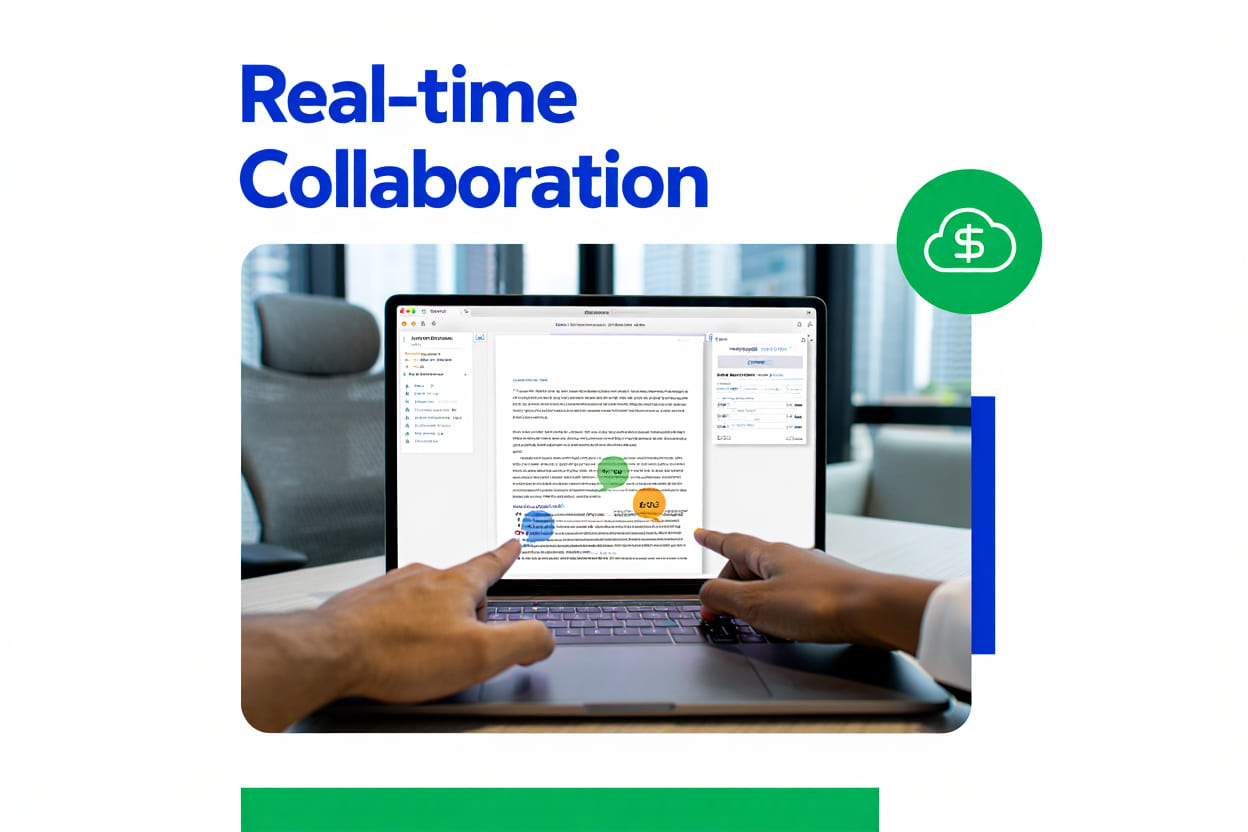
2. Smart Content and Information Management
What makes SharePoint in Office 365 stand out is how well it handles content at scale. It’s more than a file system—it’s a knowledge management solution.
Features that help:
-
Customizable document libraries for different teams or projects
-
Metadata tagging to improve file organization and filtering
-
Enterprise search engine to find files, lists, or intranet pages instantly
-
Support for structured (lists) and unstructured (pages/files) content
Example: Our HR team uses tagging to group files by region and department, so anyone can find policies in seconds—even across 200+ documents.
3. Workflow Automation and Business Process Customization
When repetitive tasks slow your team down, SharePoint steps in with automation.
Powerful integrations:
-
Use Power Automate to build approval flows and notifications
-
Design custom lists and forms without coding
-
Connect data to Power BI for real-time dashboards
Real-world example: In one project, we set up an automatic alert in SharePoint to notify legal and compliance when any NDA was uploaded—saving days in manual follow-up.
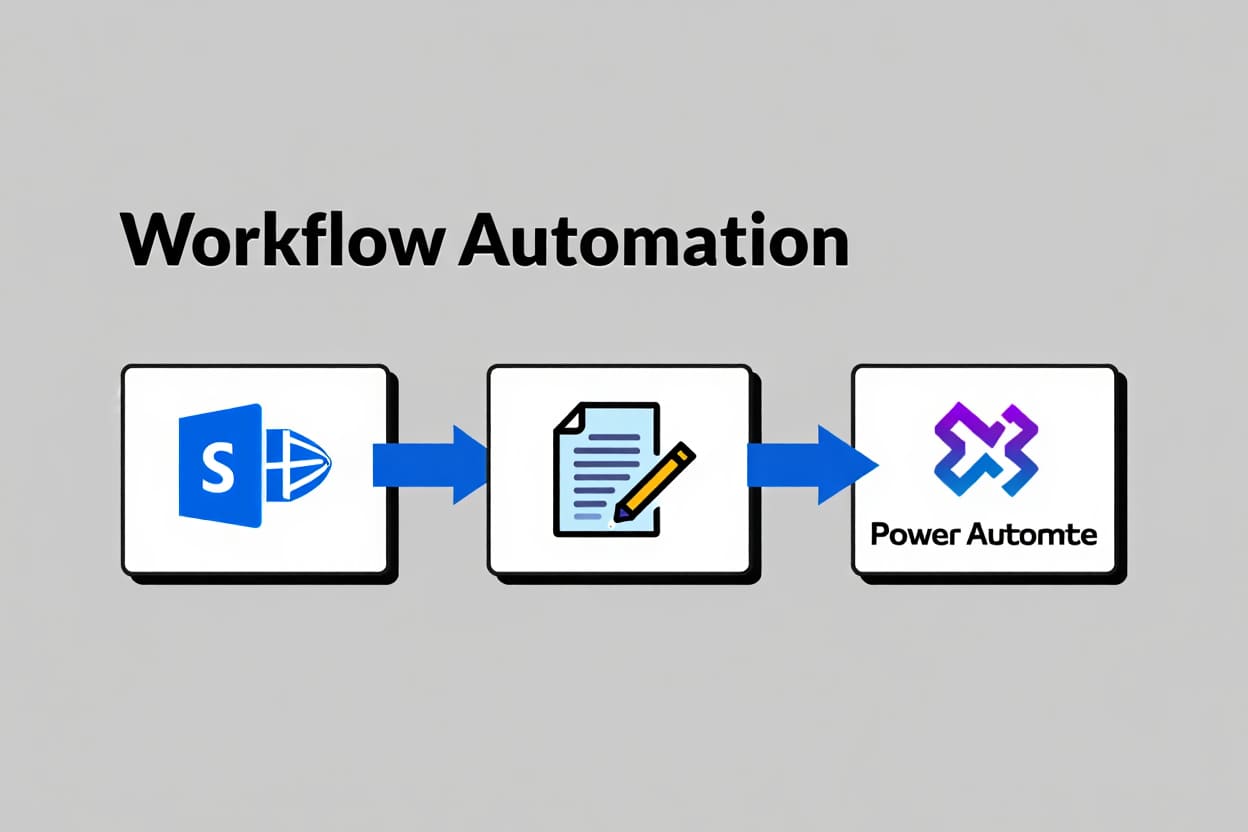
How SharePoint Integrates with Other Microsoft 365 Apps
SharePoint works closely with other Microsoft 365 applications to create a cohesive productivity environment. Understanding differences and synergies helps users optimize their workflows.
If you’re exploring deeper integrations in your digital workspace, consider learning what Microsoft Teams is used for—since SharePoint and Teams often work hand-in-hand for communication and document sharing.
| Feature | SharePoint | OneDrive | Teams |
|---|---|---|---|
| Primary Function | Team collaboration sites and content management | Personal file storage and sync | Chat, meetings, and teamwork hub |
| File Storage | Shared/team folders and libraries | Individual user files | Files stored in SharePoint backend |
| Communication | Announcements, pages | None | Chat, calls, channels |
| Collaboration | Document co-authoring and workflow | File syncing and sharing | Real-time chat and meetings |
This integration means users can access SharePoint files directly within Teams, sync SharePoint libraries with OneDrive, and leverage Outlook for calendar invites related to SharePoint events—providing a unified user experience.
Power Platform (Power Automate, Power BI)
- Use Power Automate to build workflows automating repetitive tasks like approvals and alerts
- Leverage Power BI to create interactive dashboards pulling data stored in SharePoint lists and libraries
- Enhance business insights and operational efficiency through data-driven automation and visualization
For instance, a sales team might use Power BI dashboards connected to SharePoint data to monitor pipeline status in real-time and automate follow-up reminders via Power Automate.
Everyday Use Cases and Real-World Scenarios
Common use cases of SharePoint in Office 365 include intranet portals, secure document sharing, and project collaboration—empowering teams to work smarter and stay aligned.
1. Company Intranet & Internal Communication
Many companies adopt SharePoint as their company-wide intranet, turning it into a centralized hub for announcements, HR documents, and internal updates.
From my experience consulting for a fintech startup, we built a SharePoint site where every department could publish updates. The result? Fewer “Where can I find this file?” emails and a dramatic boost in team alignment.
Real-world applications:
-
HR publishes onboarding materials and policy changes visible to all staff
-
Executives post video announcements to boost transparency
-
Departments maintain shared resources like templates, FAQ documents, and training videos
SEO Tip: SharePoint intranet portals reduce email overload and increase employee engagement.
2. Project Collaboration & Departmental Sites
SharePoint lets teams create custom collaboration sites for projects—whether for product launches, campaigns, or cross-functional initiatives.
Examples of how teams use it:
-
The Marketing team manages creative assets, briefs, and content calendars
-
The Engineering team tracks release notes, code documentation, and sprint reports
-
Cross-functional teams coordinate timelines, assign tasks, and document meeting notes
Pro Insight: I once worked with a client who used SharePoint’s task lists and document libraries to align remote dev teams during a major product launch—saving time and cutting status meetings by half.
3. Secure File Sharing & External Collaboration
What makes SharePoint in Office 365 a standout file-sharing solution is its granular control over who sees what—and when.
Top security features in action:
-
Grant view/edit permissions at file, folder, group, or site level
-
Share client deliverables via time-limited, read-only links
-
Set automatic expiration for sensitive materials like NDAs or financial reports
To strengthen your team’s digital security even further, you might also want to understand what is multi-factor authentication and how it protects your Microsoft 365 environment from unauthorized access.
Client example: For a legal services firm I supported, SharePoint allowed them to share confidential documents externally while ensuring only authorized parties accessed them—with audit logs for compliance tracking.
Benefits of Using SharePoint in Office 365 for Organizations
- Enhanced Productivity: Centralized access reduces time spent searching for documents and eliminates email bottlenecks.
- Improved Collaboration: Real-time editing and team sites foster dynamic teamwork.
- Security and Compliance: Granular permission controls help protect sensitive information and comply with data regulations.
- Scalability: Flexible for organizations of all sizes, adapting from simple file sharing to complex workflows.
- Customization: Tailor sites and processes for specific departments or industry needs without coding.
- Cost Efficiency: Part of Microsoft 365 subscriptions, reducing the need for separate infrastructure and licensing.
Supplemental Content: SharePoint in Context — Key Questions & Comparisons
What is SharePoint in Office 365 and how does it compare to OneDrive or Google Drive? SharePoint offers advanced collaboration, intranet creation, and automation—far beyond just file storage.
What Makes SharePoint in Office 365 Different from OneDrive or Google Drive?
If you’re wondering what is SharePoint in Office 365 and how it stands out from OneDrive or Google Drive, the key lies in collaboration depth and enterprise capability.
| Feature | SharePoint in Office 365 | OneDrive | Google Drive |
|---|---|---|---|
| Primary Use | Team collaboration, intranet, workflows | Personal file storage | Personal & team storage |
| Collaboration | Real-time editing + business workflows | Basic file sharing | Basic co-authoring |
| Intranet Capability | Yes | No | No |
| Automation & Apps | Power Automate, Power BI, custom apps | Limited | Limited |
From experience: At one of my previous jobs, we switched from Google Drive to SharePoint when our team grew. That’s when I truly grasped what SharePoint in Office 365 offers—it became our central hub for content, updates, and secure collaboration.
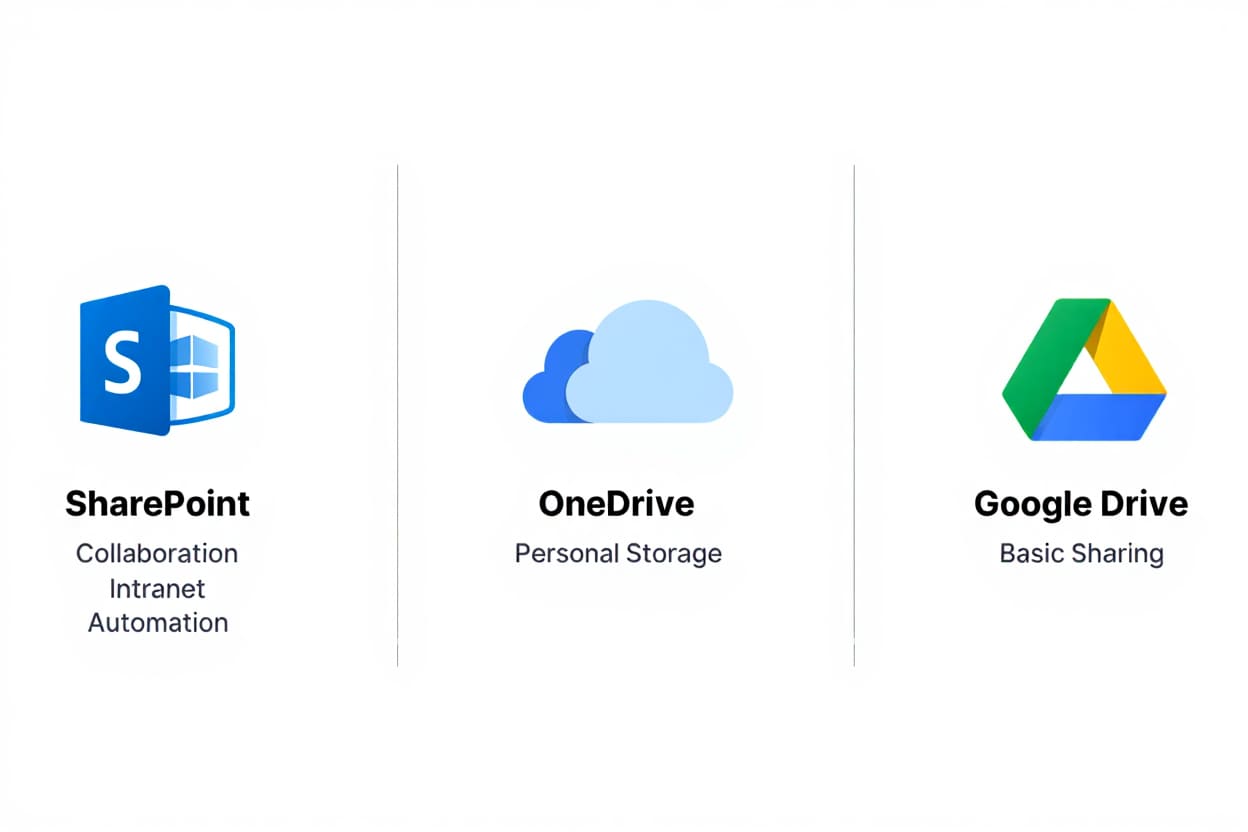
Is SharePoint Included in Every Office 365 Subscription?
Yes—SharePoint in Office 365 is included in most Microsoft 365 plans at no extra cost.
If you’re new to Microsoft 365 and asking what is SharePoint in Office 365 doing in your subscription, here’s a quick overview:
Included in:
-
Microsoft 365 Business Basic, Standard, Premium
-
Enterprise E1, E3, and E5
Tip: Check Microsoft’s official plan comparison to confirm your license includes SharePoint.
Who Manages SharePoint in Office 365 Within a Company?
What is SharePoint in Office 365 like to manage? It’s flexible enough for both IT administrators and trained business users.
In most organizations:
-
IT teams set up the overall structure, manage site permissions, and handle security
-
Power users (like HR or Marketing leads) customize their own department sites
-
Everyday users contribute content and collaborate without needing admin access
I once coached a non-technical HR manager to set up a SharePoint onboarding site—within a day, her team had a self-service HR portal.
Can Small Businesses Use SharePoint in Office 365 Effectively?
Yes—SharePoint in Office 365 is highly effective for small businesses that want centralized collaboration without enterprise complexity.
What is SharePoint in Office 365 doing for small teams?
-
Centralizes project documents in secure, accessible sites
-
Replaces scattered drives and email chains with structured libraries
-
Enables basic workflows using Power Automate—no code needed
Real case: A 12-person design agency I advised used SharePoint to streamline client approvals and house reusable templates—all through their existing Microsoft 365 plan.
Bridging Section: How to Get Started with SharePoint in Office 365
Getting started with SharePoint in Microsoft 365 is straightforward:
- Log into your Microsoft 365 account and open the SharePoint app.
- Create a new site—choose between team sites or communication sites based on your needs.
- Invite team members and assign permissions.
- Upload documents and set up libraries or lists.
- Explore automation options or customize your site using available templates.
For more detailed tutorials and best practices, Softbuzz offers comprehensive guides to help you master SharePoint quickly and confidently.
Conclusion
To recap, what is SharePoint in Office 365?
It’s not just a document storage tool—it’s a powerful digital workspace built for real collaboration, content security, and automation. Through seamless integration with Microsoft 365 apps like Teams, Word, and Excel, SharePoint becomes the connective tissue for modern, hybrid workforces.
Here’s a quick summary of what we’ve covered:
-
Key features: Real-time co-authoring, intranet creation, secure permissions, workflow automation
-
Use cases: Project sites, HR portals, content libraries, cross-department collaboration
-
Who it’s for: Small businesses, large enterprises, IT admins, and non-tech users alike
-
Why it stands out: Native to Microsoft 365, highly customizable, and easy to scale
If you’re still exploring what is SharePoint in Office 365 best used for in your organization, now is the time to dive deeper.
Want to level up your Microsoft 365 knowledge?
Explore more insightful content in our Office category or visit the Softbuzz homepage for expert tips, guides, and tools that help you work smarter.