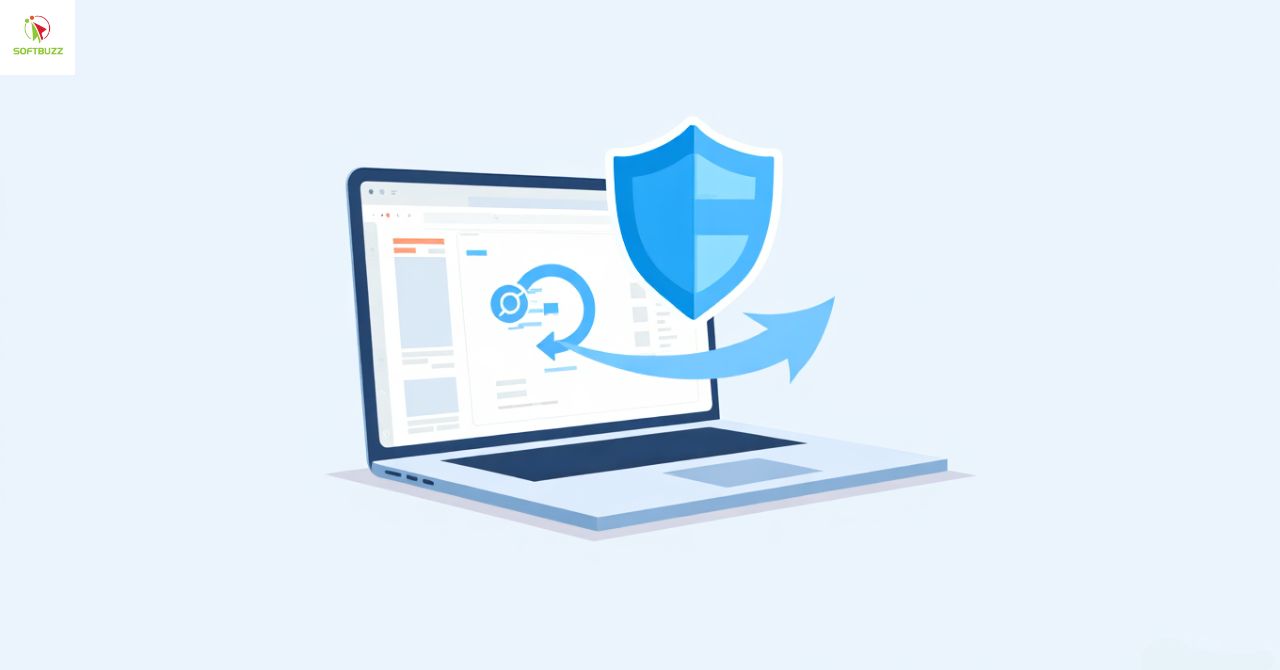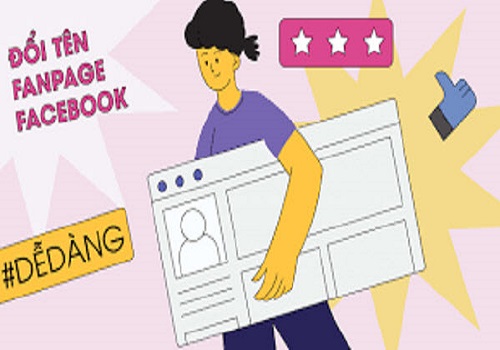What is System Restore? It’s a built-in Windows recovery feature that lets you revert your system settings, drivers, and registry to a previous stable state—without deleting your personal files. It’s a quick fix for when your PC starts misbehaving after a Windows update or driver install.
Use System Restore when:
- A Windows update causes boot problems
- A new app slows down your system
- A driver installation leads to crashes or glitches
I learned this the hard way in high school. One day, my laptop froze after I installed a rogue graphics driver. Total panic. But thanks to System Restore, I rolled back everything within minutes—no data lost, no tears shed.
Whether you’re a student, a home user, or someone exploring Windows troubleshooting tools, this guide breaks down what System Restore is, how it works, and why it still matters in 2025.
Ready to take back control of your PC? Let’s explore how System Restore can save your system—one click at a time.
What is System Restore? (Definitive Explanation)
System Restore is a built-in Windows feature that reverts your system settings, files, and drivers to a previous state without touching personal data. It uses restore points—snapshots taken before major changes.
This feature is designed to fix problems caused by faulty drivers, updates, or apps. I personally used it to recover from a boot-loop error after a failed Windows update—it restored stability in minutes.
Since its launch in Windows ME, System Restore has improved with each OS version. Windows 10 and 11 integrate it with the Recovery Environment for a smoother experience.
Here’s a quick timeline of its evolution:
- Windows ME: First version
- XP/Vista/7: Better restore point control
- 8/10/11: Modern UI + deeper recovery integration
System Restore is not a full backup—just a smart way to reverse harmful system-level changes. It’s essential for troubleshooting without reinstalling Windows.
Pro tip: Combine it with Safe Mode in Windows to fix stubborn issues even when your desktop won’t load.
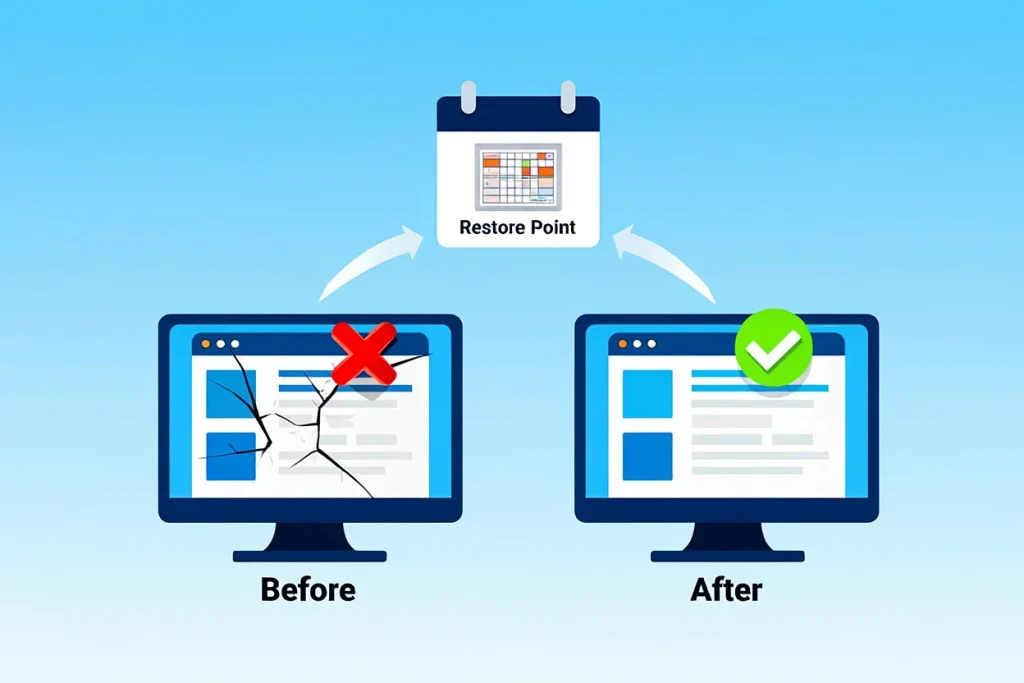
How Does System Restore Work?
System Restore works by creating and applying restore points—snapshots of your Windows system at specific moments in time. These points let you roll back faulty updates, drivers, or settings without touching personal files.
Here’s how the process unfolds:
- Creation of Restore Points: Windows automatically creates these points before major changes like installing drivers, software, or system updates. You can also create them manually before risky actions.
- What They Include: Restore points save critical elements like system files, registry entries, drivers, and certain installed programs—capturing your OS configuration at that time.
- What They Exclude: Your documents, photos, videos, and personal data are not included. So System Restore won’t affect files you’ve created or downloaded.
- How Restoration Works: When activated, System Restore reverts Windows settings and files to match the chosen restore point. Your PC restarts during this process for safety.
- What Happens Next: If the issue (a crash, error, or lag) started after the restore point was made, it will likely disappear. Your system returns to a stable, working state.
From personal experience: I once installed a graphics driver update that made my laptop freeze every time I booted. I launched System Restore in Safe Mode, rolled back to the point “Before NVIDIA update,” and the problem vanished—no data loss, no tech support needed.
Pro Tip: Think of System Restore like a time machine for your system’s settings—useful when you want to undo problems without reinstalling Windows.
Let’s break down exactly what System Restore changes—and what it doesn’t.
What Changes Does System Restore Make?
System Restore is designed to reverse system-level issues without affecting your personal data. It targets core Windows components—like system files, settings, and drivers—while keeping your documents, photos, and other personal files untouched.
Here’s a quick comparison:
Affected Items
- System files (e.g., DLLs, EXEs)
- Windows Registry settings
- Installed programs and drivers
- Network and display settings
Unaffected Items
- Documents, photos, and videos
- User-created folders
- Emails, browser data, and downloads
- External drive or secondary partition content
This selective recovery approach is what makes System Restore so useful. For instance, I once installed a faulty display driver that left my screen black. Instead of reinstalling Windows, I used System Restore to roll back the change. Within minutes, my desktop was back—no files lost.
According to Microsoft Support, System Restore doesn’t remove or overwrite personal files, making it a safe and non-destructive troubleshooting method.
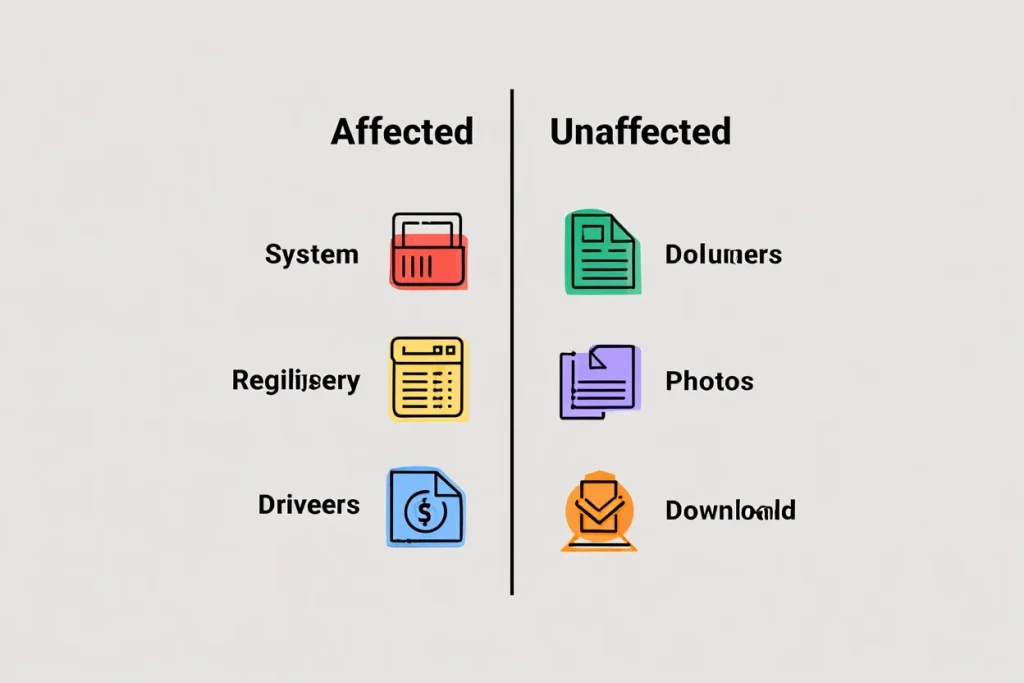
Want to know the best times to use it—or when to avoid it? The next section explains when System Restore is your best recovery tool—and when it isn’t.
When and Why Should You Use System Restore?
Not sure if System Restore is the right tool for your issue? Here’s when it can help—and when it won’t.
Use System Restore when:
- A Windows Update causes boot or startup issues
- A new driver crashes your system or triggers BSOD
- New software makes your PC unstable
- Minor malware changes system settings (not files)
Avoid it when:
- You’re dealing with hardware failure or disk corruption
- You need to restore personal files—use File History or Backup instead
- Malware has infected user files or the boot sector
Quick checklist:
- Did something change recently?
- Is your system acting weird, but files are safe?
- Do you suspect registry or system corruption?
If yes, System Restore might be your fastest fix.
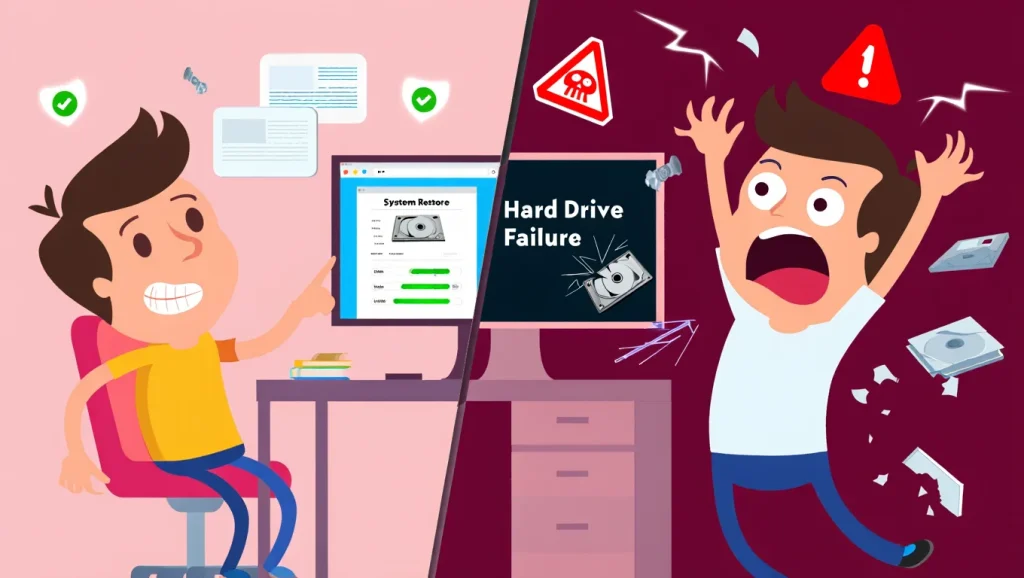
Want an example? A faulty NVIDIA update once broke my PC’s display. I used System Restore and was back online in 5 minutes—without reinstalling Windows.
Step-by-Step: How to Use System Restore in 2025
Need to recover from a recent Windows glitch, update failure, or driver crash? Here’s exactly how to use System Restore on Windows 10 and 11—even if your PC won’t boot normally.
I’ve used this method multiple times—most recently when a botched graphics driver froze my laptop. Within 10 minutes, System Restore brought everything back without needing to reinstall Windows or lose files.
Step 1: Open System Properties
Type “Create a restore point” in the Windows Search bar and hit Enter. This opens the System Properties window.
Step 2: Launch System Restore
In the System Protection tab, click the System Restore button to begin the wizard.
Step 3: Choose a Restore Point
You’ll see a list of restore points by date and description (e.g., “Before graphics driver install”). Choose one from before the issue occurred.
Step 4: Confirm and Begin
Click Next, then Finish. Windows will automatically restart and apply the selected restore point.
Step 5: Review Results
After reboot, a message will tell you whether the restore was successful. If the issue persists, repeat the process with a different restore point.
Step 6: Use Safe Mode If Necessary
If System Restore fails in normal mode, boot into Safe Mode or the Windows Recovery Environment, then repeat the steps.
Pro Tips
- Back up open files first—your system will restart during the process.
- Manually create restore points after successful updates or installations.
- No restore points? Check System Protection settings and disk space allocation.
- Want to clean up old files before running a restore? Learn how with our Disk Cleanup Utility guide.
System Restore vs. Other Windows Recovery/Backup Solutions
Confused between Windows recovery options? Here’s how System Restore compares to File History and Full Backup, so you know exactly which to use—and when.
| Feature | System Restore | File History | Full Backup (Image) |
|---|---|---|---|
| Scope | System files, Registry, settings, programs | User personal files & libraries | Entire system image including OS & data |
| Automatic | Yes (on system changes) | Yes (hourly/daily schedule) | No (manual or third-party tool required) |
| Restores | Reverts system to prior working state | Recovers previous versions of personal files | Recovers full OS + all apps/data |
| Limitations | Doesn’t cover personal files | Doesn’t revert system settings or drivers | Time-consuming, large storage needed |
| Best Use Case | Fix unstable updates, bad drivers, crashes | Recover deleted or modified documents | Recover from total crash or disk failure |
Real-World Tip:
During finals week, I installed a Windows update that corrupted my display settings. I used System Restore to go back two days—problem solved in under 10 minutes. Meanwhile, I used File History to recover a lost Excel spreadsheet I accidentally overwrote the same day. Each tool saved me hours.
Key Takeaway:
- Use System Restore to roll back technical issues caused by system-level changes.
- Use File History to recover lost schoolwork, notes, or creative files.
- Use Full Backup for a complete recovery plan—especially before big OS upgrades or switching laptops.
If you want a deeper look at each method, don’t miss our full guides in the Softbuzz Software section to master Windows protection from every angle.
Troubleshooting, Tips & Best Practices for System Restore
Q1: Why does System Restore fail to complete successfully?
A: One common reason is that System Protection is disabled. You can check and enable it by opening System Properties > System Protection tab. I once faced this issue after a graphics driver crash—turns out protection was off the whole time.
Q2: Why are there no restore points on my computer?
A: System Restore might not have enough disk space allocated. Go to System Protection settings and increase space for restore points. Another reason could be the system was never idle long enough to auto-generate a restore point.
Q3: How can I create a System Restore point manually?
A: Before major updates or software installs, open Windows Search > “Create a restore point” > click “Create” and name it. This saved me once when I tested beta software that crashed my desktop—I simply rolled back with zero hassle.
Q4: Can low storage affect System Restore?
A: Yes. System Restore needs free space to save snapshots. On one occasion, a student I mentored couldn’t restore because the C: drive had less than 2GB free—once we cleared junk files, it worked perfectly.
Q5: What should I do if System Restore still fails?
A: Boot into Safe Mode and try again. This bypasses third-party driver or service conflicts. I’ve personally resolved two “restore failed” cases this way for clients using Windows 10.
Q6: Should I rely solely on System Restore?
A: No. While System Restore is great for fixing system-level issues, it doesn’t protect personal files. Always combine it with File History or full image backups for full data recovery.
Final tip: For best results, use System Restore proactively—not just when things go wrong. A quick restore point today can save hours of troubleshooting tomorrow.
Conclusion
What is System Restore? It’s more than just a recovery tool—it’s your safety net when Windows goes wrong. Whether you’re recovering from a failed update, a bad driver, or a system crash, System Restore gives you the power to rewind your PC without risking your personal files.
Here’s what to remember:
- Use System Restore to roll back critical system changes—fast and effectively.
- It works best when combined with full backups and file history for complete protection.
- It won’t recover deleted personal files—but it will fix broken system configurations in minutes.
If you found this guide useful, explore more practical tutorials and in-depth troubleshooting tips at Softbuzz.net—your go-to source for smart Windows fixes and tech solutions that actually work.
Stay in control of your system. Stay prepared. Master System Restore—and keep your digital life running smoothly.