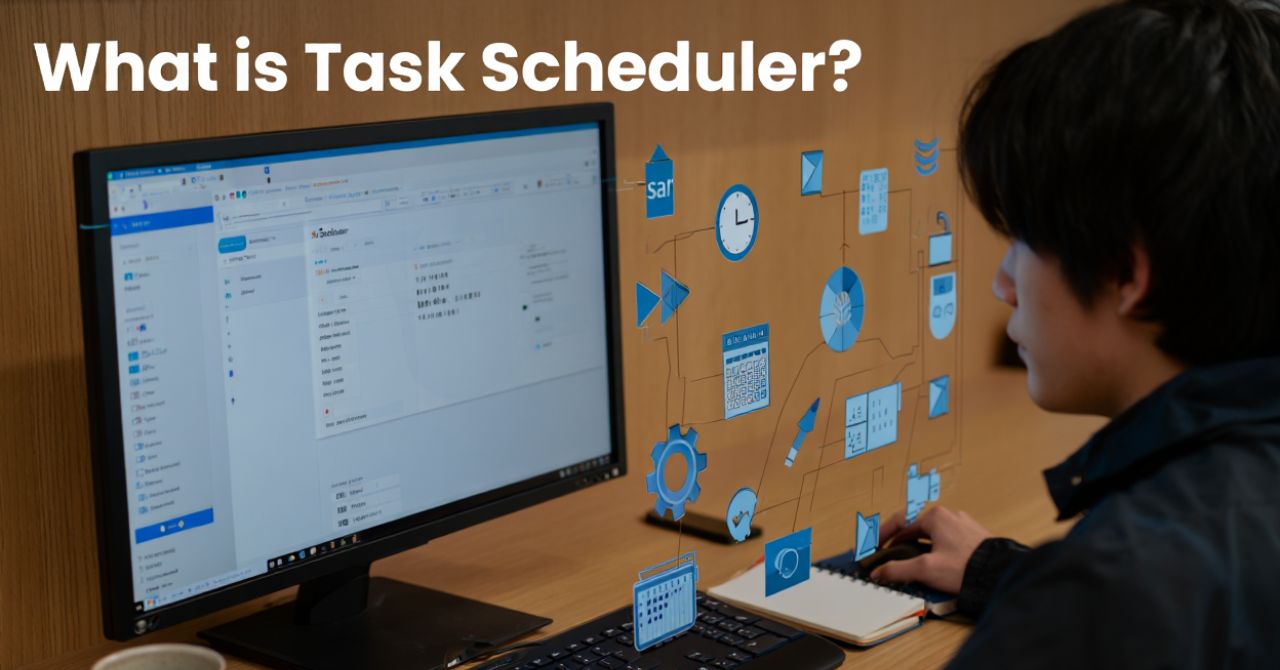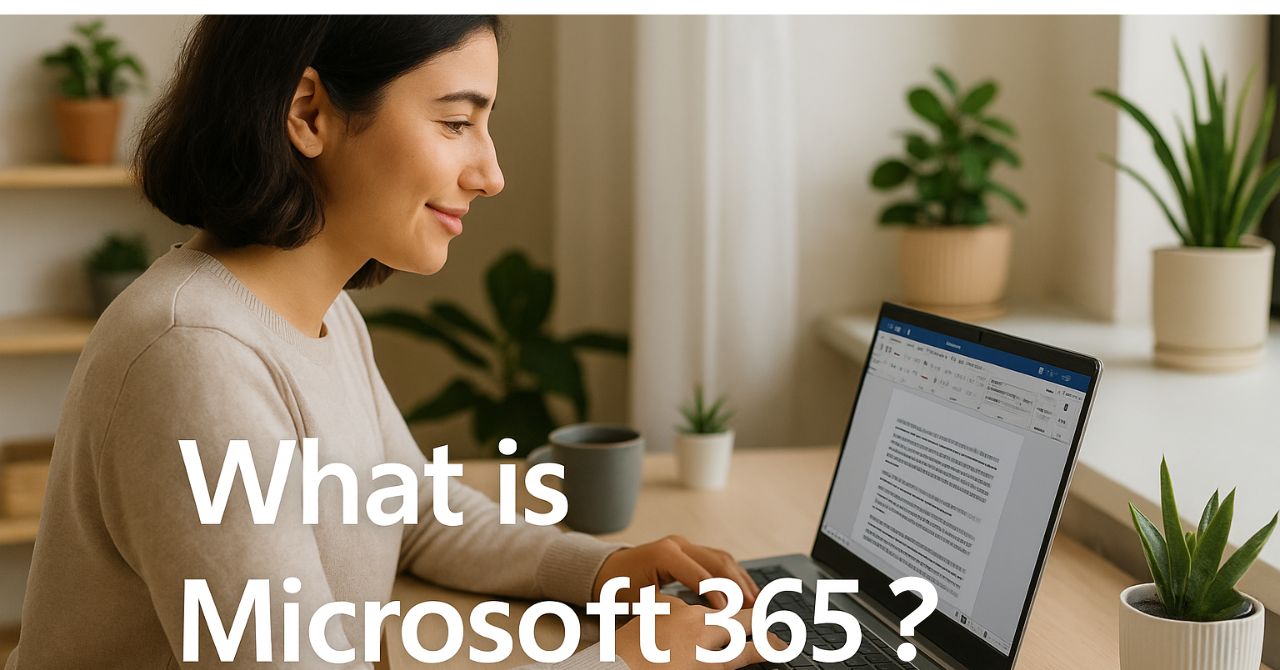What is Task Scheduler? It’s a powerful built-in Windows tool designed to automate routine tasks and streamline system management. Instead of manually launching programs or performing maintenance tasks, Task Scheduler allows users to schedule these actions to run automatically based on specific times or system events. This not only saves time but also helps reduce errors and keeps your system running efficiently. Whether you’re setting up regular backups, running antivirus scans, or scheduling reminders, Task Scheduler is essential for boosting productivity and maintaining a smooth Windows experience.
What is Task Scheduler?
Simply put, Task Scheduler is a Windows service that allows users to create and manage automated tasks, known as “scheduled tasks.” These tasks can range from launching applications to running scripts or performing system maintenance. Task Scheduler was introduced in Windows 95 and has evolved significantly, becoming a core part of Windows since XP. Unlike manual task execution, Task Scheduler runs these jobs in the background based on triggers you set, ensuring timely and consistent execution.
Think of Task Scheduler as a digital alarm clock for your PC—just as an alarm rings at a preset time to wake you up, Task Scheduler “rings” to start a task at a scheduled interval or event.
Comparatively, UNIX and Linux systems commonly use “cron” jobs for similar scheduling purposes. While cron operates primarily via command-line text files and is popular in server environments, Task Scheduler offers a graphical interface that integrates seamlessly with Windows, catering to both beginners and advanced users.

| Feature | Windows Task Scheduler | UNIX/Linux cron | Third-Party Tools |
|---|---|---|---|
| Platform | Windows OS | Unix/Linux OS | Cross-platform/Windows |
| User Interface | GUI + Command Line | CLI only | GUI/CLI varies |
| Task Types | Apps, scripts, maintenance | Scripts, commands | Varies by app |
| Trigger Types | Time, events, system states | Time-based | Time, events, custom |
| Complexity | User-friendly | Technical, text-based | Depends on tool |
Overall, Task Scheduler provides a flexible, accessible scheduling solution built right into Windows, ideal for automating everyday tasks reliably.
Key Features and Capabilities of Task Scheduler
Task Scheduler packs several powerful features that enable versatile automation on Windows systems:
- Triggers: Specify when a task runs—at system startup, user logon, or scheduled time intervals.
- Actions: Define what happens—launch an app, run scripts, send notifications.
- Conditions: Set requirements like running only if the computer is idle or on AC power.
- Task History: Logs every execution for monitoring and troubleshooting.
- Security Options: Run tasks with specific user permissions, including administrative rights.
You can schedule a wide variety of tasks including:
- Running antivirus scans automatically
- Backing up important files on a timed schedule
- Launching programs you use regularly at startup
- Performing system maintenance such as disk cleanup
- Sending reminder alerts or notifications
| Trigger Types | Example Actions |
|---|---|
| Time-based (daily, weekly) | Start backup software |
| Event-driven (logon, system idle) | Launch productivity apps |
| On system startup | Run maintenance scripts |
| On a specific event (network reconnect) | Send notification emails |
These capabilities make Task Scheduler a versatile tool to automate repetitive tasks, freeing up your time and ensuring consistency.

How Does Task Scheduler Work?
Task Scheduler operates as a Windows service that listens for specified triggers and launches tasks accordingly. Here is a simplified workflow of creating and running a scheduled task:
- Define a Trigger: Choose when the task should start, such as daily at 9 AM or upon user login.
- Specify Actions: Decide what the task does—open Notepad, run a backup script, or send an alert.
- Set Conditions: Optional rules such as “only run if plugged into power” or “stop if battery runs low.”
- Review Settings: Confirm security options and configure retry behavior.
- Save and Enable: Task Scheduler will execute the task as directed when trigger conditions are met.
Triggers: Event-based or time-based signals to start tasks (e.g., at a specific time, on startup).
Actions: Commands or programs executed once a trigger fires (e.g., launching an app, running a script).
Conditions: Optional constraints to fine-tune task execution (e.g., only run if idle).
For clarity, imagine this as setting a smart coffee maker timer: The trigger is the time you want coffee ready, the action is brewing coffee, and conditions could include “only brew if water is available.”
Visual aids like interface screenshots showing task creation steps help new users follow along easily.
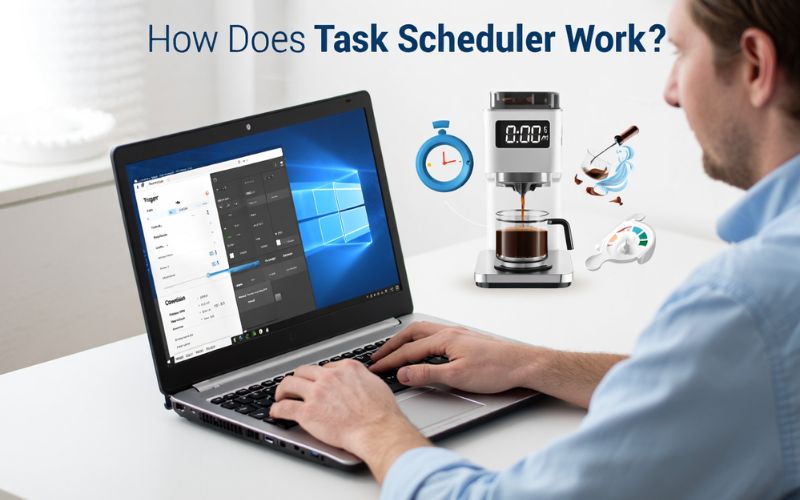
Benefits of Using Task Scheduler
- Automation: Allows repetitive tasks to run without manual intervention.
- Reliability: Timely execution minimizes missed deadlines and errors.
- Time-Saving: Frees up users’ time by handling routine jobs automatically.
- Improved Uptime: Scheduled maintenance tasks can keep systems running smoothly.
- Increased Security: Automatically run security scans or updates at off-hours.
- Consistency: Tasks perform exactly the same way every time, reducing errors.
- Cost Efficiency: Reduces labor costs for manual task monitoring and execution.
- Flexibility: Supports a wide range of triggers and actions to suit various needs.
- Accessibility: User-friendly interface ideal for both beginners and professionals.
- Better System Management: Enables scheduled backups and alerts to protect valuable data.
For example, an IT department can schedule scans and backups overnight, ensuring systems are ready for the next workday without staff intervention. Similarly, home users can set reminders or automate app launches to streamline their routines.

Common Examples and Scenarios of Task Scheduler Usage
- Scheduling antivirus scans to run weekly when the system is idle.
- Automating daily backups of important files or folders.
- Launching productivity apps like Microsoft Teams or email clients at login.
- Setting reminders for tasks or meetings through pop-up notifications.
- Running disk cleanup or defragmentation scripts monthly.
- Automatically shutting down or restarting PCs outside work hours.
- Sending email notifications when specific system events occur.
- Exporting system logs for audit or troubleshooting purposes.
- Running PowerShell scripts for system configuration or updates.
- Launching virtual meetings or conferencing software before scheduled calls.
- Triggering network reconnection actions after disconnections.
- Enabling parental controls or application restrictions at set times.
- Maintaining software update checks at regular intervals.
- Generating reports from data analysis tools at scheduled times.
- Activating alerts for system performance metrics or errors.
These examples show Task Scheduler’s versatility across different user types—from students needing reminders to IT administrators managing enterprise tasks. Including screenshots of setting up a backup task or scheduling email alerts can visually enhance comprehension.
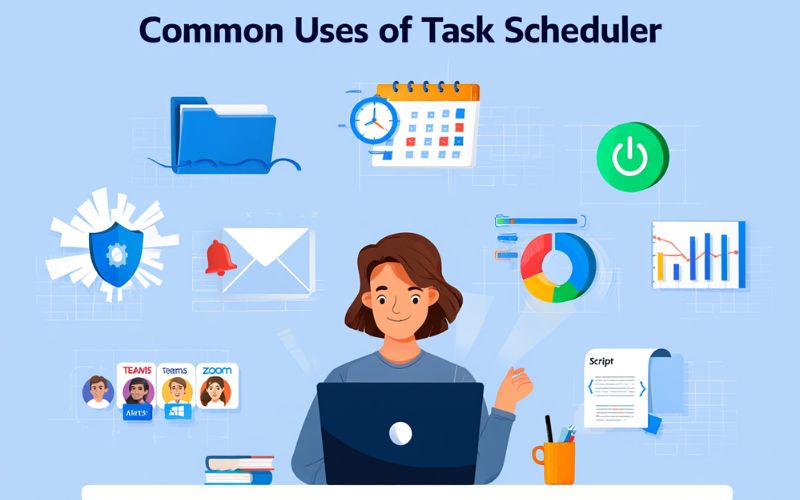
How to Access and Use Task Scheduler in Windows
- Press Windows Key + S, type “Task Scheduler,” and select the app from the search results.
- In Task Scheduler, click “Create Basic Task” to launch the wizard.
- Enter a clear name and description for your task (e.g., “Open Notepad Daily”).
- Choose the trigger type (daily, weekly, at startup, etc.) and set the specific schedule.
- Select the action “Start a program” and browse to
notepad.exe. - Review your settings, then click “Finish” to save and enable the task.
- Monitor task history by right-clicking the task and selecting “Properties” > “History.”
Best practices for beginners:
- Assign descriptive, clear task names for easy identification.
- Avoid overlapping triggers that might cause tasks to conflict or run simultaneously.
- Regularly check task history to confirm successful execution and troubleshoot errors.
- Run Task Scheduler with administrative rights when necessary to avoid permission issues.
- Use conditions sparingly to prevent tasks from being skipped unintentionally.
Make sure you understand security implications—only schedule trusted programs and scripts to minimize risk. Official Microsoft documentation and interface screenshots offer valuable guidance for beginners navigating Task Scheduler.
Troubleshooting and Frequently Asked Questions (FAQs) about Task Scheduler
- Q: Why did my scheduled task not run? Ensure the trigger conditions are met, the task is enabled, and check the task history log for errors.
- Q: How do I fix “permission denied” errors? Run Task Scheduler or the task with administrator privileges, or configure the task to run under the correct user account.
- Q: What if my task is triggered but the action fails? Verify the program path and parameters, and check that no dependent services are stopped.
- Q: Can Task Scheduler send emails automatically? Yes, but the built-in email option was deprecated in later Windows versions; use scripts or third-party tools instead.
- Q: How do I stop tasks from running on battery power? Set conditions under the task properties to run only if the computer is plugged in.
- Q: Is it safe to schedule tasks? Yes, provided that only trusted, verified programs or scripts are executed.
- Q: How can I view task logs? Use the “History” tab within Task Scheduler to review execution details and errors.
Common fixes include adjusting permissions, reviewing task properties, and validating triggers. Leveraging official Microsoft support forums and documentation can provide additional help.
Task Scheduler vs. Other Automation Tools (cron, Third-Party Apps)
| Feature | Task Scheduler | cron (Unix/Linux) | Third-Party Apps (e.g., Z-Cron, System Scheduler) |
|---|---|---|---|
| Platform | Windows only | Unix/Linux | Mostly Windows, some cross-platform |
| Ease of Use | Graphical interface, beginner-friendly | Command-line only, needs technical knowledge | Varies: often GUI-based |
| Task Types | Apps, scripts, maintenance, notifications | Commands, scripts | Broad, often enhanced options |
| Flexibility | Good but limited to Windows features | Highly flexible, script-driven | Usually more specialized features |
| Security | Integrated Windows permissions | Depends on Unix permissions | Varies by app |
| GUI | Yes | No | Yes |
Pros of Task Scheduler:
- Built-in and free with Windows OS
- Visual interface simplifies task creation
- Native system integration ensures stability
Cons:
- Limited scripting compared to cron’s flexibility
- Some advanced features require deeper knowledge
Task Scheduler is excellent for Windows users needing reliable task automation without extra installs. Cron remains the go-to for Linux/Unix environments, favored for its scripting power. Third-party apps may offer specialized features like enhanced notifications or cross-platform scheduling but add complexity.
Additional Resources, Glossary, and Further Reading
For further learning and troubleshooting, consider these authoritative resources:
- What Is OneNote Used For? A Comprehensive 2025 Guide to Its Uses, Features, and Benefits
- What is Excel Power Query? A Comprehensive Beginner’s Guide for 2025
Glossary:
- Trigger: The event or condition that starts a scheduled task.
- Action: The operation performed by a task (e.g., launching a program).
- Condition: Additional criteria that must be true for the task to run.
- Task History: A log of task executions and their status.
- Administrator Rights: Elevated permissions needed for some tasks to run.
- Script: A file containing commands automated by Task Scheduler.
- GUI (Graphical User Interface): Visual controls used to configure Task Scheduler.
- cron: Unix-based scheduling tool using command-line configuration.
- Event Trigger: A system event (like login) that starts a task.
- Idle Condition: A task runs only if the computer is not actively used.
Explore related tutorials and user forums to deepen your understanding and practical skills.
Boolean Questions about Task Scheduler
Can Task Scheduler run when my computer is off? No. The computer must be on or in sleep mode configured to wake up for tasks.
Is Task Scheduler free with Windows? Yes. It is included by default in all modern Windows versions.
Can Task Scheduler send emails? Legacy support existed, but modern Windows versions recommend scripting for email tasks.
Does Task Scheduler work on Windows 11 and older? Yes, it is supported in Windows XP to Windows 11 and beyond.
Is Task Scheduler safe to use? Yes, when scheduling trusted programs and scripts with appropriate permissions.
Definitional Questions about Task Scheduler
What is a “trigger” in Task Scheduler? A trigger is the event or time that causes a task to start.
What is an “action”? An action is the operation that the task performs when triggered.
What is a “condition”? A condition is an optional setting that controls when the task can run, like requiring the PC to be idle.
What is a “task history”? Task history logs all executions and results of tasks for monitoring and troubleshooting.
Comparative and Grouping Questions on Scheduling Tools
What types of tasks can I automate with Task Scheduler vs. cron vs. PowerShell?
- Task Scheduler: Apps, scripts, system maintenance, notifications, backups.
- cron: Scripted commands, server jobs, batch processes.
- PowerShell: Complex scripted automation within Windows environment, including Task Scheduler tasks.
How is Task Scheduler grouped compared to other Windows automation tools? Task Scheduler focuses on event/time-based automation with GUI support, while PowerShell offers scripting flexibility for advanced tasks, and third-party apps provide specialized features for specific scenarios.
Conclusion
In conclusion, what is Task Scheduler if not a powerful ally in automating your digital life? As we navigate the evolving tech landscape of 2025, Task Scheduler proves to be an indispensable feature of Windows enhancing productivity, ensuring reliability, and simplifying routine system management. At Softbuzz, under the Software category, we aim to help you understand and utilize tools like Task Scheduler to their fullest potential, empowering you to take control of your system and work smarter every day.