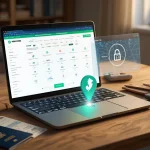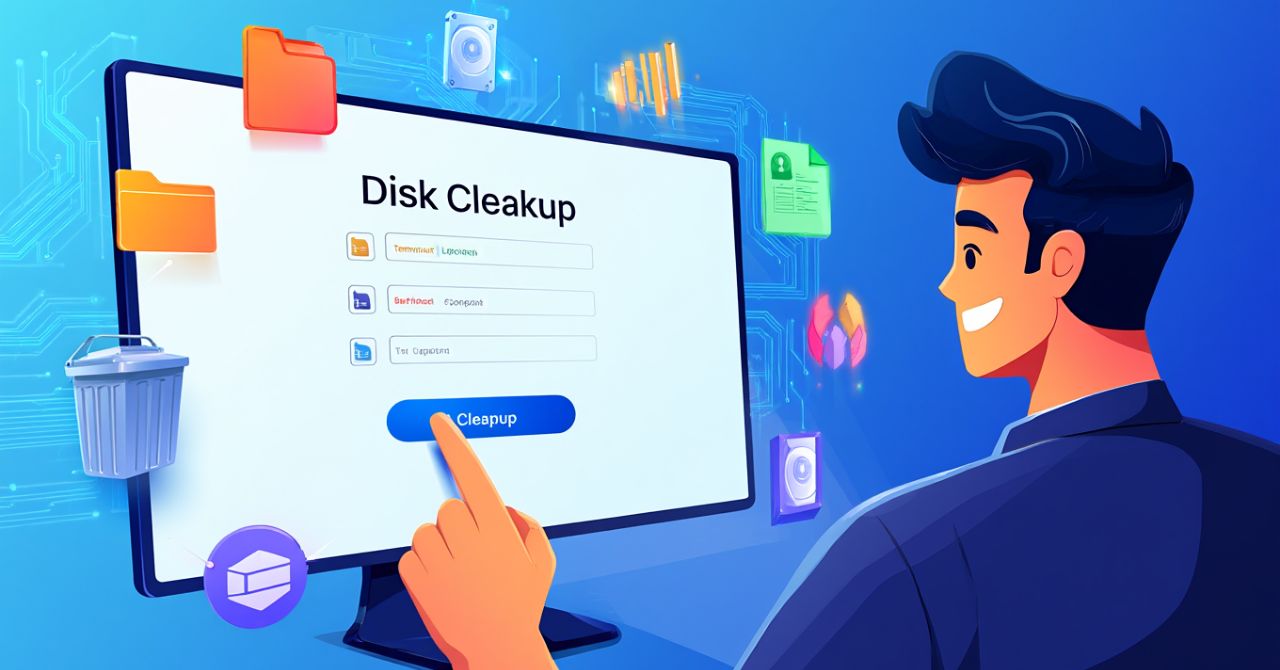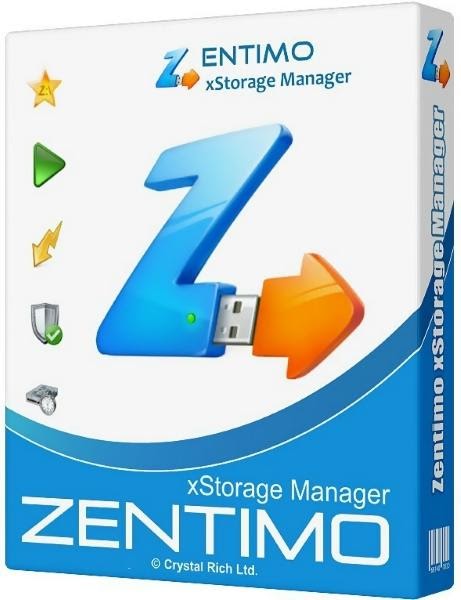Understanding what is virtual memory is essential for anyone who wants to improve their computer’s performance and stability. Virtual memory is a vital system feature that allows your computer to extend beyond the physical limitations of RAM by using a portion of your storage as additional memory. This virtual expansion enables smoother multitasking, better handling of large programs, and prevents crashes during memory-heavy operations.
Whether you’re a beginner learning how your system works or a tech-savvy user looking to optimize performance, knowing what is virtual memory can help you make smarter decisions about system settings and upgrades.
At Softbuzz, our goal is to provide practical, expert-backed insights. In this 2025 guide from our Software category, we’ll break down how virtual memory works and how you can make the most of it.
Continue reading to discover how virtual memory enhances modern computing—and how you can optimize it today.
What is Virtual Memory?
Virtual memory is a technology that allows a computer to use a portion of its storage as extra RAM, expanding its usable memory beyond what is physically installed. In simple terms, it bridges the gap between the limited size of a computer’s Random Access Memory (RAM) and the greater capacity of long-term storage devices like Hard Disk Drives (HDDs) or Solid-State Drives (SSDs).
Technically, virtual memory works through a process called paging, where the operating system manages memory by moving fixed-size pages of data between physical RAM and a designated area on the storage device, commonly known as swap space or the page file. This mechanism creates an abstraction layer, presenting each running program with its own virtual address space, independent of the physical memory hardware.
To clarify key terms: RAM is the fast, volatile memory where the CPU accesses data during active processes; storage refers to persistent devices where data is saved long-term; swap space or page file is the reserved disk area used to temporarily hold data swapped out of RAM.
For example, if a computer has 8GB of RAM but you launch a program requiring 12GB, virtual memory allows the system to allocate additional memory by swapping less-used data to storage, effectively increasing the available memory to support the program. It is called “virtual” because the memory addresses seen by applications don’t correspond directly to physical RAM addresses—they’re virtualized by the OS to provide isolation and flexibility.
Understanding this foundation leads naturally to exploring why virtual memory is necessary in the first place.
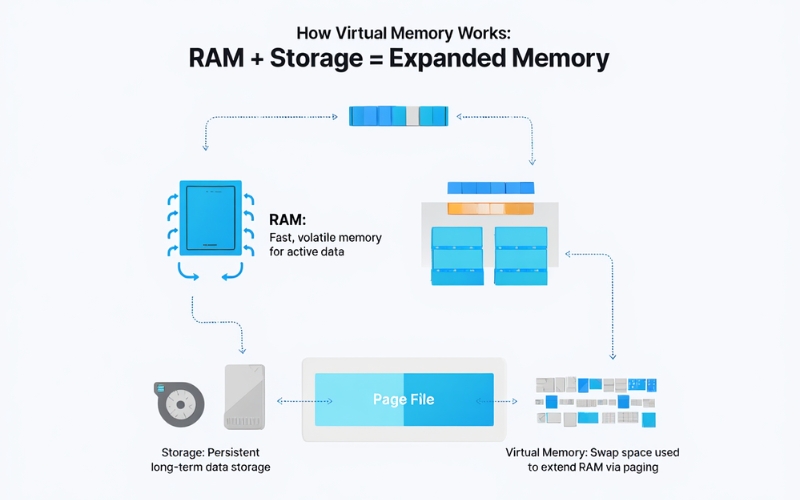
Why Does Virtual Memory Exist? (The Problem It Solves)
Physical RAM is a finite resource, often limited by cost, size, or hardware design. As modern computing demands grow—handling multiple applications, performing complex computations, or opening large files—physical RAM alone may not suffice.
Common scenarios demanding more memory include:
- Running several programs simultaneously, such as web browsers with many tabs, office suites, and background services.
- Using memory-intensive applications like video editors, virtual machines, or large databases.
- Opening and manipulating large files, which consume substantial continuous memory.
If the physical memory is exhausted, the system risks slowing down drastically or crashing the active applications due to lack of space to store critical data.
Think of RAM as a desk where you work: if the desk surface becomes cluttered and too small for your tasks, virtual memory acts like a filing cabinet nearby where you can temporarily store papers not immediately needed. This analogy explains how virtual memory alleviates the pressure on limited desk space, allowing you to continue working efficiently.
With this problem defined, let’s dive into how exactly virtual memory operates within your computer system.
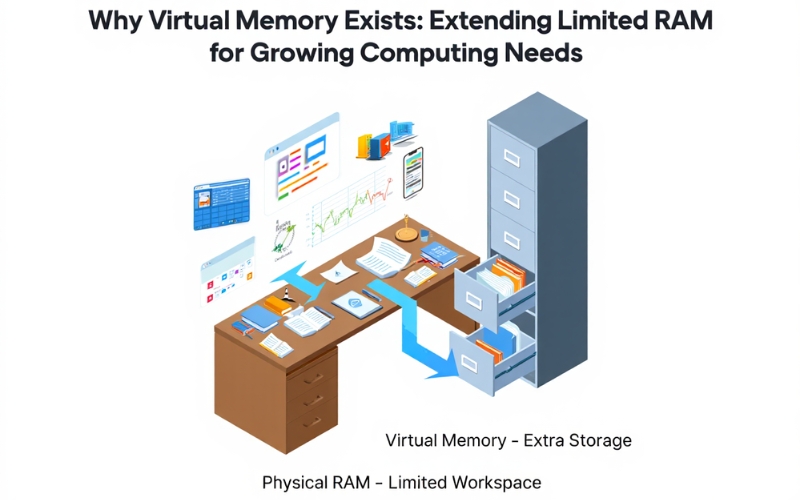
How Does Virtual Memory Work? (Step-by-Step)
Understanding virtual memory involves recognizing the interaction between RAM, storage, and the operating system’s memory manager. Here’s a sequential breakdown:
- Process Requests Memory: When a program needs memory, the OS assigns it a virtual address space, an isolated block of addresses unique to that process.
- Virtual-to-Physical Address Mapping: The OS maintains data structures called page tables that map virtual addresses to actual physical RAM locations. This abstraction means the program sees contiguous memory, while physically it might be scattered.
- Paging and Swapping: When RAM is full, the OS selects less-used pages of memory and writes (swaps) them to a reserved area on the storage device called the swap file or swap partition.
- Loading Needed Pages: If the program accesses a page currently swapped out, a page fault occurs; the OS then reads the required page back from storage into RAM, possibly swapping out another page to make room.
- Process Isolation: Each process operates within its own virtual memory space, preventing one app from accessing another’s memory, which improves security and stability.
- Continuous Management: This swapping and mapping happen dynamically and transparently, optimizing for performance and responsiveness.
Visualize this as working at your desk (RAM) with a filing cabinet (storage). You keep frequently used documents on your desk, but move older files into the cabinet. When needed, you retrieve files from the cabinet and swap out some desk papers to maintain order. The OS manages this automatically to ensure you have the “right papers” (data) accessible when you need them.
This complex interaction underpins the system’s multitasking and stability features. Next, we’ll look at the tangible benefits virtual memory delivers.
What are the Key Benefits of Virtual Memory?
Virtual memory has transformed computing by enhancing system capabilities through many benefits:
- Enable More Simultaneous Programs: Systems can run many applications at once, even exceeding physical RAM.
- Prevent Crashes: Helps avoid out-of-memory errors by temporarily allocating disk storage.
- Increase System Flexibility: Allows dynamic allocation of memory based on current needs.
- Improve Security Through Process Isolation: Each program operates in a separate virtual space, reducing interference.
- Support Advanced OS Features: Enables features such as memory-mapped files and shared libraries.
- Lower Hardware Costs: Reduces reliance on costly RAM upgrades by supplementing with cheaper disk space.
- Enable Memory Overcommitment: OS allows assigning more memory than physically present, trusting that programs don’t use it all simultaneously.
- Support for Memory-Intensive Applications: Beneficial for video editing, gaming, and virtualization workloads.
- Simplify Software Development: Developers can write programs assuming ample memory without managing physical limits.
- Facilitate Hibernation and Sleep: Virtual memory supports saving session states to disk.
For example, Microsoft recommends appropriate pagefile settings based on system RAM, while Apple and Linux systems automatically manage swap files for stability and performance. These real-world implementations underscore its vital role.
Having covered benefits, it’s important to understand the foundational techniques that make virtual memory possible.
What Techniques are Used to Implement Virtual Memory?
Virtual memory is primarily implemented through several key techniques:
| Technique | Core Idea | Common OS Examples |
|---|---|---|
| Paging | Divides memory into fixed-size pages; swaps pages between RAM and disk. | Windows (pagefile.sys), Linux (swap file/partition), macOS (swapfile) |
| Segmentation | Divides memory into variable-size segments based on logical structure. | Less common; mostly educational or legacy systems |
| Swap Files/Partitions | Designated spaces on disks used to store swapped-out memory pages. | All major OSes: Windows uses pagefile, macOS and Linux use swap files or partitions |
Paging is the dominant method in modern operating systems because fixed-size pages simplify management and reduce fragmentation. Segmentation, while offering logical grouping, complicates allocation and is rarely implemented alone today.
Windows handles virtual memory with the file pagefile.sys, allowing user adjustments to size and location. macOS uses encrypted swap files managed automatically for security and performance. Linux traditionally utilizes dedicated swap partitions but now often uses swap files, offering flexibility.
Next, we’ll compare how these OSes differ in virtual memory management and what users can do to configure settings.
How Do Popular Operating Systems Use Virtual Memory?
Windows, macOS, and Linux all implement virtual memory with distinct defaults and user controls:
Windows
- Default behavior: Automatic pagefile size management with options to adjust.
- Viewing settings: Accessible via System Properties > Advanced > Performance > Settings > Advanced > Virtual memory.
- Optimization tips: Increasing pagefile size can aid heavy multitasking; placing pagefile on SSD improves speed.
macOS
- Default behavior: Uses encrypted swap files automatically managed by the system.
- User control: Limited direct management; advanced users can tweak via terminal, but not recommended.
- Optimization tips: Use SSD storage to reduce swap latency; ensure ample free disk space.
Linux
- Default behavior: Employs swap partitions or swap files, configurable during installation or post-install.
- Viewing settings: Use swapon -s or free -h commands.
- Optimization tips: Adjust “swappiness” parameter to control swap aggressiveness; use swap files for flexible sizing.
Understanding these can help tailor virtual memory use for performance needs, especially on systems running resource-heavy workloads or with limited RAM.
What are the Limitations and Drawbacks of Virtual Memory?
- Performance Impact: Accessing data on disk is orders of magnitude slower than RAM, causing lag during heavy swapping.
- Disk Thrashing: Excessive swapping can lead to constant disk activity, freezing the system temporarily.
- SSD Lifespan Concerns: While SSDs have limited write cycles, modern drives and wear-leveling technology mitigate most concerns; still, heavy swapping can accelerate wear.
- Security Risks: Swap files may contain sensitive data unless encrypted.
- Better Alternatives: Adding more physical RAM often provides a more effective and permanent solution.
A real-world example includes a PC slowing down dramatically because active memory exceeds RAM and swap space, causing frequent disk thrashing and poor responsiveness.
With these issues in mind, let’s address common FAQs to clarify misconceptions and practical concerns.
Frequently Asked Questions about Virtual Memory
- Is virtual memory the same as RAM? No, virtual memory supplements RAM but uses storage devices, which are slower.
- Can you run out of virtual memory? Yes, if both RAM and swap space are fully consumed, programs can fail.
- Do users need to configure virtual memory settings? Usually not; modern OSes handle it automatically, but advanced users may tweak settings.
- Does virtual memory slow down my computer? It can if swapping is frequent because disk speed can’t match RAM speed.
- How is virtual memory different from physical memory? Physical memory is the actual RAM hardware; virtual memory is an abstraction using disk space.
- Can turning off virtual memory improve performance? Generally no; it risks crashes and limited multitasking.
- Is it safe to use SSDs for swap/pagefile? Yes, and it improves speed; modern SSDs are designed for such workloads.
Practical Examples, Visual Analogies, and Everyday Use Cases
Returning to the desk and filing cabinet analogy: when your computer runs multiple browser tabs, each tab consumes desk space (RAM). When the desk fills up, less-used tabs’ data moves into the filing cabinet (swap space). Opening a new tab may trigger moving files back and forth, causing momentary delay but ensuring smooth multitasking without running out of space.
Gamers benefit as virtual memory allows large game assets to load even on systems with moderate RAM. Video editors work with huge files by swapping data in and out seamlessly. Typical users running office apps alongside music and messaging apps experience fewer crashes thanks to virtual memory management.
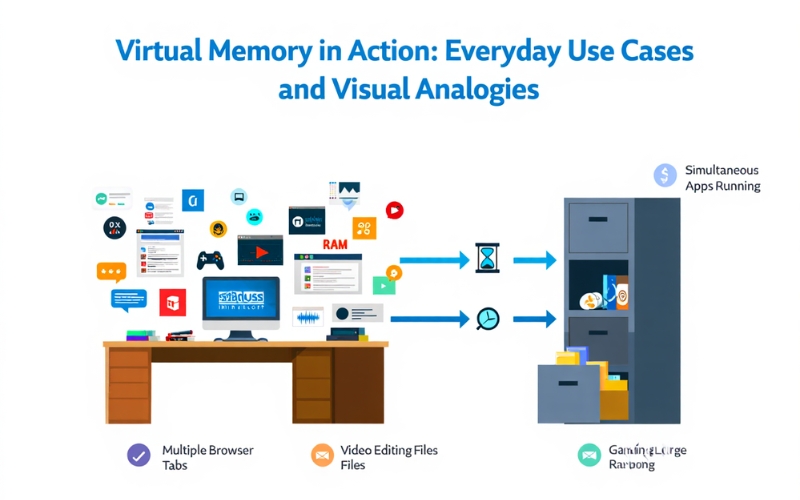
Supplemental Content (Deep-Dive Questions & Troubleshooting)
Boolean Questions about Virtual Memory: Virtual memory is essential on virtually all modern computers. Paging is the principal technique but not the only one. Turning off virtual memory can cause application instability or data loss.
Definitional/Grouping Questions: Virtual memory consists of RAM, swap space, and OS controls managing them. Common terms include page (memory block), swap space (disk area for pages), and page file (Windows swap file). Most OSes use virtual memory systems by default, benefiting memory-intensive applications like databases and VMs.
Comparative Questions: Windows manages virtual memory via page file, Linux uses swap partitions/files, macOS automates swap files encrypted by default. RAM is fast physical memory, whereas virtual memory is slower disk-augmented space. SSDs outperform HDDs for swap given speed but may wear faster, though modern SSDs handle swapping well.
Morethan:
- What is Task Scheduler? A Complete Guide for Windows Users (2025)
- What is Safe Mode Windows? 2025 Guide to Fixing PC Issues
Conclusion
Understanding what is virtual memory gives you the tools to boost performance, reduce system slowdowns, and make informed decisions about your computer’s hardware and settings. As a core feature of modern computing, virtual memory allows your PC to handle more applications, multitask smoothly, and stay stable—even when physical RAM is limited.
While heavy swapping can impact speed, pairing virtual memory with upgrades like SSD storage and adequate RAM ensures a faster, more responsive system.
At Softbuzz, we’re committed to helping you get the best out of your devices. For more expert advice, optimization tips, and performance-focused tutorials, check out our Software category.
Ready to take control of your system’s performance? Visit Softbuzz.net/software now and start mastering virtual memory today!