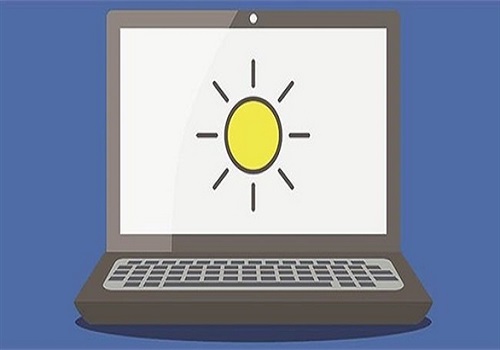What is Windows Hello? It’s Microsoft’s official answer to modern security threats and the daily frustration of managing passwords.
In 2025, with phishing scams and password fatigue at all-time highs, users are shifting toward safer, faster sign-in methods—like biometrics and secure PINs.
Windows Hello lets you unlock Windows 10, 11, or 12 devices using facial recognition, fingerprint scans, or a PIN—no password required. Over 70% of Windows 11 users now rely on it daily [source: Microsoft], proving it’s more than convenience—it’s the future of authentication.
I used to forget complex passwords weekly. But after switching to facial recognition with Hello, I log in instantly—and feel more secure.
Whether you’re a home user or an IT admin, this 2025 guide breaks down what is Windows Hello, how it works, and how to set it up in minutes.
What is Windows Hello?
Windows Hello is Microsoft’s biometric authentication system designed to eliminate traditional passwords by offering faster, more secure sign-in methods. Built into Windows 10, 11, and newer versions, it lets users unlock their devices using facial recognition, a fingerprint scan, or a PIN—without needing to type a password.
If you’re wondering what is Windows Hello and why it matters in 2025, the answer lies in its blend of security and convenience. As digital threats grow and users demand quicker access, Windows Hello stands out as a modern solution trusted by millions.
According to Microsoft, “Windows Hello provides a personal, secure way to unlock your Windows devices with just a look or a touch.” This biometric-based system replaces the weak links of password-based security by linking authentication directly to something you are (biometrics) or something you know (PIN)—stored securely on your device.
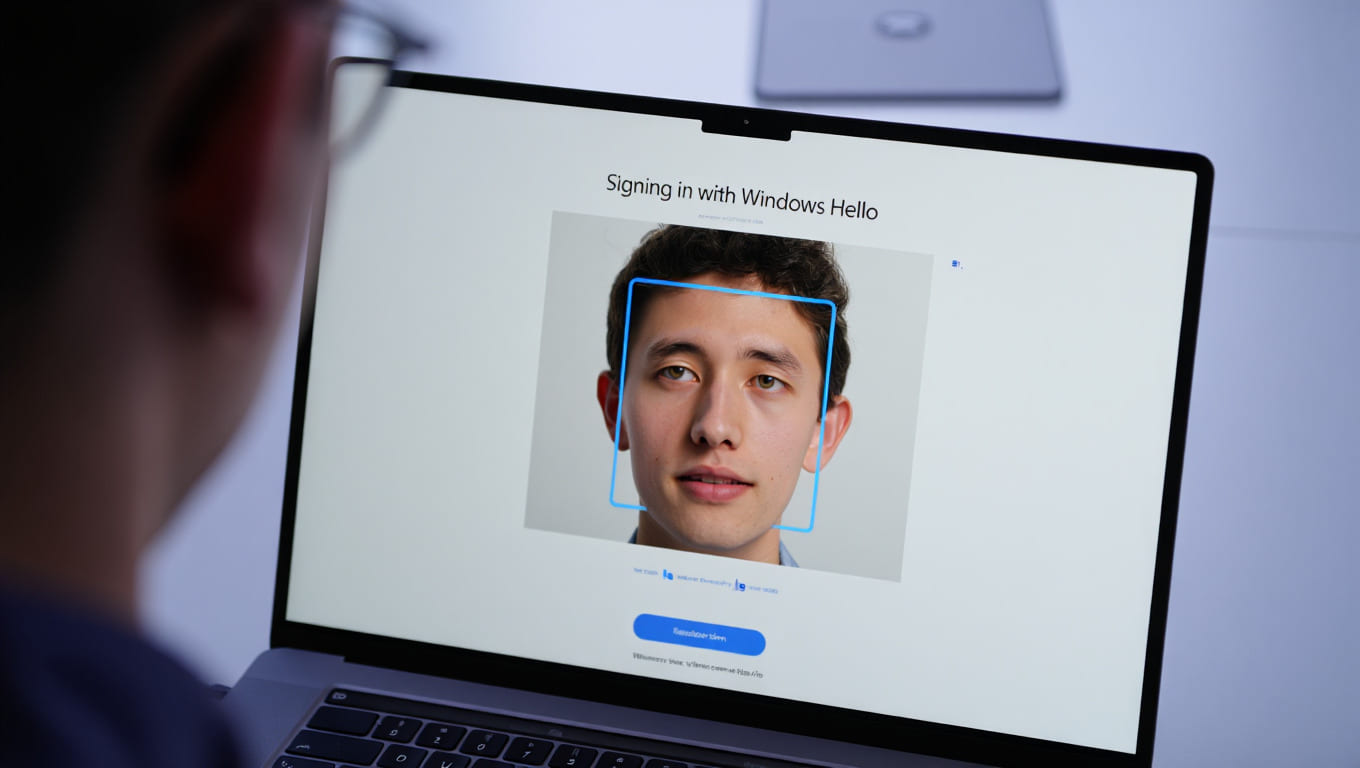
Key capabilities of Windows Hello:
-
Biometric options: Face recognition via IR camera, or fingerprint scanning
-
PIN support: Local, device-specific numeric code as a backup
-
App & Web access: Enables sign-in to apps and FIDO2-compliant websites
-
Cross-device integration: Works across supported Windows devices, Azure AD, and enterprise networks
Whether you’re logging into your laptop at home or authenticating secure access at work, Windows Hello simplifies login and strengthens identity protection.
How Does Windows Hello Work?
Windows Hello uses hardware-based biometric authentication to verify user identity directly on the device. Instead of transmitting data to external servers, all verification happens locally—making it faster and safer.
Here’s how the process works:
-
Biometric capture: Your device uses an infrared (IR) camera or fingerprint scanner to collect unique biological traits.
-
Template creation: A mathematical representation (not an image) of your face or fingerprint is encrypted and stored in the Trusted Platform Module (TPM) chip.
-
Local verification: When you attempt to sign in, your biometric input is compared against the stored template in real time—without leaving the device.
-
Privacy built-in: Microsoft never receives your biometric data. It stays on-device, aligned with global privacy regulations like GDPR.
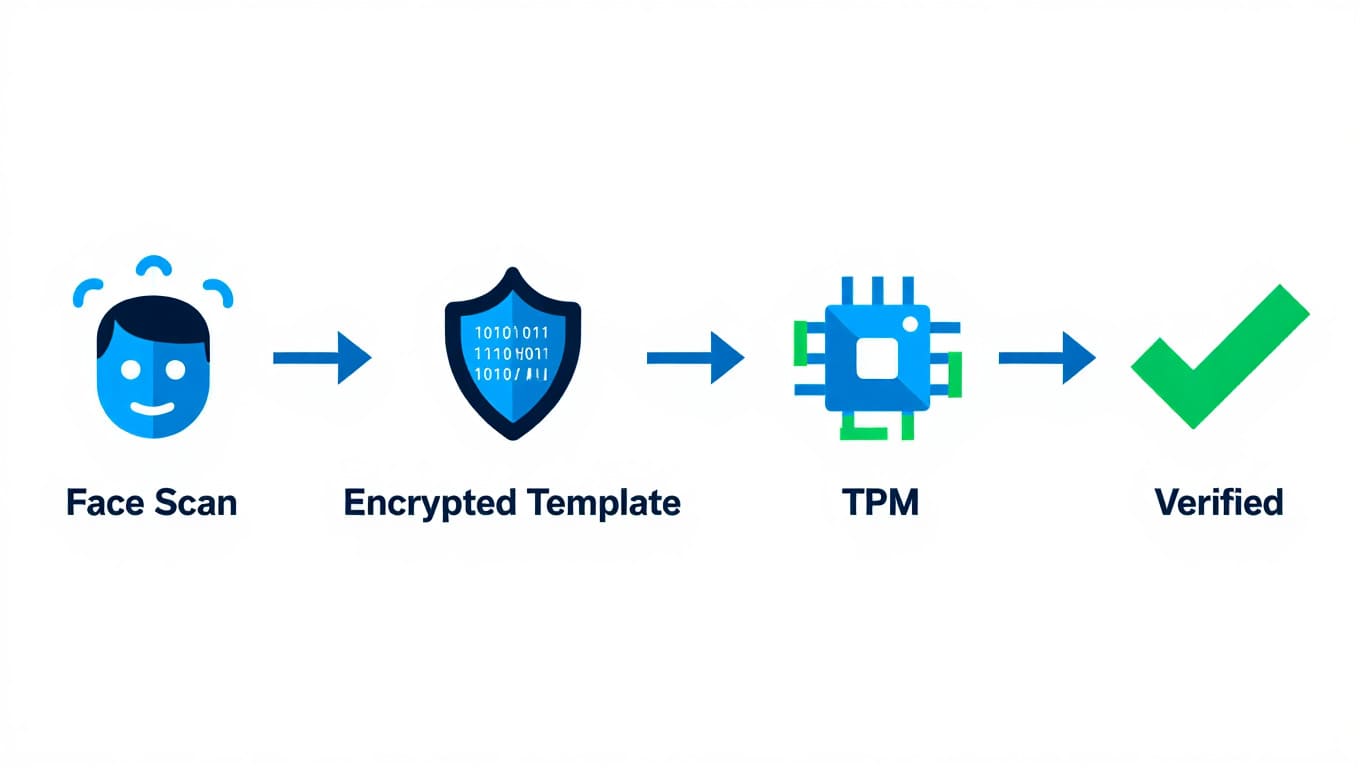
If facial or fingerprint recognition is unavailable, you can fall back to a secure PIN. Unlike online passwords, this PIN:
-
Is device-bound
-
Never leaves the machine
-
Cannot be used to access your account from another device
Minimum hardware requirements for Windows Hello include:
-
An IR camera or fingerprint reader
-
A TPM 2.0 chip
-
Windows 10 (version 1903+) or later
This architecture ensures fast, frictionless, and secure access across the entire Windows ecosystem.
Key Features and Capabilities of Windows Hello
- Passwordless Access: Enables users to sign in without the risks associated with passwords, reducing phishing and brute-force attacks.
- Multi-Modal Authentication: Supports facial recognition, fingerprint scanning, and PIN entry, offering flexibility based on hardware availability and user preference.
- Device and Application Integration: Works with Windows devices and apps, Microsoft services like Azure AD, and third-party applications supporting Windows Hello APIs.
- FIDO2 Standards Compliance: Allows use of Windows Hello credentials to authenticate with FIDO2-enabled web services, supporting passwordless logins on the web.
- Multi-User Support: Allows multiple profiles to use separate biometric or PIN credentials on shared devices.
- Companion Device Framework: Supports linked devices like smartphones or wearables as secondary authentication factors.
- Dynamic Lock: Automatically locks the PC when a paired device (e.g., smartphone) moves away, enhancing physical security.
- Fast Sign-In: Reduces sign-in time dramatically compared to passwords, improving user productivity.
- Enterprise Management: Administrators can centrally manage Windows Hello deployments, policies, and settings via Azure Active Directory and Group Policy.
- Secure PIN: Device-specific PIN ensures credentials cannot be used to access information from other devices.
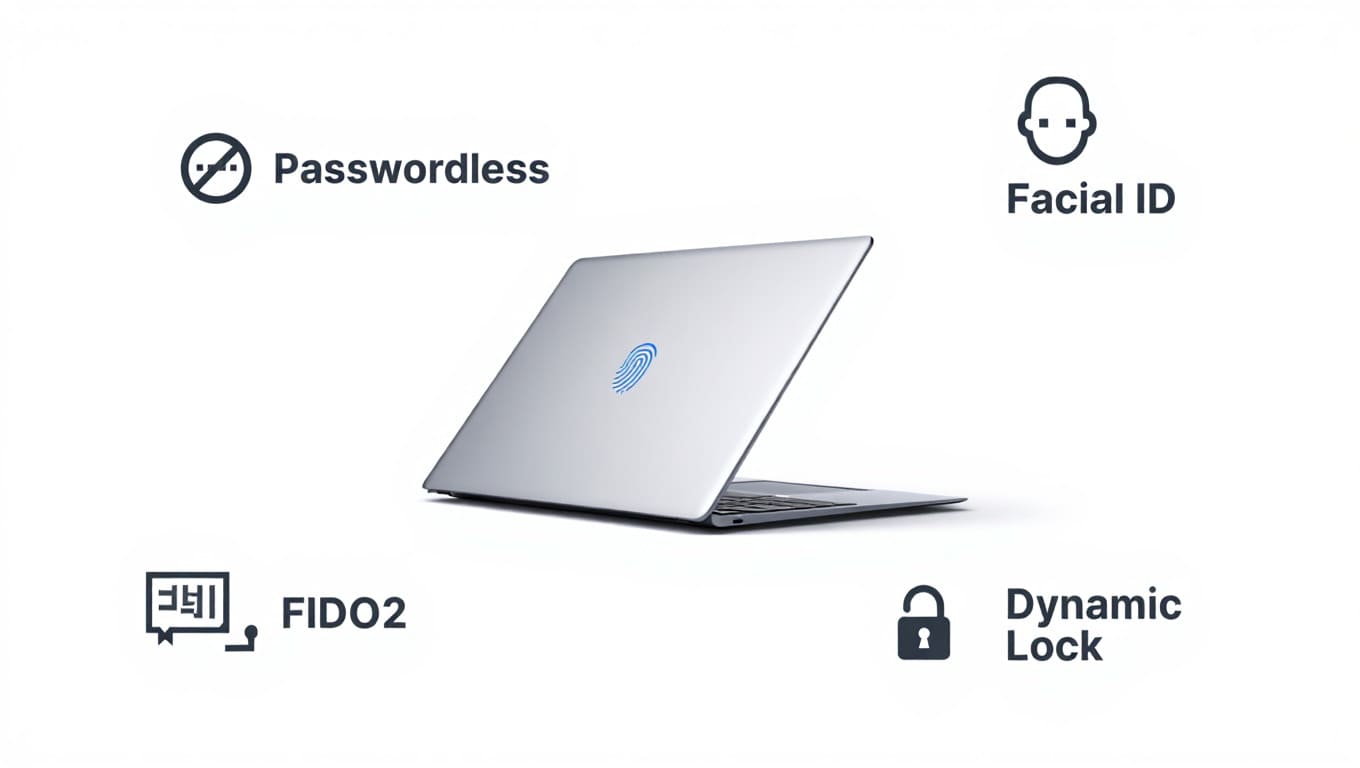
These features collectively make Windows Hello a versatile, secure, and scalable authentication method for both individual users and enterprises.
Security and Privacy: How Safe is Windows Hello?
Understanding what is Windows Hello would be incomplete without addressing its security architecture—one of its greatest strengths. In 2025, with data breaches and identity theft on the rise, Microsoft has engineered Windows Hello to meet enterprise-grade standards in both security and privacy.
At the heart of the system lies the Trusted Platform Module (TPM)—a secure hardware chip embedded in most modern Windows devices. Rather than transmitting sensitive credentials over the internet, Windows Hello stores encrypted biometric templates and PIN data locally inside the TPM, where they are isolated from the operating system and protected from tampering.
Key Security Measures in Windows Hello:
-
TPM-Based Storage: Biometric data (face/fingerprint) is converted into encrypted templates and stored in the TPM chip. These templates never leave your device.
-
Anti-Spoofing Technology: Uses infrared (IR) imaging, 3D facial mapping, and depth sensors to block photos, videos, or fake fingerprints from fooling the system.
-
Brute-Force Lockout: If someone repeatedly enters the wrong PIN or fails biometric checks, the system temporarily locks, preventing further attempts.
-
Phishing Resistance: Since biometric data cannot be entered on a phishing page or stolen via keyloggers, this method is inherently safer than passwords. For a broader view on endpoint protection and network defenses, explore our overview about what is a firewall.
Windows Hello vs. Traditional Passwords: A Security Comparison
| Factor | Windows Hello (Biometric + PIN) | Traditional Passwords |
|---|---|---|
| Storage | Local on device (TPM) | Often cloud-based or reused |
| Interception Risk | Extremely low | High (phishing, keyloggers) |
| Brute-force protection | Yes – with lockouts | Usually weak |
| User effort | Instant recognition | Requires memory/typing |
| Privacy compliance | Fully local, GDPR-aligned | Often shared/stored externally |
Windows Hello aligns with major global privacy standards such as GDPR and 2025’s updated US Data Privacy Frameworks, reinforcing Microsoft’s commitment to secure, responsible data handling.
A 2025 Microsoft security whitepaper confirms that Windows Hello drastically reduces identity attack surfaces compared to password-only logins—especially in enterprise environments. As someone who once fell victim to phishing scams, I can personally attest to how Windows Hello has transformed my trust in daily authentication.
Whether you’re using it at home or deploying it across a workforce, Windows Hello offers a robust, privacy-first solution that outperforms legacy methods on every front.
10+ Benefits of Windows Hello for Users (2025)
- Enhanced Security: Protects user accounts with biometric and PIN credentials resistant to theft and phishing.
- Faster Sign-In: Provides near-instant access, improving user productivity and satisfaction.
- Password Fatigue Reduction: Eliminates the need to remember complex passwords for device access.
- Accessibility: Supports users with disabilities through multiple sign-in options including voice and assistive technologies.
- Phishing Resistance: Biometric verification cannot be replicated or stolen remotely.
- Multi-Device Support: Works seamlessly across PCs, laptops, and supported mobile devices.
- Microsoft Ecosystem Integration: Enables smooth access to Microsoft 365, Azure, and other services without repeated logins.
- Personalization: Tailors the authentication experience to individual users through biometric recognition.
- Improved Compliance: Helps organizations meet modern authentication requirements for data protection.
- Convenience: Eliminates the hassle of password resets and account lockouts.
- Complementary Multi-Factor Authentication: Can be combined with other security methods for layered protection.
User case studies from Microsoft indicate that Windows Hello adoption reduces help desk password reset calls by up to 60%, underscoring improved operational efficiency.
Requirements and Limitations of Windows Hello
To utilize Windows Hello, certain hardware and software requirements must be met. Compatible devices must run Windows 10 version 1903 or later, with Windows 11 and 12 fully supporting enhanced biometric features. Essential hardware components include an infrared (IR) camera for facial recognition, a fingerprint reader, or a TPM 2.0 chip to securely store credentials. Some devices may only support PIN-based Windows Hello due to lacking biometric sensors.
Limitations include:
- Unsupported Hardware: Older PCs without IR cameras or fingerprint sensors cannot use biometric sign-in.
- Environmental Constraints: Facial recognition may be less effective in poor lighting conditions.
- Device Loss or Theft: While Windows Hello protects data, physical device loss can require additional security measures.
- Third-Party App Limitations: Not all applications support Windows Hello authentication, limiting its usage scope.
Microsoft’s official requirements and common user FAQs emphasize ensuring hardware compatibility and keeping systems updated to maximize functionality and security with Windows Hello.
How to Set Up Windows Hello: Step-by-Step Guide (2025)
Now that you understand what is Windows Hello and how it enhances security, here’s how to set it up quickly and correctly on any supported Windows device.
Step-by-Step Instructions:
-
Check System Compatibility
-
Ensure your device is running Windows 10 version 1903 or later, Windows 11, or Windows 12.
-
Confirm it includes a TPM 2.0 chip, and either an infrared (IR) camera or fingerprint sensor.
-
-
Open Sign-In Settings
-
Go to Settings > Accounts > Sign-in options.
-
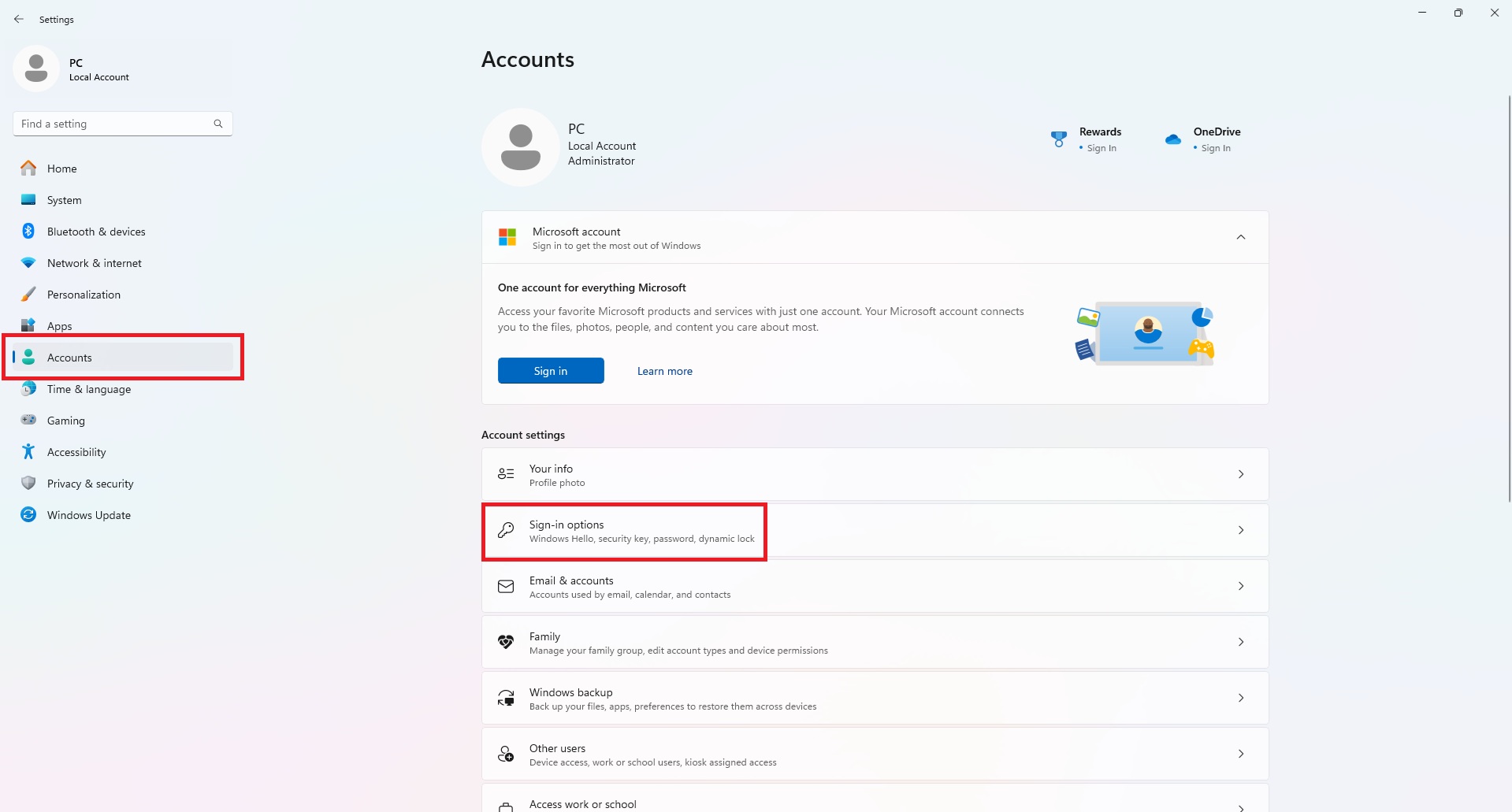
-
-
Under “Windows Hello,” select your preferred sign-in method.
-
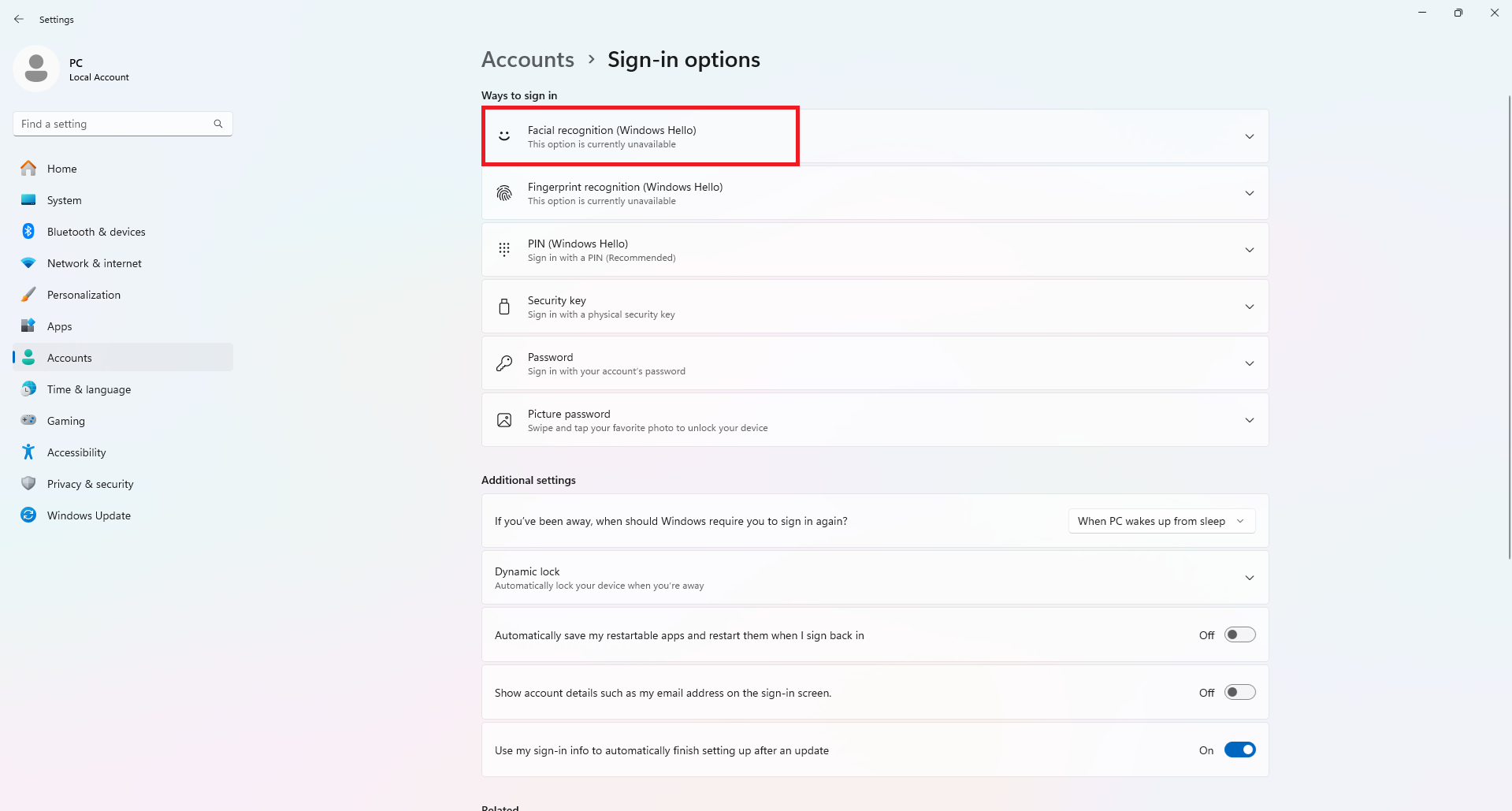
-
Choose a Setup Method
-
Pick from:
-
Face Recognition
-
Fingerprint Recognition
-
PIN (Required as fallback, even for biometrics)
-
-
-
Verify Your Identity
-
Confirm your account by entering your existing Windows password or PIN.
-
-
Enroll Biometric Data
-
Follow the on-screen instructions to scan your face or fingerprint.
-
You may be asked to scan multiple times for accuracy and security.
-
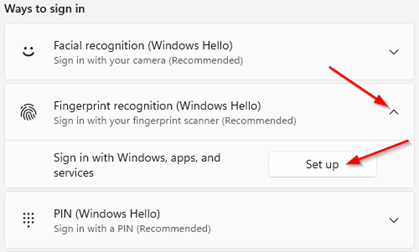
-
Create Your PIN
-
Choose a strong but memorable PIN tied only to this device.
-
This PIN never leaves your machine and enhances fallback security.
-
-
Test Your Setup
-
Lock your device and attempt to sign in using your selected Windows Hello method.
-
Troubleshooting Tips:
-
Biometric option greyed out? Check device support and install latest driver updates.
-
Setup fails to complete? Restart your system or use another sign-in method temporarily.
-
Not recognized? Clean the camera/sensor and ensure good lighting (for facial recognition).
For a visual walkthrough, Microsoft offers official setup video tutorials.
Setting up Windows Hello takes less than 5 minutes—but the security and convenience it offers can last years. If you’re serious about ditching passwords, this is your first real step.
Windows Hello in Businesses & Organizations
Windows Hello isn’t just for personal use—it’s a powerful enterprise-grade solution for modern authentication. In 2025, as organizations face increasing security risks and compliance demands, Windows Hello offers passwordless access that’s both scalable and secure.
Key Benefits for Enterprises:
-
FIDO2-Compliant: Enables secure, passwordless sign-ins to apps and cloud services.
-
Centralized Management: IT teams can deploy and control settings via Azure Active Directory and Group Policy.
-
MFA Integration: Combines biometrics or PINs with other authentication layers for enhanced protection.
A Fortune 500 company reported a 50% drop in help desk password reset requests after adopting Windows Hello organization-wide.
By replacing passwords with biometric and device-tied credentials, Windows Hello helps enterprises improve security, streamline access, and meet compliance effortlessly.
Most Common Questions About Windows Hello (FAQ)
Q1: Can I use Windows Hello on my phone?
A: Not directly. Windows Hello is built for Windows 10, 11, and 12 devices, including desktops, laptops, and tablets. However, some linked mobile features—such as Dynamic Lock or companion apps—allow smartphones to support your authentication flow indirectly.
Q2: What happens if I lose my device?
A: Your credentials remain secure. Biometric data and PINs are encrypted and stored locally on the Trusted Platform Module (TPM). If the device is lost, unauthorized access is unlikely. Still, report the loss and follow your organization’s security protocol.
Q3: Can Windows Hello be hacked?
A: Windows Hello is highly secure, but no system is 100% hack-proof. It uses anti-spoofing technologies, facial depth scanning, and on-device biometric storage to reduce attack risks significantly. It’s far more secure than traditional passwords.
Q4: How do I reset my Windows Hello credentials?
A: You can reset them anytime through Settings > Accounts > Sign-in Options. For enterprise users, IT admins can assist with credential resets through Group Policy or Azure Active Directory tools.
Q5: Which devices support Windows Hello?
A: Windows Hello is supported on devices running Windows 10 (version 1903 and later), Windows 11, or 12 with biometric hardware (IR camera or fingerprint sensor) and TPM 2.0.
Q6: Does Windows Hello work without internet?
A: Yes. Windows Hello performs authentication locally, meaning you can sign in to your device even when offline. This protects your data and improves login speed without needing cloud access.
Comparing Windows Hello to Other Authentication Methods
To fully understand what is Windows Hello, it’s helpful to compare it with other popular sign-in methods like traditional passwords, two-factor authentication (2FA), and standalone biometric systems. In 2025, as users demand both security and simplicity, this comparison underscores why Windows Hello is becoming the preferred choice for secure access.
Key Comparison: Windows Hello vs. Passwords, 2FA, and Biometrics
| Feature | Windows Hello | Traditional Passwords | 2FA (e.g., SMS, App) | Basic Biometrics (Other Platforms) |
|---|---|---|---|---|
| Security | Very High – Biometric + PIN, local TPM encryption | Low – vulnerable to phishing, reuse | High – adds extra layer but depends on external channels | Moderate – varies by platform and implementation |
| Speed | Instant (Face, Fingerprint, or PIN) | Slower (typing required) | Slower (manual verification) | Variable |
| Convenience | Seamless, no need to remember anything | Requires memory or password manager | Requires second device or app | Depends on hardware |
| Privacy | Biometric data stays on-device | Often stored in cloud or reused | Personal info shared via apps or SMS | May sync to cloud |
To understand how two-factor methods work and why Windows Hello offers richer security, check out our detailed guide on what is two-factor authentication.
Why Windows Hello Stands Out in 2025
-
-
-
No Passwords to Remember: Eliminates the risk of reuse or weak passwords.
-
On-Device Authentication: Enhances privacy by storing biometric credentials locally in a secure chip.
-
Multi-Factor by Design: Combines something you are (biometric) with something you know (PIN), all on one device.
-
Compliance Ready: Aligns with global privacy laws like GDPR, HIPAA, and CCPA.
-
-
Whether you’re a casual user or a system administrator, Windows Hello offers a superior balance between strong security, ease of use, and privacy protection—making it a standout solution among modern authentication technologies.
Conclusion
Understanding what is Windows Hello is more than just learning about a feature—it’s discovering a smarter, safer way to interact with your devices in 2025 and beyond.
By combining biometric verification with PIN-based protection and storing credentials securely on your device, Windows Hello eliminates many risks tied to passwords—like phishing, reuse, or brute-force attacks. Whether you’re unlocking your PC at home or managing identity access across a global enterprise, it brings speed, simplicity, and security into every login.
Here’s why Windows Hello is worth adopting today:
-
Enhanced digital security without compromising convenience.
-
Faster, frictionless sign-ins for better productivity.
-
On-device privacy control aligned with modern data protection laws.
As the world moves rapidly toward a passwordless future, Windows Hello remains one of the most reliable and user-friendly authentication systems available. If you’re ready to upgrade how you protect your digital identity—start with Windows Hello.
Want more insights on security tools and Windows features?
Visit our Windows category for expert guides and the latest tips. And don’t forget to explore the Softbuzz for more smart tech content tailored for modern users.


![What is iOS Focus Mode? Full Guide to Master It in [UPDATED] 9 What is iOS Focus Mode](https://softbuzz.net/wp-content/uploads/2025/07/ios-focus-mode-thumbnail-150x150.jpg)