Windows Recovery Environment (WinRE) is a built-in recovery toolset in Windows 10 and 11 that helps fix boot issues, restore system backups, remove faulty updates, and run troubleshooting tools—even when your PC can’t start normally.
Have you ever turned on your PC—only to see a black screen or endless spinning circle?
It happened to me right before a webinar in 2023. My laptop froze during boot, and panic kicked in. Thankfully, I knew about Windows Recovery Environment (WinRE)—and within minutes, I was back online.
WinRE is Microsoft’s official recovery toolkit for Windows 10 and 11. Whether it’s a failed update, malware, or corrupted files, WinRE helps you troubleshoot and recover—without third-party software.
In this guide, I’ll show you everything you need to know:
-
What is Windows Recovery Environment
-
How to access and use it
-
Key features and real-world tips
-
Troubleshooting steps that actually work
This is your go-to recovery playbook for 2025—clear, concise, and backed by real experience.
What is Windows Recovery Environment?
Windows Recovery Environment (WinRE) is a built-in recovery toolkit in Windows 10 and 11 that helps you diagnose and fix startup issues when your main operating system fails. It’s one of the most powerful tools in Windows—yet many users aren’t even aware it exists.
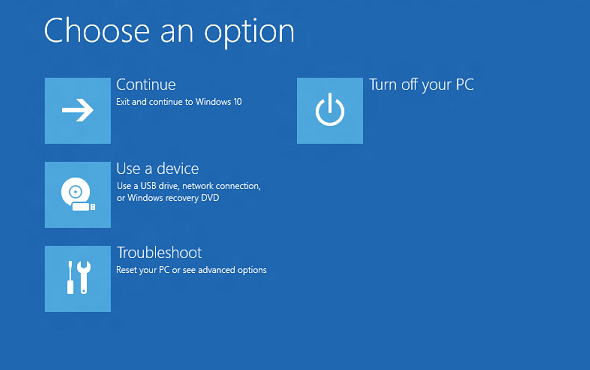
Runs Outside Your OS, Built on WinPE
WinRE is based on Windows Preinstallation Environment (WinPE), a lightweight version of Windows that runs separately from your main system. This design allows it to operate even if your OS is corrupted, unbootable, or compromised by malware.
Because it functions independently, WinRE can access and repair system files without interference—making it crucial in restoring system stability and functionality.
Think of It as a Built-In Lifeboat
Imagine your main Windows system as a ship. WinRE is the lifeboat that launches when your system hits trouble. Whether you’re dealing with boot loops, failed updates, or blue screens, WinRE gives you access to essential tools like:
-
Startup Repair
-
System Restore
-
Command Prompt
-
System Image Recovery
-
Reset this PC
Always Available, Always Hidden
You won’t see WinRE in daily use—it lives in a hidden system partition or file that Windows sets up during installation. But it’s always there, ready to launch with a few simple steps.
Most users can access it by holding Shift while clicking Restart from the login or Start menu. It’s fast, reliable, and doesn’t require any third-party software.
Why It Matters
Built directly into the Windows ecosystem, WinRE plays a critical role in:
-
Reducing downtime from system failures
-
Providing recovery without reinstalling Windows
-
Helping both beginners and IT professionals solve complex issues quickly
From personal experience, I’ve relied on WinRE multiple times to avoid complete reinstalls. It’s a lifesaver when your PC won’t boot and you need quick, no-nonsense recovery.
Why Does Windows Recovery Environment Exist?
Understanding what is Windows Recovery Environment begins with recognizing the real-world problems that modern systems frequently encounter. WinRE wasn’t created as a convenience—it was developed as a critical safety net for users when things go wrong at the system level.
Why WinRE Was Created
The need for a separate recovery layer became urgent as Windows systems evolved. Traditional methods like Safe Mode or System Restore were no longer sufficient in many scenarios. Here’s why Windows Recovery Environment exists:
-
Boot failures: When startup files are damaged or missing, and Windows can’t load.
-
Malware or virus attacks: That corrupt core files or block access to the OS.
-
OS corruption: Caused by failed updates, driver issues, or file deletion.
These problems often render the system completely unbootable—beyond what built-in tools inside Windows can fix.
What Is Windows Recovery Environment’s Role?
Windows Recovery Environment offers a self-contained toolkit that works independently from the main OS. By separating recovery functions from the core system, WinRE ensures users can still access repair tools even when Windows won’t boot.
It activates automatically after multiple failed startups, highlighting that what is Windows Recovery Environment isn’t just a backup—it’s a proactive solution baked directly into the OS.
A Tool for Everyone
Whether you’re a beginner or an IT admin, knowing what is Windows Recovery Environment empowers you to act fast when disaster strikes. Tools like “Startup Repair,” “Reset this PC,” or “System Restore” are available right away—no third-party downloads needed.
From personal experience, once after a firmware update bricked my bootloader, I relied on Windows Recovery Environment to launch recovery and restore functionality—without touching the main installation or losing data.
How Does Windows Recovery Environment Work? Architecture & Core Mechanisms
To fully understand what is Windows Recovery Environment, it’s important to explore how it works behind the scenes. WinRE isn’t just a tool—it’s a self-contained system with its own architecture, isolated from your main Windows installation.
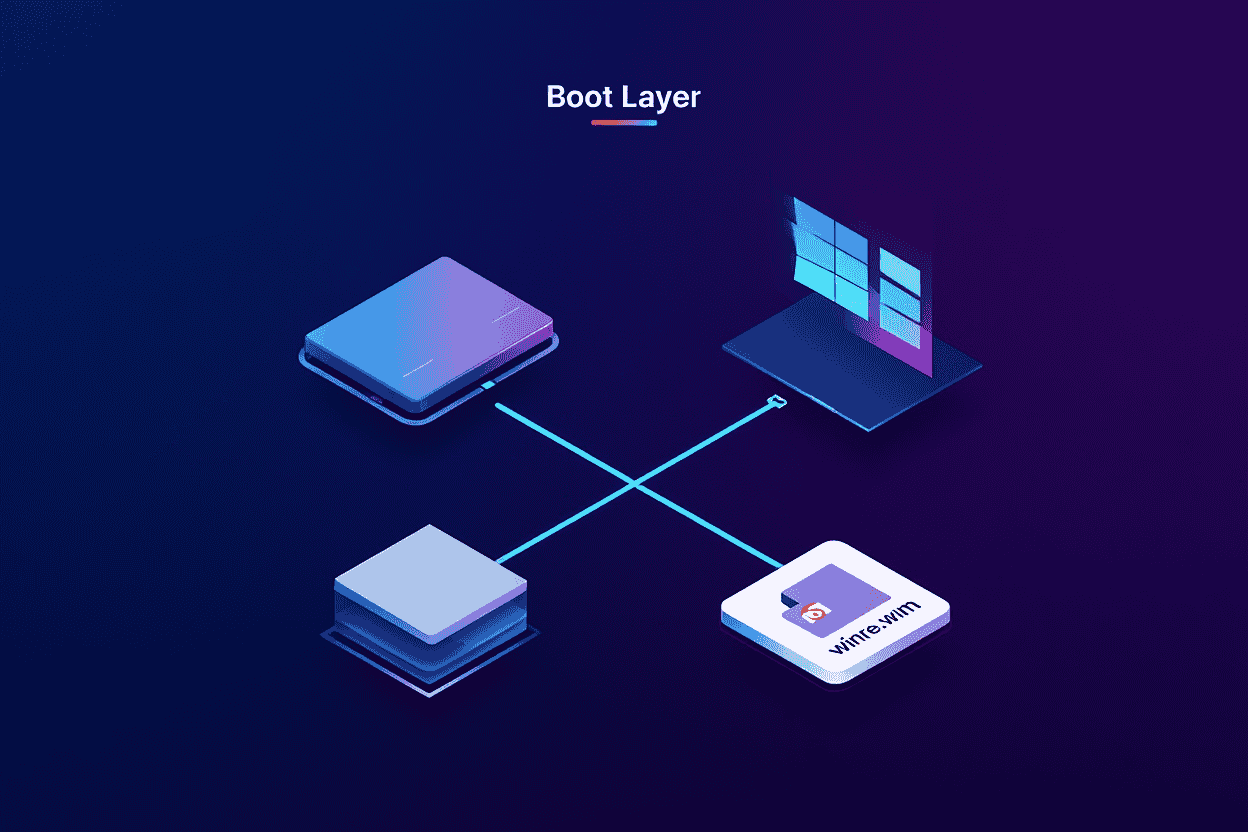
A System Built on WinPE
At its core, Windows Recovery Environment runs on WinPE (Windows Preinstallation Environment)—a lightweight version of Windows designed for tasks like deployment, recovery, and system diagnostics. This stripped-down OS includes only the essentials, allowing it to boot quickly and run without interference from damaged or infected system files.
Independent Boot from a Hidden Source
When triggered, WinRE boots from a dedicated hidden recovery partition or a compressed system image (winre.wim). This ensures the recovery tools remain functional even if your main Windows partition is corrupted or compromised.
-
winre.wim: A compressed image that stores all essential recovery files
-
Recovery partition: Hidden and protected to prevent accidental deletion
-
Startup triggers: Automatically launches after two consecutive failed boot attempts, or manually via boot options (Shift + Restart)
This separation is what makes WinRE a reliable fallback. Since it runs outside of your primary OS, it’s shielded from the very problems it’s meant to fix.
Consistent Across Windows Versions
Although Windows 10, Windows 11, and Windows Server editions may vary slightly in presentation and tool availability, the fundamental architecture of Windows Recovery Environment remains the same: a secure, minimal system that loads critical diagnostic and repair tools independently.
What Is Windows Recovery Environment’s Technical Advantage?
-
Resilience: It operates when the rest of your OS fails
-
Speed: Loads faster than full Windows for time-critical recovery
-
Isolation: Immune to malware or file corruption in the main OS
-
Automation: Smart triggers reduce need for manual troubleshooting
I’ve personally used WinRE to resolve corrupted bootloaders on client systems without ever needing external tools. The reliability of its independent architecture saved hours of effort.
Key Features and Tools in Windows Recovery Environment
To fully grasp what is Windows Recovery Environment, it’s important to explore the built-in tools that make it an essential part of modern Windows recovery. Windows Recovery Environment (WinRE) provides a robust set of utilities designed to help users fix common boot issues, recover from system corruption, and restore normal operation—all without needing to reinstall Windows.
Core Tools Included in Windows Recovery Environment
Here’s what Windows Recovery Environment offers:
-
Startup Repair
A diagnostic tool that automatically fixes corrupted boot files, missing BCD entries, or startup loops—one of the most commonly used features in what is Windows Recovery Environment. -
System Restore
Rolls back system settings to a stable state using restore points. It’s a key recovery method included in Windows Recovery Environment, especially helpful after failed driver or update installs. -
System Image Recovery
Allows restoration from a complete system image backup. This is crucial in situations where a full rollback is the only way to recover—part of the core answer to “what is Windows Recovery Environment used for?” -
Command Prompt
Offers advanced control via command-line tools likesfc,bootrec, anddiskpart. Experienced users often rely on this when troubleshooting deep system-level issues in Windows Recovery Environment. -
Uninstall Updates
Removes recently installed system updates that might have caused system crashes or boot failures—a safety net embedded in what is Windows Recovery Environment by default. -
Access UEFI Firmware Settings
Lets users enter BIOS/UEFI mode to change boot sequences or fix hardware compatibility issues that block startup—integrated tightly with Windows Recovery Environment access flow. -
System Reset (Reset This PC)
Enables users to reinstall Windows while keeping or deleting personal files. This is one of the most used options when users ask, “what is Windows Recovery Environment capable of?” -
Safe Mode Boot Options
Facilitates access to Safe Mode when normal startup fails, providing a diagnostic environment critical to what is Windows Recovery Environment meant to support. Learn more about how Safe Mode works in this detailed guide—including what it does and when to use it.
A Practical Use Case
After a failed Windows update caused one of my devices to bootloop, I launched Windows Recovery Environment, ran Startup Repair, and followed up with System Restore—all within 10 minutes. These tools saved hours of reinstallation time.
Where is Windows Recovery Environment Located on My PC?
If you’re wondering not just what is Windows Recovery Environment, but also where it resides on your system, you’re not alone. Many users use it without ever seeing it. That’s because Windows Recovery Environment (WinRE) is intentionally stored in protected, hidden locations to prevent accidental deletion or corruption.
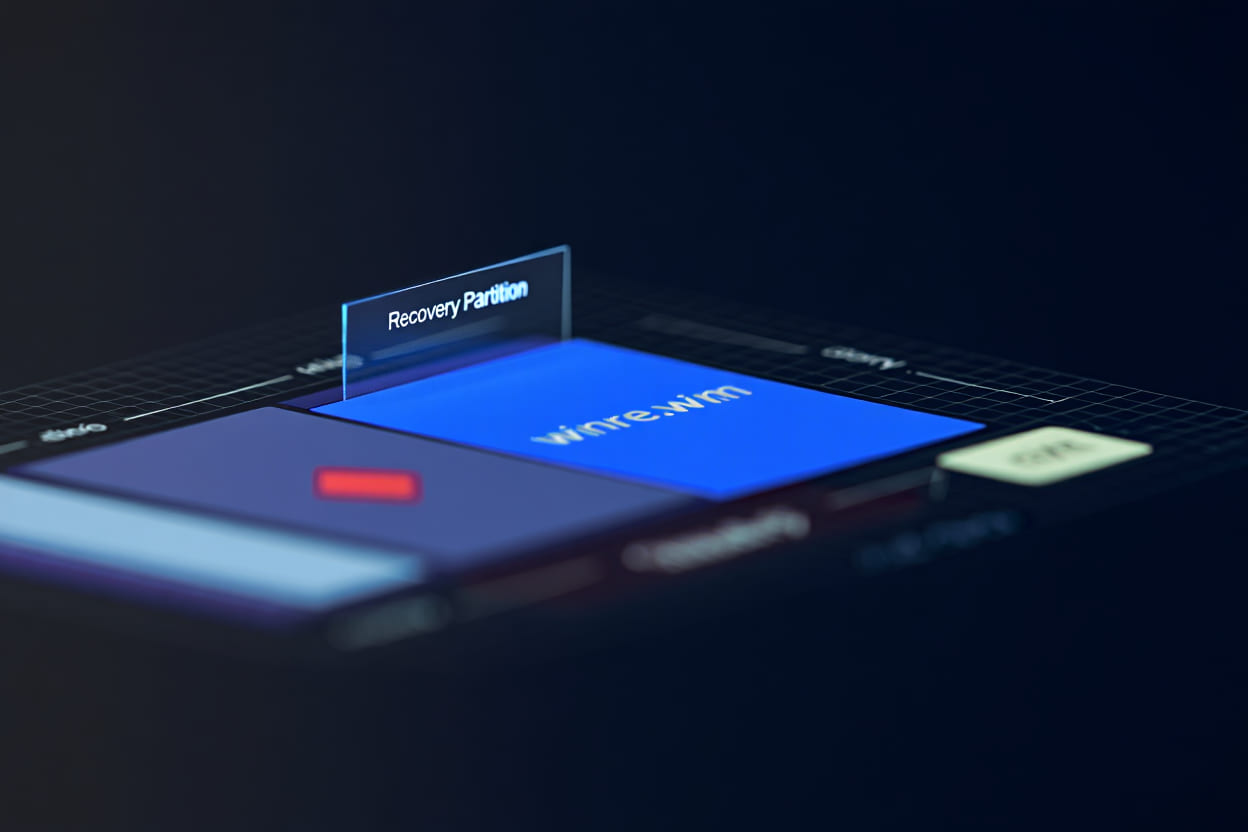
Default Location: Hidden Recovery Partition
By design, Windows Recovery Environment is stored in a dedicated recovery partition on your system drive—separate from your primary Windows installation. This partition typically ranges from 500 MB to 1 GB, and is often labeled as:
-
“Recovery”
-
“WINRE_DRV”
-
Or sometimes simply “OEM Partition”
You won’t see this in File Explorer, but you can check it using tools like Disk Management or diskpart in Command Prompt.
Key Component: The winre.wim File
At the heart of what is Windows Recovery Environment, you’ll find the winre.wim file—a compressed image that contains the core utilities like Startup Repair, System Restore, and more.
-
Default location (with partition):
X:\Recovery\WindowsRE\winre.wim -
If no partition exists: Located under
%SystemRoot%\System32\Recovery
This design ensures that Windows Recovery Environment remains bootable even when the main Windows system is compromised.
OEM Customization
PC manufacturers (like Dell, HP, Lenovo) may preconfigure Windows Recovery Environment with branded recovery tools, diagnostics menus, or full system restore options—accessible via boot keys like F8, F10, or F12. These additions integrate seamlessly with the standard WinRE, offering more user-friendly experiences without altering core functionality.
Why It’s Hidden—and That’s a Good Thing
The separation and protection of Windows Recovery Environment components serve one critical purpose: resilience. By isolating recovery tools from the main OS:
-
You avoid accidental deletion or modification
-
The system can auto-launch WinRE after critical boot failures
-
OEMs can layer their support tools without compromising security
I once assisted a user who deleted what they thought was “an unused partition” during a disk cleanup. It turned out to be the Windows Recovery Environment. The result? No access to Startup Repair or Reset options during boot. Since then, I always explain where and why WinRE is stored out of sight.
How to Access Windows Recovery Environment (WinRE)
Accessing WinRE can be done automatically or via several manual methods depending on your situation and Windows version.
- Automatic Triggers: WinRE will start automatically if Windows fails to boot multiple times in a row, providing a first step in problem resolution without user intervention.
- Shift + Restart: Press and hold the Shift key while clicking the “Restart” option in Windows. This method quickly boots you into the recovery environment.
- Through Settings: Navigate to Settings > Update & Security > Recovery > Advanced Startup and select “Restart now” to launch WinRE.
- Command Prompt: Enter
shutdown /r /oin an elevated Command Prompt window to reboot directly into WinRE. - Bootable Media: Use a Windows USB/DVD installation media to boot and select the “Repair your computer” option to access WinRE externally.
- OEM-Specific Keys: Some PCs allow direct access using dedicated function keys such as
F8,F11, or others during boot. Check your manufacturer’s guidance.
User tips include noting that some OEM keys vary by brand, and “Shift + Restart” is universally applicable for most Windows 10/11 versions. Also, when booting from external media, ensure BIOS/UEFI settings are configured correctly to allow USB or DVD boot.
Typical Scenarios: What Can You Fix with Windows Recovery Environment?
WinRE addresses many real-world Windows problems. Here are some common scenarios and how WinRE helps resolve them:
- Boot Failures and Loops: WinRE’s Startup Repair can automatically detect and restore corrupted boot files, allowing your PC to start normally again.
- Update Failures: If a Windows update causes instability or won’t install properly, users can uninstall recent updates or run System Restore to revert changes.
- Malware Recovery: Command Prompt access allows running offline anti-malware scans, especially when malware prevents normal system startup.
- Forgotten Password: Through advanced Command Prompt commands or recovery options, users can enable alternate accounts or reset passwords while offline.
- Driver-Induced Blue Screens: Booting into Safe Mode from WinRE lets users uninstall problematic drivers causing system crashes.
- Restoring System After Corruption: System Image Recovery provides a way to recover your entire system from a previously created backup image, avoiding data loss.
For instance, a user with recurring blue screen errors after installing new hardware drivers can boot into WinRE’s Safe Mode option to uninstall the driver, restoring stable operation without needing full reinstallation.
Advanced Usage and Customization of WinRE
Beyond basic recovery, WinRE supports advanced management and customization for IT professionals:
- Creating Custom Recovery Images: IT admins can build tailored WinRE images including additional diagnostic tools and scripts to address organizational needs.
- Enabling/Disabling WinRE: Via the command-line tool
reagentc, WinRE can be enabled or disabled, or its location changed, allowing control over recovery environment availability. - Integration with BitLocker and Secure Boot: WinRE supports BitLocker-encrypted drives and secure boot mechanisms, enabling safe recovery without compromising security policies.
- System Compatibility: Note that older Windows versions or non-standard system configurations may limit WinRE features or require manual installation of recovery tools.
Warning: Advanced operations, especially those involving reagentc or custom images, should be performed cautiously as mistakes can disable recovery capabilities or cause data loss. Always back up critical data before making such changes.
What are the Limitations and Precautions with Windows Recovery Environment?
- WinRE cannot repair hardware failures such as faulty drives, RAM, or motherboard components.
- If the recovery partition or
winre.wimfile is missing or corrupted, WinRE may not launch. - Encrypted drives without proper recovery keys can be inaccessible in WinRE.
- Some issues require escalation to professional repair or advanced diagnostic tools beyond WinRE’s scope.
- Destructive options like System Reset or Image Recovery can cause data loss if backups are not maintained.
It is vital to maintain regular backups and understand WinRE’s role as a recovery assistant, not a fix-all solution. Escalate to professional support when hardware diagnostics or data recovery beyond WinRE’s capability is needed.
Supplementary Content: Frequently Asked Questions (FAQ) about Windows Recovery Environment
- Will I lose my files when using WinRE? Not necessarily. Tools like Startup Repair or System Restore typically do not affect personal files, but System Reset or Image Recovery might. Always backup before proceeding.
- Can I access WinRE if locked out of Windows? Yes, you can access it using bootable media or OEM recovery keys even if you cannot log into Windows.
- What to do if the recovery partition is missing? You can create bootable Windows installation media to access recovery tools if the partition is absent.
- Can you recover a BitLocker-encrypted drive? WinRE supports BitLocker recovery, but you’ll need to provide the recovery key during the process.
- Does WinRE work with all Windows versions? WinRE is available on Windows Vista and later, but features may vary depending on version.
- Can you create a custom WinRE USB? Yes, IT administrators can create customized WinRE bootable USB drives for advanced recovery scenarios.
- What if I forgot my Windows password? Using Command Prompt within WinRE, password reset techniques can be employed in specific cases.
- Is WinRE safe for beginners? Yes, most recovery options have safeguards and guided interfaces, but users should avoid advanced actions without guidance.
Conclusion
Understanding what is Windows Recovery Environment is essential for any Windows user—whether you’re troubleshooting a startup failure, recovering from a bad update, or preparing for worst-case system scenarios.
To recap, this guide has covered:
-
What is Windows Recovery Environment and why it matters in 2025
-
How WinRE works under the hood, from boot triggers to recovery architecture
-
The key tools inside WinRE: Startup Repair, System Restore, Command Prompt, and more
-
Real-world use cases and step-by-step recovery situations
-
How to access and prepare your system to make the most of WinRE
By mastering the use of Windows Recovery Environment, you’re equipping yourself with powerful tools to recover from disaster, protect your data, and maintain long-term system reliability—without relying on expensive third-party utilities.
If you’re interested in advanced troubleshooting tips and performance tuning, explore the Windows category on Softbuzz. You’ll find expert-level guidance on Safe Mode, Registry Editor, Task Manager, and beyond.
Want even more practical knowledge? Visit the Softbuzz homepage to discover hand-picked tutorials, system guides, and tech tools trusted by Windows power users worldwide.
Because knowing what is Windows Recovery Environment is just the beginning. The real power lies in how you use it.









![What Is Windows Subsystem for Linux (WSL)? [FULL GUIDE 2025] 19 thumbnail what is windows subsystem for linux](https://softbuzz.net/wp-content/uploads/2025/07/windows-subsystem-for-linux-thumbnail.jpg)
