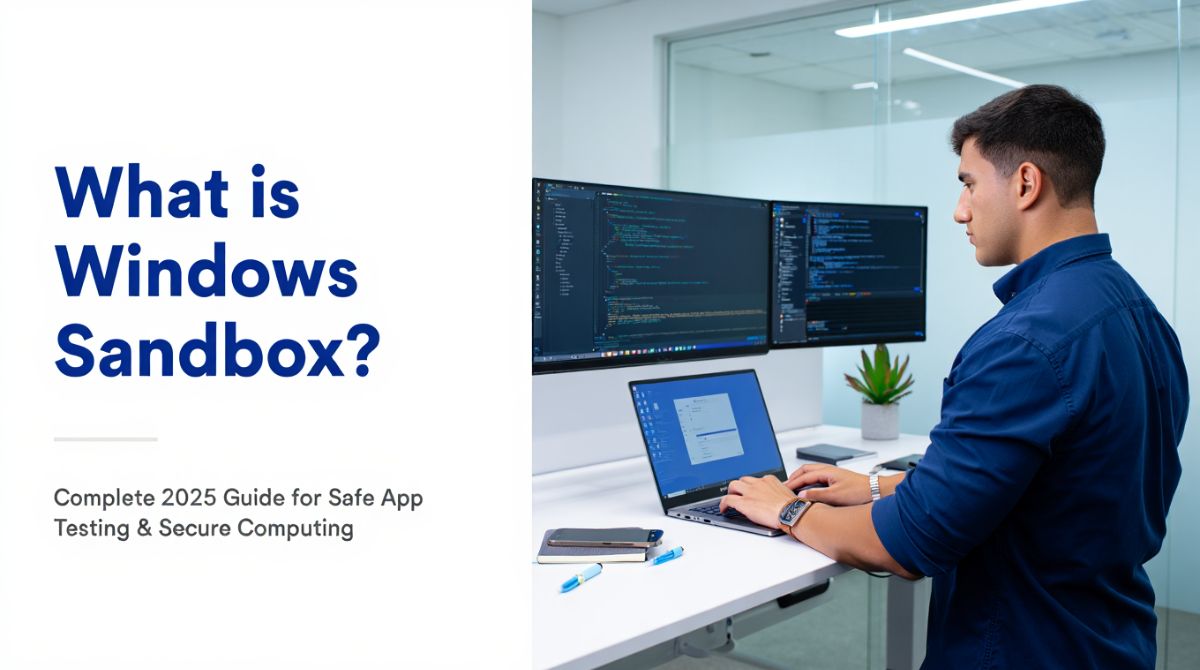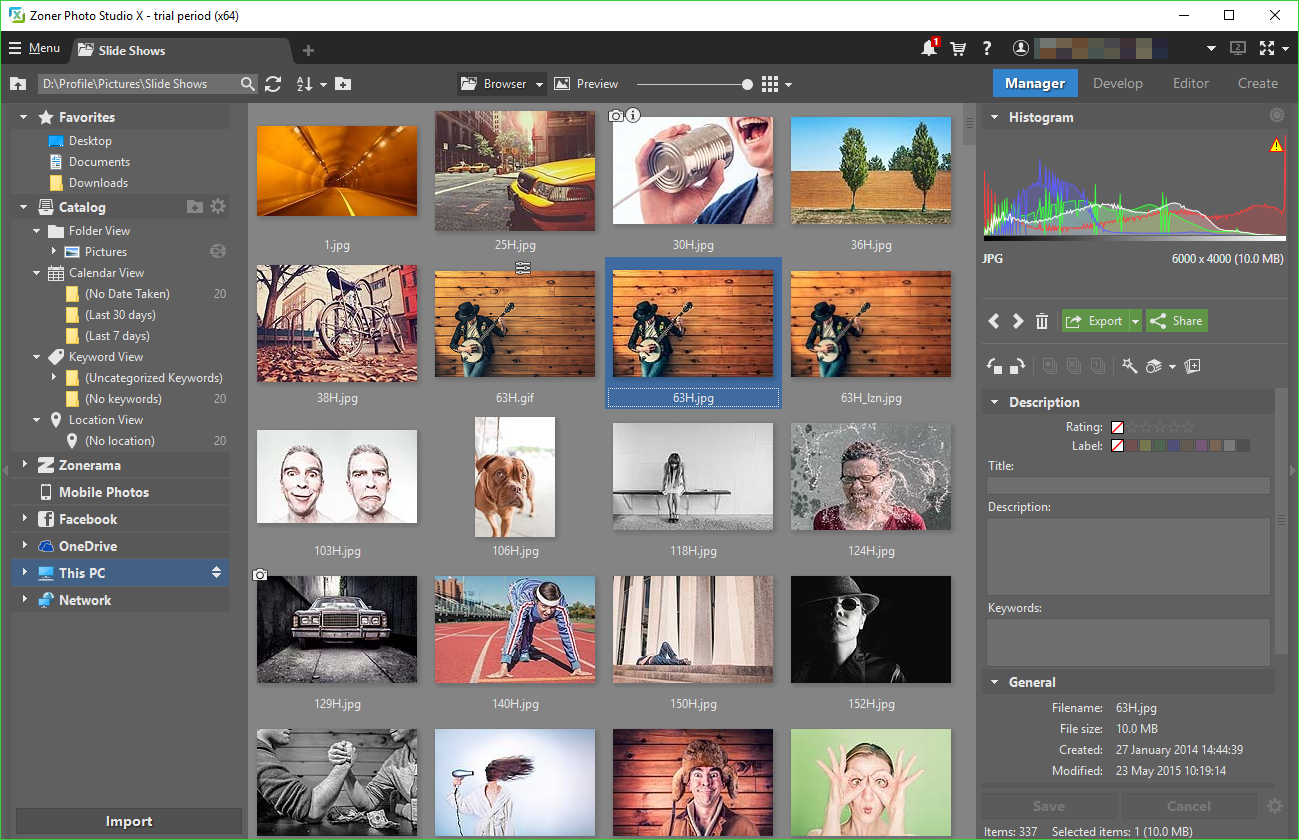What is Windows Sandbox? It’s a lightweight, built-in feature in Windows that provides a secure, isolated environment where you can run applications or open files without putting your main system at risk. Think of it as a disposable version of Windows any thing you do inside it disappears once you close it. Whether you’re a curious home user or an IT professional, Windows Sandbox offers a simple and powerful way to test untrusted software, explore suspicious email attachments, or experiment with unknown programs without fear of infection or permanent changes. At Softbuzz, where digital safety and user empowerment are priorities, Windows Sandbox stands out as a vital tool for secure and worry-free computing.
Key takeaways:
- Windows Sandbox provides a safe, isolated space on Windows to run untrusted apps.
- Designed for both everyday users and professionals focusing on system safety.
- Perfect for testing software, downloads, or browser content without risks.
- Temporary and disposable: everything resets after the session ends.
- Next, we’ll explore what exactly Windows Sandbox is and how it works.
What is Windows Sandbox?
Windows Sandbox is a built-in Windows feature that creates an isolated, disposable environment for safely running apps or browsing. Essentially, it’s like a virtual “playground” inside your Windows system where you can open or run files without any lasting impact on your main operating system. This “sandbox” metaphor means that any changes you make—installing apps, changing settings, or browsing the web—are confined and discarded when you close the Sandbox window. This makes it ideal for testing untrusted software or handling suspicious files safely. For instance, if you download an unknown .exe file from the internet, you can launch it inside the Sandbox to observe its behavior without risking malware infection on your main PC. Microsoft continuously updates Sandbox alongside Windows, and the 2025 version enhances security and usability based on official documentation.
Quick-reference summary:
| Feature | Description |
|---|---|
| Isolation | Runs apps separately to prevent system impact |
| Disposable | Resets environment on close, no leftover data |
| Built-in Tool | Available by default on supported Windows editions |
| Use Cases | Testing software, suspicious files, safe browsing |
With this understanding, let’s explore why Windows Sandbox is indispensable for various users by examining its core benefits.
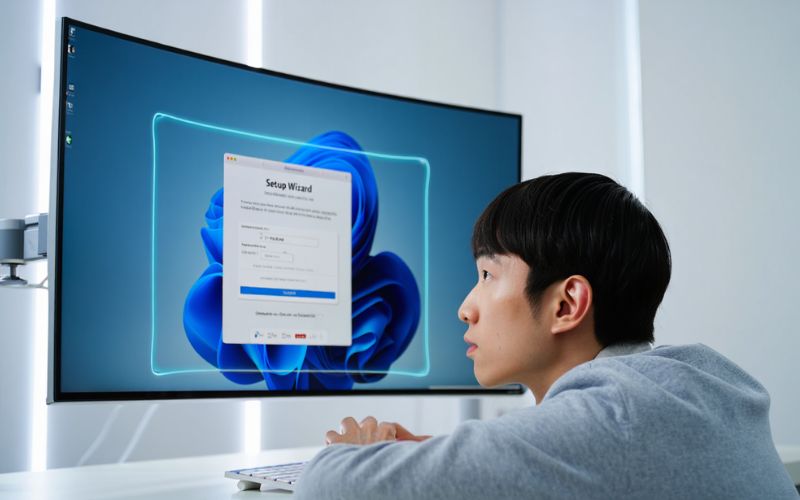
Why Should You Use Windows Sandbox? 12+ Core Benefits
Windows Sandbox offers a compelling set of advantages for anyone prioritizing system security and experimentation freedom. Here are 12 key benefits explained:
- Total isolation from your main Windows install: Sandbox operates independently to prevent any harmful software from impacting your primary OS.
- Automatic reset after every use: Each session starts fresh with none of your changes saved.
- Built-in—no downloads or installs needed: Present by default on compatible Windows versions, making it instantly accessible.
- Reduces risk of malware or ransomware infection: Harmful code remains contained and can’t spread.
- No effect on your files or system: Your personal data remains untouched regardless of Sandbox activities.
- Great for safe software experimentation: Developers and users can trial new applications risk-free.
- Lightweight and fast compared to full virtual machines: Uses fewer resources and launches quickly, improving productivity.
- Uses your hardware virtualization (efficient): Leverages CPU virtualization extensions to optimize performance.
- Integrated with Windows security defenses: Works seamlessly with Windows Defender and other native security tools.
- Automatically updates with Windows: Maintains up-to-date security without manual effort.
- Supports limited internet access for testing web apps: Allows browsing and network communication safely within the sandboxed environment.
- Peace of mind for IT admins and home users: Offers a trusted environment without compromising system integrity.
Whether you are a non-technical user wanting to open questionable files safely or an IT admin validating risky software, these benefits establish Windows Sandbox as an essential modern security tool. Real-world security studies emphasize containment and isolation as primary defenses against threats, which Sandbox effectively provides within Windows. With these benefits in mind, let’s turn to practical examples and scenarios illustrating when and how to use Windows Sandbox.
When and How to Use Windows Sandbox: Practical Scenarios
Windows Sandbox shines in everyday and professional workflows where safety and testing are priorities. Here are some common scenarios where it proves invaluable:
- Testing untrusted installers or portable apps: For example, Alice downloaded a curious app from an unfamiliar source. Instead of installing it outright, she runs it in Sandbox to check behavior without risk.
- Opening suspicious email attachments: Bob receives a PDF attachment with macros he’s unsure about. Running it inside Sandbox ensures any malicious actions don’t affect his main PC.
- Checking out websites of uncertain safety: Developers or researchers can browse potentially risky websites within Sandbox, limiting exposure.
- IT teams or developers validating scripts or updates: Before deployment, administrators test code changes or software patches in a safe, disposable environment.
- Educators or students running code/tasks safely: Students experimenting with new programs or code snippets can use Sandbox to avoid corrupting their machines.
In forums and documentation, users frequently cite Sandbox as a crucial step in their security workflow, particularly in organizations with strict compliance needs. Now that you know why and when to use it, let’s demystify the technology behind Windows Sandbox and what makes it function so effectively.
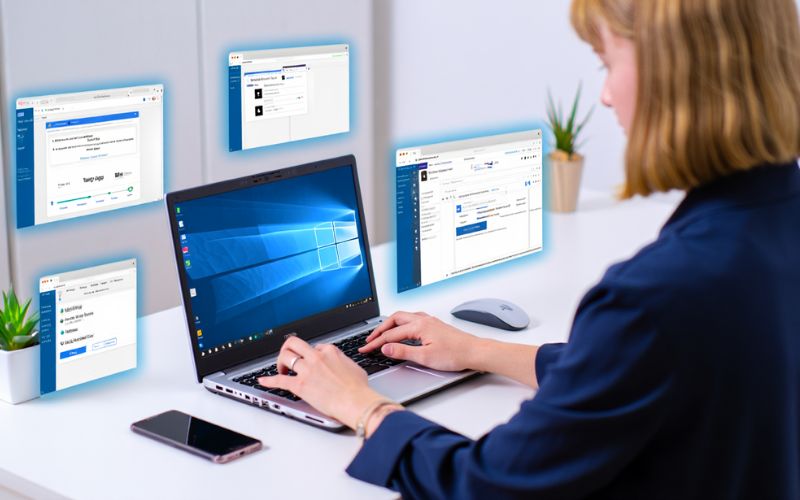
How Does Windows Sandbox Work? [Technical Overview for Everyone]
Windows Sandbox operates by leveraging Windows’ built-in hypervisor technology, which enables the creation of a lightweight, isolated virtual machine (VM) on-demand. When you launch Sandbox, it dynamically spins up a clean instance of Windows that runs separately from your host OS. This environment is completely disposable—once you close Sandbox, all changes are discarded, and the virtual machine resets to a fresh state for the next use.
Isolation in this context means Sandbox does not inherit any of your user files, settings, or installed software. It operates with kernel isolation so that processes inside the sandbox cannot interfere with or access the host computer. This one-way barrier protects your main system from malware, faulty applications, or unwanted changes.
The key technical elements include virtualization to allocate hardware resources securely, a fresh OS image launched every time without persistent data, and sandbox-specific optimizations to balance performance and security.
However, there are some limitations: Sandbox cannot access all hardware components directly (e.g., GPUs with advanced features), and certain specialized software or drivers may not run inside it. This keeps the environment streamlined and secure.
Visualize it as a one-way membrane: host ↔ sandbox (one-way barrier). The sandbox can access necessary system resources but cannot impact the host beyond predefined safe channels.
With this foundational knowledge, let’s dive into enabling and launching Windows Sandbox on your PC.
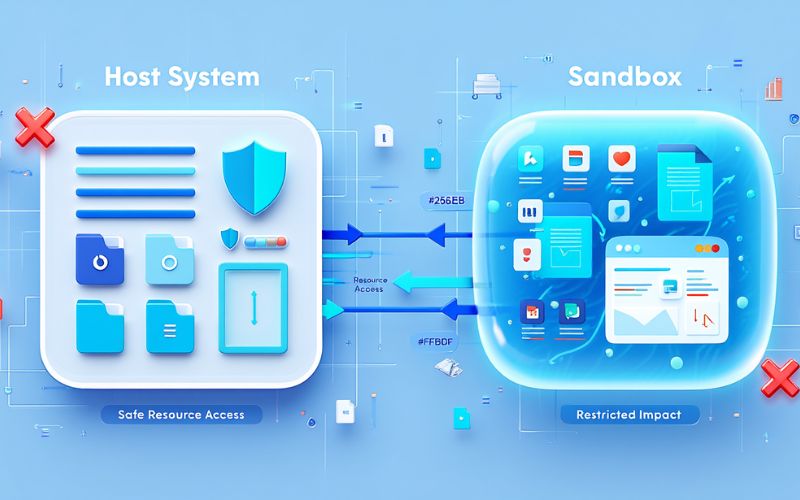
How to Enable & Launch Windows Sandbox: Step-by-Step Guide
Before you begin, ensure your system meets these prerequisites:
- Supported Windows editions: Windows 10 Pro, Enterprise, and Education (2025 versions and later), as well as Windows 11 Pro, Enterprise, and Education.
- Hardware requirements: Minimum 4 GB RAM (8 GB recommended), 1 CPU core (2 recommended), 64-bit architecture, and hardware virtualization enabled in BIOS/UEFI.
Follow these steps to enable Windows Sandbox:
- Open Control Panel and navigate to Programs & Features.
- Click on Turn Windows features on or off from the left sidebar.
- Scroll down and check the box for Windows Sandbox.
- Click OK and wait for Windows to apply the changes. Restart your PC if prompted.
- After restart, open the Start Menu, type Windows Sandbox, and launch the application.
On first run, a clean, lightweight Windows window appears ready for use. If you encounter errors such as “Windows Sandbox is not available,” verify your virtualization settings in BIOS and that you’re running a supported Windows edition. Keeping Windows updated often resolves compatibility issues.
This straightforward enabling process unlocks a powerful feature for safe testing and experimentation. Next, learn how to efficiently use Sandbox day-to-day.
Using Windows Sandbox: Everyday Tasks Walkthrough
Once Windows Sandbox is running, here’s how to get started with common tasks:
- Installing and running apps: Drag and drop executable files (.exe) or installation packages into the Sandbox window. You can then install and run them as you would on your main system.
- Transferring files in and out: Use drag-and-drop or copy-paste for seamless file transfer between host and Sandbox. Remember, anything saved inside Sandbox will be erased upon closing.
- Internet and network access: Sandbox supports limited internet connectivity, allowing you to test web applications or download updates safely within the environment.
- Closing Sandbox: When you close the window, all software, files, and system changes inside Sandbox are permanently deleted, ensuring zero leftover effects.
For example, you could test a newly downloaded browser extension or run scripts to verify behavior without fear of affecting your host system. Keep in mind that some intricate hardware peripherals or GPU-intensive apps may not function fully within Sandbox.
If you hit common issues like sluggish performance, try increasing your system’s RAM or verifying virtualization is enabled. Basic troubleshooting and user guides from Microsoft provide additional help.
For users wanting to configure beyond default options, advanced settings and customization options allow tailored Sandbox environments—explored next.
Advanced Features & Customization (2025 Update)
Since Windows 11 22H2 and onward, Windows Sandbox supports enhanced customization using .wsb configuration files. These XML-based files let users pre-configure Sandbox settings such as:
- Mapping local folders into the sandbox as read-only or read-write
- Configuring networking options, including enabling or disabling internet access
- Running scripts automatically upon Sandbox launch for automation
- Persisting certain data across sessions, a recent feature allowing more flexible workflows
These advanced capabilities benefit IT admins, developers, and privacy-conscious users by enabling tailored sandbox environments fitting specific testing or security protocols. For example, a developer can mount a project folder directly beforehand or run initialization scripts every time to set up test conditions.
Sample config snippet:
<Configuration>
<MappedFolders>
<MappedFolder>
<HostFolder>C:\Users\Dev\Projects</HostFolder>
<ReadOnly>true</ReadOnly>
</MappedFolder>
</MappedFolders>
<Networking>Enable</Networking>
<LogonCommand>
<Command>powershell.exe -File SetupSandbox.ps1</Command>
</LogonCommand>
</Configuration>
Overall, these customization options bring Sandbox closer to a lightweight, flexible container solution without losing its ease of use or security focus.
Windows Sandbox vs. Virtual Machines vs. Other Sandboxing Tools
To help you choose the right secure environment, here is a comparison of Windows Sandbox, traditional Virtual Machines (VMs), and alternative sandboxing tools:
| Category | Windows Sandbox | Virtual Machines | Other Sandboxing Tools |
|---|---|---|---|
| Security/Isolation | Strong isolation with disposable environment | Very strong isolation, persistent VM state | Varies; often process-level isolation, less granular |
| Ease of Setup / Use | Built-in, quick to launch, minimal config | Requires installation, configuration, OS license | Often lightweight, easy but less full-featured |
| Resource Usage | Low to moderate, optimized for speed | High, replicates full OS | Minimal, tailored per app/process |
| Flexibility / Features | Limited OS customization, disposable | Full OS control and persistence | Process-level containment, sandboxing at app level |
| Best Use Cases | Quick testing, safe browsing, malware analysis | Development, complex testing, multi-OS use | Lightweight app sandboxing, malware analysis |
| Cost / Availability | Free with Windows 10/11 Pro & Enterprise | May require OS licenses, additional software | Often free/open-source or proprietary |
In summary, Windows Sandbox is ideal for fast, temporary isolation with minimal hassle, while VMs offer deeper control at the cost of complexity and resources. Alternative tools fit niche uses but often lack full OS isolation.
Supplemental Content: Key FAQs & Troubleshooting for Windows Sandbox (2025)
Can malware escape Windows Sandbox? By design, Sandbox prevents malware from affecting the host system because of kernel isolation and disposable VM architecture. However, theoretical vulnerabilities may exist with highly sophisticated attacks, so it’s important to keep Windows and Sandbox updated.
What does “sandbox” mean in the Windows context? It refers to creating a segregated virtual environment that isolates software execution from the host system, analogous to a child’s sandbox that contains sand without spilling everywhere.
Which Windows editions support Sandbox? Windows Sandbox is officially supported on Windows 10 Pro, Enterprise, Education (from version 1903 upwards), and all Windows 11 Pro, Enterprise, and Education editions.
What types of files can be tested? You can safely run executables, installers, scripts, web content, and other potentially risky files inside the Sandbox.
Is Windows Sandbox as safe as a full VM? While Sandbox offers strong isolation, traditional VMs provide full OS control and persistence, making them more suitable for complex testing or persistent environments.
What if Sandbox isn’t available or won’t start? Common troubleshooting includes enabling virtualization in BIOS, confirming Windows edition and build, updating system drivers, and ensuring no conflicting software disables virtualization.
Beyond the basics: Developers use Sandbox for rapid code testing, IT admins for secure application validation, and educators to provide risk-free computing environments.
Contextual Bridge: When Not to Use Windows Sandbox (Edge Cases & Limitations)
Despite its advantages, Windows Sandbox isn’t suitable for every use case:
- Advanced GPU-intensive applications requiring direct hardware access or drivers won’t function fully.
- Software needing persistent installation or data storage beyond the session cannot rely on Sandbox’s disposability.
- Complex multi-OS environments, full network simulations, or legacy OS testing require traditional virtual machines or container solutions.
In these cases, dedicated VMs or container technologies like Docker offer better flexibility and control, albeit with higher resource and configuration overhead.
Understanding these limits helps ensure users pick the best tool for the task without compromising security or efficiency.
More than:
- What Is OneNote Used For? A Comprehensive 2025 Guide to Its Uses, Features, and Benefits
- What is Microsoft 365 Personal? 2025 Guide for Individuals