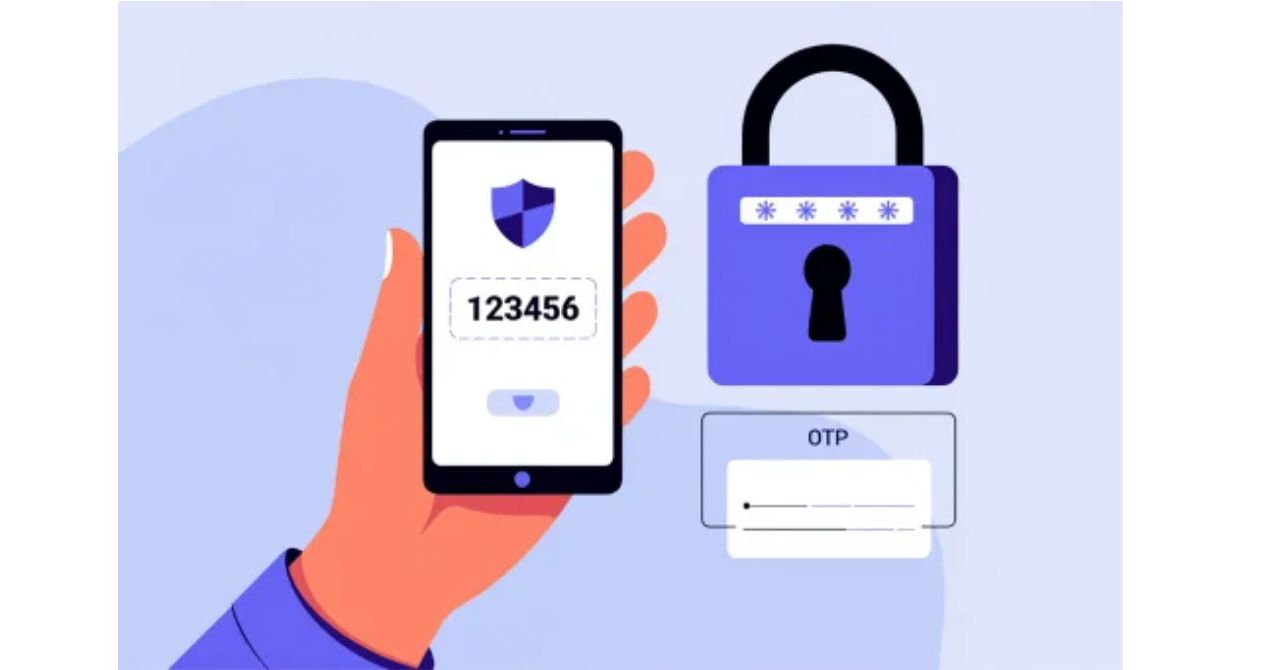WSL is a compatibility layer in Windows that allows you to run native Linux tools and command-line applications directly—no dual-boot or VM needed.
A few years ago, I was constantly switching between my Ubuntu laptop for development and Windows PC for everything else. Then I discovered Windows Subsystem for Linux (WSL)—and I haven’t looked back since.
So, what is Windows Subsystem for Linux?
In simple terms, it’s a Microsoft-built tool that lets you run native Linux command-line tools directly inside Windows. From Bash to Git, Python to Docker, WSL bridges the best of both worlds.
Introduced in 2016 and refined through 2025, WSL has become my daily driver—replacing dual-boot setups and clunky virtual machines. Whether you’re a developer building Node.js apps, a sysadmin writing Bash scripts, or a data scientist running Linux-native tools, WSL is now the go-to environment that just works.
What Is Windows Subsystem for Linux? (Key Definition)
At its core, WSL is a compatibility interface built into Windows that enables users to run a Linux environment—including most command-line tools, utilities, and applications—directly on Windows without modification. Unlike traditional virtual machines, WSL achieves this by integrating Linux-compatible system calls and providing a lightweight virtualization layer (in WSL 2) that runs a real Linux kernel alongside Windows.
WSL empowers users to leverage Linux software and workflows seamlessly within their Windows desktop experience. It supports multiple Linux distributions, all installable through the Microsoft Store or command line, making it highly accessible and efficient.
![What Is Windows Subsystem for Linux (WSL)? [FULL GUIDE 2025] 3 What Is Windows Subsystem for Linux](https://softbuzz.net/wp-content/uploads/2025/07/what-is-windows-subsystem-for-linux.jpg)
Quick facts about WSL (2025):
• Supported on Windows 10 (version 1903 and later) and Windows 11
• Runs various distributions: Ubuntu, Debian, Fedora, Kali, Alpine, and more
• No need for dual-boot or full virtualization environments
• Latest major update: WSL 2 with a real Linux kernel, released in 2019, with ongoing enhancements
• Ideal users: developers, testers, sysadmins, data scientists
The Need for WSL: Background and History
The demand for WSL arose from the growing importance of Linux tools in software development, cloud computing, and IT operations—areas where Windows traditionally lacked native Linux support. Prior to WSL, users had limited options: dual-boot setups that required system restarts, heavy virtual machines which consumed significant resources, or remote SSH connections to Linux servers, which lacked local integration and responsiveness.
Microsoft launched WSL 1 in 2016 to address these challenges by providing a lightweight translation layer that routed Linux system calls to Windows NT kernel calls. While innovative, WSL 1 had some compatibility limitations. Responding to user feedback and evolving ecosystem demands, Microsoft introduced WSL 2 in 2019, which leverages a real Linux kernel running in a lightweight VM optimized for Windows integration.
WSL timeline highlights:
• 2016: WSL 1 released with emulation layer
• 2019: WSL 2 introduced with native Linux kernel and full system call compatibility
• 2020-2025: Enhanced GUI app support, GPU compute integration, and performance improvements
From transformative developer experiences to enabling enterprise workflows, WSL’s evolution reflects Microsoft’s commitment to Linux interoperability.
![What Is Windows Subsystem for Linux (WSL)? [FULL GUIDE 2025] 4 WSL timeline from 2016 to 2025](https://softbuzz.net/wp-content/uploads/2025/07/wsl-evolution-timeline.png)
How Does Windows Subsystem for Linux Work?
WSL operates by creating a seamless Linux environment inside Windows. WSL 1 functions as a translation layer converting Linux system calls into Windows NT kernel calls, allowing Linux binaries to execute without modification. This approach avoids the overhead of a conventional VM but limits compatibility with certain Linux kernel features.
WSL 2, on the other hand, runs a real Linux kernel inside a lightweight virtual machine managed by the Windows Hyper-V infrastructure. This design offers near-native Linux compatibility and better performance while maintaining tight integration with the Windows filesystem and networking stack. The Linux kernel in WSL 2 is updated via Windows Update, ensuring security and stability.
Linux and Windows processes run side-by-side and can interact fluidly. For example, you can open a Bash shell next to Windows PowerShell and run Linux commands that manipulate files stored on Windows drives, or vice versa, creating an integrated workflow environment.
You can also compare WSL’s usage with other command-line tools like Command Prompt to see where each tool fits in modern Windows workflows.
WSL 1 vs. WSL 2 Architecture Comparison:
• WSL 1: System call translation layer; faster boot time; limited compatibility
• WSL 2: Lightweight VM with full Linux kernel; improved compatibility; better filesystem performance
• Both allow direct access to Windows filesystems and hardware devices (with some limitations)
![What Is Windows Subsystem for Linux (WSL)? [FULL GUIDE 2025] 5 WSL 1 vs. WSL 2 architecture](https://softbuzz.net/wp-content/uploads/2025/07/wsl-1-vs-wsl-2-architecture.jpg)
Main Features and Capabilities of Windows Subsystem for Linux (WSL)
One of the reasons why so many developers and system administrators ask “what is Windows Subsystem for Linux?” is because of its powerful and flexible feature set. Whether you’re building full-stack applications or automating infrastructure scripts, WSL helps bridge the best of both Linux and Windows.
Broad Linux Distribution Support
Windows Subsystem for Linux supports a wide range of popular Linux distributions such as:
-
Ubuntu
-
Debian
-
Fedora
-
Kali Linux
-
Alpine Linux
These distributions are easily downloadable from the Microsoft Store or installable via terminal commands, making WSL accessible for beginners and professionals alike.
Seamless Integration Between Windows and Linux Environments
One of the standout features of WSL is its interoperability. You can access Windows files from within Linux and vice versa, allowing a shared, near-real-time synchronized filesystem. This means developers can edit code using Windows tools like VS Code and run it with Linux-native compilers — all in the same workflow.
GUI Support for Linux Apps on Windows
Starting with Windows Subsystem for Linux version 2, users can run graphical Linux applications (like GIMP or Visual Studio Code) directly on Windows thanks to built-in GUI support. This eliminates the need for a separate Linux desktop or virtual machine just to use Linux GUI apps.
Performance Boost with Real Linux Kernel and GPU Support
WSL 2 includes a real Linux kernel powered by a lightweight virtual machine, enabling full system call compatibility and better I/O performance compared to WSL 1. For data scientists and engineers, GPU acceleration support in WSL 2 allows for running demanding workloads such as:
-
Machine learning models using TensorFlow or PyTorch
-
3D rendering or simulation engines
-
Parallel computing with CUDA
Feature Comparison Table: WSL vs VM
| Feature | WSL 1 | WSL 2 (Recommended) | Traditional Virtual Machine |
|---|---|---|---|
| Multiple Distros | Yes | Yes | Yes |
| Full Linux Kernel | No | Yes (Built-in) | Yes |
| GUI App Support | Limited | Native (Win11+) | Native |
| Filesystem Interop | Basic | Improved & faster | Full isolation |
| GPU Acceleration | Not supported | Available | Available |
| Resource Overhead | Very low | Moderate | High |
By leveraging the main features of Windows Subsystem for Linux, users no longer have to compromise between environments. You get the performance of Linux, the compatibility of Windows, and the freedom of choice — all in one streamlined solution.
Benefits and Limitations of Using WSL
WSL offers numerous benefits including fast startup times, efficient resource consumption compared to full virtual machines, and deep integration that allows Linux tools to work seamlessly alongside Windows applications. Developers appreciate the simplification of workflows without needing dual-boot or heavy virtualization overhead. Security is enhanced through isolated environments and the managed update mechanism for the kernel.
However, WSL is not without limitations. It does not fully replace a native Linux system for all use cases—certain low-level hardware access and system services may not be supported. Some specialized Linux applications requiring kernel modules or direct device drivers may not work properly. Additionally, while GPU acceleration is available, not all GPU workloads are optimized yet.
Benefits vs. Limitations:
Benefits:
• Lightweight and performant
• Easy installation and updates
• Seamless interoperability
• Enhanced security isolation
Limitations:
• Not a complete Linux OS replacement
• Limited hardware passthrough
• Certain niche apps incompatible
• Varying GUI app support based on Windows versions
Microsoft documentation and developer testimonials consistently endorse WSL as an efficient tool for modern development, with a focus on continuous improvements to mitigate these limitations.
![What Is Windows Subsystem for Linux (WSL)? [FULL GUIDE 2025] 6 Benefits and limitations of WSL](https://softbuzz.net/wp-content/uploads/2025/07/wsl-benefits-vs-limitations.jpg)
How Is WSL Used? (Common Use Cases)
WSL’s versatility manifests across many areas, ranked by popularity and practical impact:
1. Software Development: Developers build and test web applications or backend services using Linux-native toolchains directly on Windows. For example, running Node.js, Ruby, or Python environments natively.
2. DevOps and Automation: Running Linux scripts for CI/CD pipelines and infrastructure automation tools such as Ansible or Terraform.
3. Data Science: Executing Python or R scripts with Linux-optimized libraries for machine learning, benefiting from GPU support.
4. Security Testing and Pentesting: Using Kali Linux tools within WSL for penetration testing and vulnerability assessments.
5. IT Administration and Learning: Administrators run Bash scripts and manage Linux servers remotely while learning Linux commands and environments locally.
![What Is Windows Subsystem for Linux (WSL)? [FULL GUIDE 2025] 7 Common use cases of WSL](https://softbuzz.net/wp-content/uploads/2025/07/wsl-common-use-cases.jpg)
Each use case exemplifies WSL’s role as a productivity enhancer by allowing users to keep their existing Windows environments without sacrificing access to Linux capabilities.
Getting Started: How to Install and Use WSL in 2025
To begin using WSL on Windows 10 or 11, ensure your system is updated to the latest version supporting WSL 2. Installation is streamlined:
Step-by-step guide:
1. Open Windows PowerShell as Administrator.
2. Run wsl --install to enable WSL and install the default Linux distribution (usually Ubuntu).
3. Restart your computer if prompted.
4. Launch the installed Linux distribution via the Start menu.
5. Complete the initial Linux username and password setup.
6. Update WSL and Linux packages using sudo apt update && sudo apt upgrade inside the Linux shell.
7. Switch between installed distributions with wsl -l -v and set defaults.
8. Use wsl --update to update the WSL kernel separately from Windows updates.
Common WSL commands:
wsl --install – Install WSL and default distro
wsl --list --verbose – List installed distributions and states
wsl --set-default – Set default Linux distro
wsl --update – Update WSL kernel
wsl – Launch default distro shell
Example: After installation, you can open Ubuntu and run ls -la to list directory contents or install development tools like Git or Python seamlessly.
Security, Maintenance, and Updates for WSL
WSL benefits from robust security designs combining Windows and Linux best practices. The Linux kernel in WSL 2 is updated through Windows Update, ensuring timely patches without additional manual intervention. Credential and resource isolation help prevent cross-environment vulnerabilities.
Best practices for WSL security and maintenance include:
• Regularly update Windows and WSL kernel
• Keep Linux distributions and packages up to date
• Limit running privileged commands unless necessary
• Use Windows Defender or third-party antivirus to scan shared files
• Avoid untrusted code or scripts within WSL
In case of configuration issues, entering Safe Mode can help isolate conflicts before restarting WSL. It’s a valuable step in troubleshooting, especially when dealing with corrupted rules or update failures. Read more about Safe Mode in Windows to understand how it supports deeper diagnostics.
Update mechanisms:
• Windows Update: WSL 2 Linux kernel and core components
• Linux package manager: Distribution software and libraries
• Manual update commands: wsl --update and package manager commands
This integrated update model simplifies maintenance compared to standalone VMs or dual-boot setups, reducing security risks and administrative overhead.
Frequently Asked Questions About WSL
Is WSL free to use? Yes, WSL is a free feature included with Windows 10 and Windows 11.
Does WSL slow down my PC? Generally no; WSL 1 uses minimal resources, and WSL 2 runs in a lightweight VM optimized for performance.
Can WSL replace a Linux dual-boot or VM? For many development and automation tasks, yes. However, for kernel-level customizations or performance-critical applications, native Linux or full VMs might be necessary.
What are WSL’s limitations? Not all hardware passthrough is supported; some graphical and low-level apps may have issues; WSL is primarily command-line focused, although GUI app support in Windows 11 is improving.
Which Linux distributions are available on WSL? Popular ones include Ubuntu, Debian, Fedora, Kali Linux, Alpine, and others via the Microsoft Store or manual installation.
Comparison: WSL vs. Virtual Machines vs. Dual Boot
For users wondering what is Windows Subsystem for Linux and whether it’s the best solution for their workflow, understanding how it compares to Virtual Machines (VMs) and dual-boot setups is crucial. Each option serves different needs depending on use cases, performance demands, and system setup.
Feature Comparison Table
| Feature | Windows Subsystem for Linux (WSL) | Virtual Machine (VM) | Dual Boot |
|---|---|---|---|
| Installation Complexity | Low – wsl --install command |
High – Requires image setup and configuration | Medium – Partitioning and OS management required |
| Performance | High (WSL 2 offers near-native speed) | Moderate (depends on host specs) | High (runs natively on hardware) |
| Linux Compatibility | High (with real kernel in WSL 2) | Very high | Full Linux compatibility |
| Resource Usage | Low | High (dedicated memory & CPU) | None – Native OS load |
| File Sharing | Seamless with Windows filesystem | Supported with slower I/O | Manual transfer only |
| Boot Time | Instant with Win startup | Slower due to VM load | Requires system reboot |
| Use Case | Best for development, automation, testing | Ideal for full OS simulation | Suitable for dedicated Linux workflows |
Expert Insight
As a developer who frequently shifts between React development on Windows and server-side Bash scripting in Ubuntu, WSL has become my go-to environment. It eliminates the friction of switching contexts, and I can run Docker, Python, and Git side-by-side with Visual Studio Code—all from my main Windows machine. It’s a level of productivity I never had with VMs or dual boot setups.
Which One Should You Choose?
-
Choose WSL if you want quick Linux access within Windows, without resource-heavy virtualization. It’s ideal for scripting, development, automation, and even some GUI-based tasks.
-
Choose a Virtual Machine if you need full OS isolation or want to test multiple Linux environments with full control.
-
Choose Dual Boot if you require raw performance and full hardware access for specialized Linux-only tasks, like gaming or kernel development.
For most users searching what is Windows Subsystem for Linux, WSL offers the best balance of performance, convenience, and flexibility. It empowers developers to work faster while avoiding the headaches of traditional virtualization or system partitioning.
Supplemental: Key Terms and Definitions for WSL Beginners
If you’re just starting to explore what is Windows Subsystem for Linux (WSL), understanding the foundational terms is essential. This glossary breaks down key concepts in simple language, helping you navigate WSL with confidence—whether you’re a developer, student, or tech enthusiast.
| Term | Definition | WSL Context |
|---|---|---|
| Bash | A Unix shell and command-line language widely used in Linux environments. | Bash is the default shell in many WSL distributions like Ubuntu and is essential for scripting. |
| Kernel | The core component of an operating system that manages hardware and system calls. | WSL 2 includes a full Linux kernel, offering native system call support for high compatibility. |
| Distribution | A complete Linux operating system package that includes tools, libraries, and software. | WSL supports multiple distros such as Ubuntu, Debian, and Fedora, installable via Microsoft Store. |
| Filesystem | A method for storing, organizing, and accessing files and directories. | WSL allows users to navigate between Linux and Windows filesystems seamlessly. |
| Command-line | A text-based interface used to run programs and execute scripts. | The primary way to interact with WSL, using Bash or Zsh to manage tasks and environments. |
| Virtual Machine (VM) | A software-emulated computer that runs an operating system independently. | WSL 2 uses a lightweight VM under the hood to run a real Linux kernel while maintaining low overhead. |
This section strengthens your grasp of what is Windows Subsystem for Linux by explaining the jargon you’ll encounter regularly. The more you understand these terms, the faster you’ll master WSL’s powerful hybrid environment.
Pro Tip: Bookmark this glossary or refer back whenever you come across unfamiliar terms while exploring WSL.
Conclusion
In 2025, knowing what is Windows Subsystem for Linux (WSL) is more than just tech trivia—it’s a gateway to mastering modern development, automation, and system integration on Windows. WSL empowers users to run Linux tools natively within Windows, blending the strengths of both platforms into one seamless experience.
Let’s quickly recap what you’ve learned:
-
WSL bridges the Windows and Linux ecosystems with real-time interoperability.
-
It supports multiple distributions, command-line tools, and even GUI Linux apps.
-
WSL 2 delivers major upgrades like a native Linux kernel and GPU acceleration.
-
Use cases range from coding and data science to DevOps and cybersecurity.
Having used WSL firsthand to streamline Python development and automate deployments, I can confidently say it’s one of the most transformative tools for Windows users today.
Ready to go deeper? Explore our full Computer Tricks section for hands-on tips, or return to the Softbuzz homepage for more expert-backed guides just like this.
Start leveraging the power of Linux without ever leaving Windows—because understanding what is Windows Subsystem for Linux is the first step to mastering your cross-platform workflow.

![What Is Windows Subsystem for Linux (WSL)? [FULL GUIDE 2025] 2 thumbnail what is windows subsystem for linux](https://softbuzz.net/wp-content/uploads/2025/07/windows-subsystem-for-linux-thumbnail.jpg)