Windows Update Assistant is an official Microsoft tool that lets you manually upgrade to the latest Windows version—especially useful when automatic updates fail or are delayed.
A few months ago, I struggled for days trying to install a new Windows 11 update. Automatic updates wouldn’t work. That’s when I discovered what the Windows Update Assistant really is—a game-changing utility that helped me upgrade smoothly in less than 30 minutes.
In 2025, knowing what is Windows Update Assistant and how to use it effectively can save you from frustrating delays, update errors, and security risks. Whether you’re a casual user or a system admin, this tool puts the power back in your hands.
In this guide, I’ll share:
- What the Windows Update Assistant does (and doesn’t do)
- My personal experience using it
- Step-by-step setup and usage tips
- Troubleshooting update errors
- How it compares to other update tools
Let’s dive in and take full control of your Windows updates—safely and efficiently.
What is Windows Update Assistant?
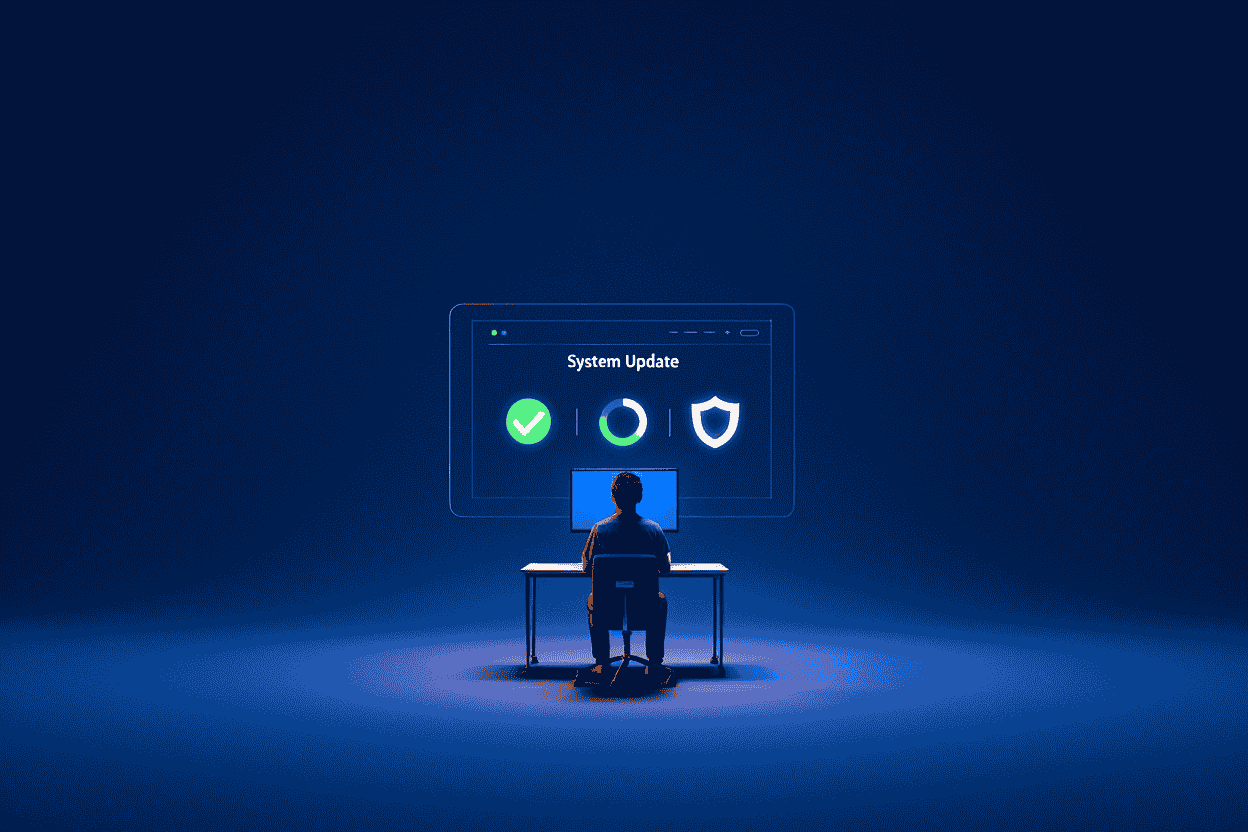
The Windows Update Assistant is an official Microsoft utility designed to help users download and install the latest Windows operating system updates manually. Unlike the standard automatic Windows Update service, which runs in the background, this tool offers a guided approach to upgrading your system to the newest version of Windows, ensuring compatibility and minimizing errors. Developed and supported by Microsoft, the Update Assistant is particularly useful when the automatic update process encounters issues or delays. It serves as a reliable alternative, providing a direct path to major Windows feature updates and addressing update blockages that might occur in typical workflows.
What is Windows Update Assistant
Definition Box: The Windows Update Assistant is a Microsoft-developed tool that assists users in manually downloading, installing, and upgrading their Windows OS to the latest major release version without relying solely on automatic updates.
How Does Windows Update Assistant Work?
The Windows Update Assistant simplifies the update process into a straightforward, automated workflow with minimal user interaction. Here’s how it typically works:
- Compatibility Check: Upon launch, the Assistant scans your PC for hardware and software compatibility with the latest Windows version.
- Download Preparation: If compatible, it begins downloading the required update files in the background, ensuring minimal interference with ongoing tasks.
- Installation Prompt: Once downloads complete, the Assistant prompts you to start the installation, informing you about necessary system restarts.
- Update Installation: The tool automates the upgrade process, applying updates and preserving your personal data and settings.
- Finalization: After installation, the system restarts and applies final configurations to complete the update. This process supports Windows 10 and Windows 11 editions on x86 and x64 architectures. It does not support ARM-based devices or editions restricted by enterprise configurations. By handling compatibility checks, downloads, and installs in one package, the Update Assistant removes the complexity typically associated with major Windows upgrades.
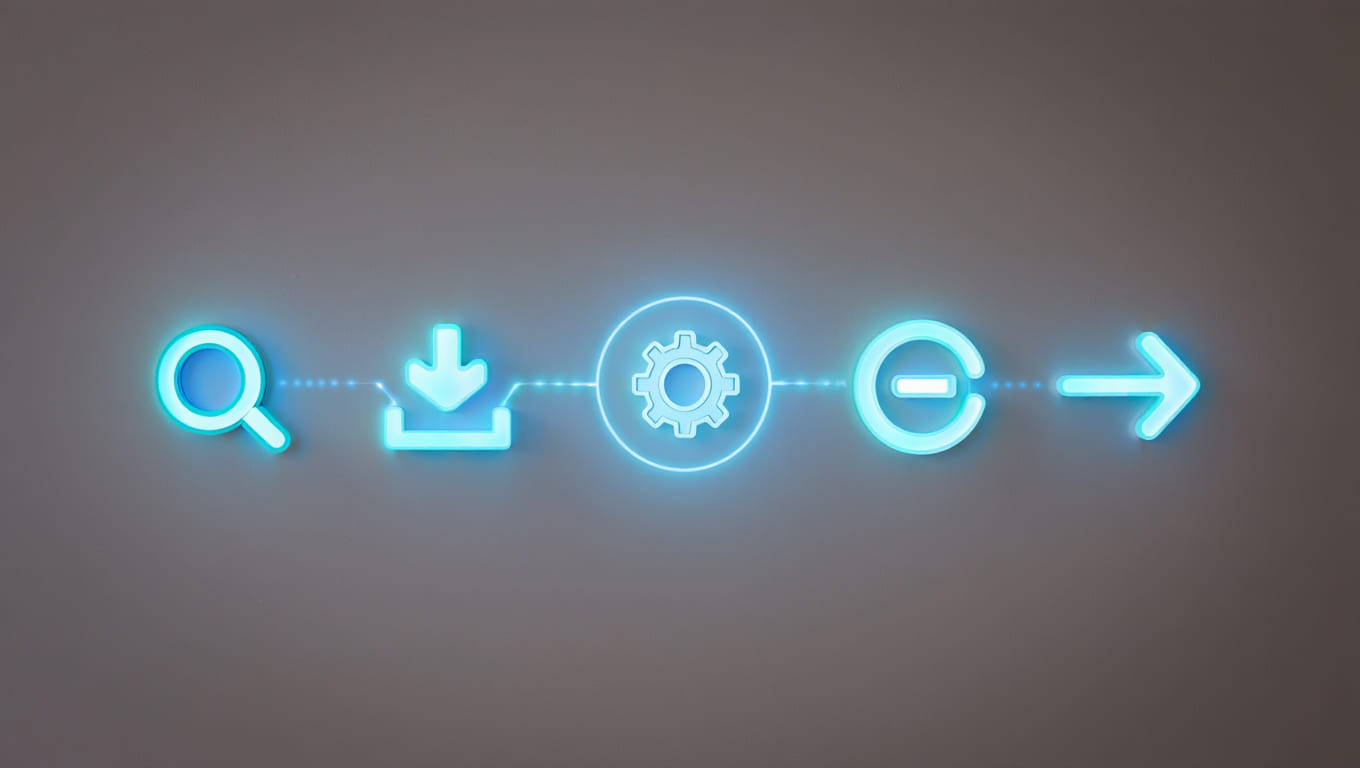
Key Benefits of Using Windows Update Assistant in 2025
- Faster access to the latest Windows features and security updates.
- Resolves stuck or failed Windows Update processes with ease.
- User-friendly interface ideal for non-technical users.
- Provides more control over when and how updates are installed.
- Ensures compatibility by pre-checking system requirements before installation.
- Official Microsoft support guarantees trust and reliability.
- Helps protect against system vulnerabilities like blue screen of death by keeping your system updated.
- Minimizes data loss risks by retaining user files and settings.
- Useful for troubleshooting complex update errors and inconsistencies.
- Simplifies updates for systems without automatic update eligibility.
- Maintains system stability by applying tested, full-version upgrades.

When and Why Should You Use Windows Update Assistant?
The Windows Update Assistant is an excellent tool for several scenarios where the default update process may falter or not meet user needs. Consider using it when: – Your system’s automatic updates are stuck, delayed, or failing repeatedly. – You want to access the latest Windows version as soon as it’s available without waiting for phased rollout. – You receive error codes during regular update attempts that prevent installation. – Your device is ineligible for automatic updates through Windows Update due to configuration or network settings. – You prefer more control over the update timing and process.
However, note that the Update Assistant is not recommended for ARM-based devices or certain editions restricted by enterprise deployment policies. In real-world use, many users have leveraged the Assistant to overcome common issues like update freezes and “feature update not available” errors, enabling seamless upgrades outside the standard automatic channels.
Step-by-Step Guide: How to Use Windows Update Assistant
- Download the Tool: Visit the official Microsoft Windows Update Assistant page and download the latest version. Always ensure you download from trusted Microsoft sources to avoid counterfeit software.
- Backup Your Data: Before proceeding, back up important files to an external drive or cloud storage to protect against unexpected errors.
- Check System Requirements: Confirm your PC meets minimum hardware and storage requirements for the update.
- Run the Assistant: Launch the downloaded Windows Update Assistant executable—administrative privileges are required.
- Follow On-Screen Prompts: The Assistant will verify compatibility and begin downloading update files automatically. Monitor progress but avoid heavy system use during this phase.
- Start Installation: Once download completes, accept prompts to begin the installation. The system may restart multiple times during this process.
- Post-Update Checks: After installation, verify system functionality, check for updated drivers, and confirm your personal files and settings remain intact.
- Troubleshoot if Needed: If errors appear, consult the Microsoft support site or Softbuzz troubleshooting guides for specific error codes and resolutions.

Possible Issues and Troubleshooting Tips for Windows Update Assistant
Despite being an official Microsoft tool, the Windows Update Assistant can occasionally encounter errors during the upgrade process. Understanding common problems—and how to fix them—will help you complete updates smoothly and securely.
Most Common Windows Update Assistant Issues (2025)
| Issue / Error Code | Likely Cause | Recommended Fix |
|---|---|---|
| 0x80072EE2 | Network timeout or server unreachable | Check your internet connection; try again using a wired connection; pause firewall temporarily if needed. |
| 0xC1900101 | Outdated or incompatible drivers | Update all device drivers (especially graphics and storage); unplug unnecessary USB devices. |
| Update stuck at 99% | Conflicting background processes | Restart your PC; disable antivirus temporarily; run Update Assistant again as Administrator. |
| Compatibility check fails | Hardware or OS not meeting requirements | Ensure your device meets system specs; uninstall incompatible software like third-party firewalls or outdated apps. |
Expert Tip: Always back up your system before attempting fixes. Use Windows Recovery or tools like Macrium Reflect to create a system image in case a rollback is needed.
Where to Find Additional Help
- Microsoft Official Resources:
Visit the Windows Update Assistant Troubleshooting FAQ for up-to-date solutions directly from Microsoft. - Softbuzz Troubleshooting Guides:
Our in-depth tutorials at Softbuzz cover step-by-step resolutions for errors like 0x800F0922, 0xC1900101, and others—complete with screenshots and user-tested solutions.
Still stuck? Leave a comment below or check out our Windows support articles for more advanced fixes, including driver tools and safe clean-up steps before retrying the upgrade.
Windows Update Assistant vs. Other Update Methods
If you’re wondering what is Windows Update Assistant and how it compares to other update tools, this breakdown will help you choose the best method for your situation. Each approach offers distinct benefits and limitations depending on your technical comfort level and update needs.
Comparison Table: Windows Update Tools in 2025
| Method | Ease of Use | Speed | Security Risk | Best For | Limitations |
|---|---|---|---|---|---|
| Windows Update Assistant | High – guided steps | Fast | Low | Stuck updates, manual feature upgrades | Not compatible with ARM-based devices |
| Automatic Windows Update | Very High – background process | Moderate | Low | Daily use, routine security patches | May delay feature updates or encounter silent errors |
| Media Creation Tool | Moderate – requires setup | Moderate | Moderate | Clean installs, version upgrades, or offline upgrades | Needs bootable USB/DVD, more complex steps |
| Manual Patching | Low – advanced users only | Slow | High | Specific fixes, IT admins | High risk of errors, time-consuming, no support |
Expert Insights: Which Update Method Is Best for You?
- Use Windows Update Assistant if:
- You want a safe and guided manual upgrade
- Automatic updates fail or freeze
- You’re upgrading to a major Windows version now, not later
- Stick with Automatic Windows Updates if:
- You prefer minimal intervention
- Your device updates regularly without issues
- Choose Media Creation Tool if:
- You’re performing a clean install or large-scale deployment
- You need a bootable USB for offline upgrading
- Avoid Manual Patching unless:
- You’re an IT professional with specific patch requirements
- You’re troubleshooting legacy systems or niche software issues
Frequently Asked Questions (FAQ) About Windows Update Assistant
Encountering errors while using the Windows Update Assistant? Below are the most common problems users face—along with their causes and expert-recommended fixes:
What does the error code 0x80072EE2 mean in Windows Update Assistant?
This indicates a network timeout during download. To resolve it, check your internet connection and firewall settings, then retry the update process.
How do I fix the error 0xC1900101 when using Windows Update Assistant?
This is often due to driver incompatibility. Update all system drivers (especially graphics and network), and unplug unnecessary peripherals before rerunning the tool.
Why is Windows Update Assistant stuck at 99%?
A background service conflict may be interrupting the final steps. Restart your PC and run the Assistant again under Administrator privileges.
What if the compatibility check fails?
Your system may not meet the minimum hardware/software requirements. Double-check specifications, remove conflicting software, and ensure your current OS edition is supported. For step-by-step solutions to each of these issues (with visuals and tested fixes), head over to our Windows category on Softbuzz, where we provide real-world troubleshooting guides tailored to every update scenario.
Pro Tips and Best Practices for a Smooth Update
- Always back up important data before starting the update process.
- Use a stable, high-speed internet connection to avoid download interruptions.
- Ensure adequate free disk space (at least 20GB recommended).
- Avoid running heavy applications or games during the update.
- After updating, verify your device drivers and update them if necessary.
- Be patient with system restarts and post-update configurations to prevent corruption.
- Disable unnecessary external devices to reduce compatibility problems during installation.
Supplemental Content: Glossary of Essential Terms
Feature Update: A major Windows OS upgrade that introduces new features and system improvements. Quality Update: Regular patches focusing on security and bug fixes. x86/x64: Processor architectures used by most desktop and laptop PCs. ARM: An alternative CPU architecture primarily used in tablets and some lightweight laptops. Rollback: The process of reverting the system to a previous Windows version after an update. Compatibility Check: A process that ensures your hardware and software meet update requirements.
Conclusion
In 2025, mastering what is Windows Update Assistant is essential for anyone who wants a secure, up‑to‑date Windows system without the headaches of failed or delayed auto‑updates.
Here’s a quick recap of its value:
- Reliable & user-friendly: Straightforward upgrade process with minimal clicks
- Fast & proactive: Skips phased rollouts to install major updates sooner
- Safe & controlled: Keeps files intact and helps avoid common update errors
- Supported & supported: Backed by Microsoft and supplemented by Softbuzz troubleshooting guides
For even more helpful tips on optimizing your Windows installation or fixing update issues, visit the Computer Tricks category. To explore additional expert articles, tools, and guides, head over to the Softbuzz —you’ll find everything from Windows performance hacks to software reviews and beyond.

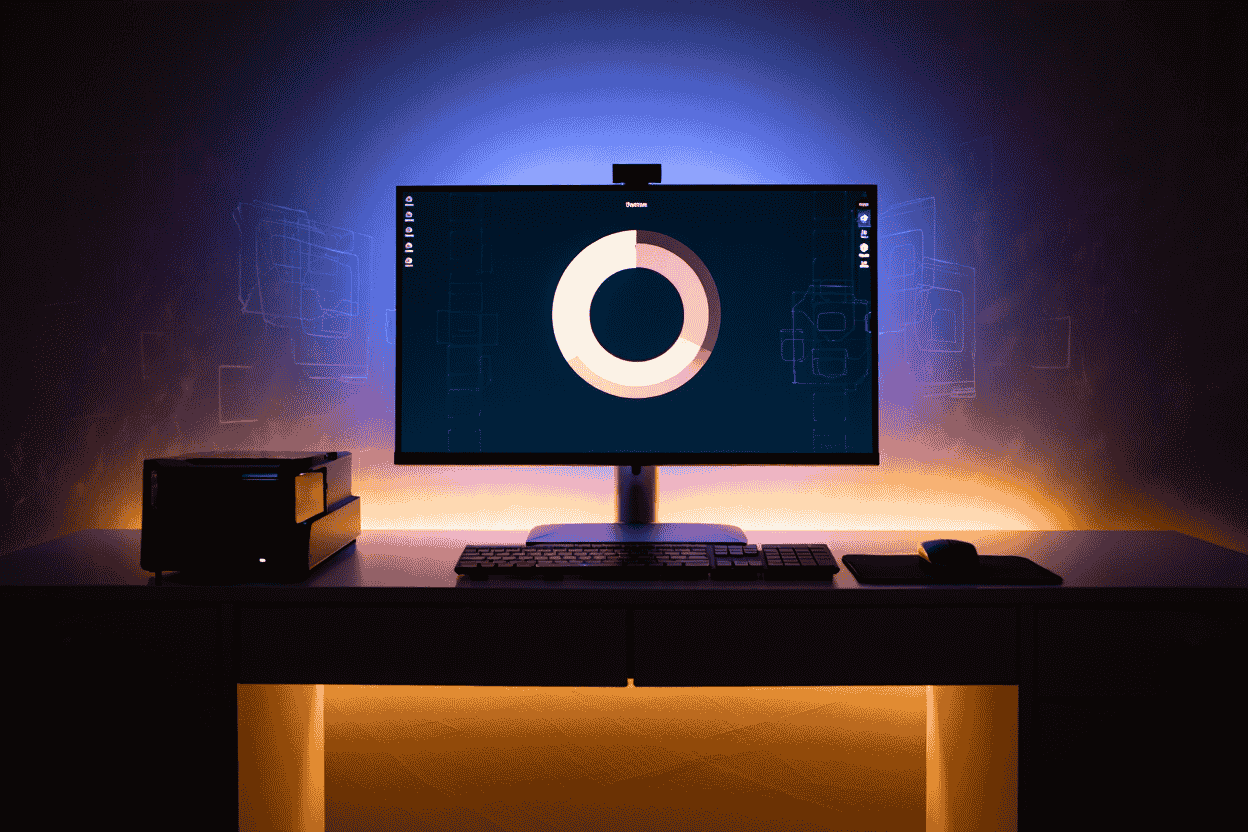

![What Is Windows Subsystem for Linux (WSL)? [FULL GUIDE 2025] 8 thumbnail what is windows subsystem for linux](https://softbuzz.net/wp-content/uploads/2025/07/windows-subsystem-for-linux-thumbnail-150x150.jpg)






