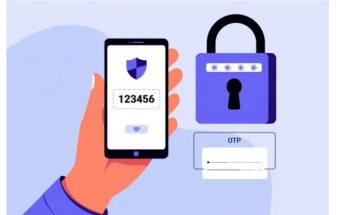Forgot Zalo password is a common situation nowadays. You don’t remember your Zalo password or you accidentally enter the wrong password when changing your Zalo password. So how to recover your Zalo password? Let’s explore the quickest methods to retrieve your Zalo password with Softbuzz.
Why Forget Your Zalo Password
forgetting passwords is a common issue in Vietnam. The frequent occurrence of forgetting Zalo passwords mainly due to:
You might be interested
How to restore Zalo messages
- You create too many social media accounts like Facebook, Gmail, Zalo, which makes you confuse passwords.
- During registration or password change, you accidentally enable Caps Lock or input thewrong password.
- Not using Zalo for a long time makes you forget the password.
Resetting your Zalo password is essential right now.
Guidelines to retrieve Zalo password
How to retrieve Zalo password on mobile
Forgetting the Zalo password or any social media app is very common. The detailed instructions below will help you recover your Zalo password on your phone if forgotten. However, this method only works if you still have and are using the registered phone number for your Zalo account.
- Bước 1: Launch the Zalo app on your phone -> Select Login -> Choose Retrieve Zalo password -> Enter the phone number you forgot the password for -> click Continue.
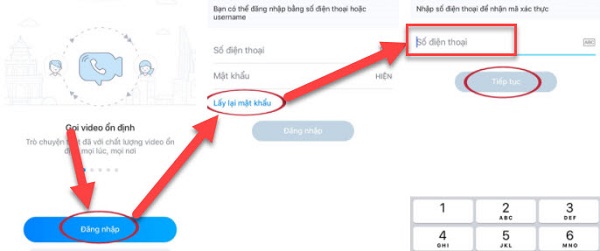
- Bước 2: Verify that the phone number is registered -> select Confirm.
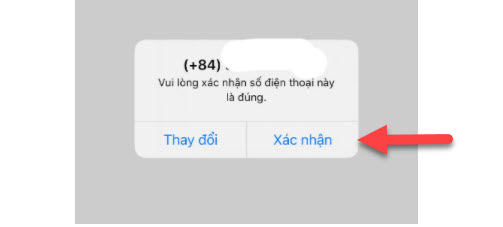
- Bước 3 : Zalo’s customer service will call the entered phone number and provide a verification code. Enter this code and click Continue.
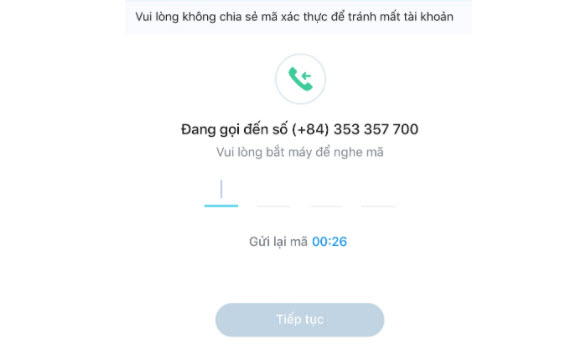
Bước 4 : The screen will switch to a new password creation interface for your Zalo account. Enter the new password and confirm it, then click Update. Make sure the password is correct and memorable. Zalo will notify you that the password has been successfully reset.
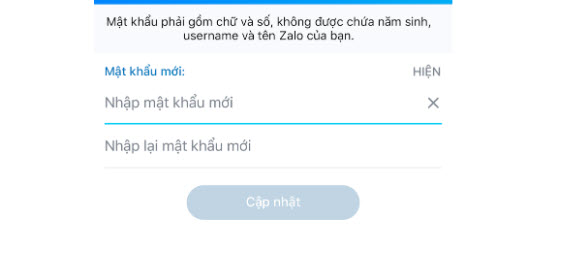
How to retrieve Zalo password on PC
The process of retrieving your Zalo password on PC is similar to that on mobile. Just select Forgot password -> Enter your registered phone number -> Confirm -> Enter verification code -> Confirm -> then set a new password after successful account verification.
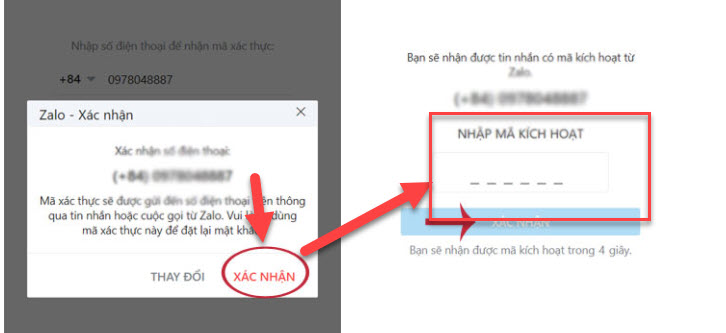
How to change forgotten Zalo password on Web
You can follow the similar steps as retrieving the password on PC. It’s quite simple. Just enter the verification code sent by Zalo to your phone, and you’ll be able to change your Zalo password.
How to recover Zalo password when losing SIM
Recovering your Zalo password when losing SIM or phone number is quite complicated. You should keep in mind the following points to regain access:
- If you’ve lost or damaged your SIM but it’s still registered in your name, quickly visit the nearest mobile store to get a new SIM. Then follow the Zalo password recovery methods described above.
- If someone else owns your lost or damaged SIM, contact them immediately to get the verification code. If successful, change your Zalo password and update your phone number.
- If you cannot use your registered phone number, consider deleting your Zalo account permanently to prevent data leaks.
If you’re unsure how to delete your Zalo account, don’t miss this article.
Final Words
Even if you accidentally forget your Zalo password, don’t worry. Just follow and complete all the steps outlined above, and you’ll be able to recover your password. These steps are extremely simple and quick, secured through owner verification via the registered phone number.
The above is a guide to help you recover your password if you accidentally forget your Zalo password. With these very simple procedures, you can regain access to your Zalo account. Hope you succeed!