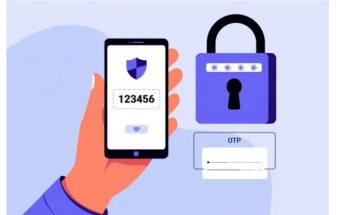If you are a teacher, student, or someone who frequently types mathematical formulas on Word, you might already know how to write exponents in Word 2010 or any other Word version. All of this will be covered in the article below by Softbuzz. Don’t miss it!
How to Write Superscript in Word 2007 and Above
This is the quickest and simplest way to write exponents in Word 2010 for you. Just a few clicks are needed to write superscript in Word or subscript in Word. If you don’t know how, follow the instructions below.
Step 1: Launch the Microsoft Word program you are using.
Step 2: Select Home -> choose the style of superscript or subscript you want.
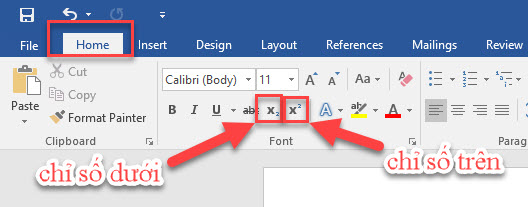
How to Write Exponents in Word 2010 Using Shortcuts
To create an exponent in Word this way, click immediately after the character you want to make into an exponent. Then press Ctrl + Shift + =.
For example: To write 2^ in Word, type the letter X then press Ctrl + Shift + =. The cursor shrinks and positions above the X. Then just type 2 to complete.
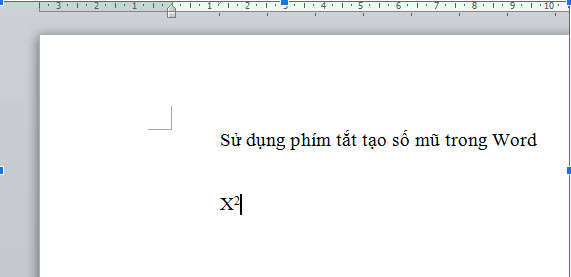
To end the exponent and return to normal text, press Ctrl + Shift + = again. You can then continue typing.
If you want to type subscript in Word, it’s just as simple. Place the cursor after the character you want to subscript, then press Ctrl + (=). The cursor becomes smaller and positions below the character. Press Ctrl + (=) again to return to normal.
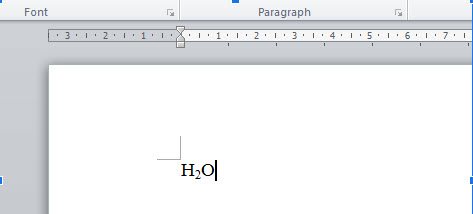
Press Ctrl + (=) once more to return the cursor to normal and continue editing text.
These methods of writing exponents, creating superscripts and subscripts combine keyboard shortcuts to activate the feature without using the mouse. It’s simple, quick, and effective—making it easier to write mathematical formulas or chemical symbols.
How to Write Power in Word by Customizing Font
This is also a simple method to write exponents in Word. Just follow these three steps:
- Step 1: Type your formula or calculation normally.
- Step 2: Highlight the superscript you want to create, then right-click and choose Font.
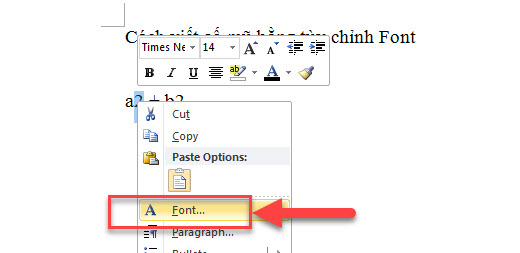
- Step 3: In the Font window, go to Effects, check Superscript (1), then click Ok. Repeat for other exponents.
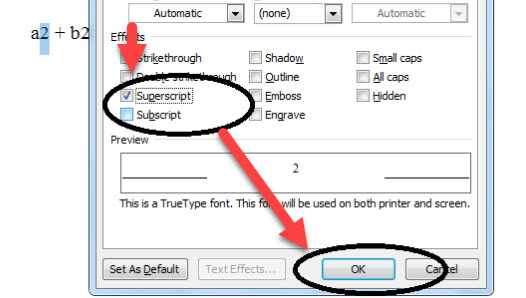
To create subscript, just choose Subscript instead of Supercript in step 3.
How to Create Exponents in Word 2010 Using Equation Tool
The Equation tool is a built-in feature in Microsoft Word for editing mathematical and chemical formulas. It helps you create all kinds of formulas from basic to advanced.
- Step 1: On the Ribbon, go to the Insert tab, then find the Symbol group at the far right and click the Pi icon.
- Step 2: Click on the Pi icon, then select Script and choose the exponent style you want. You can preview the symbol set to assist with your selection. Click the desired style and type your character.
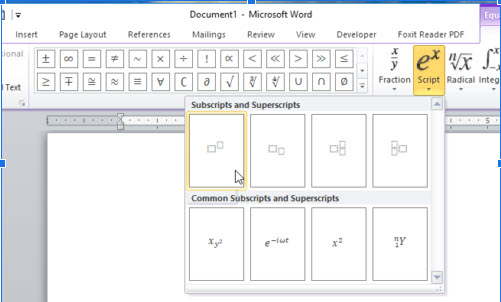
For beginners new to Word, writing exponents might seem complicated. However, with careful observation and practice, it becomes very manageable.
Precision and carefulness are key, so practice thoroughly. Once familiar, you will find it very useful and essential for your work.
How to Write Exponents with Mathtype
Mathtype is one of the most professional tools for typing mathematical formulas today. If you find the Equation tool difficult to use, Mathtype will solve all your problems. It allows you to write exponents in Word 2016 or any other version easily and quickly, and also helps you draft complex mathematical and chemical formulas effortlessly.
If you don’t have this excellent tool yet, you can download it for free from.
Download Mathtype 7 full key
Conclusion
Above are some tips from Softbuzz.net on the fastest, simplest ways to write exponents in Word 2010. Hopefully, this article will give you more useful information. To learn about more software and tech tricks, visit https://softbuzz.net/!