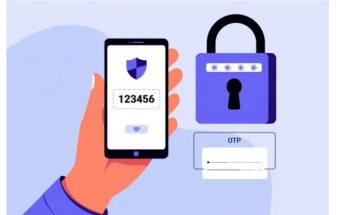How to show hidden files in Win 10 or Win 7 is one of the essential computer tricks you shouldn’t miss. It helps you find files, data, photos, folders on Windows OS that are unintentionally hidden, trolled by friends, or infected by Virus.
Don’t worry too much about this issue. The following article from Softbuzz will guide you on how to quickly open hidden files in Win 10, Win 7 without using software. Please follow along.
How to reveal hidden files in Win 10
Below is a simple way to open hidden files in Win 10 that anyone can do. Just a few simple steps, and you’ll resolve the hidden file problem quickly.
See more:
- Step 1: To show hidden files in Win 10, the first thing you need to do is open File Explorer, just double-click the File Explorer icon on the Win 10 taskbar. Alternatively, you can press the shortcut Windows + E to quickly access File Explorer.
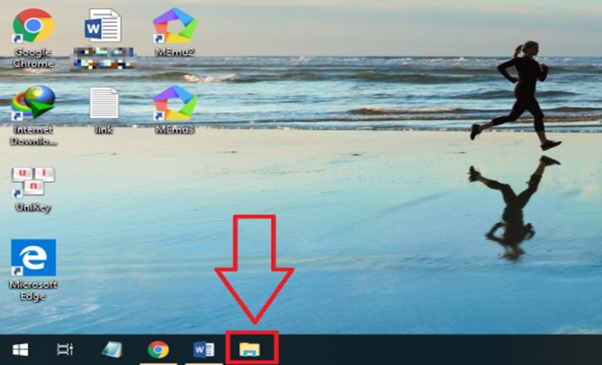
- Step 2: When the File Explorer window appears, click on the View tab → then select Options → then click Change folder and search options.
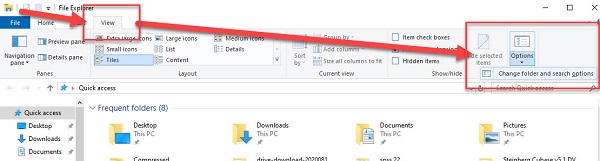
- Step 3: The File Explorer Options interface appears, select the View tab under Folder Options → then check Show hidden files, folders, and drivers to display hidden files. Finally, click OK to save changes.
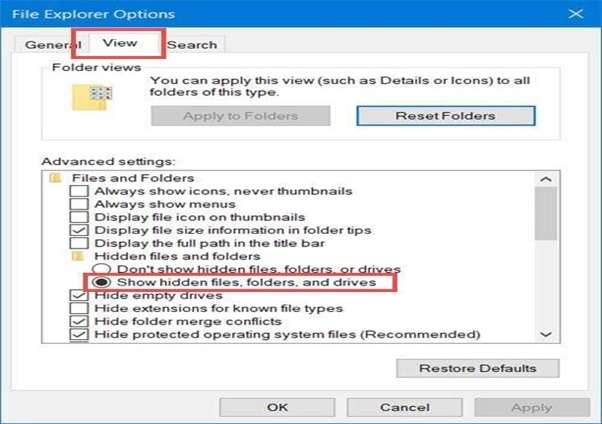
- Step 4: Now, check and you’ll see the hidden files are now visible, appearing more faded than regular files. This means the process of displaying hidden files in Win 10 is complete.
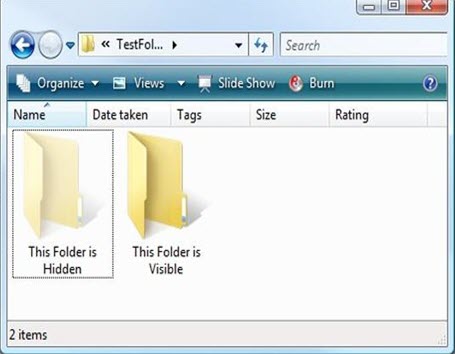
- Step 5: To completely unhide a hidden file (which appears more faded than other folders), right-click on it and select Properties.
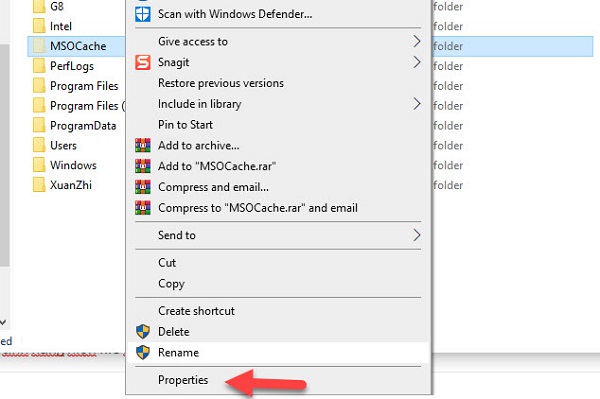
- Step 6: In the General section, just uncheck Hidden to fully unhide the file in Win 10. Remember to click OK to apply.
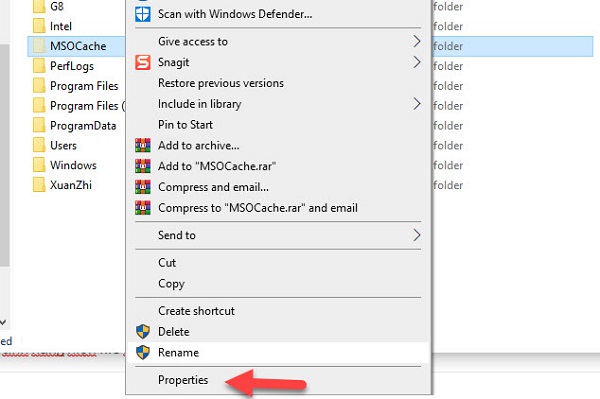
- Step 7: Select Apply changes to this folder, subfolder, and files to display all hidden files in Win 10. The final result will be that hidden files appear normally, even if the option to show hidden files is turned off in USB or OS settings.
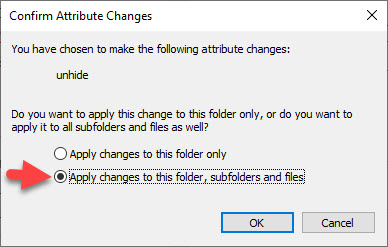
Now, you can make hidden files fully visible like regular files and folders.
How to show file extensions in Win 10 and Win 7
If you’re looking to see the file extensions of documents, photos, videos, and don’t know their format, here are two quickest methods to display file extensions.
Method 1: Perform the same steps as above. In the File Explorer Options window, check Show hidden files, folders, and drivers and uncheck Hide extensions for known file types → then click Apply → then click OK.
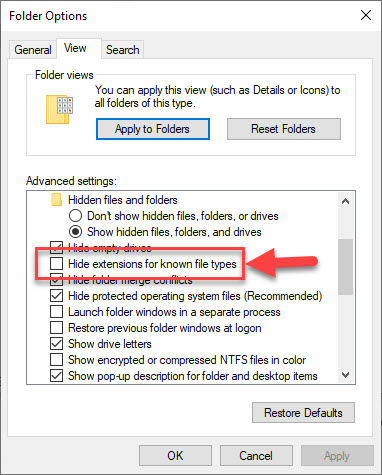
Method 2: For Windows 8 and Windows 10, in File Explorer, select View → tick the File name extensions box and check the result.

How to open hidden files in Win 7
Compared to the method of fixing the hidden USB files issue on Win 10, Windows 7 is simpler and more straightforward. Just perform 2 steps to complete the guide to open hidden files.
- Step 1: Access my computer → Click Organize → select Folder and search options
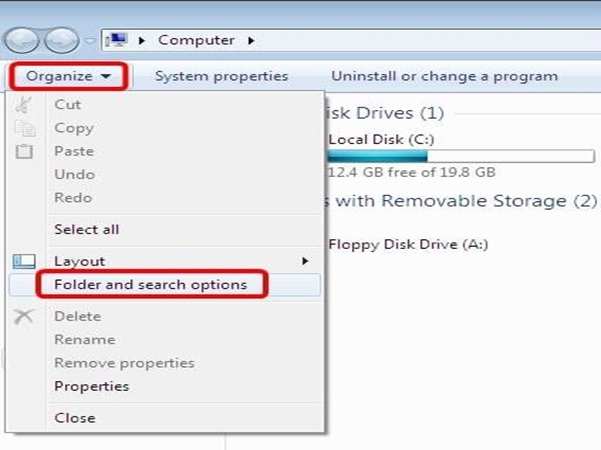
- Step 2: The new window appears, continue clicking the View tab, select Show hidden files and folders. Then click OK to complete.
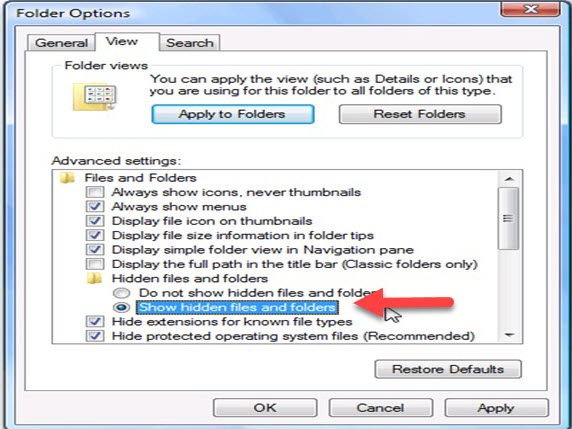
If you want to show hidden folders in Windows, uncheck the box in Hide protected operating system files.
Additionally, to display the file extensions in Win 7, uncheck the option Hide extensions for known file types.
Conclusion
Thus, to fix the USB not showing files error on Windows 10, 7, you just need to follow the steps we’ve introduced above. Just a few clicks, and you can resolve this issue quickly. The actions are simple and fast, aren’t they? If you have any questions, please contact us by leaving a comment below this post.
Wishing you success