Are you searching for ways to insert line breaks in Excel 2016? When entering long content in Excel 2016, you might not know how to create a new line. Follow the guide below from Softbuzz, as I will show you the quickest and simplest ways to insert line breaks in Excel.
How to insert line breaks in Excel 2016
Excel 2016 is a dedicated office tool that helps you create spreadsheets and perform calculations quickly. However, inserting line breaks in Excel is not as simple as in Word. In Word, you just press Enter to insert a new line.
If you don’t have the Microsoft Office 2016 suite, you can download the official version at:
Therefore, Softbuzz will guide you through 3 simple and quick ways to insert line breaks in Excel 2016. You can also apply these methods to Excel 2010 or Excel 2013.
Using shortcut keys to insert line breaks in Excel 2016
Step 1: Place the cursor at the position where you want to insert a line break in Excel 2016.
Step 2: Press the shortcut keys:
- For Windows: Alt + Enter
- For MacOS: Command + Enter
See more:
Inserting line breaks using Warp Text in Excel
Step 1: Select the Excel cell where you want to insert a line break.
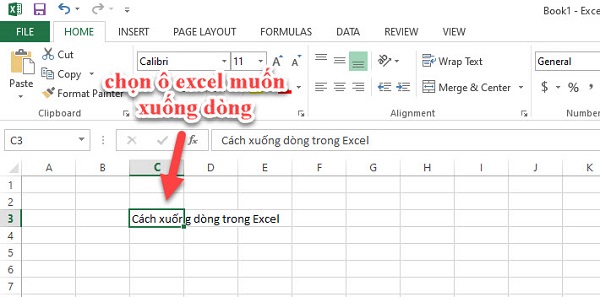
Step 2: Select Wrap Text from Excel’s toolbar.
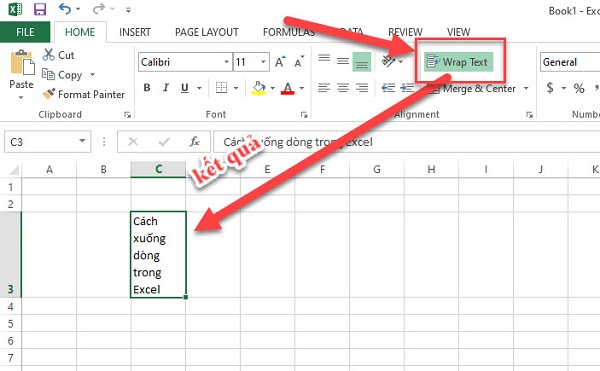
Format Cells to insert line breaks
Step 1: Right-click on the cell where you want to add a line break in Excel -> select Format Cells…
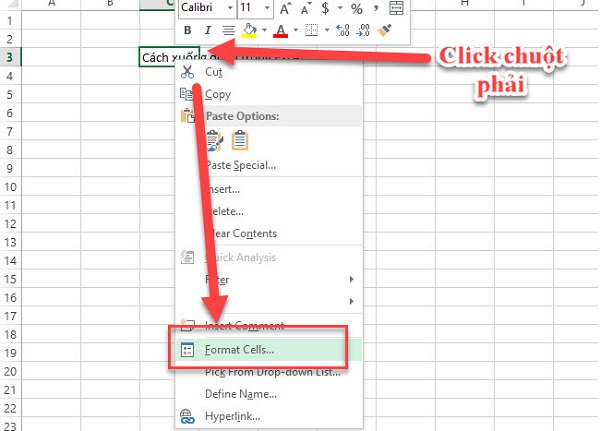
Step 2: In the Format Cells dialog, select Alignment -> check Wrap Text under Text Control -> click OK.
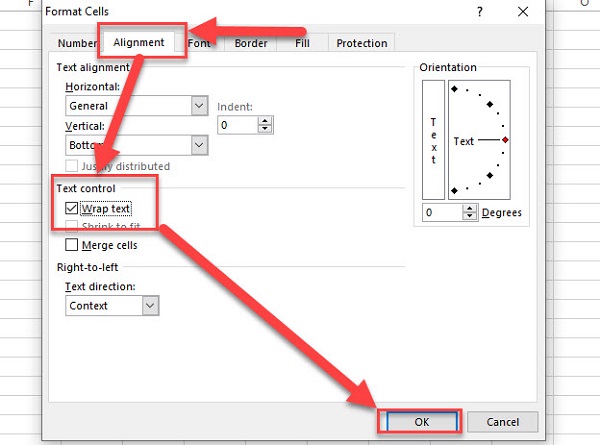
Step 3: Check if the cell you’ve selected has successfully inserted a line break.
Conclusion
Above are the summarized methods to insert line breaks in Excel 2016 by Softbuzz. These methods will help you use Excel 2016 more effectively. You can also apply these guide steps for Excel 2013 or Excel 2010.
Thank you for following the article!
Compiled by https://softbuzz.net/



