Optimizing Win 10 or boosting Win 10 comprehensively will help your computer run smoothly. So, do you know how to speed up Win 10 Pro? All will be revealed in the article below by Softbuzz.
Stay tuned for the article.
How to optimize Win 10, speed up Win 10
Optimize Win 10 64bit or boost Win 10 are methods to make your computer run faster, helping you optimize the Win 10 operating system in the best way. This will assist you in using your computer, laptop more effectively. You can use the ghost Win 10 64bit Google Drive full soft version from Softbuzz.
Below are some instructions for optimizing Win 10 for gaming, shared by Softbuzz to help you have a smoother Win 10. Follow each step below.
Interested in:
Disable System Restore
One effective method to optimize Win 10 for gaming is to disable the System Restore feature if you never use this feature. To disable System Restore on Windows 10, do the following:
Step 1: Right-click on My Computer (or This PC) and select Properties
Step 2: Choose Advanced system settings
Step 3: In the System Properties dialog box, select System Protection => click Configure…
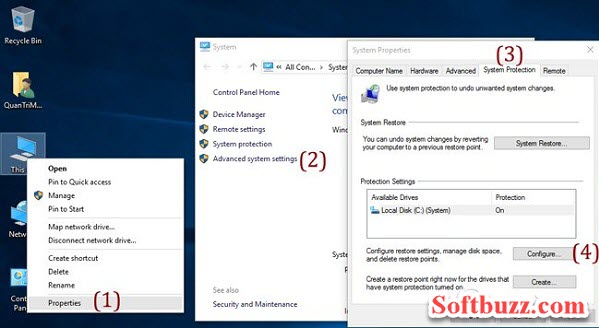
Step 4: In the System Protection for WINDOWS (C) box => check Turn off system protection => click Apply => then OK.
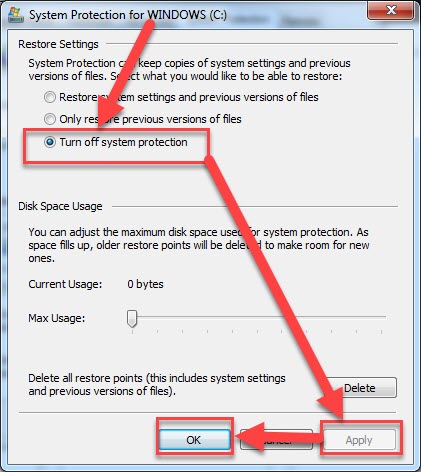
Disable programs starting with Win 10
Disabling programs that start with your computer is an effective method to boost Win 10 that you should not ignore when optimizing Win 10 in 2020.
You should turn off certain programs like OneDrive if you do not use automatic backup to the user system. Frequent data backups can slow down your computer and internet connection. Additionally, you can disable unnecessary startup applications. This is a very effective way to make your computer run faster.
How to do:
Step 1: Right-click on the Taskbar and select Task Manager
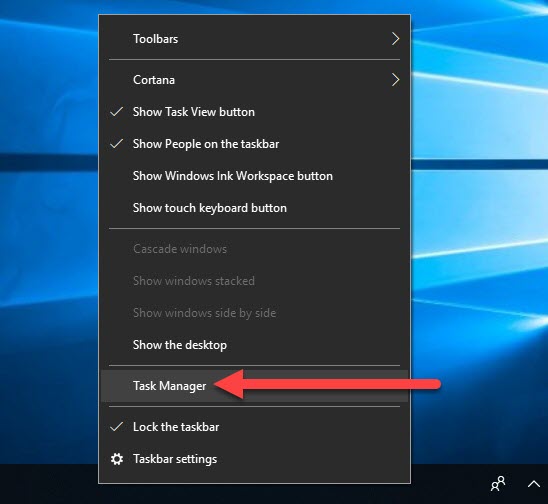
Step 2: In Task Manager, select Startup => choose the application to disable (e.g., OneDrive) => click Disable.
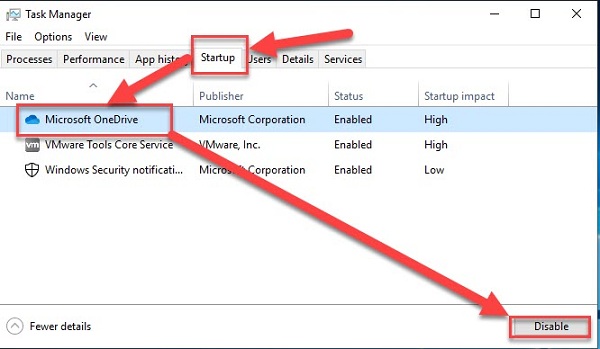
This can help speed up your Win 10 startup process.
Disable Windows Defender
Turning off Windows Defender on Win 10 is one of the most effective ways to speed up Win 10. If you do not want to use the free antivirus program from Windows, you should disable it.
Read the article below if you do not know how.
Disable Firewall
Similarly to Windows Defender, turning off Win 10 firewall also helps you significantly increase speed Win 10. Most Win 10 users do not use the firewall, so why not turn it off to speed up Win 10.
Refer to the article for how to disable Win 10 firewall
Enable Fast Startup feature for Win 10
Activating the Fast Startup feature in Win 10 is a method to make your computer run faster during startup. This will help optimize Win 10 more effectively.
Step 1: Open Control Panel by pressing Windows + R => type control panel => hit Enter
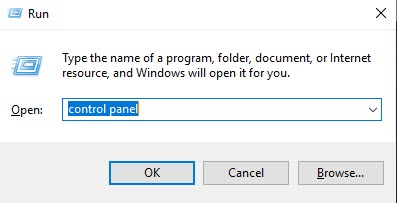
Step 2: Choose Hardware and Sound
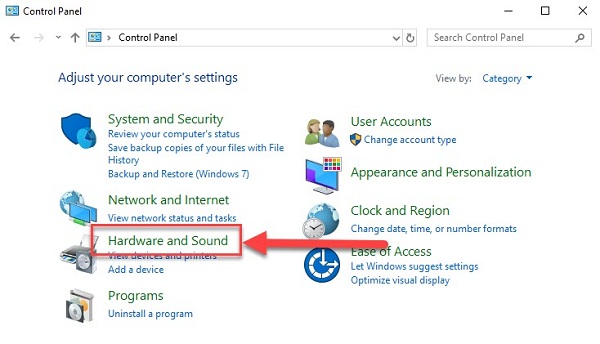
Step 3: Select Power Options
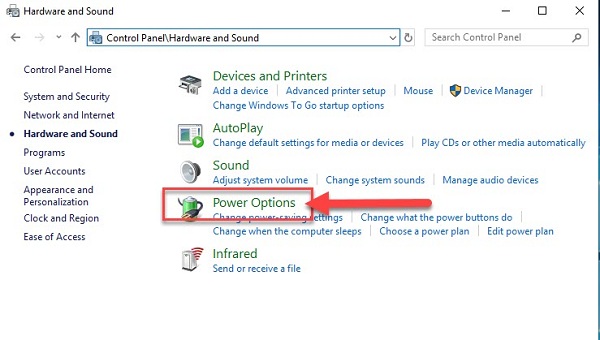
Step 4: Choose Choose what the power button does
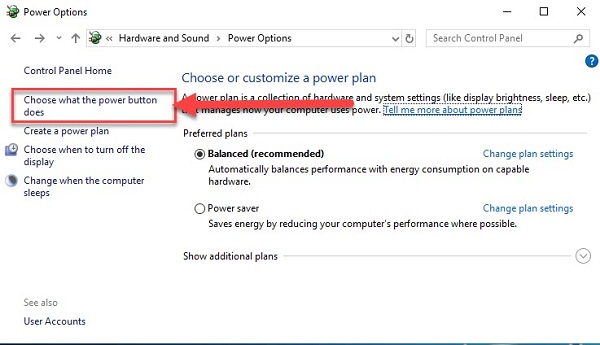
Step 5: Check Turn on fast startup (recommended) => click Save changes
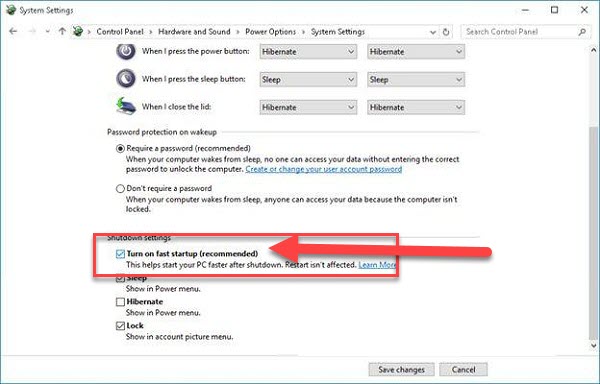
Disable Windows synchronization
Windows 10 offers features to synchronize with your Microsoft account. You can make your PC smoother by turning off this feature if you do not use a Microsoft account. This is an effective way to comprehensively boost Win 10 speed.
Here’s what to do:
Step 1: Press Windows + I to open Windows Settings dialog.
Step 2: Choose Accounts
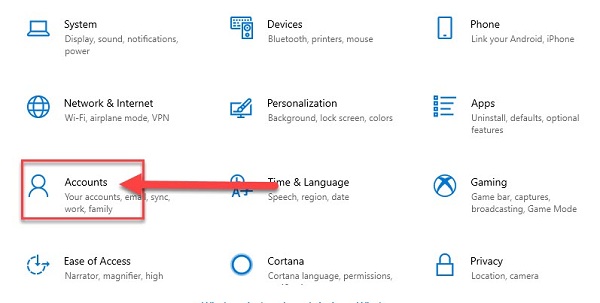
Step 3: Select Sync your settings => turn off synchronization as shown.
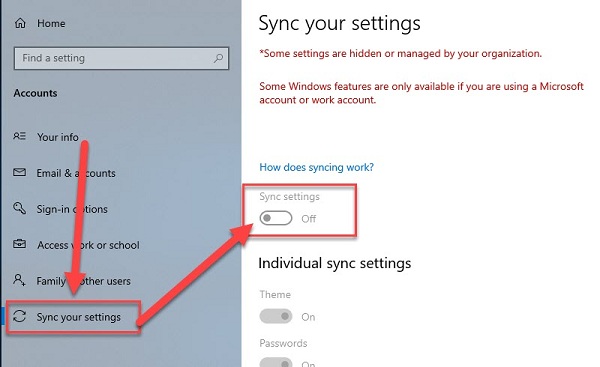
Disable Windows tips and tricks
Step 1: Open Windows Settings with the shortcut Windows + I
Step 2: Choose System
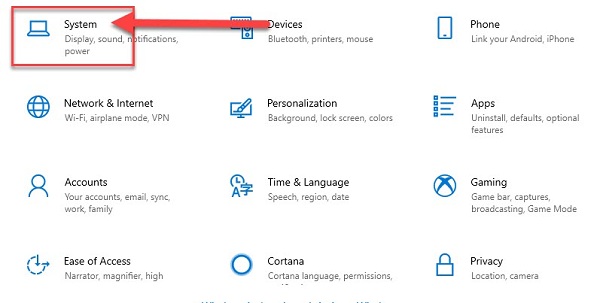
Step 3: Choose Notifications & actions => turn off all items
- Show me the Windows welcome…
- Get tips, tricks, and suggestions as you use Windows
- Get notifications from apps and other senders
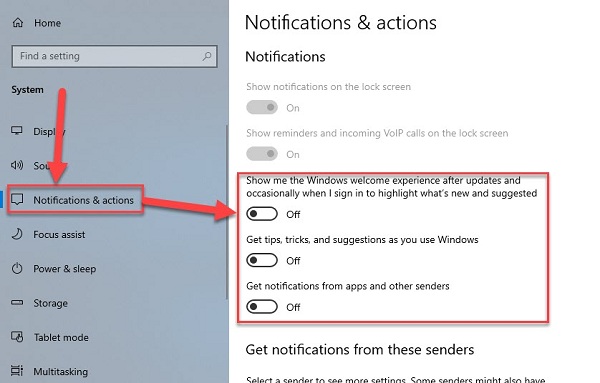
Upgrade to an SSD
An SSD hard drive is one of the ways to optimize Win 10 more effectively, clearly visible by eye. After upgrading to an SSD, your PC will boot faster and work more efficiently.
Conclusion
Softbuzz has shared the most comprehensive and effective methods to speed up Win 10. You can use these tips to optimize Win 7 / 8 as well.
Try it yourself and experience the results. Also, if you know additional ways to optimize Win 10 for gaming, please leave a comment below to share with everyone.
Written by Softbuzz



