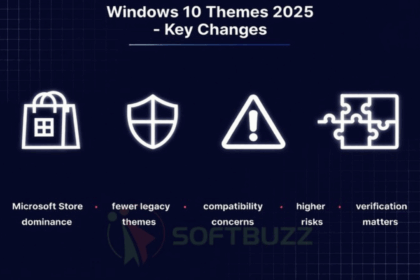How to ghost win 7 using USB is one of the most effective and fastest ways to fix software errors, win errors today. However, not everyone knows how to ghost window 7. Not understanding the process can cause unnecessary issues like data loss…
Therefore, Softbuzz will provide a detailed step-by-step guide with images on how to ghost win 7 from USB. Please pay attention to the article below.
Advantages of ghost win 7 via USB
- You can do the ghosting yourself at home without having to take your computer to repair shops.
- This method doesn’t require a CD/DVD, which is very convenient. With just a small bootable USB and a standard ghost win 7 image on your computer, you can perform this anywhere, anytime.
- Using the ghost file without data loss will save you time and costs. You won’t need to take your laptop to repair centers for OS installation, thus saving a small amount of money.

Note: Before Proceeding with Ghosting Windows 7
Below are some considerations you need to know before ghosting win 7 64-bit via USB to ensure the process goes smoothly and without errors.
- Backup data in the partition where you plan to install Win 7 to prevent data loss before ghosting.
- Name your partitions (drives) before following the ghost guide to avoid ghosting the wrong drive.
- Prepare necessary drivers for your computer or prepare wandriver win 7 64bit (automatic driver installation) to handle missing drivers.
- The ghost .GHO file should not be stored in the OS installation partition.
Tools Needed
- Prepare a USB boot drive with at least 2GB capacity. You can use dlcboot, anhdv boot 2019 (which I often use), Hiren boot.
- Prepare the ghost win 7 64bit or ghost win 7 32bit file.
How to Ghost Win 7 Without Disk
Today, I will guide you step-by-step on ghosting win 7 without data loss, especially for first-timers or those unfamiliar with the process. Ghosting win 7 64-bit from a file is not difficult; just pay attention to some points I mentioned and follow the steps below.
I usually use anhdv boot USB, so I will guide you on how to ghost win 7 with anhdv boot USB.
Note: You can choose other boot tools. All tools I use for guiding ghost win 7 from USB are included in all USB boot tools.
Step 1: Access BIOS to set USB boot as the first boot option. Then boot into any mini Windows.
Step 2: Open Mini tool Partition Wizard
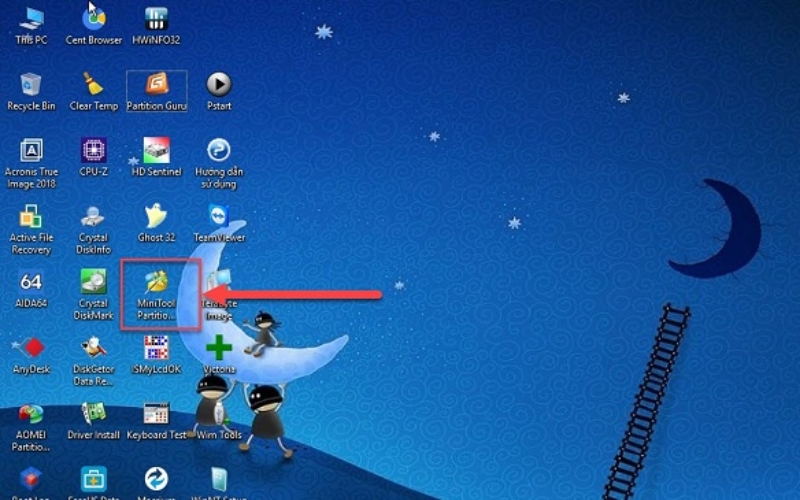
Step 3: Format the C drive (where you intend to ghost Win 7, to avoid confusion and data loss) by selecting the drive (it will be marked in yellow as shown below) => Choose Format => Click OK => Click Apply => Exit MiniTool Partition Wizard.
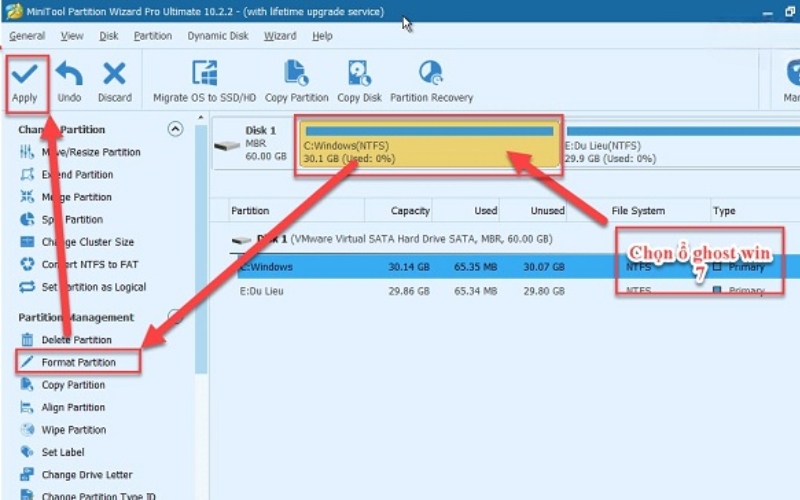
Step 4: Run Ghost 32
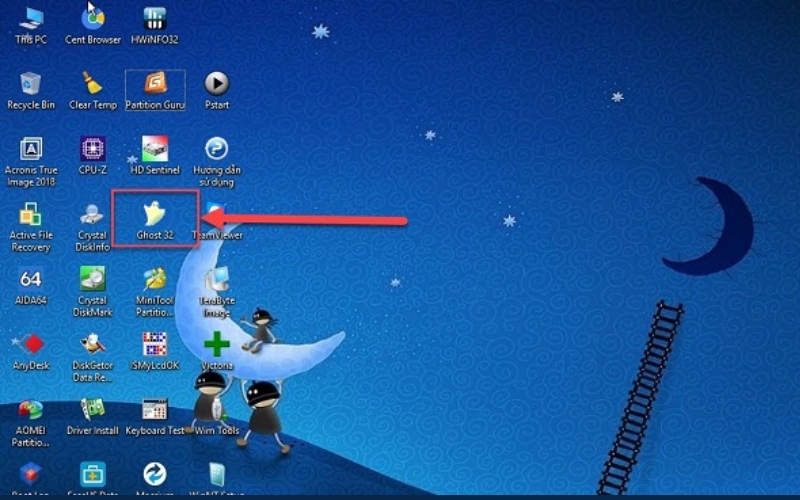
Step 5: Confirm by clicking Ok to continue the ghosting process for win 7 32bit / 64bit.
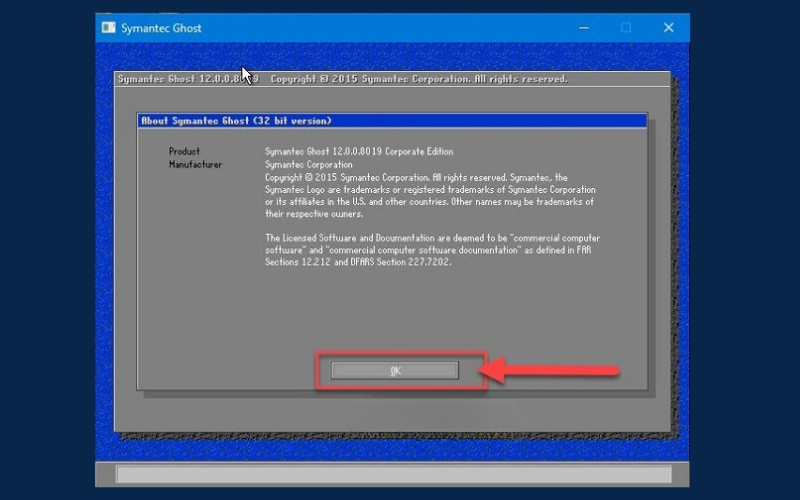
Step 6: Select Local => Choose Partition => select From Image. Make sure to choose the correct order as shown below.
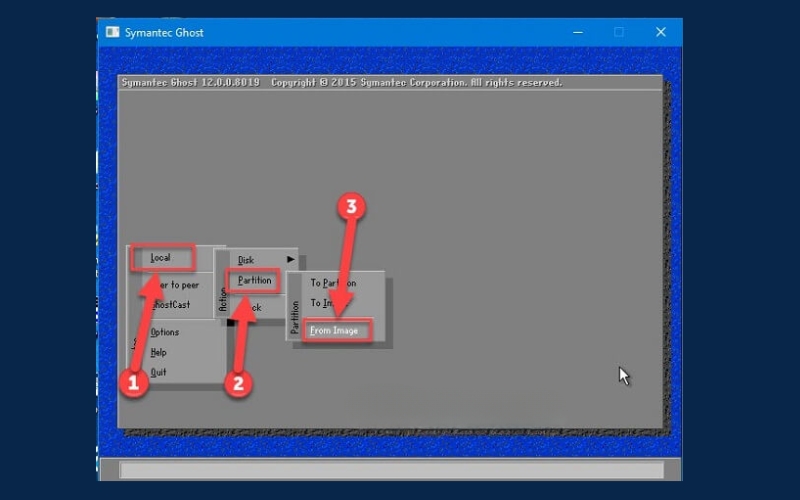
Step 7: Choose the file location where you saved the Ghost win 7 .GHO => Select the Ghost file => Click Open
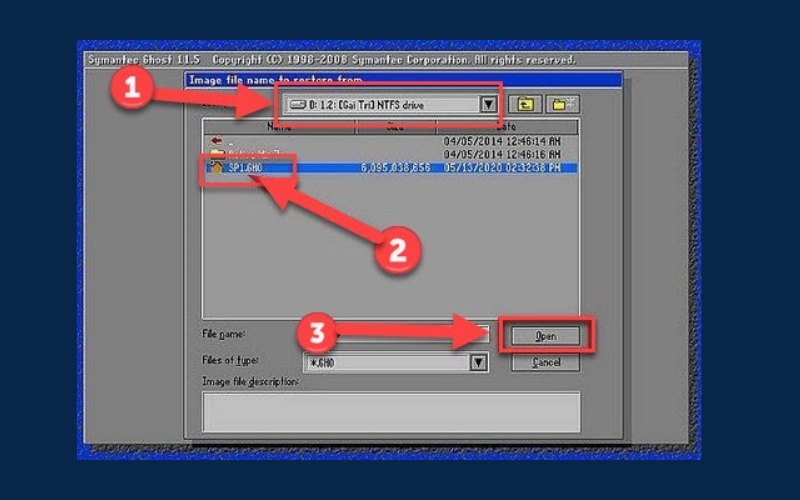
Step 8: Make sure to select the correct hard drive you are going to ghost Win 7 onto. Pay attention to the Size column for accuracy.
You must not select the OS volume drive.
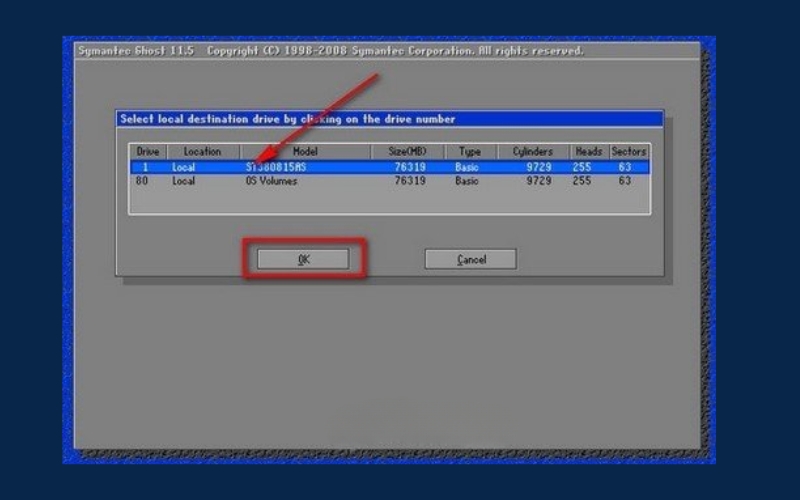
Step 9: Select the correct drive to perform the ghost. Be very careful here to avoid losing all data. That’s why I advise to name your drives before executing the ghost process.
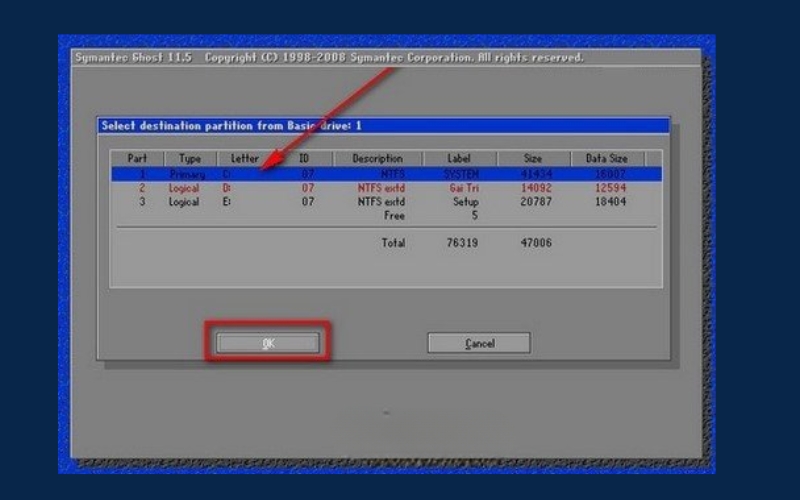
Step 10: Confirm by clicking Yes to proceed with ghosting Win 7.
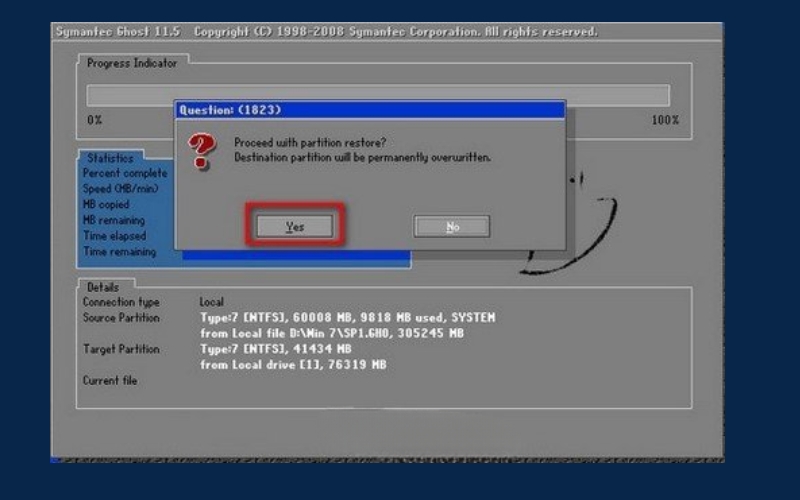
Step 11: Wait for the ghosting process to complete. Restart your computer and remember to remove the boot USB.
Conclusion
Softbuzz has already provided detailed instructions on how to ghost Windows 7 using a standard MBR .gho file. Please try it out and check the results after completing the steps I guided you through above.
If you encounter any difficulties with the Windows 7 Ghosting process (deploying the image), feel free to leave a comment below the article! I will assist you as soon as possible. I wish you success! Thank you for following the article!