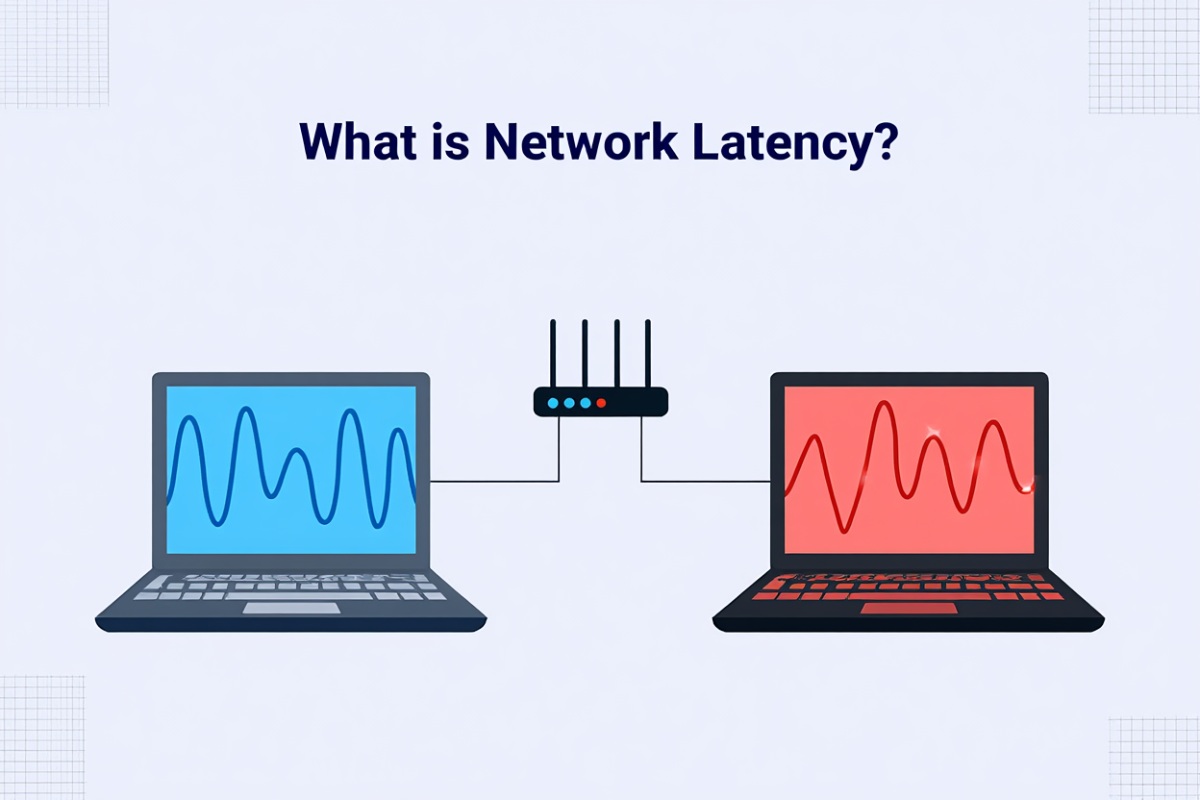To connect to a VPN, download and install a trusted VPN app, log in, select a server location, and tap Connect. For manual setup, go to your device’s VPN settings, add a configuration, and enter the server address, protocol, and login credentials from your provider.
Wondering how do I connect to a VPN in 2025? A Virtual Private Network (VPN) encrypts your internet connection, protecting data from hackers, bypassing geo-blocks, and enabling secure access to private networks.
With privacy concerns rising and censorship still present, knowing how do I connect to a VPN is essential. Whether working remotely, streaming global content, or using public Wi-Fi, the right VPN setup can greatly improve your online security.
With over a decade of guiding users in network security, I’ve helped countless people configure VPNs on Windows, macOS, iOS, Android, and Linux—both through user-friendly apps and manual OS clients. In this comprehensive guide, you’ll discover:
-
Step-by-step instructions to connect a VPN on any major device
-
How to choose the fastest, most secure server location for your needs
-
Proven best practices to maintain privacy, speed, and stability
-
Troubleshooting fixes for common connection issues
-
Legal and ethical considerations for VPN use in 2025
By the end, you’ll not only know how do I connect to a VPN, but also understand the “why” behind every step—empowering you to browse, stream, and work with confidence anywhere in the world.
How Do I Connect to a VPN? (Step-by-Step Process)
Quick Answer: To connect to a VPN, install a trusted VPN app, log in, select a server location, and tap Connect. For manual setup, open your device’s VPN settings, add a configuration, and enter the server address, protocol, and login details from your provider.
Connecting to a VPN is generally simple and follows similar steps across most providers and devices. Follow these universal steps to establish a secure connection:
-
Choose a VPN Provider
Select a reputable service such as NordVPN, ExpressVPN, or ProtonVPN. Check for no-logs policies, strong encryption, and servers in locations that suit your needs. (See more VPN security tips in the Software category on Softbuzz.)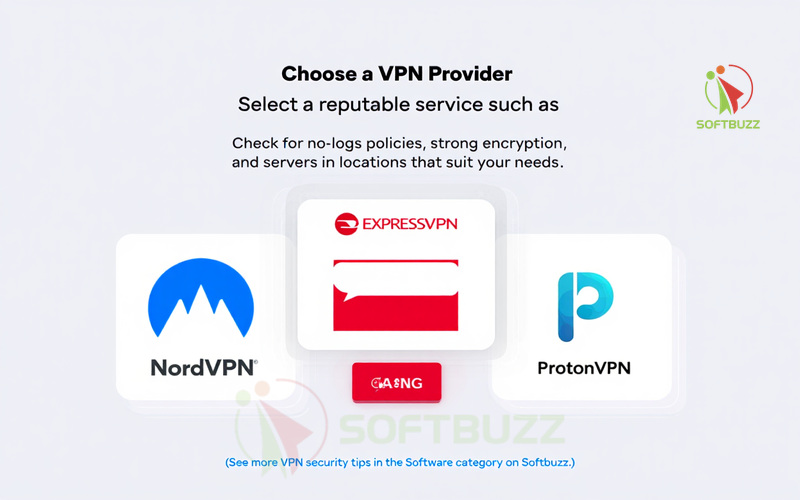
Choose a trusted VPN provider -
Download and Install the VPN App
From the provider’s official website or your device’s app store, download the VPN client. Installation is usually guided and quick. -
Sign In or Create an Account
Open the app and log in with your VPN credentials. If you’re new, create an account before continuing. -
Select a VPN Server
-
For speed: pick a nearby, low-latency server.
-
For geo-blocked content: choose a server in the target country.
-
-
Connect to the VPN
Tap or click the Connect button (often a power icon). Look for confirmation via a VPN icon in your status bar.
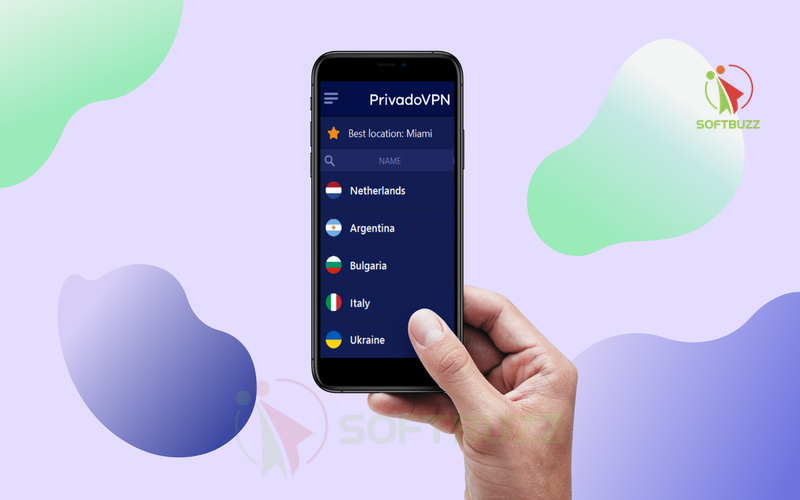
Manual Setup Option (for work, school, or advanced users)
-
Go to your device’s VPN settings.
-
Add a new configuration.
-
Enter server address, protocol (OpenVPN, WireGuard, or IKEv2), and authentication credentials.
-
Approve any prompts to install a VPN profile or grant permissions.
Pro Tips & Best Practices
-
Enable auto-connect on untrusted Wi-Fi networks.
-
Use WireGuard or IKEv2 for the best balance of speed and security.
-
Keep your VPN app updated to patch vulnerabilities.
-
Regularly test for DNS leaks via trusted tools (e.g., dnsleaktest.com).
Once you’ve mastered these steps, continue to the device-specific VPN connection guides in this article for optimized performance and privacy settings.
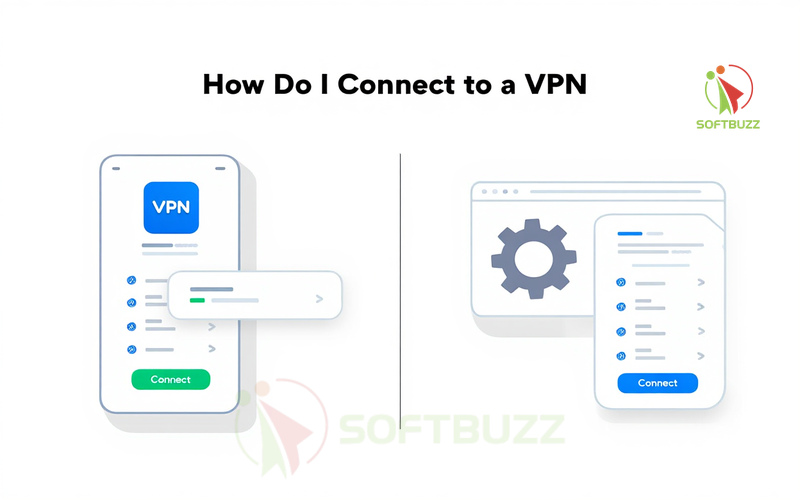
Device-Specific VPN Connection Guides — How Do I Connect to a VPN on Any Device?
If you’re asking “How Do I Connect to a VPN” on your specific device, follow these step-by-step instructions. Each platform has its own interface and options, so the process can vary slightly.
How Do I Connect to a VPN on Windows?
Using a VPN App (Recommended)
-
Download and install the VPN app from your provider’s website or Microsoft Store.
-
Open the app, log in with your VPN account credentials.
-
Browse the server list and select a preferred location.
-
Click the Connect button (usually a power icon) to start the connection.
-
Confirm any Windows security prompts to create a VPN profile.
Pro Tip: Keep your VPN app updated and enable auto-connect to stay protected whenever Windows starts.
Via Windows Built-in VPN Client
-
Go to Settings > Network & Internet > VPN.
-
Click Add a VPN connection.
-
Enter the server name, VPN type (PPTP, L2TP/IPsec, IKEv2), and login info.
-
Save and click Connect from the VPN list.
-
Approve permissions if prompted.
Note: This manual method is useful for work or school VPNs but lacks advanced app features.
How Do I Connect to a VPN on macOS?
Using a VPN App
-
Download your VPN’s macOS client from their official site.
-
Install, log in, select a server, and click Connect.
Using the Built-In VPN Client
-
Go to System Settings > Network, click + to add a new VPN interface.
-
Enter server and authentication details, then connect.
-
macOS will show a VPN icon in the menu bar once connected.
Tip: Approve network profile permissions during setup for a stable connection.
How Do I Connect to a VPN on iOS/iPadOS?
VPN App Method
-
Download the VPN app from the App Store, or follow our detailed guide on How to VPN on iPhone for a complete step-by-step setup.
-
Open the app, sign in, and select a server.
-
Tap Connect.
-
Approve VPN configuration when iOS prompts you.
-
Look for the VPN icon in the status bar.
Manual Setup
-
Go to Settings > General > VPN > Add VPN Configuration.
-
Enter server details from your provider.
How Do I Connect to a VPN on Android?
VPN App Method
-
Download the VPN app from Google Play Store.
-
Log in, pick a server, and tap Connect.
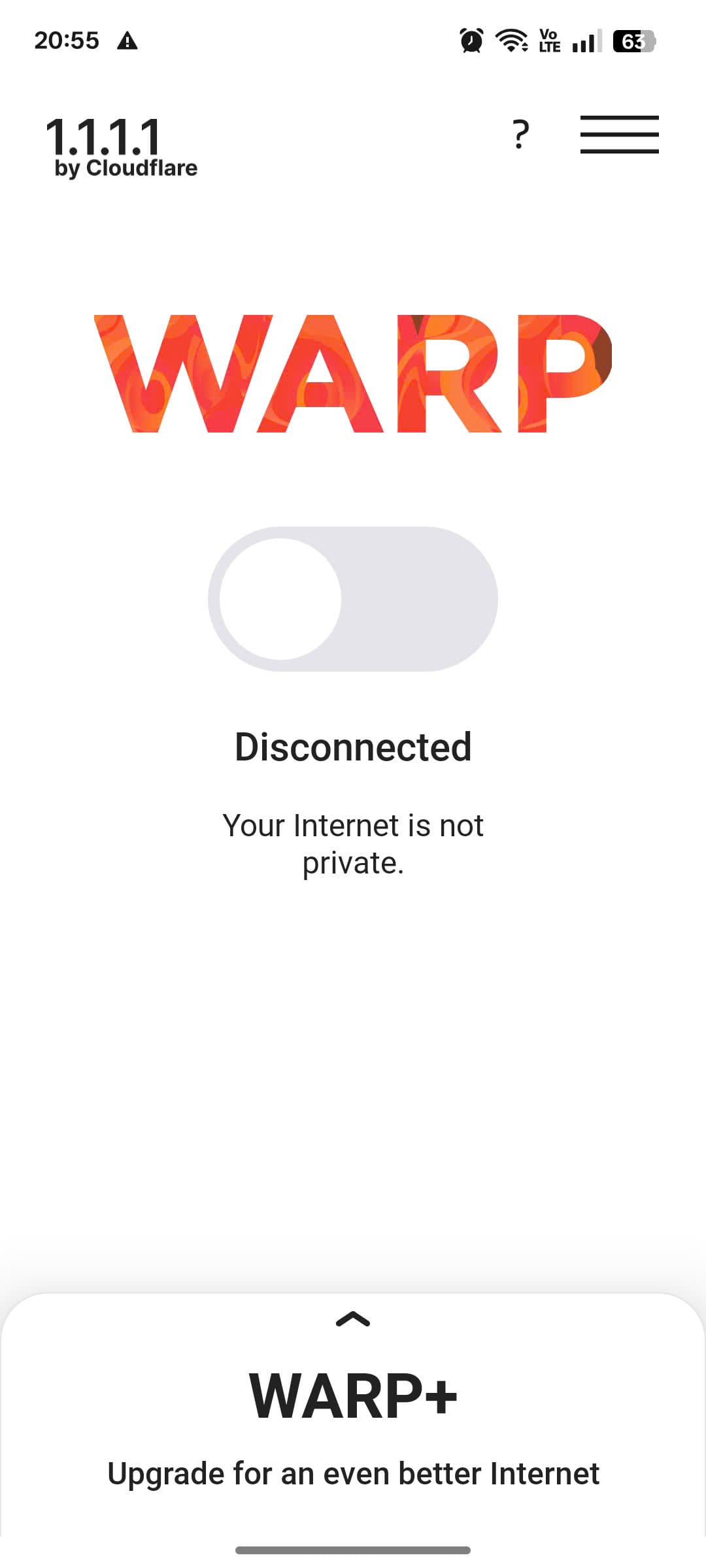
Tap to connect -
Approve Android’s VPN permission prompt.
-
Look for the VPN key icon in your notification bar.
Manual Setup
-
Go to Settings > Network > VPN, tap Add, and input manual settings.
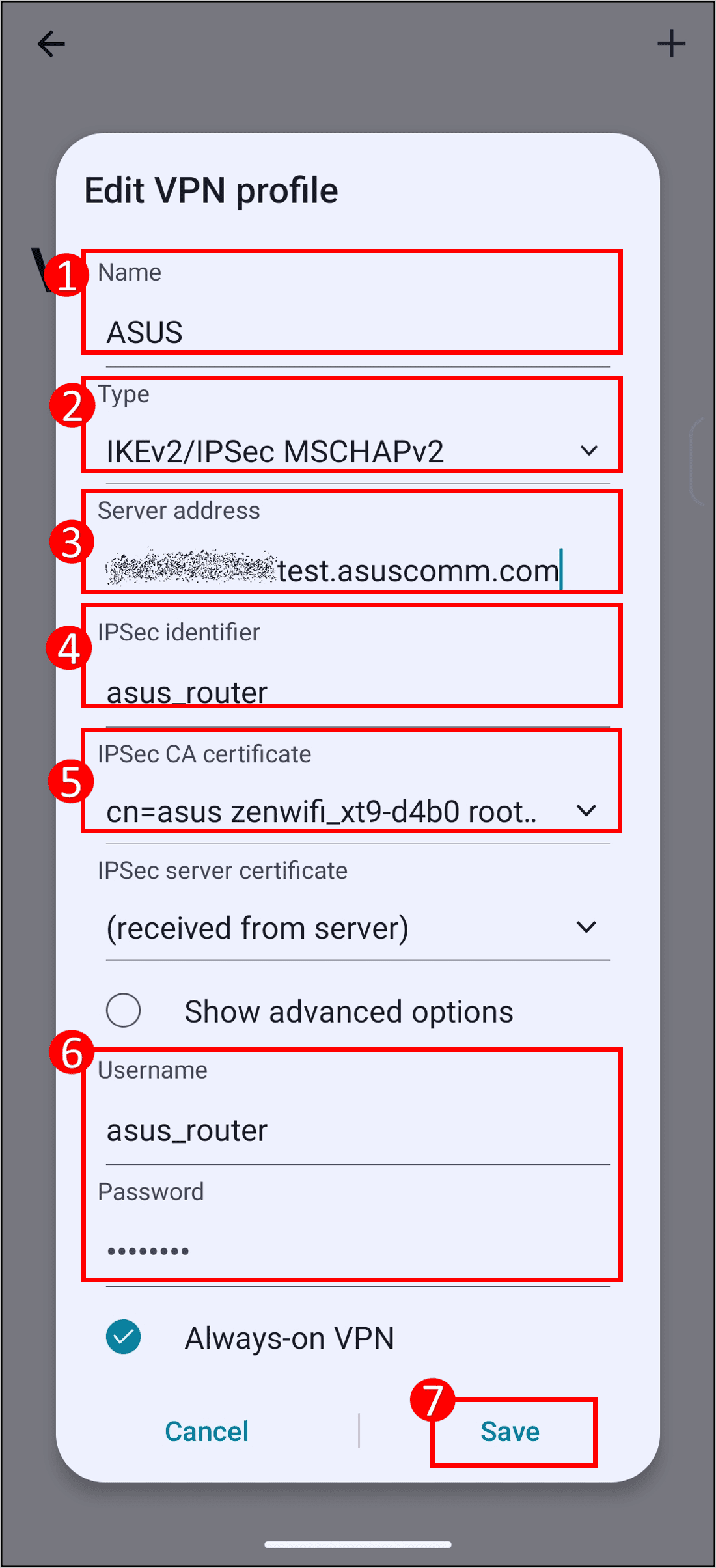
Manual Setup
How Do I Connect to a VPN on Linux?
GUI Method (e.g., Ubuntu Network Manager)
-
Install the VPN app or use Network Manager.
-
Add a new VPN connection, select the protocol, enter server and login info, save, then connect.
Command Line Method
sudo openvpn –config /path/to/config.ovpn
sudo wg-quick up wg0
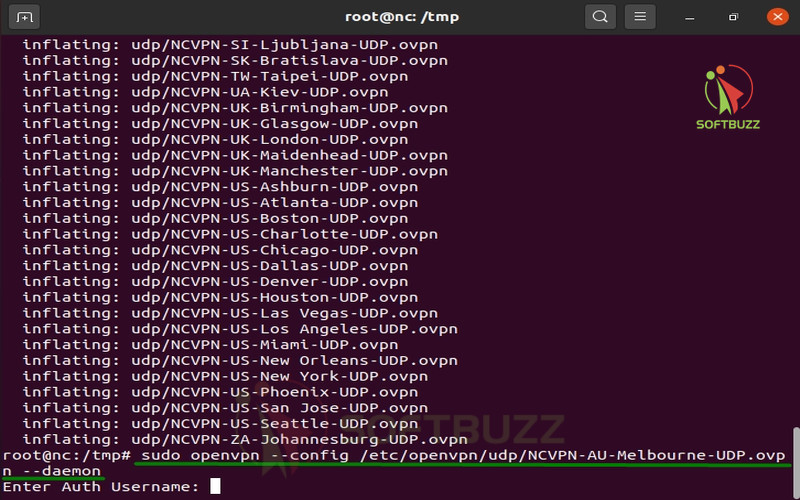
Expert Note: Linux CLI setup offers the most control but requires technical knowledge.
Once you know how to connect to a VPN on your device, you can move on to choosing the best server location for speed, privacy, and content access. This is covered in the next section.
Choosing the Right VPN Server: Speed, Location, and Safety
When learning how do I connect to a VPN effectively, selecting the right server is just as important as installing the app. The server you choose can directly impact speed, security, and the ability to bypass geo-restrictions.
Key Factors When Choosing a VPN Server
-
Speed
-
Choose a server physically close to your location to minimize latency and maximize speed.
-
If your main goal in how do I connect to a VPN is smoother browsing or gaming, proximity matters most.
-
-
Location
-
For streaming or accessing geo-blocked websites, connect to a server in the target country (e.g., US server for Netflix USA).
-
This is a common step for users asking how do I connect to a VPN for streaming.
-
-
Privacy
-
Select servers in privacy-friendly countries like Switzerland or Iceland, which have strong data protection laws.
-
Perfect for those using how do I connect to a VPN to safeguard sensitive information.
-
-
Bypassing Restrictions
-
In restrictive networks or countries, use obfuscated or stealth servers to avoid VPN detection.
-
VPN Server Selection Table
| Use Case | Best Server Type |
|---|---|
| Fast Browsing | Nearby, low-latency server |
| Streaming Content | Server in target streaming region |
| Strong Privacy | Jurisdiction with strict privacy laws |
| Circumventing Blocks | Obfuscated or stealth-mode servers |
Expert Tip: In my experience helping users master how do I connect to a VPN, testing multiple servers is key. The fastest server isn’t always the closest—network congestion and server load can affect performance.
Choosing the right server will greatly improve your VPN experience, giving you a balance between speed, access, and security. In the next section, we’ll cover essential VPN settings and best practices to make sure you get the most out of your setup.
Essential VPN Settings and Best Practices for Security — How Do I Connect to a VPN Safely?
Once you know how do I connect to a VPN, the next step is optimizing settings for maximum security, privacy, and performance. Many users connect to a VPN but overlook essential configurations that make a huge difference in protection.
Must-Use VPN Security Settings
-
Enable Always-On or Auto-Reconnect
-
Keeps your VPN connected automatically after interruptions, ensuring continuous security.
-
Essential if you’re following how do I connect to a VPN steps for public Wi-Fi use.
-
-
Activate Kill Switch
-
Blocks all internet traffic if your VPN disconnects, preventing data leaks.
-
A must-have when asking how do I connect to a VPN securely.
-
-
Use DNS Leak Protection
-
Stops DNS requests from exposing your browsing activity outside the VPN tunnel.
-
-
Optimize Protocol Selection
-
Use secure protocols like WireGuard or OpenVPN for the best balance of speed and encryption.
-
-
Enable Split Tunneling
-
Route only selected apps through the VPN while others connect directly to the internet.
-
-
Exclude Trusted Apps
-
Some VPN clients let you exclude apps that don’t require VPN protection, reducing bandwidth usage.
-
-
Keep the VPN App Updated
-
Updates patch vulnerabilities and improve stability.
-
-
Secure Your Account Credentials
-
Use strong, unique passwords and enable two-factor authentication (2FA).
-
-
Log Out on Shared/Public Devices
-
Prevents unauthorized access to your VPN account.
-
Expert Example:
When connecting to public Wi-Fi at a cafe or hotel, ensure Kill Switch is active. If your VPN drops unexpectedly, your data remains protected—critical for anyone mastering how do I connect to a VPN safely.
By applying these best practices, you’ll not only know how do I connect to a VPN but also ensure your connection stays private, fast, and reliable in any situation.
VPN Legality, Ethics, and Safety Concerns in 2025
When learning how do I connect to a VPN, it’s not just about the technical steps—understanding legal and ethical considerations is equally important. VPN laws can differ greatly between countries, and breaking them can lead to serious consequences.
VPN Legality Around the World
-
In most countries, VPNs are legal to use for privacy, security, and remote work.
-
However, some regions—such as China, Russia, Iran, the UAE, and North Korea—either ban or heavily restrict VPN usage. Unauthorized use in these countries can result in fines or penalties.
-
Laws can change quickly due to geopolitical events, so always check local regulations before traveling.
Expert Tip: Before you follow any how do I connect to a VPN guide abroad, consult official government websites or trusted cybersecurity sources for up-to-date legal information.
Ethical Use of VPNs
A VPN should be used to protect your privacy, secure data, and bypass censorship responsibly. Avoid using VPNs for illegal activities, copyright infringement, or violating service terms—misuse can result in account bans or legal action.
Safety Concerns with Free or Unverified VPNs
Many people searching how do I connect to a VPN are tempted by free apps, but these often carry risks:
-
Logging and selling your browsing data.
-
Injecting intrusive ads or malware.
-
Weak encryption that fails to protect your information.
Best Practice: Choose a reputable VPN provider with a transparent privacy policy, independent security audits, and a strict no-logs policy.
Warning: Avoid VPN apps requesting excessive permissions (e.g., contact list access) or lacking clear ownership information. These are red flags for potential data abuse.
By understanding the legal boundaries, ethical responsibilities, and safety risks, you ensure that your how do I connect to a VPN journey keeps you both secure and compliant—no matter where you are in the world.
Troubleshooting: Common VPN Connection Problems & Solutions — How Do I Connect to a VPN Without Issues?
Even after you’ve mastered how do I connect to a VPN, you might encounter technical issues like slow speeds, disconnections, or login errors. Understanding why these problems happen and how to fix them will keep your VPN running smoothly.
Quick-Reference VPN Troubleshooting Table
| Problem | Solution |
|---|---|
| Cannot connect | Switch to another server, check your internet connection, or restart the VPN app and device. |
| Slow speeds | Connect to a nearby, low-latency server; try a different VPN protocol like WireGuard or IKEv2. |
| Authentication errors | Verify username/password; reset credentials if needed; re-enter server details in manual setup. |
| VPN disconnecting frequently | Enable auto-reconnect; check for Wi-Fi or mobile data interruptions; update the VPN app. |
| DNS/IP leaks detected | Turn on DNS leak protection and Kill Switch; run a leak test via trusted online tools. |
| App crashes | Reinstall the VPN client; check OS compatibility; update to the latest software version. |
| Firewall blocking VPN | Allow VPN traffic in firewall settings; use obfuscated or stealth-mode servers to bypass filtering. |
Expert Tip: If you’re following how do I connect to a VPN for streaming or gaming, slow speeds are often due to server congestion. Test 2–3 alternative servers in the same region for better performance.
By knowing these fixes, you’ll not only master how do I connect to a VPN but also maintain a stable, secure, and fast connection—without needing constant tech support.
Advanced and Special Case VPN Setups
Once you’ve learned the basics of how do I connect to a VPN, you can take your setup further with advanced configurations. These methods provide stronger security, wider coverage, and bypass capabilities for restrictive environments.
1. VPN on Routers
-
Installing a VPN on your router protects all connected devices—smart TVs, gaming consoles, IoT devices—without setting up each one individually.
-
Ideal for households or offices where every device needs encryption.
-
Expert Insight: When clients ask me how do I connect to a VPN for all devices at once, router installation is my top recommendation.
2. Manual Configurations (OpenVPN & WireGuard)
-
Import configuration files directly into compatible VPN clients for customizable connections.
-
Allows you to fine-tune security protocols, ports, and DNS settings.
-
This method is popular among users who follow how do I connect to a VPN for maximum control and privacy.
3. Obfuscation and Stealth Modes
-
These special VPN server modes hide your VPN traffic, bypassing deep packet inspection (DPI) and government censorship.
-
Essential for users in restrictive countries where VPN usage is blocked or monitored.
-
When answering how do I connect to a VPN in high-censorship regions, stealth mode is a must-have feature.
Pro Tip: These advanced setups require moderate technical skill. Always follow your VPN provider’s official documentation and back up configurations before making changes.
By exploring these methods, you can go beyond the standard steps of how do I connect to a VPN—unlocking broader protection, faster customization, and reliable access even in the most challenging network environments.
Supplemental Content: Crucial VPN FAQs
Q1: Is using a VPN legal everywhere?
A: No. While VPNs are legal in most countries, some nations—such as China, Russia, Iran, the UAE, and North Korea—restrict or ban their use. If you’re learning how do I connect to a VPN before traveling, always check local laws and regulations to avoid legal issues.
Q2: Can I leave my VPN on all the time?
A: Yes. Many users who follow how do I connect to a VPN best practices keep it active constantly for uninterrupted privacy. To do this, ensure your VPN supports Always-On or Auto-Connect features for seamless protection.
Q3: App vs. manual setup — which is better for beginners?
A: For most people asking how do I connect to a VPN, a VPN app is the easiest choice. It offers one-click connections and automatic updates. Manual setup, while offering more control, is better suited for advanced users or corporate environments.
Q4: Which server should I pick for streaming, torrenting, or gaming?
A: When applying how do I connect to a VPN for different activities:
-
Streaming: Choose servers in the target content region (e.g., US servers for Netflix USA).
-
Torrenting: Use P2P-optimized servers with strong privacy policies.
-
Gaming: Pick low-ping servers near your physical location to minimize lag.
Expert Note: These FAQs not only answer the most common questions but also reinforce the key points in mastering how do I connect to a VPN—covering legality, optimal usage, setup methods, and server selection.
Conclusion
Learning how do I connect to a VPN in 2025 is essential for protecting your online privacy, securing sensitive data on public Wi-Fi, and unlocking global content without restrictions. By following the step-by-step process in this guide—choosing a trusted VPN provider, installing the right app, selecting the optimal server, and applying security best practices—you can maintain a fast, stable, and private connection on any device.
Staying informed about VPN legality, ethics, and troubleshooting methods ensures you can use your VPN confidently and responsibly. For advanced users, exploring router setups, manual configurations, and stealth modes can further enhance security and accessibility.
With the strategies in this guide, you now have everything you need to master how do I connect to a VPN and enjoy a safer, more open internet experience.
Next Steps: