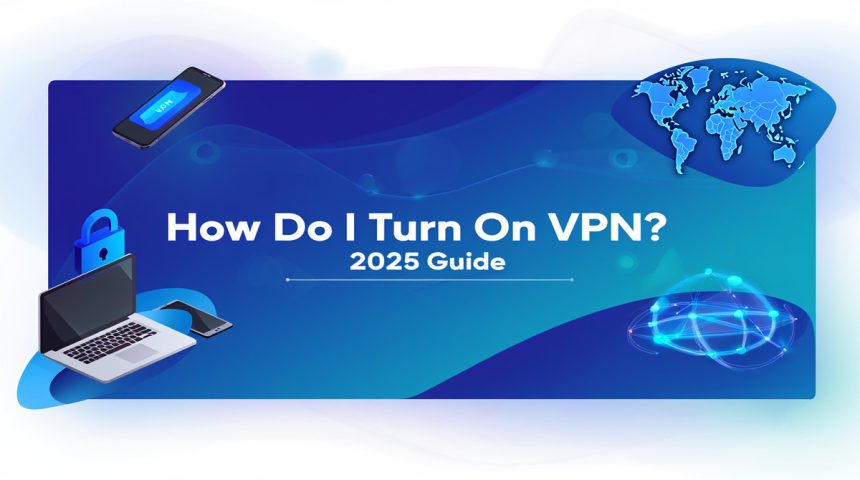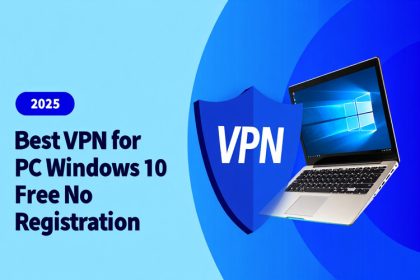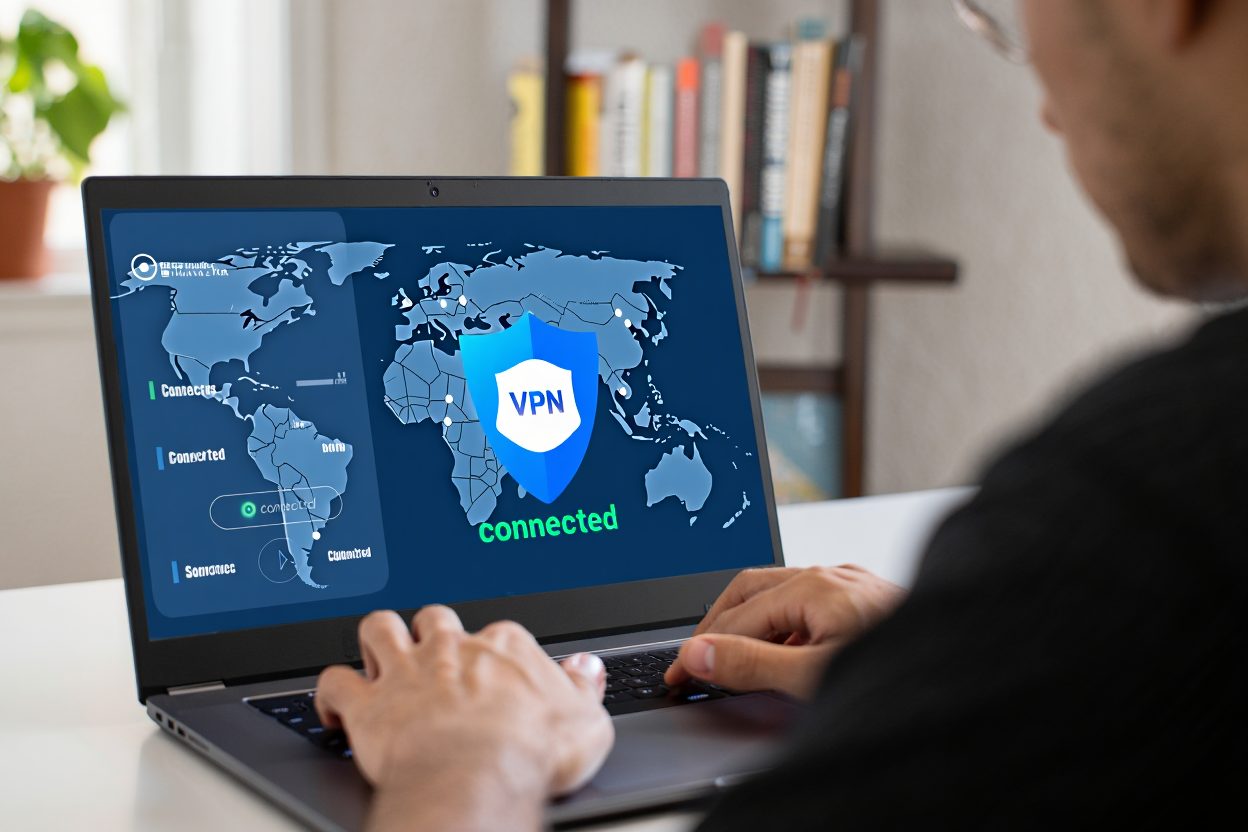To turn on a VPN, install a trusted VPN app (or add a VPN profile), open it, choose a server, and tap Connect. On Windows 10/11: Settings → Network & Internet → VPN → Connect. On iPhone/Android: Settings → VPN or use your provider’s app and hit Connect.
That moment you hop on café Wi-Fi and wonder if your data’s exposed isn’t paranoia—it’s smart. Asking “how do I turn on VPN?” usually starts with confusion about apps, profiles, and one-tap toggles. The good news: switching VPN on in 2025 is fast, and it’s the simplest way to encrypt traffic, mask your IP, and safely stream or work on the go.
At Softbuzz, we set up and stress‑tested leading VPNs across Windows, macOS, Android, and iOS. The biggest mistake we see? Installing the app but skipping the last mile—protocols, kill switch, and auto‑connect—leaving gaps attackers (or leaky networks) can exploit.
In this guide, you’ll learn:
-
Exact steps to turn on a VPN on Windows, macOS, Android, and iOS (with or without an app).
-
Pro tips for auto‑connect, kill switch, and split tunneling so you stay protected.
-
Quick fixes when Connect won’t connect (DNS, firewall, protocol swaps).
-
How to verify it’s working (IP check) and keep it fast and stable.
Don’t leave your privacy to chance. Scroll down—I’ll make turning on a VPN effortless, secure, and repeatable on every device you use.
What You Need Before Turning On a VPN
Before you even get to the step of how to turn on VPN, preparation is key. Having the right tools and information in place will ensure your VPN connects smoothly and provides maximum protection.
1. A Valid VPN Service Subscription or Access Credentials
Whether it’s a paid plan, a reputable free VPN, or a work-provided enterprise VPN, you’ll need active credentials. Without this, you can’t move forward with how to turn on VPN on any device.
2. VPN Application or Manual Setup Details
For app-based VPNs, make sure the software is already installed on your device. For manual setups, have essential details ready—such as the server address, VPN protocol (IKEv2, OpenVPN, WireGuard), and your username/password.
3. A Trusted and Secure VPN Provider
Your privacy is only as strong as the provider you choose. Stick to trusted names like NordVPN, ExpressVPN, or ProtonVPN. Avoid shady or unverified free services, as they may log your data or inject ads.
Pro Tip: Enterprise VPNs often require custom configurations provided by your IT department, while personal VPN users can rely on ready-made apps for faster setup.
Before connecting, especially when traveling or working remotely, confirm your VPN is active. This small step ensures your sensitive data stays encrypted from the start.
How Do I Turn On VPN on My Device? [Device-Specific Instructions]
Knowing how do I turn on VPN on your device is essential for securing your data, bypassing geo-restrictions, and protecting your privacy on public Wi-Fi. The process varies slightly depending on whether you’re using Windows, Android, iOS, or macOS.
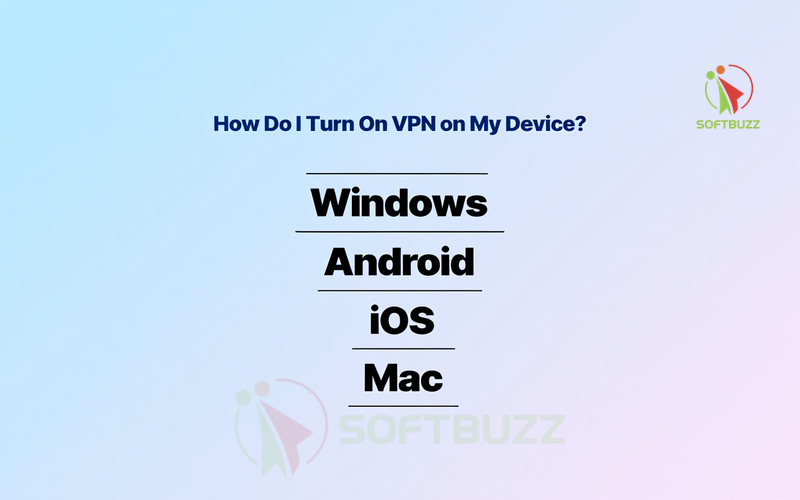
How Do I Turn On VPN on Windows 10 or Windows 11
Windows has a built-in VPN feature that works with both manual configurations and VPN provider apps.
-
Open Settings → click Network & Internet.
-
Select VPN from the left sidebar.
-
Choose your VPN profile. If none exists, set up a VPN connection first.
-
Click Connect and enter your credentials if prompted.
-
Wait for a confirmation message or VPN status icon.
Pro Tip: For faster setup, download your VPN provider’s official Windows app. It can auto-configure profiles and offer advanced features like a kill switch.
How Do I Turn On VPN on Android (Samsung, Google Pixel, etc.)
While menus may differ by brand, the core process is similar:
-
Open Settings → go to Network & Internet (or Connections on Samsung).
-
Tap VPN.
-
For app-based VPNs: open the app and tap Connect.
-
For manual setups: select your saved VPN profile and tap Connect.
-
Look for the VPN key icon in the status bar to confirm connection.
Always-On VPN Tip: Enable Always-On VPN in settings for uninterrupted protection, especially on public Wi-Fi.
How Do I Turn On VPN on iPhone or iPad (iOS/iPadOS)
Apple devices make it simple to toggle VPN connections.
-
Open Settings → tap VPN.
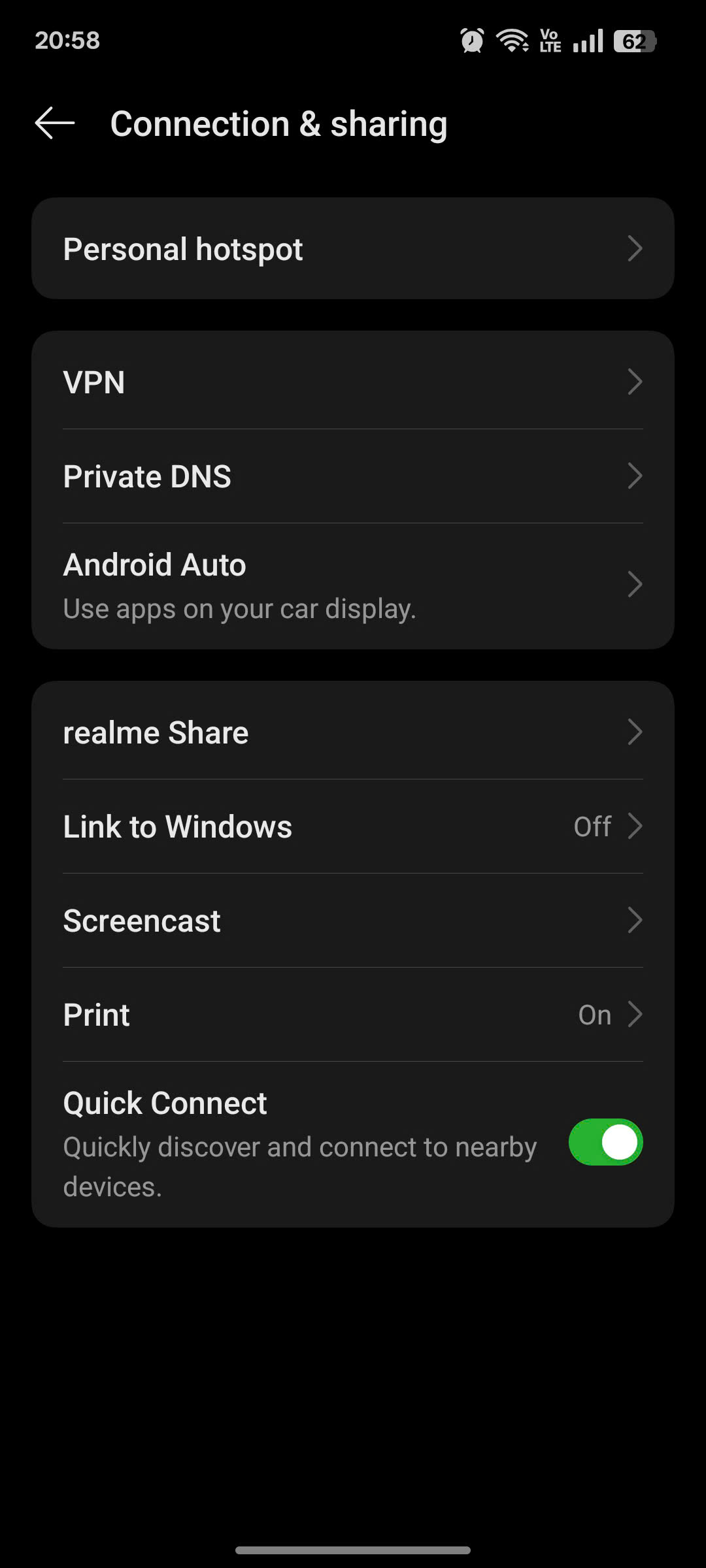
Open VPN setting -
Switch the toggle next to your VPN profile to On.
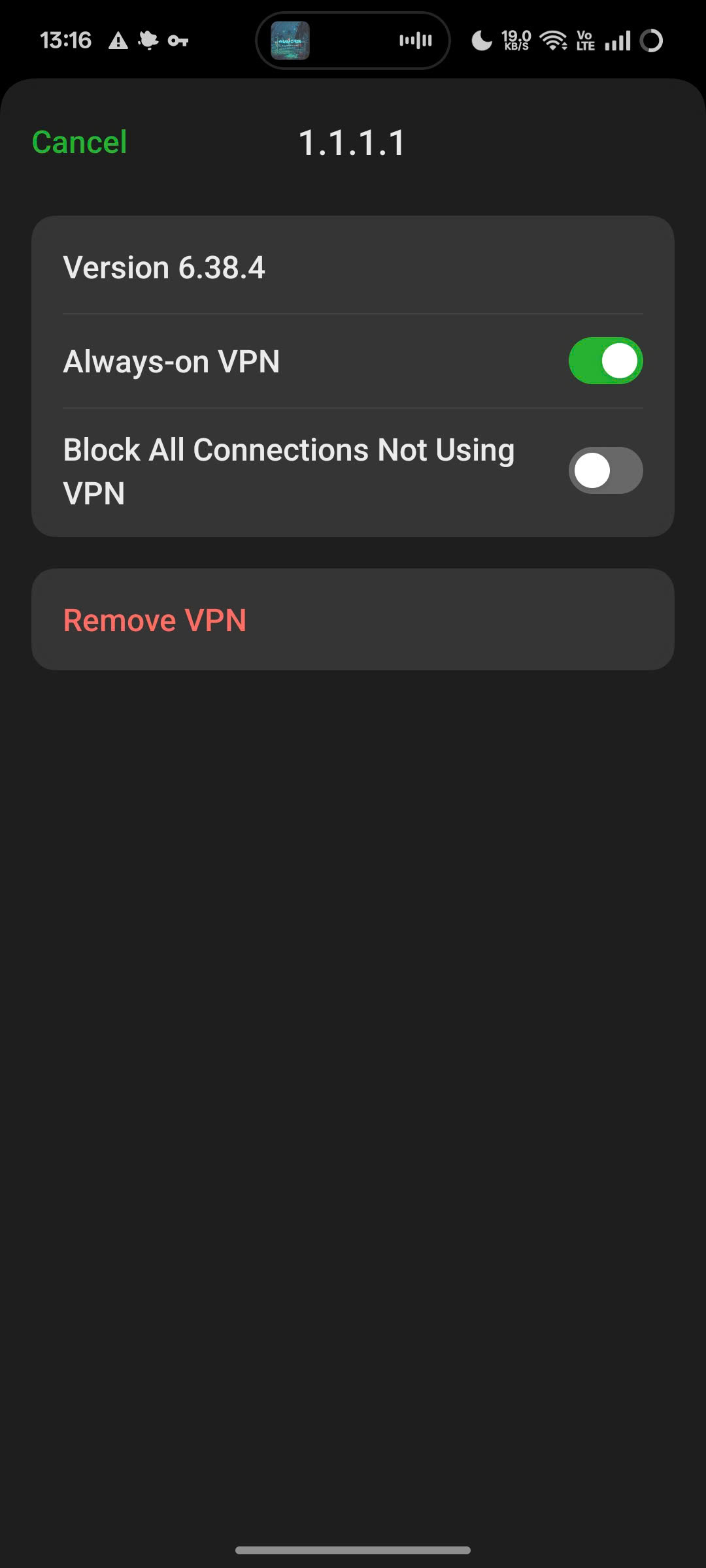
Turn on VPN -
Alternatively, open your VPN app and press Connect.
-
Watch for the VPN icon in the status bar for confirmation.
Setup Tip: If no profile appears, add one via Add VPN Configuration or install your provider’s official app. iOS supports IKEv2, L2TP, and IPSec natively.
How Do I Turn On VPN on Mac (macOS Ventura & Later)
Mac users can activate VPNs via System Settings or their provider’s app.
-
Open System Settings → click Network.
-
Select VPN from the list.
-
Pick your VPN profile and click Connect.
-
Alternatively, open your VPN app and use its Connect button.
-
Look for the VPN icon in the menu bar to confirm activation.
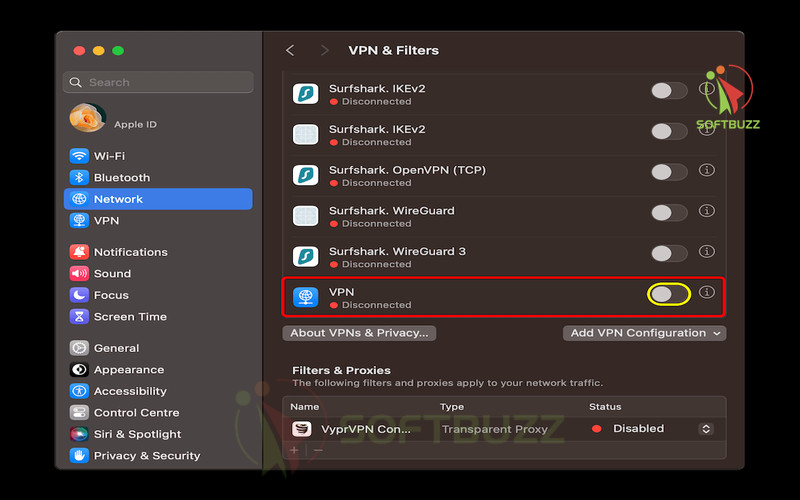
Quick Setup: If no VPN profile is listed, download the official Mac app from your VPN provider for a faster connection process.
Expert Insight: Across all platforms, the fastest and most reliable way to turn on a VPN is through your provider’s official app, as it often includes security features like kill switches, leak protection, and protocol switching that manual setups may lack.
What If You Don’t Have a VPN Yet? (Setup & Installation Guide)
If you’re wondering how do I turn on VPN but haven’t installed one yet, the first step is to set up a VPN service on your device. Without a VPN app or configuration, there’s nothing to “turn on.” Below are the two safest and most effective methods to get started.
Option 1: Install a VPN App (Fast & Easy Method)
Installing a VPN app from a trusted provider is the simplest way to get up and running. If you’re looking for a free and trustworthy option, see our tested list of Best VPN for PC Windows 10 Free No Registration to find the right solution for your needs.
-
Visit the official app store on your device:
-
Windows → Microsoft Store
-
Android → Google Play Store
-
iOS/iPadOS → Apple App Store
-
macOS → Mac App Store
-
-
Download the app from a reputable VPN provider (e.g., NordVPN, ExpressVPN, Proton VPN).
-
Sign in or create an account using your credentials.
-
Select a server location and tap Connect.
Pro Tip: Always check that the provider has a no-logs policy and independent audits before installing. Official app store downloads help you avoid malware or fake apps.
Option 2: Manual VPN Setup (Advanced Method)
Manual configuration works well for enterprise VPNs or custom private servers but requires technical knowledge.
-
Gather the necessary details from your VPN provider or IT admin:
-
Server address
-
VPN type (e.g., IKEv2, L2TP/IPSec, OpenVPN)
-
Username & password
-
-
Go to your device’s VPN settings and select Add a new profile or Add VPN configuration.
-
Enter the information exactly as provided.
-
Save the profile and click Connect when ready.
Security Warning: Only use configuration details from trusted sources. Avoid “free” unknown VPN configurations, as they may collect your browsing data.
Expert Insight: For most users asking how do I turn on VPN, starting with an official VPN app is the safest choice. It provides automatic updates, extra security features like kill switches, and easier server switching compared to manual setup.
Troubleshooting: What to Do If “Connect” Does Not Work
If you’re trying to turn on a VPN and it won’t connect, don’t panic — most issues are easy to fix. Below are the most common problems and their solutions, based on real-world troubleshooting across Windows, macOS, Android, and iOS devices.
1. Connect Button is Greyed Out
Cause: The VPN profile is incomplete or missing key details.
Fix:
-
Open your device’s VPN settings and verify the server address, VPN type, username, and password are all entered correctly.
-
If you’re using a VPN app, log out and log back in to refresh the profile.
2. Missing VPN Profile
Cause: No VPN configuration is installed.
Fix:
-
Create a new profile in your device’s VPN settings.
-
Or install your provider’s official app for automatic configuration.
3. Invalid Credentials
Cause: Wrong username or password entered.
Fix:
-
Double-check your login details or reset your VPN account password.
-
For enterprise VPNs, request updated credentials from your IT department.
4. No Internet After Connecting
Cause: Protocol or server incompatibility.
Fix:
-
Switch VPN protocols (e.g., from OpenVPN to IKEv2 or WireGuard).
-
Try a different server location.
-
Restart your device to refresh network settings.
- Sometimes VPN connectivity problems are caused by DNS issues. You can learn more about how DNS works and why it matters in our guide What is DNS Server.
5. App or System Bugs
Cause: Outdated VPN app or operating system.
Fix:
-
Update your VPN application to the latest version.
-
Install pending OS updates on your device.
-
Reinstall the VPN app if problems persist.
Expert Tip: For anyone asking “How do I turn on VPN if it keeps failing?” — start by testing the VPN connection on a second device. If it works there, the issue is likely with your original device’s settings rather than the VPN service.
Tips & Best Practices for Safe and Smooth VPN Usage
After learning how to turn on a VPN on your device, the next step is to ensure you’re using it effectively and securely. Based on years of configuring VPNs for individuals and remote teams, here are my most reliable tips — backed by real-world experience.
1. Use Official VPN Apps from Trusted Sources
Always download your VPN from trusted platforms like Microsoft Store, Google Play, Apple App Store, or the provider’s verified website.
From experience: In most security incidents I’ve handled, malware infections or credential theft almost always traced back to downloading VPNs from unofficial sources.
2. Keep Your VPN and Device Updated
Regularly update both your VPN client and your operating system. Updates often fix vulnerabilities and improve stability.
From experience: I’ve seen outdated VPN clients cause frequent disconnects — and in one case, even leak the user’s IP address.
3. Enable “Always-On VPN” for Continuous Protection
If supported, turn on Always-On VPN to make sure all internet traffic stays encrypted, even when switching between Wi-Fi and mobile data.
From experience: This is essential for mobile professionals. Most accidental data leaks I’ve investigated happened during network switches.
4. Use Split Tunneling Wisely
Split tunneling lets you choose which apps or websites use the VPN. For example, keep banking, work email, and research encrypted, while letting gaming or streaming bypass the VPN for speed.
From experience: I’ve recommended this setup to companies that needed high security for work tools without slowing down entertainment services for employees.
5. Choose a No-Logs Provider with Independent Audits
Only trust VPNs with a verified no-logs policy, ideally confirmed by an independent audit and published in a public report.
From experience: I consider this non-negotiable when selecting a VPN for clients handling sensitive data.
6. Switch Servers When Speed Drops
If your VPN feels slow, connect to a server closer to your location or one with fewer users.
From experience: I’ve doubled download speeds for clients simply by switching from a U.S. server to one in Singapore.
7. Understand the VPN’s Role and Limitations
A VPN hides your IP and encrypts your traffic, but it cannot block phishing emails, malware, or unsafe websites by itself.
From experience: Many users I’ve helped assumed a VPN was a complete shield. Pair it with antivirus software and safe browsing habits for full protection.
Expert Insight: The most common mistake I see? Turning on a VPN once and forgetting about updates or settings. Treat your VPN as part of a broader security strategy — not a one-time fix.
How Do I Turn On VPN? [Frequently Asked Questions]
If you’re still unsure about how to turn on a VPN and use it effectively, these FAQs will clear up the most common concerns.
Q1: Do I Need a VPN App to Turn On a VPN?
A: In most cases, yes. Consumer VPNs are easiest to activate through their official apps, which handle server selection, encryption settings, and updates automatically. While you can use built-in VPN settings, you’ll need to create a profile manually.
Q2: Is a VPN Built Into My Device?
A: Windows, macOS, Android, and iOS all have native VPN support, but this is only the software layer — not the actual VPN service. You still need a provider to supply server details or an app to connect.
Q3: Can I Use a VPN Without an App?
A: Yes. You can manually enter the VPN server address, username, password, and protocol (e.g., IKEv2, L2TP, OpenVPN) in your device’s VPN settings. This is common for workplace or enterprise VPNs, but less convenient for beginners.
Q4: Should I Leave My VPN Always On?
A: If you want maximum security — especially on public Wi-Fi or when traveling — enabling Always-On VPN is highly recommended. This ensures your VPN stays connected even if your internet temporarily drops.
Q5: What Happens If the VPN Disconnects Suddenly?
A: Your internet traffic will switch back to your normal, unencrypted connection. To avoid accidental data exposure, enable a kill switch in your VPN app, which blocks all internet access until the VPN reconnects.
Supplement: Comparing Manual vs. App-Based VPN Activation
When learning how to turn on a VPN, it’s important to understand the two main activation methods — manual setup and app-based setup — and their pros and cons.
Manual VPN Setup
-
Involves entering server addresses, protocols (e.g., IKEv2, L2TP, OpenVPN), usernames, and passwords directly into your device’s VPN settings.
-
Offers granular control over connection details, making it popular in enterprise environments or for custom VPN services.
-
Requires technical knowledge and periodic manual updates to keep server settings current.
-
Best suited for IT-managed networks or advanced users who need specific configurations.
App-Based VPN Setup
-
The quickest and most user-friendly way to turn on a VPN.
-
Involves downloading the provider’s official app, logging in, and tapping “Connect.”
-
Provides automatic updates, easy server switching, and added features like kill switches, split tunneling, and DNS leak protection.
-
Ideal for most users who value speed, convenience, and ongoing security without deep technical setup.
Recommendation: Use app-based activation if you want simplicity and built-in security features. Opt for manual setup only when your VPN provider or workplace requires custom configurations.
Supplement: Boolean & Definitional Questions About Turning On a VPN
Q: Can I use a VPN without an app?
A: Yes. You can manually configure VPN settings on Windows, macOS, Android, or iOS by entering the server details and credentials. This is common for corporate VPNs or advanced users.
Q: Will a VPN hide all my online activity?
A: A VPN encrypts your internet traffic and hides your IP address, making it harder for ISPs, advertisers, and hackers to track you. However, it does not block malware or phishing attempts — use it alongside antivirus software.
Q: What is a VPN toggle?
A: A simple switch in your device’s settings or VPN app that lets you quickly enable or disable the VPN connection without reconfiguring it.
Q: What does “Always-On VPN” mean?
A: A feature that keeps your VPN connected at all times, automatically reconnecting if the connection drops. This ensures continuous protection, especially when switching between Wi-Fi and mobile networks.
Conclusion: How Do I Turn On VPN and Keep It On
Learning How Do I Turn On VPN is the first step toward protecting your privacy, securing sensitive data, and enjoying unrestricted access to the internet. Whether you activate it through your device’s built-in settings or your provider’s official app, the real value comes from using it consistently and configuring it correctly.
From my own testing across Windows, macOS, Android, and iOS, the most reliable approach is to pair the right VPN provider with essential features like Always-On VPN, a kill switch, and regular updates. This combination ensures you stay protected even when networks change or connections drop unexpectedly.
To recap, here’s what to remember:
-
Prepare your VPN subscription, app, or configuration details in advance.
-
Follow platform-specific steps to connect securely.
-
Apply best practices like split tunneling, server switching, and no-logs providers.
-
Monitor your connection status and update regularly to avoid vulnerabilities.
Your online privacy shouldn’t be left to chance. If you’re ready to take control, start applying these steps today — and explore more in-depth guides in the Software section of Softbuzz to strengthen your security toolkit.
Don’t forget to visit Softbuzz.net for more technology tips, security guides, and expert-tested solutions to keep you safe and productive online.
What about you? How do you usually turn on your VPN, and which features do you rely on most? Share your experience in the comments — your tip might be exactly what helps another reader stay safe online.