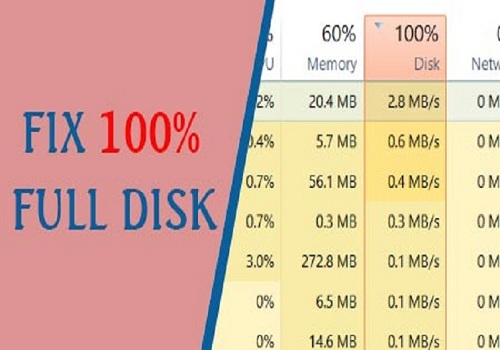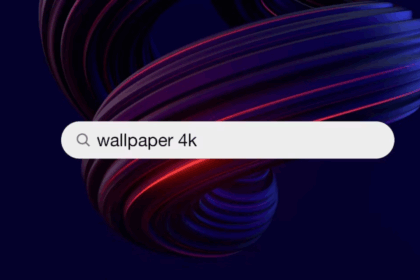Methods to permanently disable win 10 update are currently being searched by many people on Google. In this article, Softbuzz will share with you the fastest, most effective ways to turn off Windows update on win 10. Please follow the instructions below.
Should You Update Windows 10?
Windows 10 is the latest Windows OS and is increasingly used by many people. Regular updates help fix OS errors and update new versions.
However, updating win 10 often takes quite a bit of time, and you usually have to wait for it each time you start or shut down your computer. Especially, it can be annoying when you need to use your PC but have to wait for Windows 10 update.
If you are using win 7, you can refer to how to turn off updates at
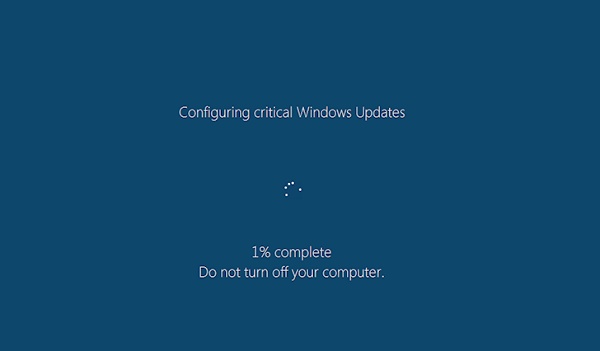
Additionally, you often use illegal win 10 or use methods like activate win 10 or use pre-activated ghost win 10 64bit google drive versions to use win 10 without buying a license key. Therefore, updating win 10 may cause Windows to detect duplicate or pirated keys. Moreover, Windows update can make your PC slower and laggy than before.
So, do you now know the answer to whether you should turn off win 10 updates? In fact, if you’re using it normally, turning off Windows update on win 10 won’t affect your PC. Turning off Windows update on win 10 is also an effective way to optimize win 10.
If you don’t know how to optimize win 10, you can check out the following article for more details.
3 Ways to Permanently Turn Off Win 10 Update 2020
No need to wait anymore, now I will introduce you to the successful methods to turn off win 10 pro update permanently. You can try to turn off Windows update on Windows 10 using one of the following ways, or you can disable all three for thoroughness.
The turn off auto update on win 10 or turn off update on win 10 home can be done by following the steps below. If you are using Win 7, you should not miss out on the turn off update on win 7 method to make your computer run more stably.
Guide to turn off Windows update on win 10 in Settings
This is the effective permanent turn off for win 10 update method I want to introduce to those who still don’t want to turn off updates but don’t want to see frequent Windows 10 update notifications.
Please follow the steps below.
Step 1: Open Windows Settings box by pressing Windows + I
Step 2: Select Update & Security
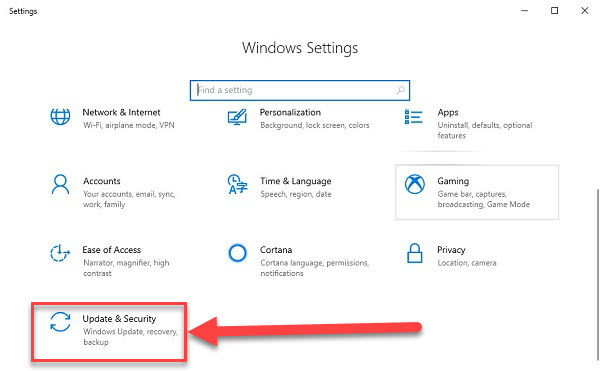
Step 3: Click on Windows Update. Then select Advanced options.
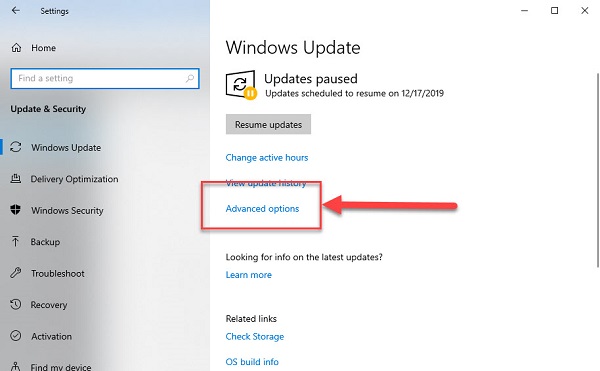
Step 4: In the Pause update section, toggle on to enable the delay for Windows 10 updates.
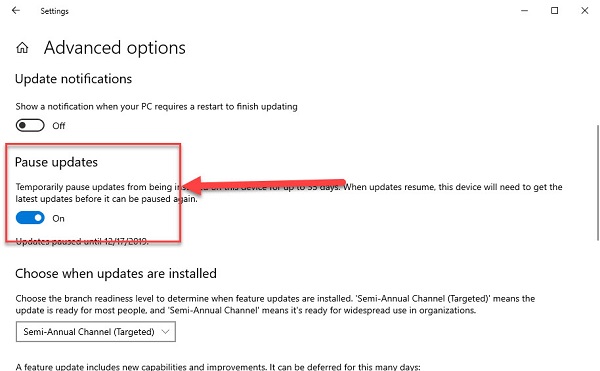
Step 5: In the Choose when updates are installed section, set as follows:
- For choose the branch readiness level to determine…, select Semi – Annual Channel (Targeted).
- For A feature update includes…, set to 365.
- For A quality update includes…, set to 30.

Step 6: Choose Private settings.
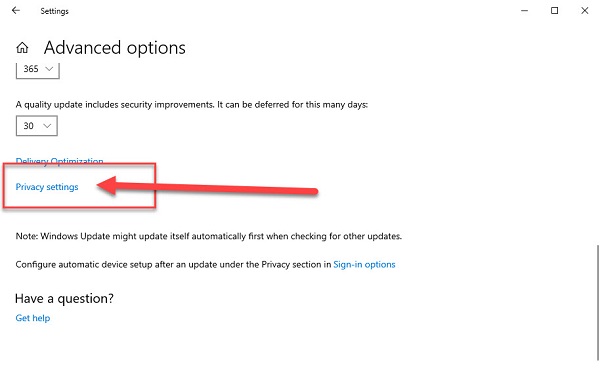
Step 7: In the General dialog box, under Change privacy options, set all to Off.
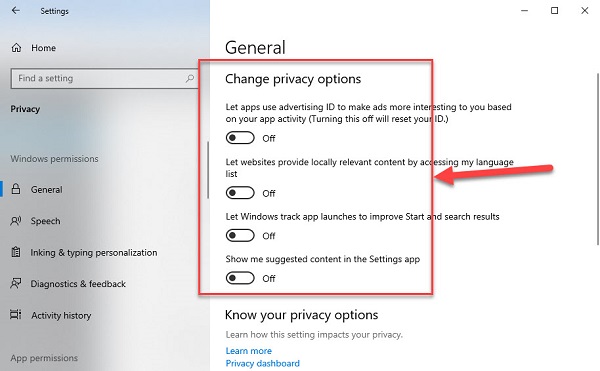
Turn off win 10 update via Group Policy Editor
Using Group Policy Editor to turn off win 10 pro updates is considered a permanent method. This way, your computer will no longer update Windows.
Step 1: Open the run dialog box by pressing Windows + R
Step 2: Type gpedit.msc and click OK
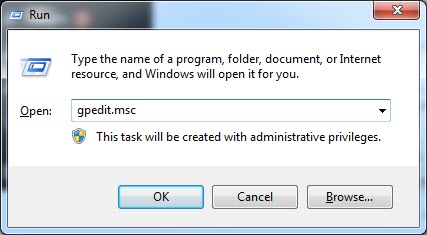
Step 3: In the Local Group Policy Editor window, navigate to :
Computer Configuration => Administrative Templates => Windows Components => Windows Update
Step 4: Find and double-click on Configure Automatic Updates.
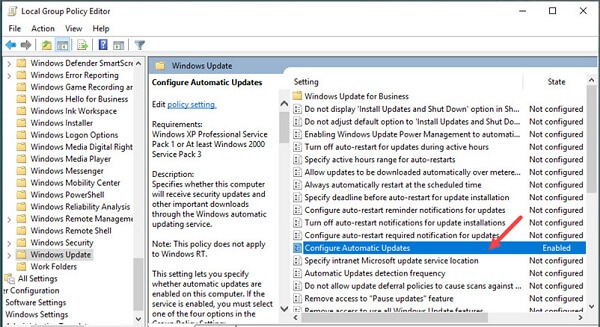
Step 5: In the Configure Automatic Updates dialog box, select Disable => click Apply => OK and exit.
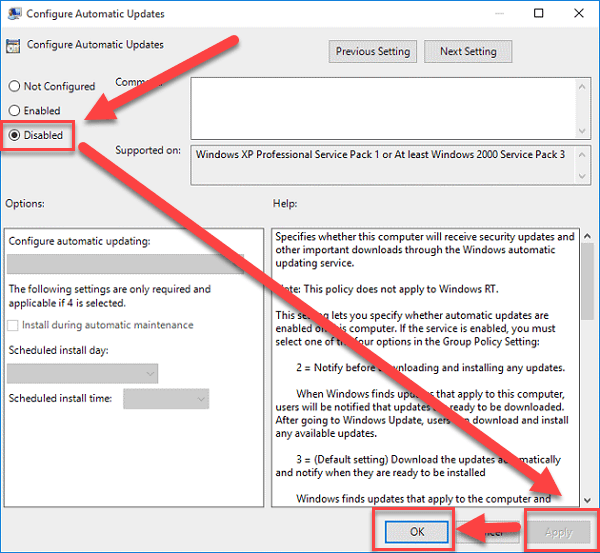
Disable auto update win 10 with services.msc
Step 1: Open the run dialog by pressing Windows + R
Step 2: Type services.msc and press enter
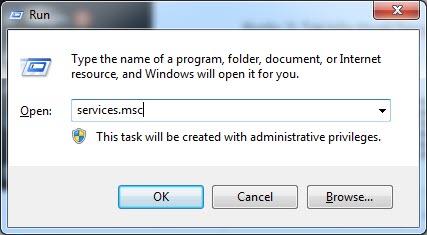
Step 3: Locate and double-click on Windows Update
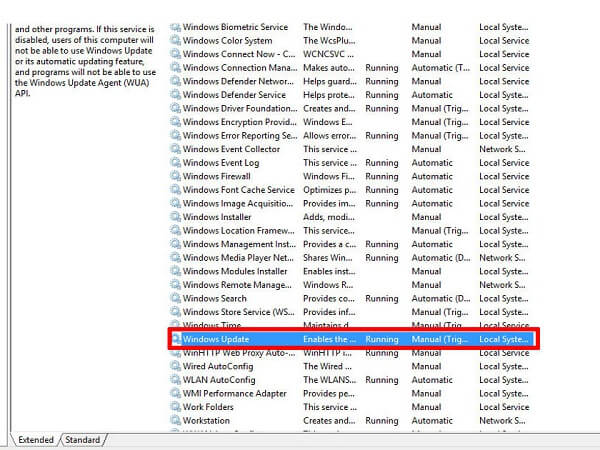
Step 4: In the Windows Update Properties (Local Computer) window, select Disable (in the Startup type) and click Stop. Then click Apply and OK.
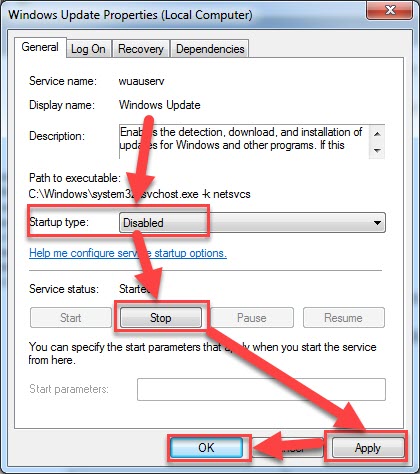
Conclusion
Hopefully, with these 3 methods to turn off Windows 10 update function, you can avoid waiting for your computer to update during startup or shutdown.
Wishing you success! Thank you for following this article!