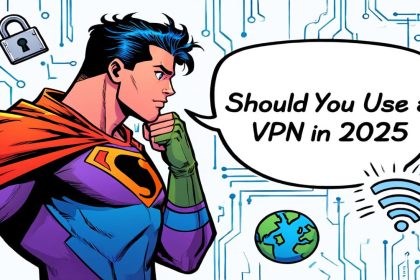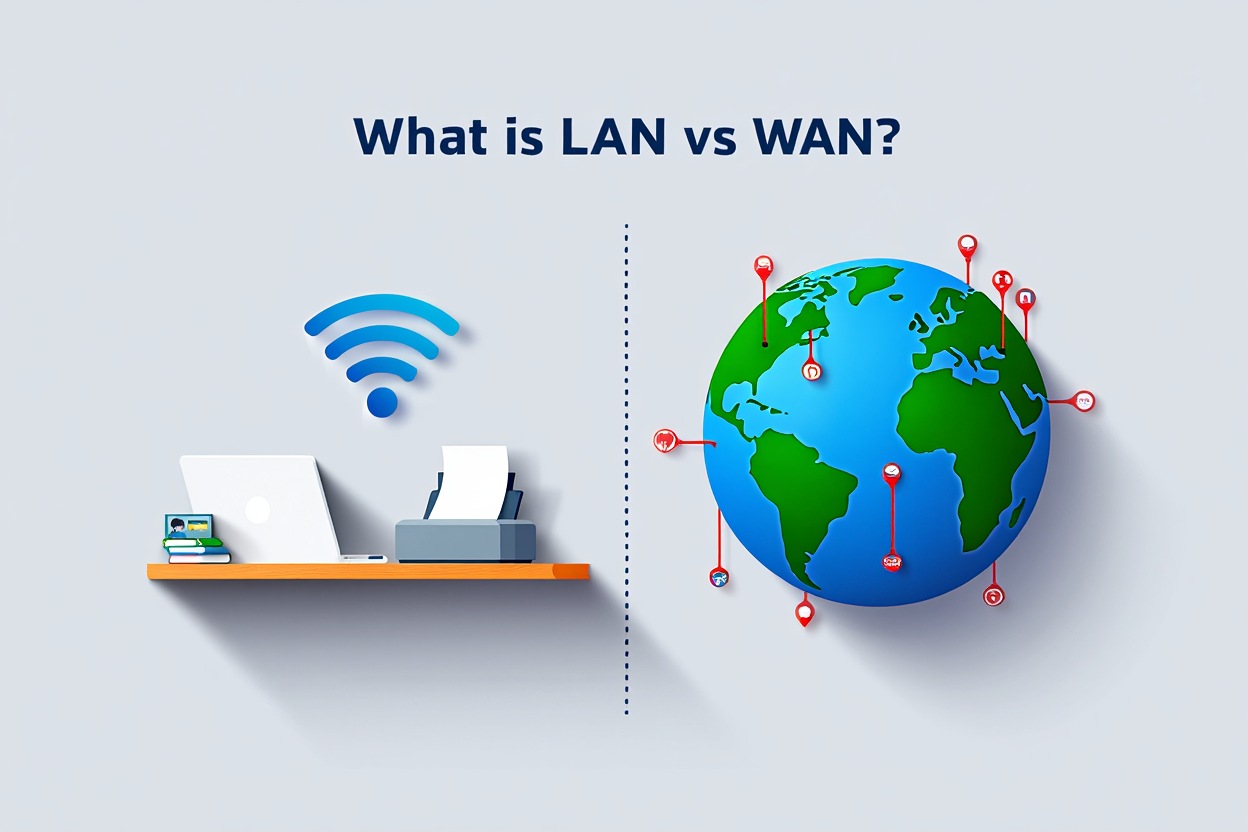To use a VPN on iPhone, go to Settings > VPN > Add VPN Configuration, enter your server details, and connect. Or, install a VPN app for quick setup.
Are you wondering how to VPN on iPhone to protect your privacy in 2025? Whether you’re connecting to public Wi-Fi, accessing geo-blocked streaming sites, or safeguarding sensitive data, a VPN is your best defense.
On iOS 17 and the upcoming iOS 18, setting up a VPN is easier and more secure than ever. Apple’s latest updates make connections more stable and give you greater control over your online privacy.
With over 30 years of experience in technology and security, I’ve helped countless users configure VPNs for maximum protection. In this guide, I’ll walk you step-by-step through installing a VPN app, setting it up manually, switching server locations, and fixing common connection issues—so you can browse with confidence anytime, anywhere.
In this guide, you’ll learn:
-
The easiest ways to set up a VPN on iPhone (app vs. manual)
-
How to change VPN locations and optimize speeds
-
Troubleshooting tips for slow or unstable VPN connections
-
Expert recommendations for safe and reliable VPN apps in 2025
Let’s dive in and make sure your iPhone is always secure—no matter where you go online.
How to VPN on iPhone: Essential Methods Explained
If you’re wondering how to VPN on iPhone securely and effectively, there are two main setup methods: using a VPN app or configuring it manually through iOS settings. Each method offers unique benefits depending on your technical skill, privacy needs, and usage goals.
-
VPN App Method: The fastest and easiest way to learn how to VPN on iPhone, perfect for everyday browsing, streaming, and quick setup.
-
Manual VPN Configuration: Best for advanced users who want full control or need a specific security setup not offered by apps.
Expert Insight: As someone with decades of experience in network security, I recommend starting with the VPN app method for simplicity, then exploring manual setup if you need advanced control.
The following sections will guide you step-by-step through each method so you can choose the best fit for your iPhone and maintain a secure, reliable VPN connection anytime, anywhere.
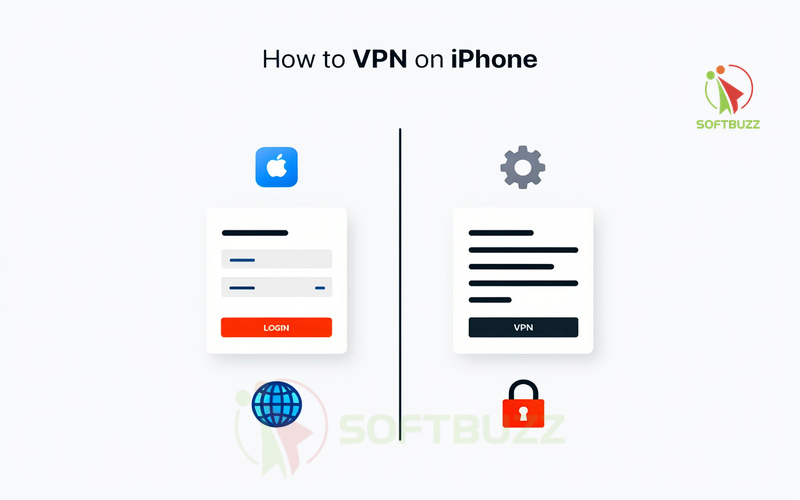
1. Set Up a VPN on iPhone Using an App (Recommended)
If you want to master how to VPN on iPhone the easy way, installing a reputable VPN app from the App Store is your best choice.
Step-by-step setup:
-
Download a reputable VPN app
-
Go to the App Store and search for providers with strong privacy policies, verified no-logs commitments, and military-grade encryption (AES-256).
-
Look for apps that support WireGuard or IKEv2 for speed and stability.
-
Pro Tip: Choose services with third-party security audits for maximum trust.
-
-
Create an account or log in
-
Follow in-app instructions to sign up or log in.
-
Be cautious with free VPNs—they often limit speed, restrict server access, or log your activity.
-
-
Allow the app to add VPN configurations
-
iOS will prompt for permission to add a VPN profile; confirm with Face ID, Touch ID, or passcode.
-
-
Select your VPN server location
-
Use the “Auto” option for the fastest connection, or manually pick a server for geo-unblocking streaming content.
-
-
Confirm your VPN is active
-
Check the VPN icon in your iPhone’s status bar.
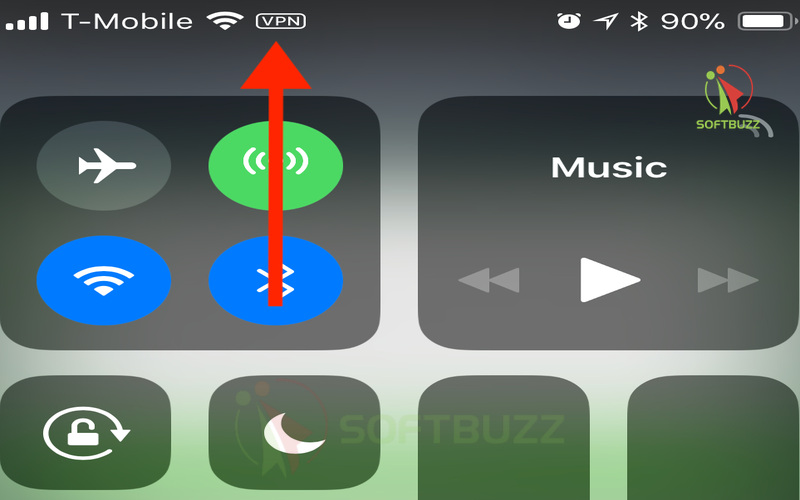
Check the VPN icon -
The app will show a “Connected” status, and you can manage connections directly from its dashboard.
-
Extra tips for optimal performance:
-
Enable auto-connect for untrusted Wi-Fi networks.
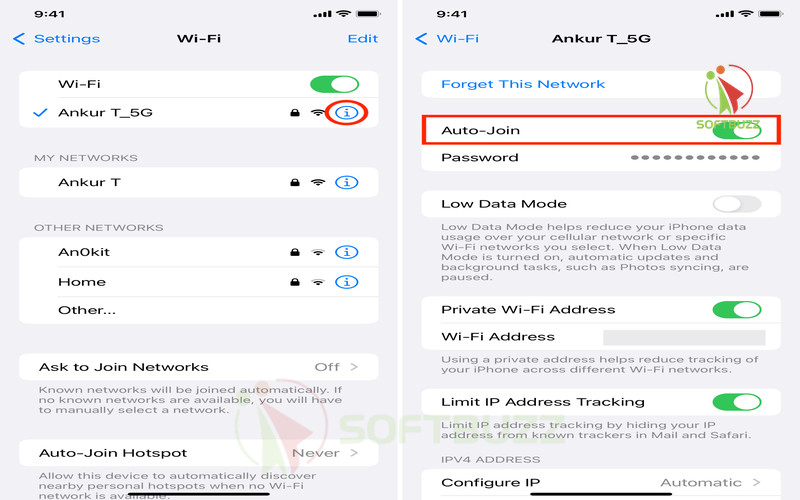
Enable Auto Join for faster Wi-Fi -
Prefer WireGuard or IKEv2 over older protocols for better speed and battery life.
-
Regularly review app permissions to ensure privacy.
-
On iOS 17/18, you can also manage VPN via Settings > VPN.
Manually Configure a VPN on iPhone (Advanced)
If you want a more customized approach to how to VPN on iPhone, manual configuration gives you complete control over your VPN settings.
Information required for how to VPN on iPhone manually:
-
VPN Type (IKEv2, IPSec, or L2TP)
-
Server address and authentication details
-
Username, password, and security key if applicable
Steps for how to VPN on iPhone via manual setup:
-
Open Settings > General > VPN & Device Management > VPN.
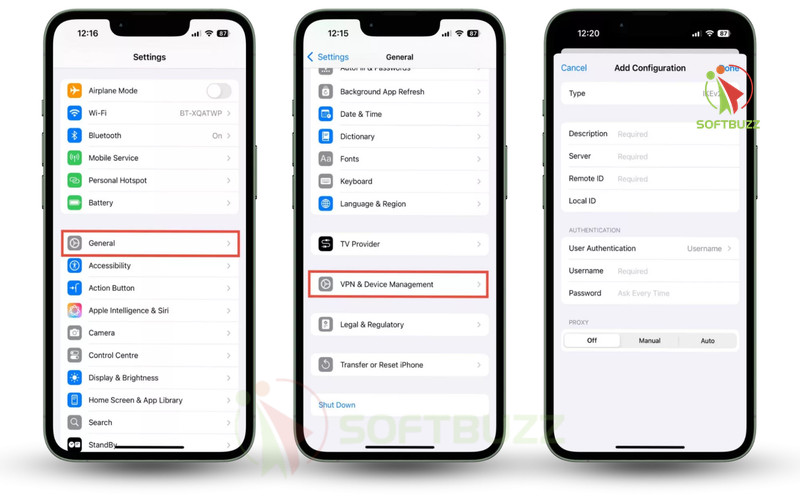
Open Settings General VPN & Device Management -
Tap Add VPN Configuration.
-
Enter all server and authentication details.
-
Upload certificates or profiles if needed.
-
Save and connect.
Note: Manual setup for how to VPN on iPhone is best for corporate, school, or self-hosted servers. Accuracy is critical—incorrect details can prevent connections or reduce security.
How to Change VPN Location on iPhone
Learning how to VPN on iPhone effectively also means knowing how to change VPN location on iPhone. Changing your VPN server location can bypass geo-restrictions, unlock streaming services, improve connection speed, and boost privacy by masking your real IP address. The method you choose depends on whether you use a VPN app or manual configuration.
How to change VPN location on iPhone using a VPN app:
-
Open your VPN app (set up as part of how to VPN on iPhone) and go to the “Locations” or “Servers” section.
-
Choose a country or city to instantly reroute your connection.
-
Save frequently used servers as favorites for quick access the next time you follow how to VPN on iPhone steps.
How to change VPN location on iPhone with manual profiles:
-
In manual setup, each VPN profile you create while learning how to VPN on iPhone is tied to a specific server.
-
To switch locations, add multiple VPN configurations with different server details.
-
Go to Settings > VPN and select the profile for your preferred location.
Expert Tip: When following how to VPN on iPhone to change location, pick servers close to your physical location for speed, or select countries with the content you want to access. Switching locations may cause a brief disconnection, so save your work first.
How to Check, Turn On, or Turn Off VPN on iPhone
A crucial part of mastering how to VPN on iPhone is knowing how to verify your connection and control it quickly.
To toggle the VPN:
To check if VPN is active on iPhone:
-
Look for the VPN icon in the iPhone status bar near your Wi-Fi or cellular signal.
-
Go to Settings > VPN to confirm the connection status.
To turn VPN on or off when applying how to VPN on iPhone:
-
Using the VPN app: Open your VPN app and tap “Connect” or “Disconnect.”
-
Using iOS settings: Go to Settings > VPN and toggle the switch next to your VPN profile.
Security Reminder: Disconnecting the VPN while following how to VPN on iPhone steps will immediately stop encryption. While safe on secure home networks, avoid disconnecting on public Wi-Fi to prevent data leaks.
Troubleshooting: VPN Won’t Connect, Errors, or Slow Speeds
When learning how to VPN on iPhone, you may encounter connection issues, slow speeds, or authentication errors. These problems are common and usually easy to fix if you know the right steps.
1. VPN Cannot Connect
-
Double-check your username and password.
-
If you set up manually during how to VPN on iPhone, verify server address and authentication details.
-
Reset your credentials if needed.
2. Authentication Errors
-
Confirm the Remote ID and pre-shared key are entered correctly.
-
Ensure all required security certificates are properly installed.
3. No Internet After Connecting
-
Disable iCloud Private Relay: Go to Settings > Safari > iCloud Private Relay and toggle it off, as it can conflict with VPN connections.
4. Slow VPN Speed
-
Choose a server closer to your physical location when following how to VPN on iPhone setup steps.
-
Switch to faster protocols like WireGuard or IKEv2 in your VPN app settings.
5. High Battery Drain
-
Turn off Background App Refresh for non-essential apps.
-
Close heavy apps running in the background while connected to VPN.
6. Frequent Connection Drops
-
Toggle Airplane Mode on and off to refresh the network connection.
-
Restart your iPhone to clear temporary glitches.
Expert Tip: Always refer to official Apple Support or your VPN provider’s troubleshooting guides for provider-specific solutions. This ensures your how to VPN on iPhone setup is optimized and secure.
VPN Basics for iPhone: Privacy, Security & Limitations
Understanding the fundamentals is key when mastering how to VPN on iPhone. A VPN encrypts your internet traffic, shields you from hackers on public Wi-Fi, and hides your IP address to enhance privacy. Think of it as sealing your digital letters in an envelope instead of sending a visible postcard.
What a VPN Can Do:
-
Encrypt all internet traffic between your iPhone and the VPN server.
-
Protect sensitive data when connected to public or untrusted networks.
-
Bypass geo-restrictions for streaming and online services.
What a VPN Cannot Do:
-
Prevent your VPN provider from seeing your exit traffic—this is why choosing a trusted, no-logs provider is essential when following how to VPN on iPhone instructions.
-
Replace security measures for a compromised device or apps leaking data.
-
Work exactly like iCloud Private Relay—Apple’s feature only anonymizes Safari traffic, while a VPN covers all network activity.
Pro Insight: Using a VPN is crucial for securing sensitive information over insecure networks and for circumventing censorship. But even with how to VPN on iPhone mastered, you should combine it with strong device security practices for maximum protection.
How to Choose the Best VPN App for iPhone in 2025
If you’ve already mastered the basics of how to VPN on iPhone, the next critical step is selecting the best VPN app to ensure your connection is secure, fast, and reliable. The right choice will make your how to VPN on iPhone experience seamless, while the wrong one can slow speeds, compromise privacy, or even expose your personal data.
Key factors to consider when selecting the best VPN app for iPhone in 2025:
When selecting a VPN app, consider these factors:
| Criteria | What to Look For |
|---|---|
| Trust | Verified third-party audits, transparent privacy policies, and proven no-logs commitments. |
| Technical Features | Support for modern protocols like WireGuard and IKEv2, plus essential tools like a kill switch and split tunneling. |
| Server Network | Wide geographic coverage with servers optimized for streaming, gaming, and secure browsing—critical for advanced how to VPN on iPhone use. |
| Customer Support | Responsive 24/7 live chat or email support with knowledgeable staff. |
| Price | Fair subscription plans with clear terms, ideally with free trials or money-back guarantees. |
Why avoiding free VPNs is essential in how to VPN on iPhone best practices
Free VPN apps often:
-
Collect and sell your personal data
-
Inject intrusive ads into your browsing experience
-
Throttle bandwidth and limit server options
-
Lack independent audits or security certifications
For the safest and most reliable how to VPN on iPhone experience, always opt for a paid, reputable VPN provider with a strong track record in privacy protection and performance.
Expert Tip: Over years of advising users on how to VPN on iPhone, I’ve found that the most reliable apps are those that combine transparency, speed, stability, and active development for iOS compatibility.
Speeding Up & Optimizing VPN Performance on iPhone
Even the best VPN app won’t perform at its peak without proper optimization. Here’s how to improve speed and stability when applying how to VPN on iPhone:
-
Choose the nearest server – Minimize latency by connecting to a geographically close location.
-
Use faster protocols – Prefer WireGuard or IKEv2 for better speed and battery life.
-
Avoid peak hours – Connect during off-peak times to reduce congestion.
-
Adjust LAN access settings – Allow or disable LAN access depending on your privacy needs.
-
Disable battery/data savers – These can throttle VPN activity and slow performance.
Extra: Auto-Connect, Always-On, and Work/School VPN Profiles
Part of mastering how to VPN on iPhone is knowing how to keep it active when needed:
-
Auto-Connect: Enable automatic connections on untrusted Wi-Fi networks in your VPN app settings.
-
Always-On VPN: For enterprise users, configure via Settings > General > VPN & Device Management so all traffic is routed securely.
-
Work/School VPN Profiles: These often require specific certificates and authentication—consult your IT administrator for accurate configuration.
Glossary: Key VPN Terms for iPhone Users
Understanding these key terms will make it easier to follow any how to VPN on iPhone guide and configure your VPN settings correctly.
-
VPN (Virtual Private Network): A secure service that encrypts your internet traffic and routes it through a remote server, protecting your data from hackers and tracking. Essential for anyone learning how to VPN on iPhone to maintain privacy on public or unsecured Wi-Fi networks.
-
Protocol: The set of technical rules that determine how your iPhone communicates securely with a VPN server. Choosing the right protocol is a critical step in how to VPN on iPhone setup for speed and security.
-
IKEv2: A modern, fast, and secure VPN protocol preferred for mobile devices due to its stability and quick reconnection. Highly recommended in how to VPN on iPhone best practices.
-
IPSec: A widely used protocol for securing IP communications. Often used alongside IKEv2 or L2TP for additional protection when configuring how to VPN on iPhone manually.
-
L2TP (Layer 2 Tunneling Protocol): An older protocol typically paired with IPSec for encryption. While less common today, it may still appear in certain how to VPN on iPhone enterprise configurations.
-
Remote ID: A unique server identity used for authentication in VPN profiles. Knowing this is important when performing manual how to VPN on iPhone setup.
-
Pre-shared Key: A secret authentication code shared between your device and the VPN server to establish a secure, encrypted connection—often required in advanced how to VPN on iPhone setups.
-
Kill Switch: A security feature that blocks internet traffic instantly if the VPN disconnects unexpectedly, preventing data leaks during how to VPN on iPhone usage.
-
Split Tunneling: A feature allowing you to choose which apps or websites use the VPN connection and which bypass it. This is a useful customization when optimizing how to VPN on iPhone performance.
-
DNS Leak: A privacy flaw where DNS requests bypass the VPN tunnel, potentially exposing your browsing history. Part of how to VPN on iPhone maintenance is regularly testing for DNS leaks.
Supplementary Content — Common Questions about iPhone VPNs
Q1: Do I need a VPN if I use iCloud Private Relay?
A: Yes. While iCloud Private Relay offers some privacy by protecting Safari traffic, it does not cover all apps or network activity. If you want full-device protection, learning how to VPN on iPhone is essential because a VPN encrypts all your internet traffic, regardless of the app or service.
Q2: Is a VPN safe to use on iPhone?
A: Absolutely—provided you choose a reputable provider with strong encryption, a verified no-logs policy, and independent security audits. Many users following how to VPN on iPhone guidelines rely on trusted paid VPN services to maintain privacy and security on both public and private networks.
Q3: Where do I find VPN in Settings?
A: Go to Settings > General > VPN & Device Management to manage your VPN profiles. This is also where you can toggle your VPN on or off, whether you set it up via an app or followed manual how to VPN on iPhone instructions.
Q4: Can I use a free VPN on iPhone?
A: Technically yes, but it’s not recommended. Free VPNs often log your data, inject ads, or limit bandwidth. For a secure how to VPN on iPhone experience, choose a paid VPN provider with a strong reputation for privacy, transparency, and performance.
Q5: Does a VPN slow down my iPhone?
A: Some speed reduction is normal due to encryption, but if you follow how to VPN on iPhone best practices—such as using WireGuard or IKEv2 and connecting to nearby servers—the impact on performance will be minimal.
Q6: What’s the difference between a VPN app and a manual VPN profile?
A: A VPN app simplifies the process, handling server selection, encryption, and reconnections automatically. Manual VPN profiles, often used in corporate or school settings, require you to input server addresses and credentials manually—making them better suited for advanced how to VPN on iPhone setups.
Q7: Which VPN protocols are best for iPhone?
A: WireGuard and IKEv2 are widely recommended when following how to VPN on iPhone guides. They offer the best balance of speed, security, and battery efficiency compared to older protocols like L2TP or PPTP.
Conclusion
Mastering how to VPN on iPhone in 2025 is one of the most effective ways to protect your privacy, stay safe on public Wi-Fi, and access region-restricted content. Whether you choose a VPN app or manual configuration, understanding the process ensures a secure and reliable connection.
With decades of cybersecurity experience, I recommend selecting a trusted VPN provider with a strict no-logs policy, staying updated on iOS security features, and fine-tuning your settings to balance speed, privacy, and battery life.
Apply the tips from this guide and you can browse, stream, and work online with confidence—knowing your digital footprint is protected.
Next steps:
-
Explore more iPhone privacy tips in the Mobile category.
-
Visit the Softbuzz homepage for the latest tech guides and security updates.
Your turn: Have you tried how to VPN on iPhone yet? Which setup—app or manual—worked best for you? Share your experience in the comments to help others choose the right method.