Do you know how to open on-screen keyboard win 10? Are you looking for a way to type when your keyboard suddenly malfunctions, becomes unresponsive, or doesn’t recognize keystrokes? This Softbuuz article will guide you on opening the on-screen keyboard quickly and easily. Don’t miss this post.
What is On Screen Keyboard?
On Screen Keyboard is a built-in tool in Windows OS from XP to the latest Windows 10. It’s an essential tool you should not overlook if your computer or laptop’s keyboard is broken, malfunctioning, or unresponsive…
If you’re looking for a good UEFI-booted ghost win 10 ISO, you can download here
Most Easy Way to Open On Screen Keyboard Win 10
#1 Open on-screen keyboard via Start Menu
The quickest and most convenient way to open On Screen Keyboard Windows 10 is through the Start Menu. Simply click into the search box on the taskbar or in Start Menu -> type On screen keyboard or osk -> select screen keyboard to open the on-screen keyboard.
Read more:
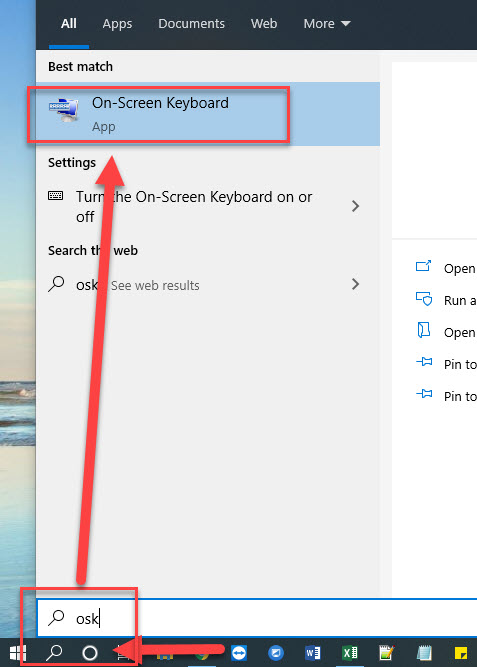
However, if your keyboard is broken and cannot type, you can ask friends to send the message “On screen keyboard” or “osk” via messaging apps like Messenger or Zalo. Just copy and paste to search for the on-screen keyboard ^^.
#2 Open on-screen keyboard on Win 10 using Run command
Step 1: Press Windows + R to open the Run dialog box.
Step 2: Type “osk” -> press Enter to open the on-screen keyboard. Done :))! Simple and quick.
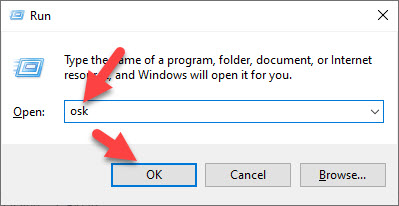
#3 Enable on-screen keyboard via CMD or PowerShell
Step 1: Open CMD or PowerShell by pressing Windows + R -> type “cmd” -> press Enter

Step 2: Type “osk” -> press Enter and check the result.
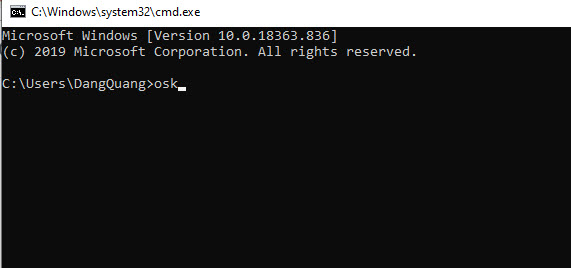
#4 Turn on On Screen Keyboard through Ease of Access
Select the Windows 10 Start icon -> choose Windows Ease of Access -> select On-Screen Keyboard
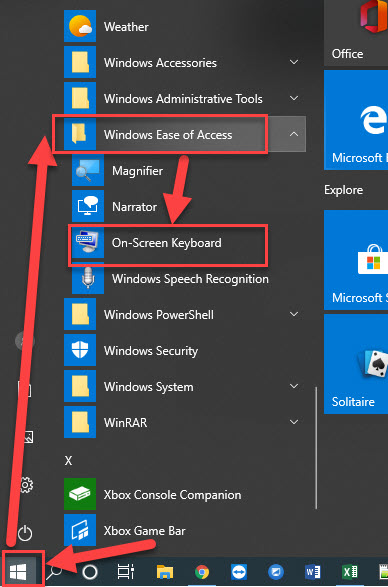
#5 Enable on-screen keyboard in Windows Settings
Step 1: Press Windows + I to open Windows Settings
Step 2: Choose Ease of Access.
Step 3: Select Keyboard -> turn on the option Use the On-Screen Keyboard under User your device without a physical keyboard.
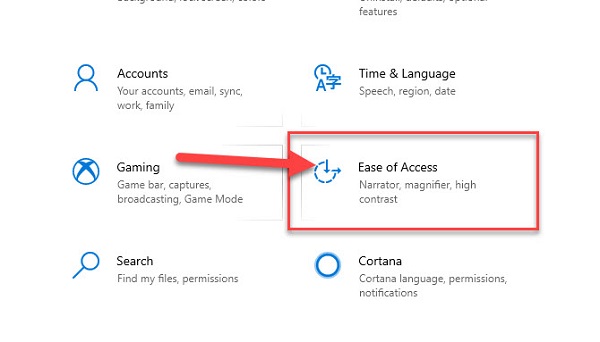
#6 Open on-screen keyboard in Control Panel
Step 1: Press Windows + R -> type “Control Panel” -> click OK.
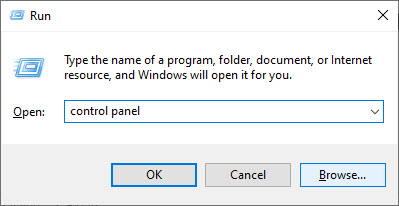
Step 2: In the Control Panel dialog -> choose Category in View by -> select Ease of Access.
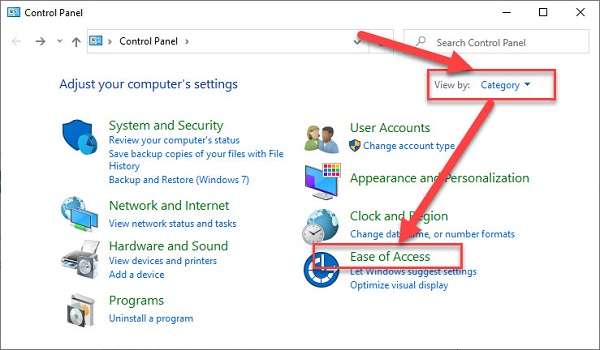
Step 3: Select Ease of Access Center.
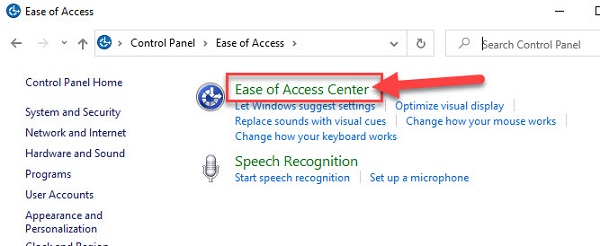
Step 4: Click Start On-Screen Keyboard to open the on-screen keyboard.
How to open on-screen keyboard in Win 7, Win XP
Method 1: Click the Start icon in Windows 7 -> choose Programs -> Accessibility -> On-Screen Keyboard to activate the Windows 7 on-screen keyboard.
Method 2: Press Windows + R to open Run -> type “osk” (On Screen Keyboard)
Softbuzz often uses method 1 to open the on-screen keyboard on Win 7 or Win XP. This is a quick, simple way if your computer’s keyboard is broken.
The guide to open on-screen keyboard in win 10, win 7 helps you use your computer more conveniently, especially if your keyboard is unresponsive or not working.
Good luck! Thank you for following this article!
Compiled by https://softbuzz.net/











