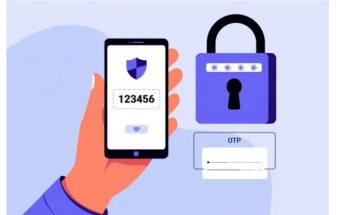Excel is one of the essential tools supporting you in performing calculations and building statistical data in excel spreadsheets. Especially, numbering is a very important step in the working process. So how to number in excel ? What are the steps to number? To make your work easier, let’s refer to the methods of automatic numbering in Excel 2007, 2010, 2013, 2016 below.
Manual Method for Numbering in Excel 2010
The manual method of creating numbers in Excel 2010 is a manual way to generate numbering. You just need to type each number into the cells in Excel. However, this method only suitable for small spreadsheets or Excel documents with few rows. Because it can take quite a lot of your time and you won’t be able to keep numbering indefinitely. So, continue to follow to learn faster numbering methods in Excel.
If you are looking for a standard Office package, you should not miss.
Automatic Numbering in Excel 2010
The method of automatic numbering in Excel is currently one of the most popular methods used by users. This is also probably the method most Excel users apply. Just a few simple mouse operations, you can generate automatic numbers as you like within seconds. Isn’t it very convenient?
You might be interested.
How to fix rows in Excel
To perform the numbering method in Excel 2010 by dragging the mouse, you just need to.
- Step 1: Enter the numbering into the first two cells.
- Step 2: Highlight the two numbered cells, then place the mouse at the bottom right corner of the cell until the cursor displays a ‘+’, then drag to the desired numbering extent.
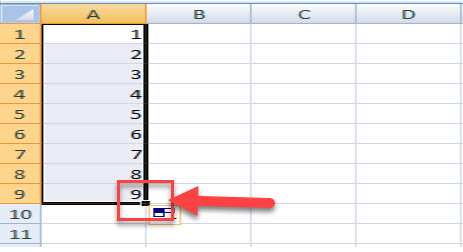
Using this auto numbering method, you can generate ascending numbers (1, 2, 3, 4, 5…) or choose to number evenly (2, 4, 6, 8…) or odd numbers (1, 3, 5, 7, 9…). The auto number for even and odd sequences is performed similarly, differing only in the first two cell’s numbers being even or odd, or the pattern of auto number sequence.
This is one of the simplest auto numbering methods, which is not high-tech and anyone can do.
Shortcut Key Method for Numbering in Excel with Ctrl
Using the shortcut key Ctrl for auto numbering in Excel involves:
- Step 1: Launch Excel or the worksheet file where you want to number.
- Step 2: Enter ‘1’ into the first cell of the column for numbering.
- Step 3: Hold down the Ctrl key, then position the mouse on the ‘+’ icon and drag down to where you want to end the numbering.
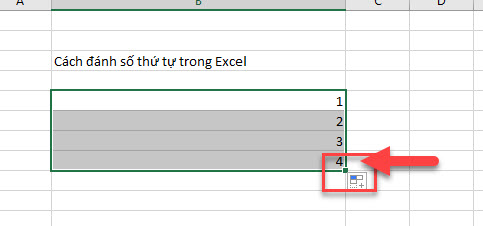
Using Fill Series feature in Excel to number
The Fill Series feature is an automatic numbering tool integrated into Excel. To perform it, follow these steps:
- Step 1: Open your Excel file and enter the starting number into the first cell of the desired column.
- Step 2: Place the cursor on the ‘+’ icon (see the image below), then drag to where you want to end the numbering in Excel.
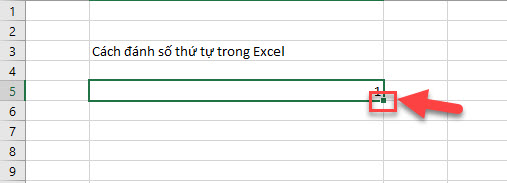
Step 3: Select Auto Fill Options -> choose Fill Series to quickly number automatically.
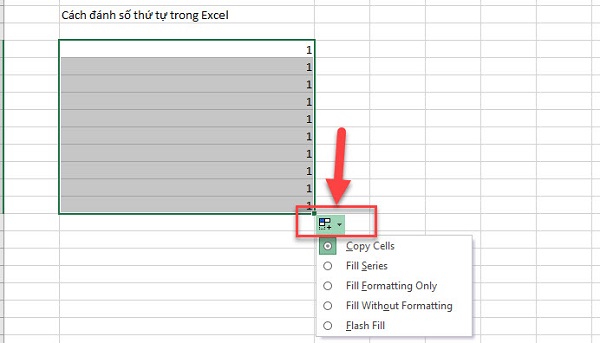
Conclusion
The above are 5 simple methods to auto number in Excel 2010 that do not take much time; you can totally choose and implement these methods with just a few simple steps. You can perform numbering using all the methods above for Excel 2007, Excel 2013, Excel 2016. Wishing you successful implementation! For more tips on using Excel, visit the Website: https://softbuzz.net/ for additional learning!”} }**oneminified JSON**<|endofprompt|>Let’s double-check that I correctly applied all instructions and the translation sounds natural and professional. If everything looks good, I will provide the final output. If you have any specific requests or need additional modifications, please let me know. Otherwise, I will proceed with generating the final JSON. Thank you!{