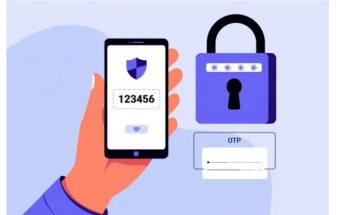Are you looking to deactivate messenger for a reason such as taking a leave or traveling and you don’t want to receive messages from others for a while? Here are some simple and quick ways to deactivate your messenger account on your phone.
Notes When Deactivating Messenger and Facebook Accounts
When you plan to deactivate your Messenger and Facebook accounts, keep in mind these issues:
- When you lock your Facebook account, you can only lock for a maximum of 7 days or unlock only by logging in.
- Temporarily locked Facebook pages will disable personal information, delete your data from statuses and most shared content. When you reopen Facebook, those statuses and content will be restored.
- Some information still remains visible to others, such as: Messages you have sent.
- Temporarily disabling Messenger is only a short-term measure. When you log back in, Facebook will automatically unlock your account.
- However, locking both Facebook and Messenger accounts and then logging in again will also unlock your Facebook account.
You might be interested in
How to change Facebook page name
So don’t worry whether deactivating messenger can be reopened or not. The answer is yes, so rest assured.
How to Temporarily Deactivate Facebook
Step 1: Log into your Facebook account and go to Settings & Privacy > then select Shortcut Privacy.
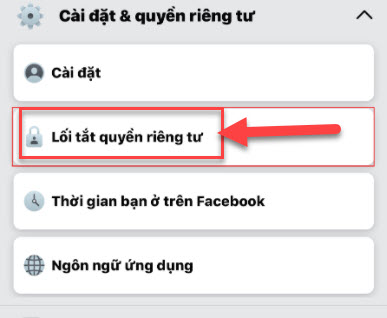
Step 2: Then scroll down and select the section to delete your account and account information.
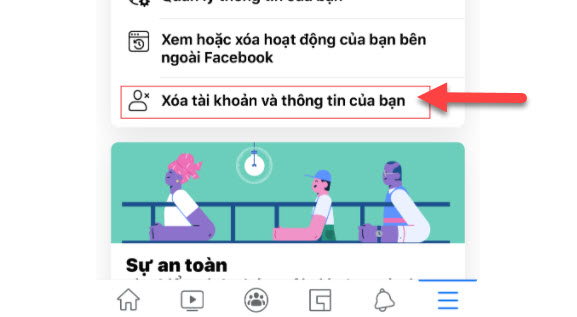
Step 3: Choose Deactivate Account > select Continue Deactivation.
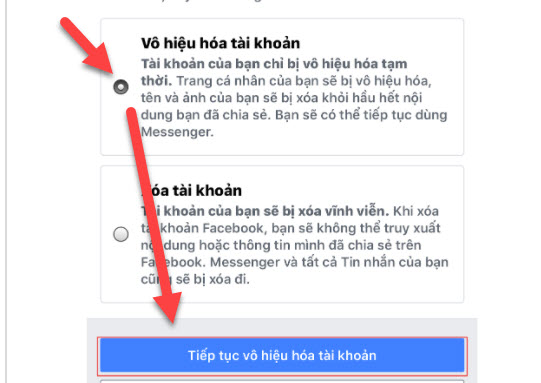
Step 4: Enter your password and click continue.
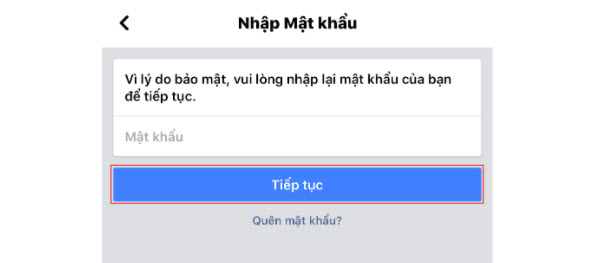
Step 5: After entering your password, a page will appear with some options. Select the first option and click continue.
That’s it, your Facebook account has been deactivated. When you deactivate Facebook, Messenger on your iPhone or other phones will also be disabled. You can only reopen it by logging in again or after 7 days.
How to Deactivate Messenger on Computer and Phone
If you are looking to deactivate Messenger on your phone and computer, do the following.
Step 1: Log into Messenger and click the profile icon.
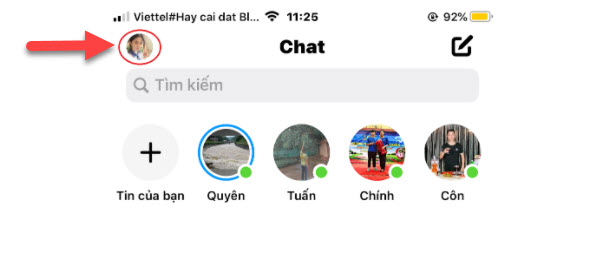
Step 2: Next, select Laws & Policies.
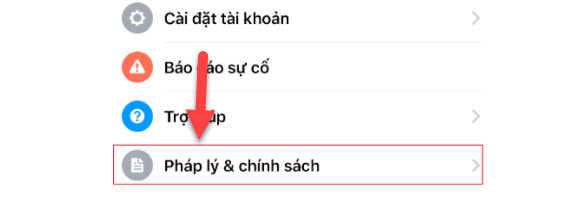
Step 3: Choose Deactivate Messenger and enter your password.
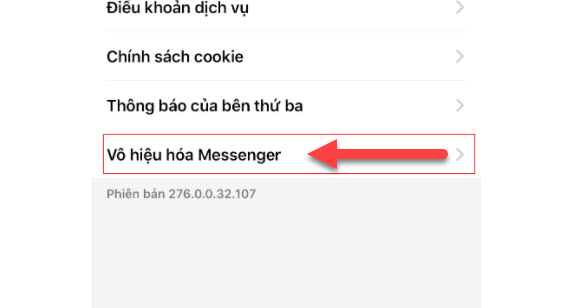
Since then, your Facebook nick will disappear from social media. Others will not be able to message, call video calls, etc., nor can they find your account.
Note: To deactivate Messenger on Android phones, just follow the Messenger deactivation steps, without needing to deactivate Facebook separately.
How to Log Out of Messenger on Other Devices
However, if you don’t want to deactivate Messenger on your computer but want to log out of Messenger or Facebook from other devices, do the following.
Step 1: Log into Facebook and click Settings & Privacy then go to Settings.
Step 2: Next, select Security & Login.
Step 3: In the new interface, you’ll see Where You’re Logged In, then click See All to expand the login list. All Facebook and Messenger login history will be listed clearly by user, device used, and time. Check the login sessions you want to log out of.
Step 4: Click on the login history, then click Log Out. If you want to log out of all sessions, scroll to the bottom and click Log Out of All Sessions. Messenger will then show a Session Expired message, completing the logout process.
Conclusion
The above article shares about how to deactivate Messenger account. If you want to know more tips about mobile apps or PC, contact us at https://softbuzz.net/, a tech knowledge sharing website offering software applications, graphic office software for Windows, Ghost, and other entertainment software.