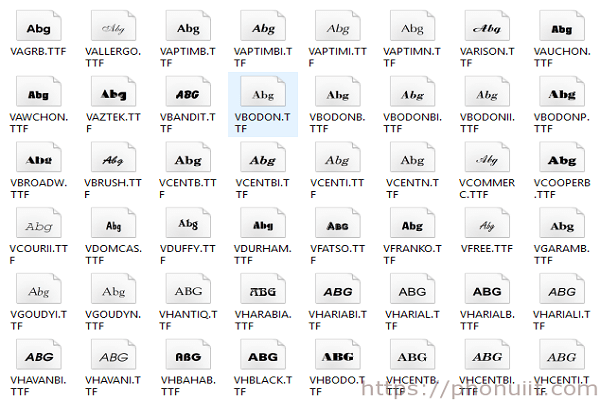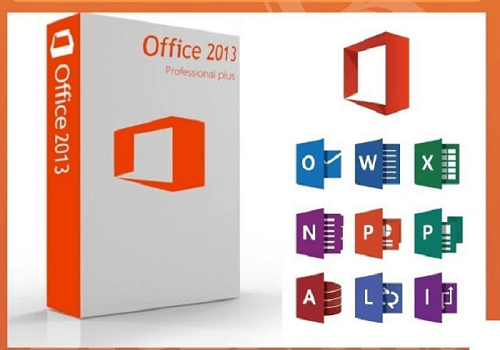Fonts are one of the essential factors when you draft documents or create beautiful design lines. Do you know how to install fonts on Win 10 or Win 7? How to download full fonts for your computer?
Follow the article below from Softbuzz for more details.
What is a Font?
Font, also called typeface, includes characters like letters, numbers, punctuation, or special characters. It also encompasses formats (regular or bold), font styles (regular or italic), size, and more.
Full fonts are indispensable tools that not only help you read information on your computer but also decide your document drafting with various fonts, sizes, and formats.
If you don’t have a document editing tool, you cannot ignore:
Office 2010 or Office 2019 full version
Besides, beautiful fonts also help you design and create eye-catching typography.
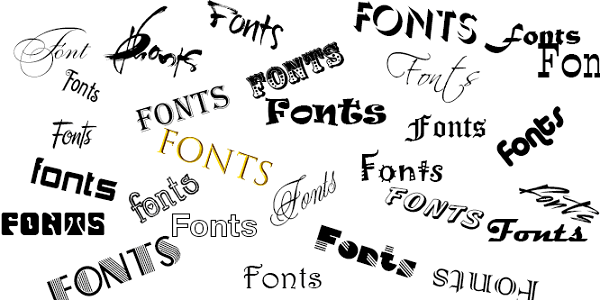
When working with Office or design software, beautiful fonts are essential tools. Beautiful fonts, handwritten fonts, calligraphy fonts, Vietnameseized fonts, and beautiful Vietnamese fonts… will help computer and laptop users easily choose more attractive fonts or design and calligraphy fonts to make their products and advertisements more eye-catching.
You can easily search and download full fonts to your computer. However, be cautious with some websites!
Common Font Errors
However, users often encounter some font errors when installing Windows operating system or during work with Office, such as missing fonts or font errors. Do you know how to recognize common font problems?
Most often, font errors appear in Word or Excel. The sign is the display of characters as square symbols or strange marks when opening a file or document in Word or Excel. You cannot recognize the content of the Word file.
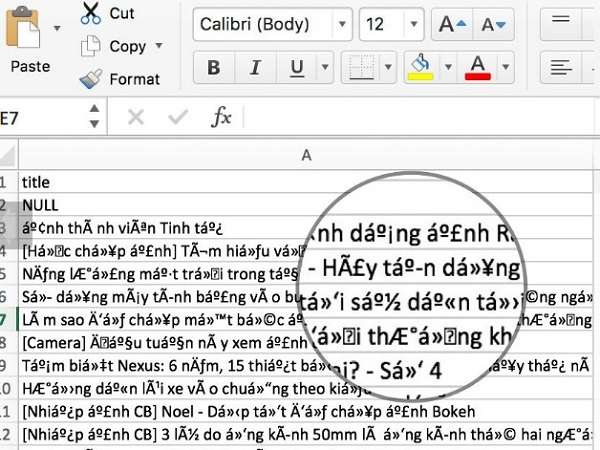
The main reason is your computer lacks fonts. To fix this, simply install full fonts on your computer.
You might need:
Mathtype – Mathematical formula editor tool
Besides, other common issues include when your computer’s font appears blurry. This may be caused by you adjusting Windows effects or accidentally deleting fonts.
To fix font issues on your computer, just install fonts properly. However, not all users know how to install fonts on Win 10 or Win 7 (the two most common Windows systems), although it’s quite simple.
Follow Softbuzz’s guide for more helpful tips! It will be very beneficial for you ^^!
Quickest Way to Install Fonts on Win 10
Installing fonts on Win 7 or Windows 10 is quite simple and quick. I will guide you through two methods to install fonts on Win 7. However, Softbuzz usually uses the first method because it is fastest and simplest ^^.
#1 Install fonts using Windows Explorer
- Download the beautiful fonts for your computer (you can download full fonts if needed ^^).
- Unzip using WinRAR or other decompression software.
- Copy all font files from the extracted folder.
- Paste into the Fonts folder via the path: “C:\Windows\Fonts“.
- All done! Check if all fonts are properly installed on your computer!
#2 Install fonts via Control Panel
Step 1: Open Control Panel by clicking the “Start” icon => select “Control Panel“.
Or press Windows + R, then type “Control Panel”.
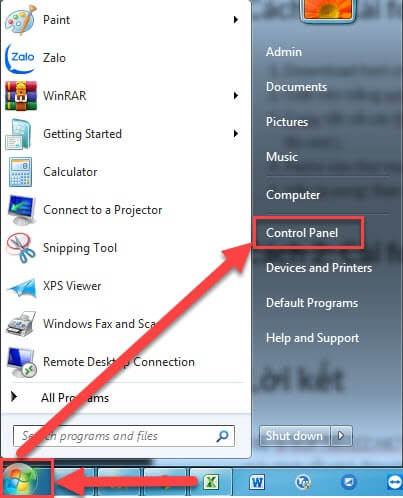
Step 2: Choose “Appearance and Personalization“.
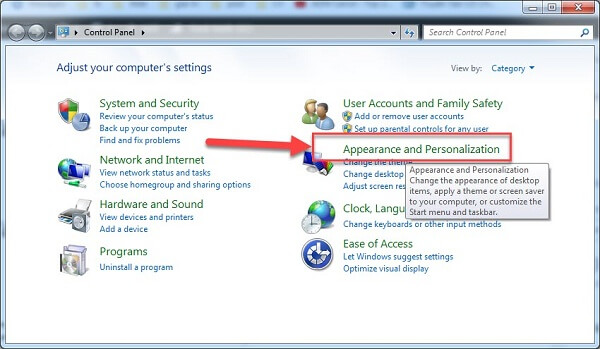
Step 3: Select “Fonts“.
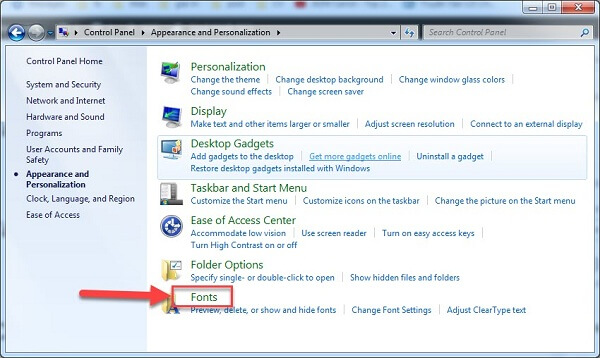
Step 4: Download your desired font (full font download) -> unzip the file -> copy and paste all font files into the dialog box from step 3.
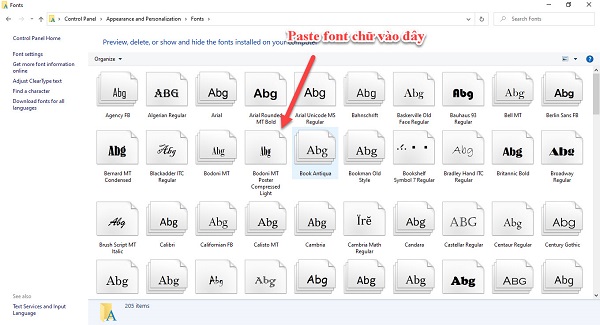
Conclusion
Softbuzz.net has shared with you the full font set and guidance on how to install fonts on your computer. It doesn’t matter which Windows OS you’re using because installing fonts on Win 7 is the same as on Win 10.
Good luck! Don’t forget to LIKE and SHARE this article if it helped you!
Compiled by https://softbuzz.net/