Are you looking for a way to permanently disable win 7 update when your computer constantly updates software? Don’t know how to turn off Windows update on Win 7? Follow this article from Softbuzz, where I will provide detailed instructions from A to Z. Let’s start now.
Is it necessary to update win 7?
Many people wonder whether it’s necessary to update win 7.
As we know, win 7 is one of the most popular Windows operating systems today. With its simple and user-friendly interface, win 7 remains a good choice even with newer Windows OS versions. Regular updates help keep your machine up to date with the latest versions.
However, we often use key win 7 ultimate or third-party software to activate win 7 ultimate 64 bit to use Win 7 permanently. But if you enable regular updates, Windows might detect that you’re using a non-legitimate copy, leading to key deactivation or Windows displaying a license expiration message.
Moreover, frequent updates can cause your computer to freeze or slow down. Each time you shut down or restart, you’ll need to wait, which can be frustrating especially when you need to use your computer. To ensure stable operation, it’s recommended to turn off Windows updates.
See more:
Should I disable Windows update on Win 7?
For the reasons mentioned above, disabling win 7 update becomes essential. It helps you resolve issues like:
- Keys deactivating after win 7 updates.
- No more wasting time waiting for updates.
Especially, turning off update on Win 7 32bit / 64bit will make your computer run more stable and smoothly, and is an effective way to speed up your machine. If you’re not sure how to optimize your speed, follow the article.
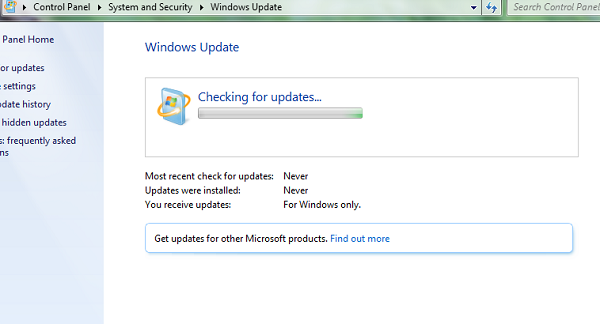
How to permanently disable win 7 update
To save you from long waiting, Softbuzz.net will guide you on how to permanently and thoroughly disable Windows 7 update.
There are many methods to disable Win 7 update such as disabling update mode via run command, editing regedit, or auto-update settings in safe mode… but according to Softbuzz, the easiest and most effective way is through Control Panel.
You can also use a clean, optimized Ghost image for stable operation. Softbuzz offers a full software Ghost version.
Follow these steps below:
Step 1: Open Control Panel by:
- Method 1: Open Run dialog by pressing Windows + R and type Control Panel
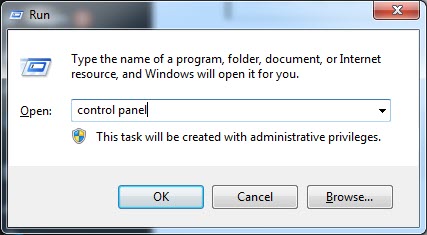
- Method 2: Click Start Windows -> Select Control Panel
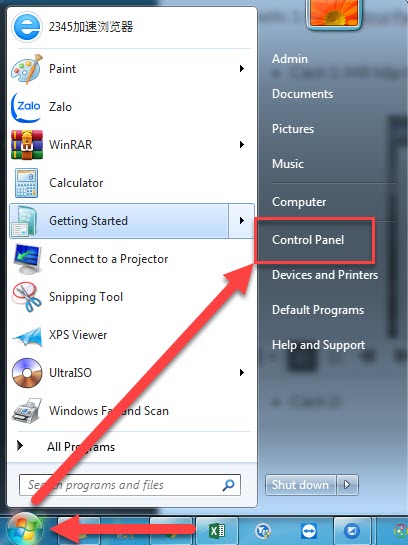
Step 2: Choose System and Security
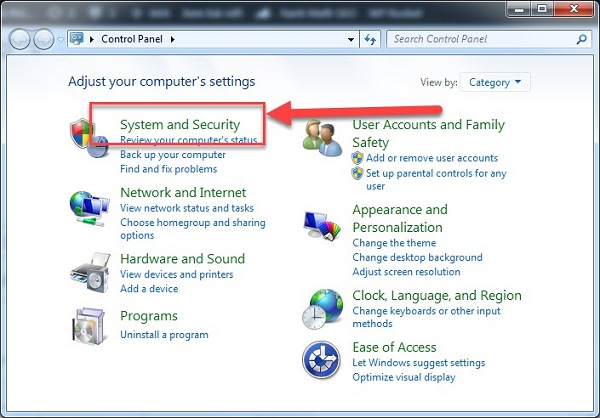
Step 3: Select Windows Update
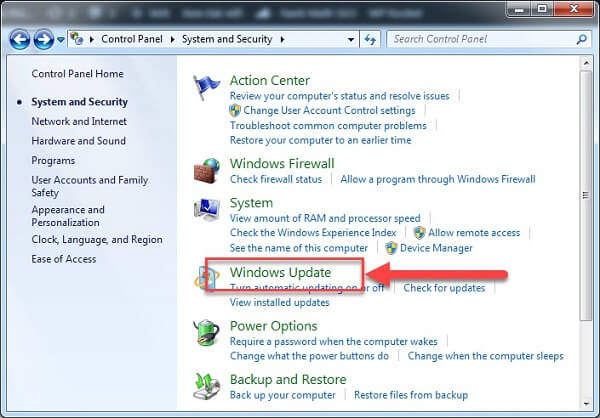
Step 4: Click Change settings
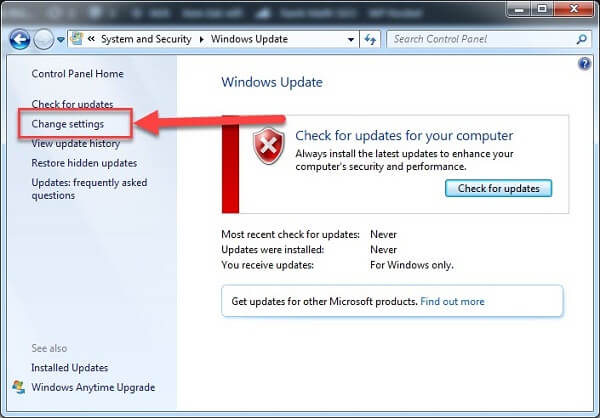
Step 5: Select Never check for update (not recommended) and uncheck the two options Give me recommended updates the same way I receive important updates and Allow all users to install updates on this computer
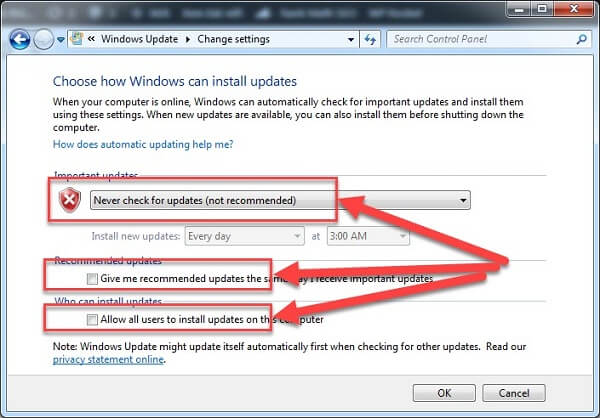
Conclusion
Softbuzz.net has shared with you the instructions to permanently disable win 7 update. After doing so, your computer won’t automatically update Windows anymore.
Try it out and check the results. Thank you for following this article!
Written by Softbuzz.net











