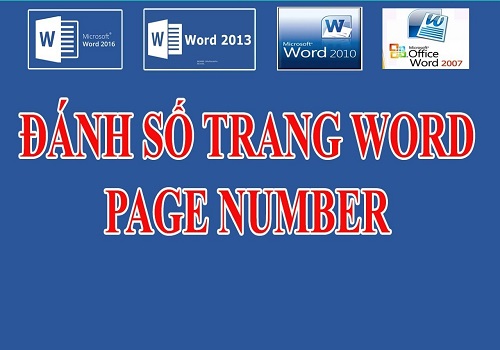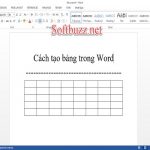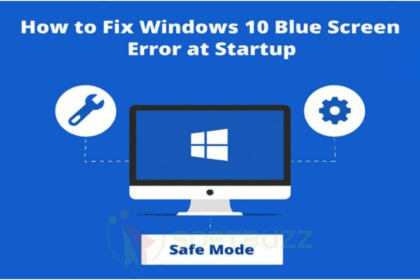Are you looking for instructions on how to number pages in word 2016? You don’t know how to automatically number pages in Word. In this article from Softbuzz, I will answer all your questions.
If you are an office worker, frequently drafting documents, then numbering pages in Word is one of the indispensable tasks when editing. It helps you easily manage pages in your document, making it easier to control. Especially, page numbering will help you avoid confusion about page positions after printing.
Owning a standard Office suite will help you work more efficiently. If you do not have a standard Microsoft Office suite, you can download it at:
However, not everyone knows how to number pages in Word 2016 or other versions like Word 2007, 2010, 2013, or the latest Word 2019. Sometimes you can’t rely on others for help. Let’s start right now.
How to number pages in Word 2016
#Method 1: Number pages in Word 2016
If a computer user just needs a quick way to number pages in Word for the purpose of understanding the document, avoiding page number confusion when printing, or easier document management, then just follow these quick instructions below.
Select INSERT -> choose PAGE NUMBER -> select automatic page number style in Word
- Top of Page: Number pages at the top of the paper
- Bottom Page: Number pages at the bottom of the paper
- Page Margins: Number pages at the left or right margin of the page
- Current Position: Number pages at the current cursor position on the page
Additionally, you can insert headers and footers for annotations in your report…
You might be interested:
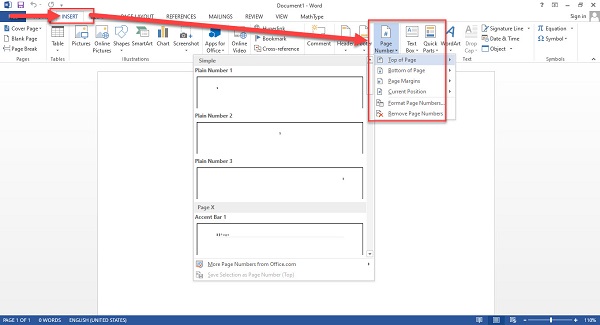
Try it and check the results.
#Method 2: How to number pages in Word 2016 excluding the first page
However, when creating a report, how to number pages in Word 2016 as desired becomes necessary. Usually, reports, project reports, progress reports… have the first page as a table of contents, and no one numbers this page.
If you don’t know how to create a table of contents in Word 2016 or other versions, you can see the detailed instructions at
To number pages, follow these steps:
Step 1: Open the document you want to number pages in Word.
Step 2: Place the cursor at the beginning of the paragraph before the first character of the second page. Usually, the first page is the table of contents, and no one numbers it.
Step 3: On the toolbar, select PAGE LAYOUT -> choose Breaks -> select Next Page
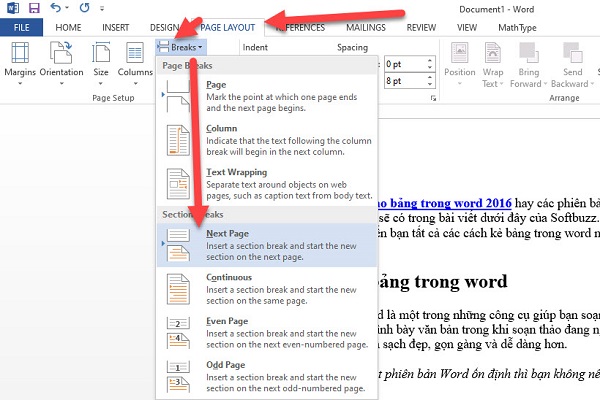
Step 4: Choose INSERT -> select Page Number -> choose Format Page Number…
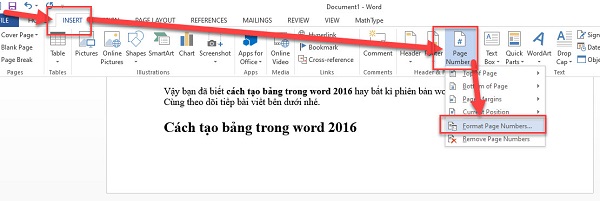
Step 5: In the Page Number Format dialog, select the number style in Number format -> check Start at -> click OK.
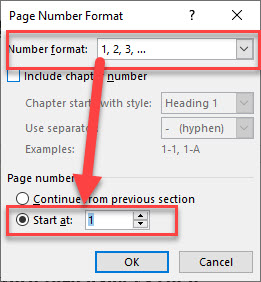
Step 6: Go to the Insert menu on the toolbar -> choose one of the two Footer – Header styles to automatically number pages in Word 2016.
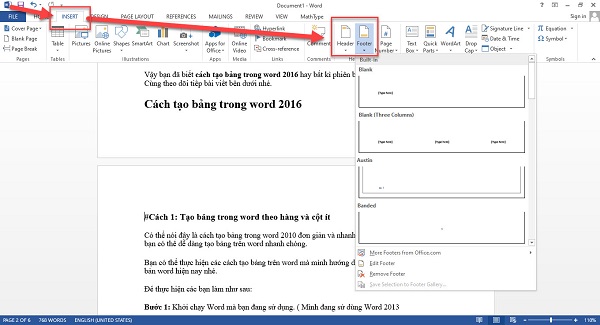
Step 7: Select DESIGN -> click Link to Previous to unlink the section 1 and section 2.
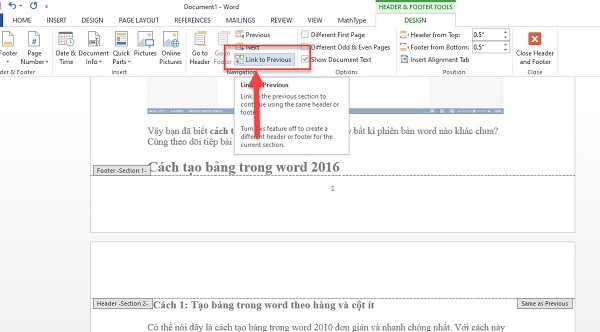
Step 8: Scroll up to the first page and delete the page number of page 1.
That’s it! Try checking the results.
How to delete page numbers in Word 2016
This is quite simple. You can perform one of the following methods.
Method 1: Select the page with the page number to delete -> choose Page Number -> select Remove Page Number
Method 2: Select the page to delete -> double-click the page number -> press Backspace on your keyboard
Now you can check the results.
Conclusion
Softbuzz has guided you to number pages in Word 2016 excluding the first page or from any page as you like. You can perform similar steps for other versions of Word. Thanks for following the article!
Compiled by https://softbuzz.net/